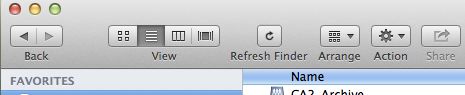Posts for: MichaelH
Apr 26, 2017 09:57:29 #
Here is an interesting exploit that uses foreign characters (rendered in a browser to the western version of the characters) to show the person browsing the clickable link and nothing looks wrong with the link as you roll your mouse over it (meaning that the click destination displaying in the bottom bar of the browser looks correct). But the clickable link takes the user to the website that is registered using the non-western character set. Very clever - in a bad way!
Read the description for the full explanation and how-to fix steps:
https://www.ghacks.net/2017/04/17/punycode-phishing-attack-fools-even-die-hard-internet-veterans/
Yes, it is a minefield out there.
Read the description for the full explanation and how-to fix steps:
https://www.ghacks.net/2017/04/17/punycode-phishing-attack-fools-even-die-hard-internet-veterans/
Yes, it is a minefield out there.
Apr 24, 2017 13:29:57 #
I have not printed at Costco yet but here is a link to a How-To and it has a link to the printer profiles for (hopefully) your local Costco. You use these profiles in Lightroom to SoftProof your images to "simulate" the look of what you will get from their printer(s).
https://www.drycreekphoto.com/icc/CostcoPosterPrinters.html
As for too dark - yes that is the "norm". Most suggested monitor profiles for printing lower the monitor brightness quite a bit. You either need to lower your monitor brightness to simulate what you get from your printer (for printing) or do the reverse and attempt to up the Exposure for the images prior to printing. Soft Proofing in Lightroom will seem to make the colors less vibrant, but this is an attempt to show the result on paper. Develop in Lightroom to have a less dark exposure and play with the Vibrance and Saturation to see if you can get a result at home more to your liking. Also, check out the "color managed workflow" link in their How-To. You can also have a monitor setup/profile you use just for printing and another for all other computer uses.
https://www.drycreekphoto.com/icc/CostcoPosterPrinters.html
As for too dark - yes that is the "norm". Most suggested monitor profiles for printing lower the monitor brightness quite a bit. You either need to lower your monitor brightness to simulate what you get from your printer (for printing) or do the reverse and attempt to up the Exposure for the images prior to printing. Soft Proofing in Lightroom will seem to make the colors less vibrant, but this is an attempt to show the result on paper. Develop in Lightroom to have a less dark exposure and play with the Vibrance and Saturation to see if you can get a result at home more to your liking. Also, check out the "color managed workflow" link in their How-To. You can also have a monitor setup/profile you use just for printing and another for all other computer uses.
Apr 21, 2017 10:40:39 #
burkphoto wrote:
I will mention that when I print, I usually leave border around the image area, for several reasons:
Thank you burkphoto for the tips. I have learned to memorize everything you write!
Apr 20, 2017 11:47:34 #
Your images are always great! As another M4/3 owner you give me something to aspire to. Thank you.
Apr 20, 2017 10:57:11 #
dirtpusher wrote:
Never said that
Maybe someday soon.

Have a great one anyhow!
Apr 20, 2017 09:45:16 #
dirtpusher wrote:
I just grow my own.
They let you do that in Oklahoma? Happy 420 to you too.
Apr 19, 2017 14:35:17 #
Check this thread : https://forums.adobe.com/thread/1277196
There seems to be some shared files that the Adobe Applications will only install on the OS drive but the lion's share of the install can be configured to go elsewhere. And for sure your content (images and ongoing work) should be on a different drive than your OS.
There seems to be some shared files that the Adobe Applications will only install on the OS drive but the lion's share of the install can be configured to go elsewhere. And for sure your content (images and ongoing work) should be on a different drive than your OS.
Apr 19, 2017 10:21:56 #
Another thing to check is if your monitor has a USB attachment to the PC (in order to be used as a USB hub). I have seen two "phantom" drives show up in my list of drives when some Dell monitors have been attached. The monitors had an SD and a CF card slot and even with nothing inserted these would show as mounted (and greyed out) drives in the My Computer window. And is your "G" drive seen in the Disk Management graphic interface in addition to the command line?
Apr 19, 2017 08:44:04 #
It is a good deal. And if you started your CC subscription with a redemption code this will extend it 12 months - checked with Adobe support on this.
Go to https://creative.adobe.com/redeem after logging into your Adobe account and apply the code - on my practice run {don't have the code yet} the browser knew I was logged into my account.
Update: Bought it from B&H. I got the redemption code within an hour and applied it and ,voila, a year added to my subscription.
Go to https://creative.adobe.com/redeem after logging into your Adobe account and apply the code - on my practice run {don't have the code yet} the browser knew I was logged into my account.
Update: Bought it from B&H. I got the redemption code within an hour and applied it and ,voila, a year added to my subscription.
Apr 18, 2017 09:32:18 #
Rubysails wrote:
... I bought 2 WD PASSPORTS. I wanted one with me and one in the bank. Both jumble my files....
There are many ways to view your files on the Mac. It seems you are able to copy to your new drives but they are displaying differently in each window.
At the top of the window containing the files you can choose how to display the files using the "View" options. I have attached a screenshot with the "View" I normally use for display - the List View. This one has the most file information on display and you can sort by any of the included columns - click once for sort on Name for example and click on Name again to reverse the sort (z first). This sorting is available for all of the column names in the Details View. You can add and remove columns by holding down the Control key and clicking the mouse button in a column (or right clicking the column). The checkmarks you see show which columns are displaying. Once you have sorted the folder you can change the View and the sort should remain the same - so you can sort by Kind for example to get the .jpg files to be above the .tif files and then change to Cover Flow View to scroll through the images.
Apr 17, 2017 20:05:30 #
X-Rite has a kit that will do both but the expensive part is the part that calibrates the printer (maybe because it needs to provide its own light). They are separate parts of the process of getting everything as close as possible to "right" for printing. Perhaps the process of calibrating the printer can be avoided if you use papers with known profiles with your printer. I am new at this and I am sure more knowledgeable folks will provide more information. The monitor profile setup device from a couple of manufacturers is under $200. I bought an X-Rite kit with an i1Display Pro bundled with a Color Checker Passport at B&H. This stuff goes on sale periodically if you are patient.
Apr 17, 2017 12:08:28 #
A few more notes on my recent Pixma Pro-100 purchase. It arrived on a Friday at work. I got it home and waited until Saturday to set it up. No joy using USB. It gave me an error. I next tried using my WiFi network - which requires the USB attached in order to get set up. First attempt did not seem to take as I got an error at the end of the process. I gave up until Monday after work as Canon Tech Support (proudly supplied by Americans in America) is not available on the weekends. Tech support was very easy to contact and led me through a trouble shooting process where we discovered that the printer HAD joined my WiFi network but was still giving Error 5100 that indicated a Print Head issue (as if something was jammed under the print head) so a new print head was sent out. A week later I had the print head and installed it and same error. Contacted Canon Tech Support and they sent a replacement printer. I stressed that I had never had a chance to use the printer yet and would like a new one sent as a replacement. When it arrived a week later it showed a "-R" as the last digits on the model number. I called Canon Support and indeed it was a refurbished unit. I whined a bit about my new printer being swapped with a refurb unit and they sent me a new one that they are overnighting. I should receive it this Wednesday.
All in all, it was great support from Canon but had I not removed the UPC code from the box before setting it up {for the rebate} it would have gone straight back to B&H and I am sure they would have been prompt about replacing it.
At $129 ($379 minus $250 AMEX + $40 Canon Paper) with the Canon paper this printer should not be repaired. Just replace it while the rebate is current (through April I believe). It is all about the ink. My understanding is that Canon likes to bundle free samples of paper with their inks (from their website) and this makes it a better deal for users of Canon paper than sites like B&H which will not necessarily have the same deals.
This will be a learning experience for me and I will eventually have a grasp on how much I am spending. If you are not into Canon paper, the printing forum has information from users who use non-Canon inks and other papers. The non-Canon ink refill kits make the ink part much less expensive though more work for you. I am not there yet.
All in all, it was great support from Canon but had I not removed the UPC code from the box before setting it up {for the rebate} it would have gone straight back to B&H and I am sure they would have been prompt about replacing it.
At $129 ($379 minus $250 AMEX + $40 Canon Paper) with the Canon paper this printer should not be repaired. Just replace it while the rebate is current (through April I believe). It is all about the ink. My understanding is that Canon likes to bundle free samples of paper with their inks (from their website) and this makes it a better deal for users of Canon paper than sites like B&H which will not necessarily have the same deals.
This will be a learning experience for me and I will eventually have a grasp on how much I am spending. If you are not into Canon paper, the printing forum has information from users who use non-Canon inks and other papers. The non-Canon ink refill kits make the ink part much less expensive though more work for you. I am not there yet.
Apr 16, 2017 23:29:31 #
A new one with discounts (a $250 AMEX Gift card) is $129 at B&H and others. That is about the price of a set of ink. Use your inks to set it up and print until they run out then use the new ones. They throw in a free Canon Photo Paper Pro Luster (13 x 19", 50 Sheets) so that you qualify for the $250. Keep your printer for parts. {But make sure you have your new Pro-100 up and running before sending in the UPC box label for the rebate. B&H won't take it back without it.}
Apr 13, 2017 13:46:30 #
Here is an inexpensive one at B&H that supports different cards and has a 2 year warranty. $13
https://www.bhphotovideo.com/c/product/815153-REG/Transcend_TS_RDF8K_USB_3_0_Multi_Card.html
Buy a $40 card with it and get free shipping and no tax.
https://www.bhphotovideo.com/c/product/815153-REG/Transcend_TS_RDF8K_USB_3_0_Multi_Card.html
Buy a $40 card with it and get free shipping and no tax.
Apr 12, 2017 09:40:57 #
davefales wrote:
This incident turned out to be initially incorrectly reported (SOP for today's media.).... The good doctor should have had his confrontation outside the aircraft.
The reports I have read say that the removed passenger (who was one of four randomly chosen) refused to leave the airliner and the video posted was of him being forcibly removed. The report also mentions he was able to re-enter the plane. I have not seen your version of the report.
As "resistance is futile", I would not have resisted. But one must make known their displeasure with mistreatment concurrent with the event otherwise the offenders will not know they offend. And, yes, the motivation on the part of the airlines (and not just United) is obvious - increased profit.