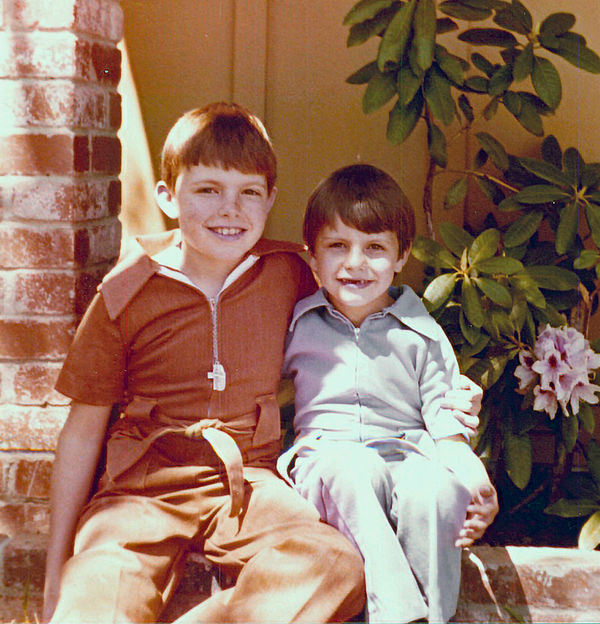Posts for: chevman
Dec 7, 2020 07:50:42 #
Nice set! I like all of them, and no they are not ugly.
Dec 4, 2020 22:42:53 #
chevman wrote:
The best policy would be to never directly import ... (show quote)
Change where your files are stored in Photos on Mac
When you import photos and videos into Photos, theyʼre copied to the Photos library in the Pictures folder. If you prefer, you can store photos and videos outside the Photos library (for example, in a folder on your Mac or on an external drive) and still view them in Photos. Files stored outside your library are called referenced files.
Referenced files arenʼt automatically uploaded and stored in iCloud, and they arenʼt backed up along with the rest of your files when you back up your photo library—you must back them up manually. To avoid manually backing up referenced files, you can move or consolidate the files into your library.
Store imported files outside the Photos library
G. In the Photos app
on your Mac, choose Photos > Preferences, then click General.
J. Deselect the “Copy items to the Photos library” checkbox.
Now, when you import photos or video, Photos leaves the files in their original location and accesses them as referenced files.
Dec 4, 2020 21:06:21 #
The best policy would be to never directly import your photos into Apple photos. Do your own file system the way you’d like it then just add the photos you wish to have in Apple Photos leaving them in their original location where you put them in the first place. I do this with Adobe Lightroom also. That way you are most likely not to loose them in the mess. The same thing with music files and movie files. Do your own filing don’t let some programer do it for you. Then when you want to move something or duplicate it for whatever reason you have full control. For example; on a Mac in the pictures library create a new folder and name it or date it so you know what it is and then put your raw photo files in them. I do mine by date mostly, although some are by name, and I know exactly where to find them. I have these files duplicated on multiple hard drives and multiple computers.
Dec 3, 2020 16:41:26 #
Just copy and paste them from one drive to the other. they should stay in the same format. I’ve had Macs since 2005 and have no trouble transferring photo files by the copy and paste method. You will have to open your Photos from the location on the hard drive right click the so you can access the file folders within the application. find the folder you want and copy it then pasre it where you want to move it.
Nov 30, 2020 17:37:01 #
Opened in Photoshop Elements 2021. 1. Command/control J to duplicate layer. 2. Filter , Blur adjustment Choose Average. 3. Command/control i to invert top layer which is now a solid yellow tan color. Color changes to blue. 4. Blend mode soft light. Adjust opacity to taste. 5. Flatten Image. 6. If color cast still exists repeat 1 through 5 again. This method can be used for any color cast. I learned this from Anthony Morganti who has a very active YouTube channel and also a website, You might want to check him out. The YouTube tutorial was on Photoshop CC and I adapted it to Affinity Photo.
Nov 21, 2020 11:24:35 #
Oct 19, 2020 07:17:40 #
truckster wrote:
So I finally realized that with a cable and the ri... (show quote)
It is possible to damage the contacts in the card slot, or get some foreign substance on one or more of the contacts. I use the usb cord some of the time, also if your camera has WiFi then you might consider using the WiFi feature. There are no physical connections to be made, no flimsy doors to break off, and no resulting damage to your SD card, or card slot.
Oct 5, 2020 21:39:00 #
rsguiting_usmc wrote:
Need help on how to fix the colors on my shots. I have a canon 7d with 16-35mm f/4L wide lens. I thought I had white balanced correctly and took some shots of people that were static outdoors on a bright sunny day. All the exposures came out great but noticed in post through Lightroom they were all green. Anyway to fix this?
You might try this. 1. send photo to photoshop. 2. In photoshop, or elements, or Affinity photo comand j or control j to duplicate background picture. 3. Blur filter layer Average filter. 4 the screen will turn all green. Invert the layer command i. 4. set blend mode to overlay. 5. Adjust opacity if color went to far. 6 If green color cast is still present, flatten image and repeat the sequence. Hope this helps I do this when ever I have a color cast and usually that will fix it. You can manually adjust the white balance after the fix to fine tune.
Sep 5, 2020 10:16:21 #
leftj wrote:
Actually it's the opposite. They're trying to give the photographer more time to be a photographer instead of sitting in front of a computer editing photos for hours on end.
If that’s the case why not just set the camera to ‘AUTO’?
Jul 22, 2020 15:17:38 #
CatMarley wrote:
I read all these posts about not getting the color... (show quote)
I agree with this line of thinking.🤔
Jerry in NC
May 18, 2020 14:48:28 #
Bloke wrote:
Guys, I really want to thank you all for the advic... (show quote)
Bloke, you can go to the Affinity web site and navigate around a bit until you find where the video tutorials are. Also there are lots of tutorials on youtube and many of them are excellent. There are also Affinity forums which can also be very helpful. Here is a link to the site https://affinity.serif.com/en-us/
when you get there, you’ll find that you can explore the forums, video tutorials, etc. You can become a member of the forum and ask questions, or maybe find the answer to a question you have that someone else previously asked.
Apr 20, 2020 21:44:18 #
Apr 20, 2020 21:42:45 #
Cool! I like the shades too. Looks like you could be right out of the movies.
Mar 30, 2020 20:00:08 #
Mar 23, 2020 15:37:20 #