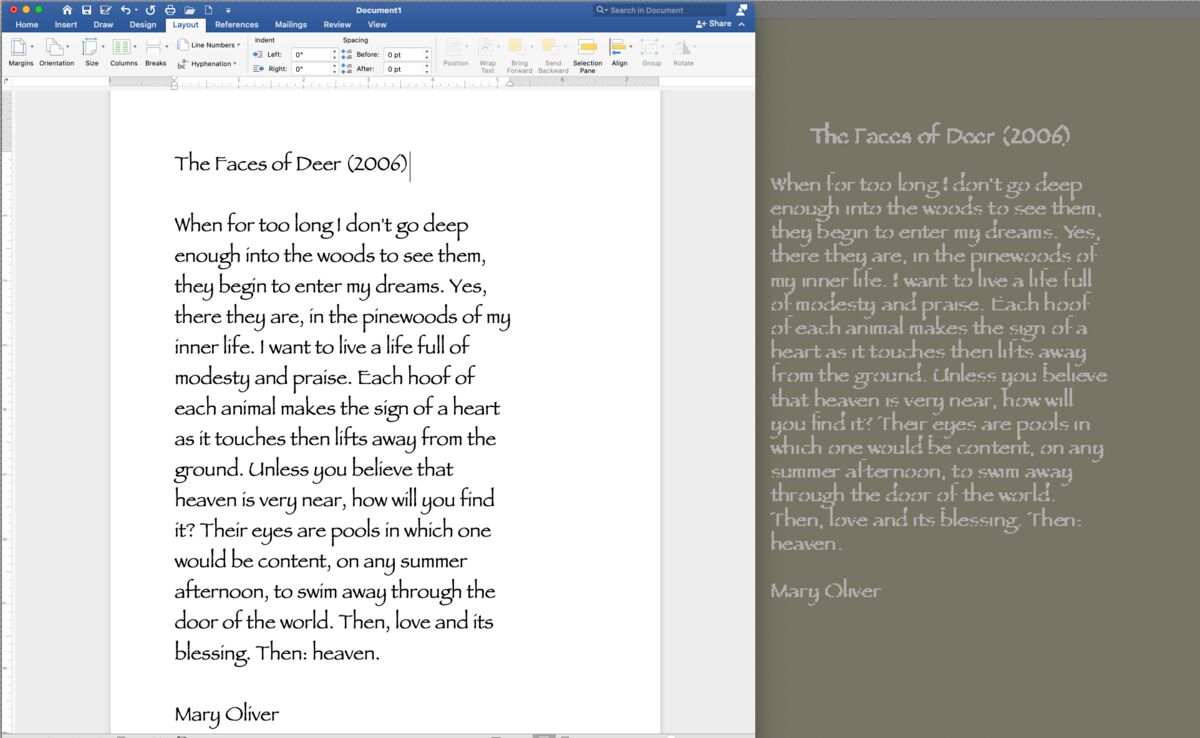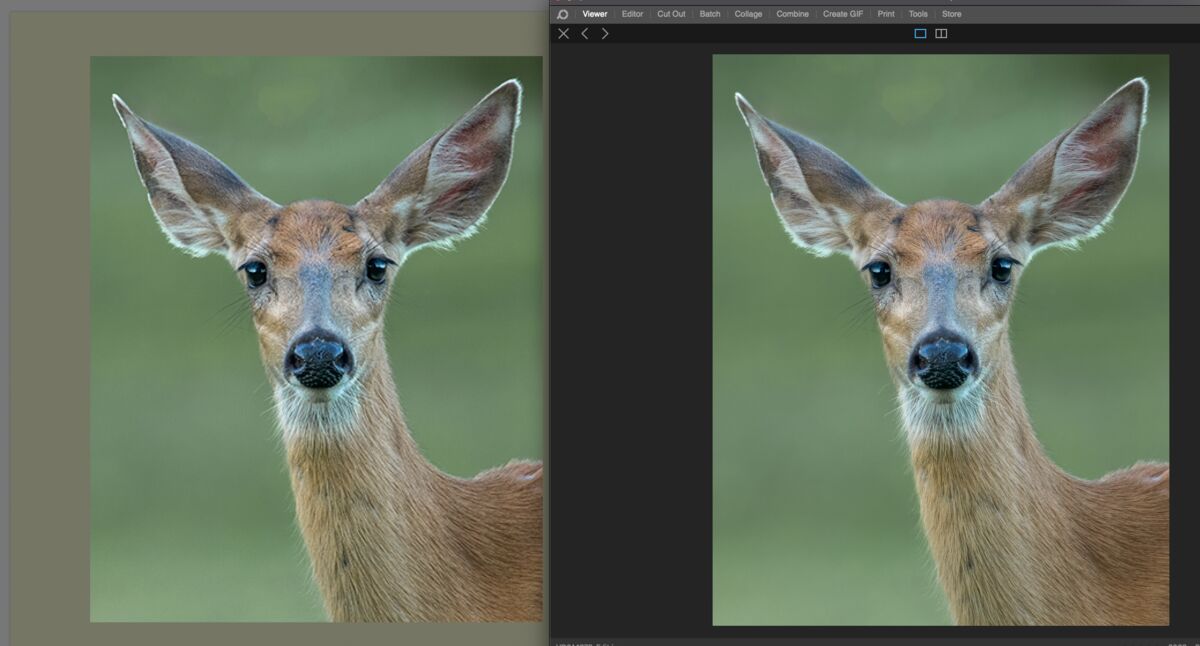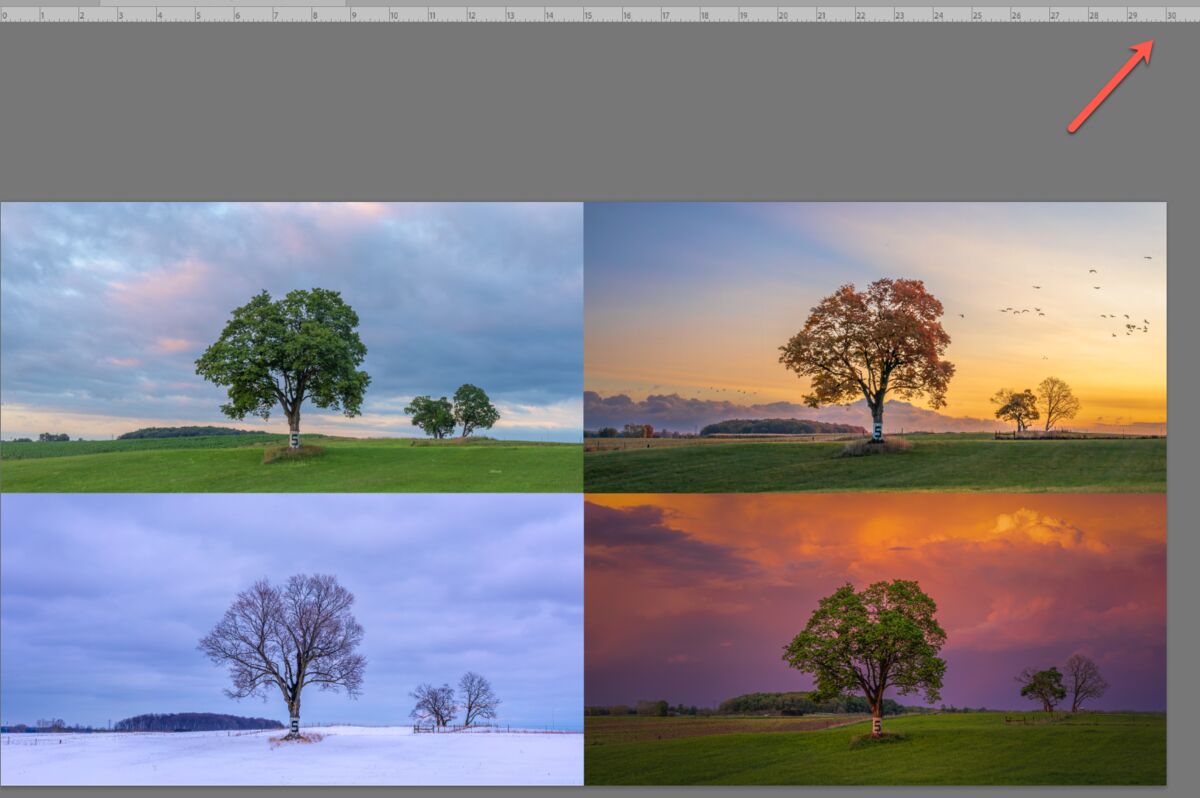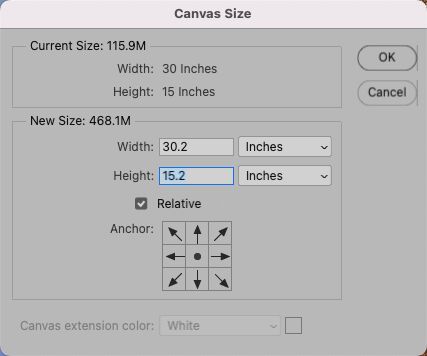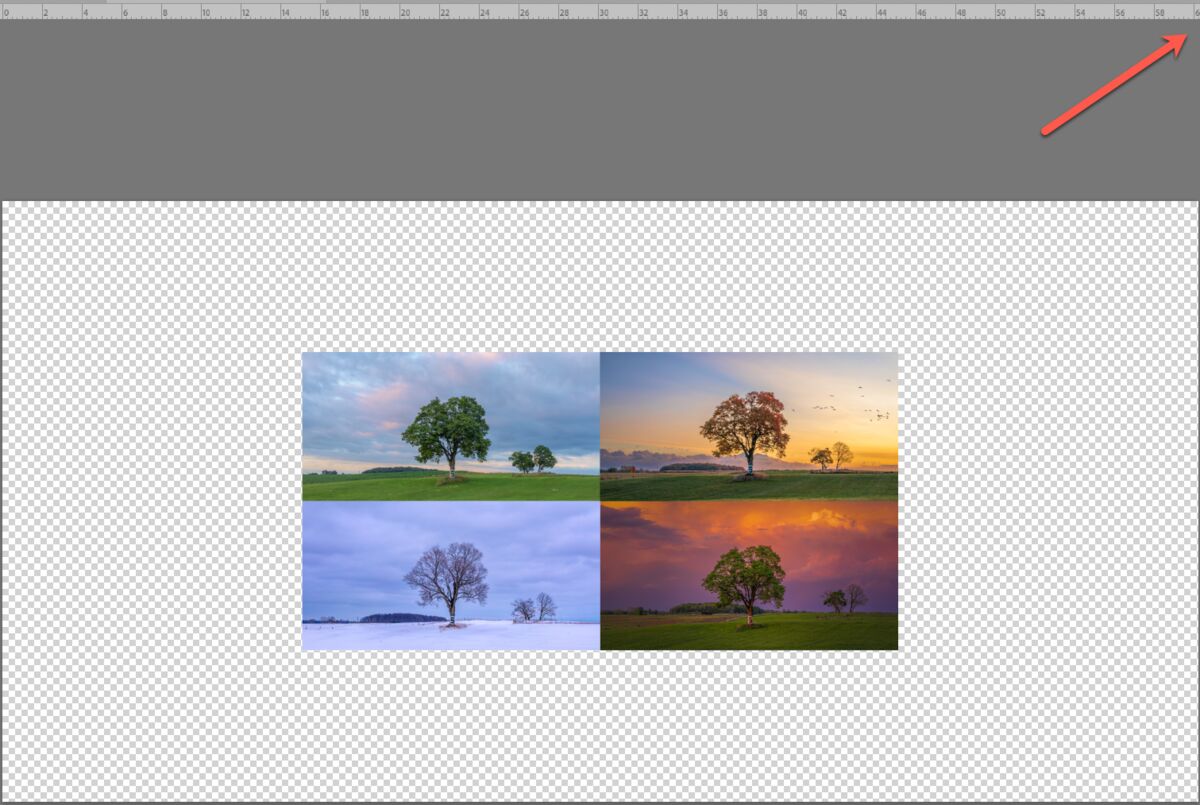Posts for: LiamRowan
Nov 16, 2022 22:38:41 #
LiamRowan wrote:
I created a new document in PS, sized 8x12 inches.... (show quote)
Dang, I am out to lunch tonight. When I created the new document I forgot to check the pixels per inch setting, so it defaulted to 72. When I started over and selected 300 pixels per inch both the lettering and image of the deer looked perfect.
Nov 16, 2022 19:48:21 #
I created a new document in PS, sized 8x12 inches. I added a text box in that document, but the lettering looks poor, almost pixelated. I put the same words in a Word document and took a screenshot of the two side-by-side for comparison.
The same degraded quality affects an image I dragged into the same document. See 2nd photo. The original is a 5mb jpeg. It should not look so degraded at this size.
What am I doing that is impairing the quality of the typed text and imported image?
Thanks for guidance.
The same degraded quality affects an image I dragged into the same document. See 2nd photo. The original is a 5mb jpeg. It should not look so degraded at this size.
What am I doing that is impairing the quality of the typed text and imported image?
Thanks for guidance.
Oct 27, 2022 21:36:53 #
LiamRowan wrote:
PS on my computer was updated (October), but now when I click on "Edit In" > Photoshop 2022, PS does not open with the image. It does not open at all. Ideas?
Never mind - I just needed to reboot. Should have thought of that!
Oct 27, 2022 21:30:52 #
PS on my computer was updated (October), but now when I click on "Edit In" > Photoshop 2022, PS does not open with the image. It does not open at all. Ideas?
Oct 21, 2022 13:01:23 #
Linda From Maine wrote:
It's much simpler in PS Elements 



I think EVERYTHING is simpler than PS. I find it the most unintuitive software ever.
Oct 21, 2022 12:47:41 #
Fotoartist wrote:
Great images by the way.
Thank you!
Oct 21, 2022 12:43:03 #
I tried increasing the canvas this morning and did not experience the same issues as initiated the post, so go figure. But I learned something else worth sharing. The background layer is the key to whether the color extender will be available as you resize the canvas. If the background had a name other than background, I got a transparency on the extended canvas, whether or not the background layer was locked. If the background layer was named "background" and was LOCKED, the color extender option was live and allowed me to chose a color for the extended canvas. If the back layer was named "background" and UNLOCKED, the color extender option was not available.
Oct 21, 2022 11:21:51 #
Linda From Maine wrote:
To choose whatever color you want the canvas to be... (show quote)
I'll try this. Love the picture at your link!!
Oct 21, 2022 11:20:45 #
kubota king wrote:
I tried what you were trying to do to see what hap... (show quote)
Thanks for this. I'll do additional experimenting.
Oct 21, 2022 09:26:50 #
rlv567 wrote:
Not an answer to your question, but if you want a 0.2-inch border, you will need to increase each dimension (length and width) by 0.4 inches!
Loren - in Beautiful Baguio City
Loren - in Beautiful Baguio City
Ah . . . thank you!
Oct 20, 2022 20:15:01 #
Linda From Maine wrote:
Since there's always more than one way: I unclicked the box "relative" and entered the full number to achieve the desired result.
Thanks, Linda. I tried that and the canvas size did resize correctly, but I could not add color to it. So that gave me the idea of creating a new layer at the desired size (30.2 by 15.2), moved it to the background layer, and then added color. Worked perfectly. Thanks so much!
Oct 20, 2022 18:00:51 #
Rongnongno wrote:
When you type, type 0.2
Edited the post to 0.2. Yes, it is clearer.
Oct 20, 2022 17:17:01 #
I am trying to create a 0.2 inch border on my image but getting an unexpected result.
First image below is a screenshot of my original image in PS Classic. Note that it is 30 inches wide (image 1).
Next I go to Image>Canvas Size and increase each dimension by 0.2 (image 2)
Instead of a 0.2 inch border, I get a giant border and the canvas size doubles to 60 inches!
What am I doing wrong?
Thanks.
First image below is a screenshot of my original image in PS Classic. Note that it is 30 inches wide (image 1).
Next I go to Image>Canvas Size and increase each dimension by 0.2 (image 2)
Instead of a 0.2 inch border, I get a giant border and the canvas size doubles to 60 inches!
What am I doing wrong?
Thanks.
Jul 30, 2022 13:03:30 #
burkphoto wrote:
Do it first or do it second. It does not matter, b... (show quote)
Thank you so much, this is very helpful!!
Jul 29, 2022 17:49:26 #
Please share your opinion about the best place in post-processing to apply super resolution. Straight off the raw file before processing? Other? Thanks for your expertise!