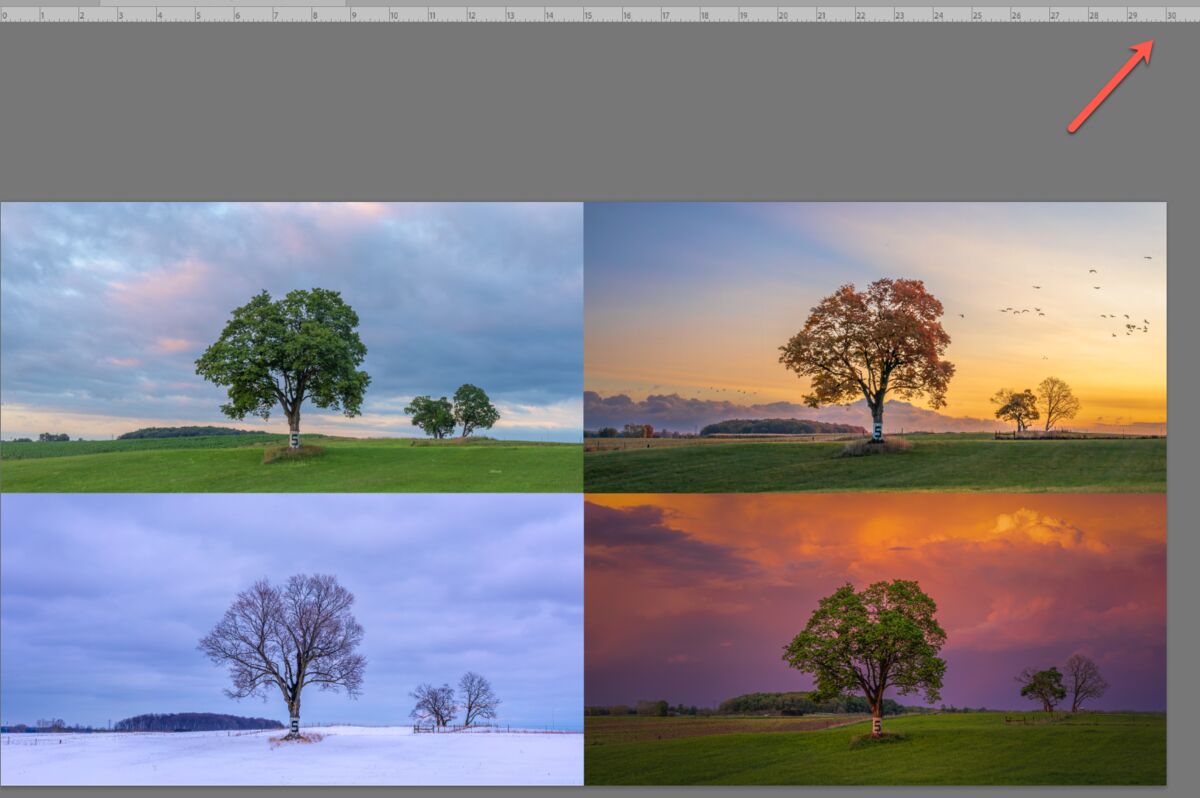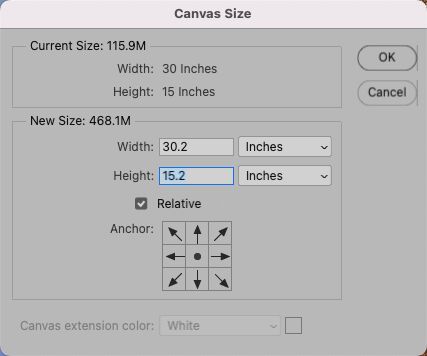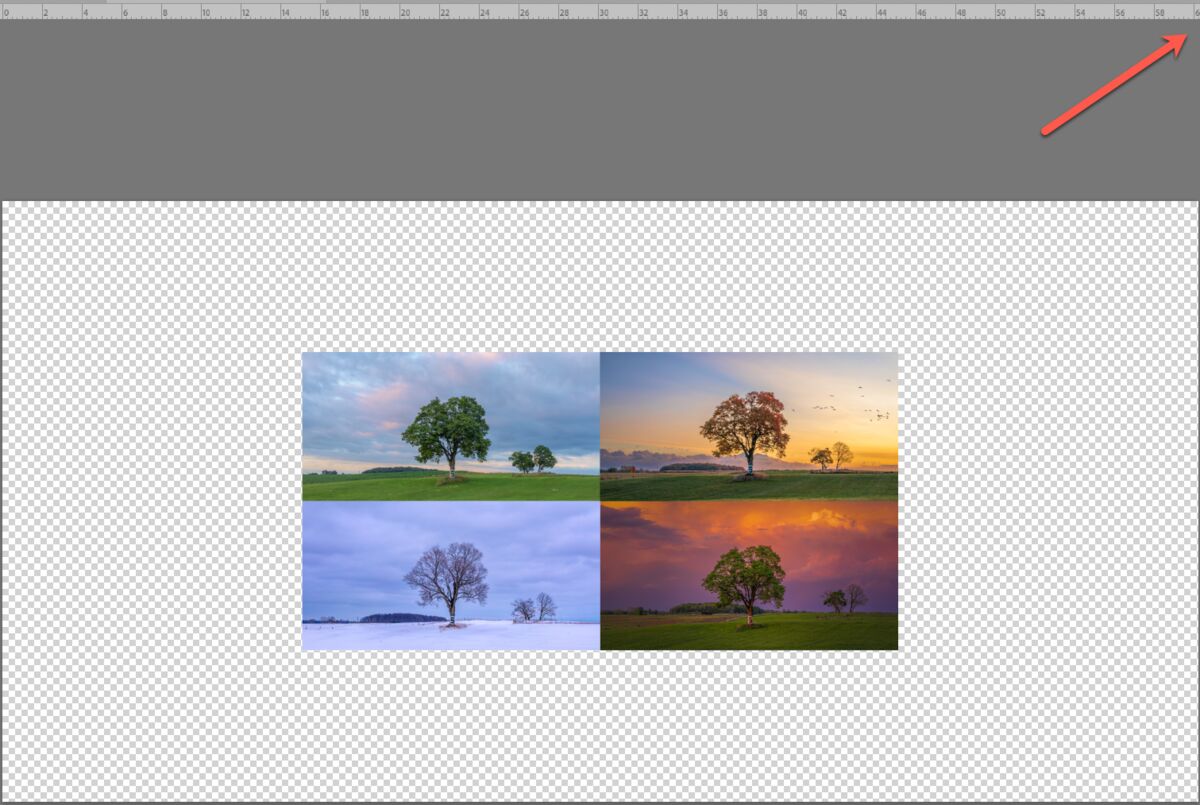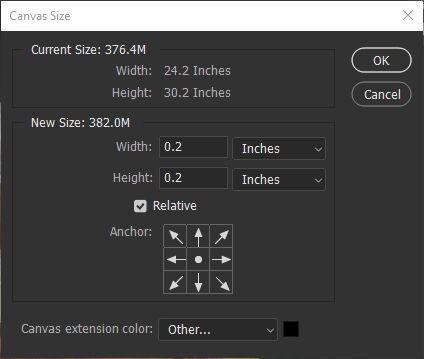Trouble adding border . . .
Oct 20, 2022 17:17:01 #
I am trying to create a 0.2 inch border on my image but getting an unexpected result.
First image below is a screenshot of my original image in PS Classic. Note that it is 30 inches wide (image 1).
Next I go to Image>Canvas Size and increase each dimension by 0.2 (image 2)
Instead of a 0.2 inch border, I get a giant border and the canvas size doubles to 60 inches!
What am I doing wrong?
Thanks.
First image below is a screenshot of my original image in PS Classic. Note that it is 30 inches wide (image 1).
Next I go to Image>Canvas Size and increase each dimension by 0.2 (image 2)
Instead of a 0.2 inch border, I get a giant border and the canvas size doubles to 60 inches!
What am I doing wrong?
Thanks.
Oct 20, 2022 17:56:27 #
Oct 20, 2022 18:00:51 #
Rongnongno wrote:
When you type, type 0.2
Edited the post to 0.2. Yes, it is clearer.
Oct 20, 2022 18:40:51 #
Since there's always more than one way: I unclicked the box "relative" and entered the full number to achieve the desired result.
Oct 20, 2022 20:15:01 #
Linda From Maine wrote:
Since there's always more than one way: I unclicked the box "relative" and entered the full number to achieve the desired result.
Thanks, Linda. I tried that and the canvas size did resize correctly, but I could not add color to it. So that gave me the idea of creating a new layer at the desired size (30.2 by 15.2), moved it to the background layer, and then added color. Worked perfectly. Thanks so much!
Oct 21, 2022 05:45:00 #
LiamRowan wrote:
I am trying to create a 0.2 inch border on my image but getting an unexpected result.
First image below is a screenshot of my original image in PS Classic. Note that it is 30 inches wide (image 1).
Next I go to Image>Canvas Size and increase each dimension by 0.2 (image 2)
Instead of a 0.2 inch border, I get a giant border and the canvas size doubles to 60 inches!
What am I doing wrong?
Thanks.
First image below is a screenshot of my original image in PS Classic. Note that it is 30 inches wide (image 1).
Next I go to Image>Canvas Size and increase each dimension by 0.2 (image 2)
Instead of a 0.2 inch border, I get a giant border and the canvas size doubles to 60 inches!
What am I doing wrong?
Thanks.
Not an answer to your question, but if you want a 0.2-inch border, you will need to increase each dimension (length and width) by 0.4 inches!
Loren - in Beautiful Baguio City
Oct 21, 2022 08:44:58 #
LiamRowan wrote:
To choose whatever color you want the canvas to be, use the color picker tool before going to resize canvas, then make your selection under "canvas extension color" bottom of your first screen print. Easy peasy - at lease in PS Elements, it is Thanks, Linda. I tried that and the canvas size did resize correctly, but I could not add color to it. So that gave me the idea of creating a new layer at the desired size (30.2 by 15.2), moved it to the background layer, and then added color. Worked perfectly. Thanks so much!

That's how I did both of these results in the opening post here:
https://www.uglyhedgehog.com/t-752352-1.html
Then someone suggested using the rust color of the seeds, so I did this one:
https://www.uglyhedgehog.com/t-752352-3.html#13441456
I am using "percent" rather than inches for the sizes.
Oct 21, 2022 09:26:50 #
rlv567 wrote:
Not an answer to your question, but if you want a 0.2-inch border, you will need to increase each dimension (length and width) by 0.4 inches!
Loren - in Beautiful Baguio City
Loren - in Beautiful Baguio City
Ah . . . thank you!
Oct 21, 2022 10:18:12 #
I tried what you were trying to do to see what happens . I opened a photo in PS newest version . I clicked on Canvas Size , It showed Width 17.28 - Height 11.52 . I changed the Width to 17.48 and the Height to 11.72 and then clicked OK . It now shows a border about 5/32 of an inch and it was colored brown which was the backgrd color at the time . I could of changed the backgrd color to any color before I made the border . I than tried another size choice and it worked too . Not sure what went wrong when you tried it . Tommy
Oct 21, 2022 11:20:45 #
kubota king wrote:
I tried what you were trying to do to see what hap... (show quote)
Thanks for this. I'll do additional experimenting.
Oct 21, 2022 11:21:51 #
Linda From Maine wrote:
To choose whatever color you want the canvas to be... (show quote)
I'll try this. Love the picture at your link!!
Oct 21, 2022 11:56:18 #
LiamRowan wrote:
Thanks! Let us know if the color picker idea works out for you.I'll try this. Love the picture at your link!!
Oct 21, 2022 12:25:06 #
LiamRowan wrote:
I am trying to create a 0.2 inch border on my image but getting an unexpected result.
First image below is a screenshot of my original image in PS Classic. Note that it is 30 inches wide (image 1).
Next I go to Image>Canvas Size and increase each dimension by 0.2 (image 2)
Instead of a 0.2 inch border, I get a giant border and the canvas size doubles to 60 inches!
What am I doing wrong?
Thanks.
First image below is a screenshot of my original image in PS Classic. Note that it is 30 inches wide (image 1).
Next I go to Image>Canvas Size and increase each dimension by 0.2 (image 2)
Instead of a 0.2 inch border, I get a giant border and the canvas size doubles to 60 inches!
What am I doing wrong?
Thanks.
Great images by the way.
Oct 21, 2022 12:43:03 #
I tried increasing the canvas this morning and did not experience the same issues as initiated the post, so go figure. But I learned something else worth sharing. The background layer is the key to whether the color extender will be available as you resize the canvas. If the background had a name other than background, I got a transparency on the extended canvas, whether or not the background layer was locked. If the background layer was named "background" and was LOCKED, the color extender option was live and allowed me to chose a color for the extended canvas. If the back layer was named "background" and UNLOCKED, the color extender option was not available.
Oct 21, 2022 12:44:22 #
LiamRowan wrote:
It's much simpler in PS Elements I tried increasing the canvas this morning and did... (show quote)


If you want to reply, then register here. Registration is free and your account is created instantly, so you can post right away.