Posts for: RonBoyd
Dec 18, 2016 13:15:59 #
markngolf wrote:
I just chatted with MS. Definitely, that option of being asked before installing an update has been removed from Win 10.
Thank you for taking the time to do this.
Dec 18, 2016 10:29:12 #
houdel wrote:
Settings>Update & Security
Win 10 Pro v1607
Win 10 Pro v1607
Does your screen look like the image I posted earlier? If so, where do you find "Update Details"?
It is probably the Build Number that is in variance.
Dec 18, 2016 09:29:35 #
markngolf wrote:
... Under “App updates” disable the toggle under “Update apps automatically.”
Yeah, that's exactly what I did. Does your "Settings>Update & Security" screen still look like the image I posted earlier? Mine does.
Dec 18, 2016 09:23:53 #
markngolf wrote:
However, here is how to reset it.
1. Open the Windows Store app.
2. Click your profile icon in the top right corner and select Settings.
3. Under “App updates” disable the toggle under “Update apps automatically.”
Mark
1. Open the Windows Store app.
2. Click your profile icon in the top right corner and select Settings.
3. Under “App updates” disable the toggle under “Update apps automatically.”
Mark
I did that but the "Update Settings" still shows "updates will be downloaded and installed automatically." Do I have to reboot?
Are you sure this doesn't apply only to "Apps" and not to Windows Updates also?
Dec 18, 2016 09:06:06 #
markngolf wrote:
I have Win 10 Pro too. Yes, that is exactly how looks.
Yeah, I was asking jerryc41. If his screen looks different, that would explain the conflict.
Dec 18, 2016 08:49:34 #
jerryc41 wrote:
Sorry. Mine is set to ask before updating, and it has never changed. I have three machines with Win10, and they are all consistent - they always ask permission.
Does your "Settings>Update and Security" screen look like this? (I have Windows 10 Pro v1607 Build 14393.576 -- Settings>System>About)
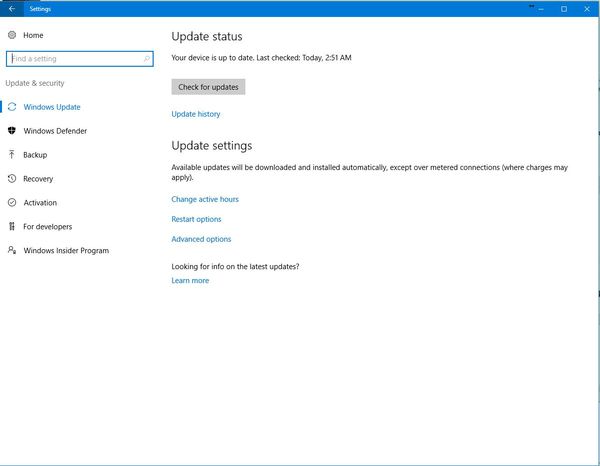
Dec 18, 2016 08:21:12 #
jerryc41 wrote:
Mine always give me the option to Shut Down or Update and Shut Down.
Huh? The question was about the "ask before installing update" option.
Dec 18, 2016 07:01:15 #
I can confirm that the "ask before updating" option is no longer available (at least, on my machines). Here is a Link that may provide some assistance (however, I found it to involved... eh, complicated for my shallow mind.):
http://www.askvg.com/forcing-windows-10-to-always-notify-before-downloading-updates/
and the related link (which is even more overwhelming):
http://www.askvg.com/all-about-windows-9-or-windows-threshold/ (the subject mention is about mid-way in the article)
http://www.askvg.com/forcing-windows-10-to-always-notify-before-downloading-updates/
and the related link (which is even more overwhelming):
http://www.askvg.com/all-about-windows-9-or-windows-threshold/ (the subject mention is about mid-way in the article)
Dec 17, 2016 16:30:39 #
I have a Blackberry Priv but because it is an Android v6.0.1 device, the procedure should be the same with your Galaxy phone.
Transfer files between your computer and device using a USB connection
1. Using a USB cable, connect your device to your computer.
2. On your device, swipe down from the top of the screen and tap the Connected in charging mode notification.
3. Tap File transfers or Photo transfer (PTP).
4. On your computer, if necessary, enter your device password. Your device and media card appear as drives on your computer.
5. Go to the files or folders that you want to copy.
6. Drag and drop the files or folders into the desired folders.
7. If necessary, before disconnecting your device, on your computer, right-click your device's drive. Click Eject.
Change how your device connects to your computer
Each time you connect your device to your computer, by default, your device connects in charging mode, and a notification appears in the notification tray that tells you which mode is in use. To change the connection mode, your device must be connected to your computer.
1. Swipe down from the top of the screen.
2. Tap the USB connection notification.
3. Select an option.
Transfer files between your computer and device using a USB connection
1. Using a USB cable, connect your device to your computer.
2. On your device, swipe down from the top of the screen and tap the Connected in charging mode notification.
3. Tap File transfers or Photo transfer (PTP).
4. On your computer, if necessary, enter your device password. Your device and media card appear as drives on your computer.
5. Go to the files or folders that you want to copy.
6. Drag and drop the files or folders into the desired folders.
7. If necessary, before disconnecting your device, on your computer, right-click your device's drive. Click Eject.
Change how your device connects to your computer
Each time you connect your device to your computer, by default, your device connects in charging mode, and a notification appears in the notification tray that tells you which mode is in use. To change the connection mode, your device must be connected to your computer.
1. Swipe down from the top of the screen.
2. Tap the USB connection notification.
3. Select an option.
Dec 17, 2016 07:48:40 #
One way is to use DropBox as in this 2013 article: http://www.marmalademoon.com/blog/how-to-automatically-backup-your-mobile-photos-with-dropbox (Google for other suggestions.)
And in the DropBox App you can, in the Files menu, click on the "Plus" icon in the lower right and click on "Take a Photo." (If you have more than one Camera App installed you must choose which camera to use.) This will save the image only to your Dropbox folder and NOT to your cell phone.
And in the DropBox App you can, in the Files menu, click on the "Plus" icon in the lower right and click on "Take a Photo." (If you have more than one Camera App installed you must choose which camera to use.) This will save the image only to your Dropbox folder and NOT to your cell phone.
Dec 16, 2016 15:44:17 #
blackest wrote:
If you want to use google to search your desktop for your photo's then you need to use google desktop search it's available for windows linux and OSX the clue is in the name.
Interesting.
This from Dec 2, 2016 -- Publisher's description: This program has been discontinued.
It is no longer being updated, and you won't be able to obtain it from its original developer.
http://google-desktop.software.informer.com/5.9/
Dec 16, 2016 11:55:03 #
blackest wrote:
I didn't see either of those tools doing any more than a file name search when it comes to searching for images.
Yes, that is exactly what the programs do... search in all attached hard drives. LR is not that sophisticated.
blackest wrote:
Lightrooms library is similar to searching with google. You look for key words and google pops up some results sometimes it gets you a good match on page 1 and sometimes it might take looking on the 2nd and 3rd pages. A lot depends on the quality and choice of search terms.
If you can search with Google you can search with Lightroom. It's quite easy to master, but I guess you have to be willing to learn.
If you can search with Google you can search with Lightroom. It's quite easy to master, but I guess you have to be willing to learn.
How do you do that? When I asked Google to find a (renamed) file, it did, indeed, find 30,4000,000 results -- none of which were on a hard drive attached to my computer. When I tried a search on a camera-named file located on my computer, Google gave this response, "Your search - _N6A3858 .cr2 - did not match any documents." What am I doing wrong?
Dec 16, 2016 10:19:00 #
blackest wrote:
Not sure how that helps, ...
It helps based on my belief that "Photocraig" was truthful when stating that he had been using LR for many years (indicating some familiarity) and still cannot find his images. Yes, I assumed he was unable to locate them via other-than-LR searches but that seemed obvious (to me). In any event, my point was that if the files were not deleted from available hard drives, the two programs, I listed, would locate them easily and quickly.
(I am not the enemy here. No need to go on the attack.)
Dec 15, 2016 10:31:18 #
[quote=jaxpics]
Assuming you know some part of the file name of the missing image file, then a "search" program should be very useful to you. Here a couple examples:
(Free) http://www.voidtools.com/
(There is a cost but very powerful) http://www.copernic.com/
Photocraig wrote:
Ok guys, I get that there is a great powerful "Catalog" function called Lightroom.... around the catalog for 3 years and I STILL can't find stuff......
Assuming you know some part of the file name of the missing image file, then a "search" program should be very useful to you. Here a couple examples:
(Free) http://www.voidtools.com/
(There is a cost but very powerful) http://www.copernic.com/
Dec 14, 2016 15:38:22 #
Don't forget "The Lightroom Queen," Victoria Bampton. "The Missing FAQ" is my "go to" every time I have a question. (IICR, she has a number of free videos that are very helpful.)
https://www.lightroomqueen.com/
https://www.lightroomqueen.com/