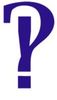transferring photos from cell phone to pc
Dec 16, 2016 12:23:42 #
As I was reading through todays postings it occurred to me that someone here can help me with my problem. How can I transfer photos from my Galaxy 7 to my pc? I have had Galaxys for years and never had a problem but this summer we switched providers and I got a new Galaxy 7. My computer recognizes the phone but not the photos. I'm trying to just transfer to my photo gallery. I have researched the issue and have read that the security settings on the phone make it impossible to transfer because the security settings which protect the phone, and the photos, can't be turned off to allow the pc to transfer the photos. Is this true? I'm confident some smart person will know the answer.
Dec 16, 2016 12:52:07 #
Are the photos physically stored on a min SD memory card? Can you remove the card, insert it into its adapter and then insert the adapter into your desk- or lap-top? Does your device recognize the photos now?
Dec 16, 2016 13:00:56 #
bobm
Loc: Albuquerque, NM
When my PC wouldn't recognize my phone, I took the phone to the dealer and had them transfer the photos to a flash drive. Those young guys' fingers just fly over the phone screen and make it do whatever they want!
Dec 16, 2016 13:02:56 #
rjaywallace wrote:
Are the photos physically stored on a min SD memory card? Can you remove the card, insert it into its adapter and then insert the adapter into your desk- or lap-top? Does your device recognize the photos now?
I have a Galaxy7 edge... Here's how it's done on that..
connect your phone to your desktop.
Swipe down from the top of your phone, scroll down to where it says USB Charging "tap here for more options" and tap on that... it gives you options for photo or file transfer. Select Photo Transfer. Go to your PC and "Computer" (used to be My Computer) ( I have windows 7 might be different on yours) and find the drive that your phone is on. Click to open. It will show "Card" or "Phone". Select whichever your pics are on.
Then click DCIM>Camera and your pics should show up... Let me know if it works :)
Dec 16, 2016 13:15:03 #
SportQue wrote:
I have a Galaxy7 edge... Here's how it's done on t... (show quote)


This is not the only way, but it works well. What SportQue assumed is that you have connected the Galaxy to the computer with a USB cable.
Another option is to put Google Photos on your phone (It may already be there) and on your computer. Then Photos will store ALL your photos and you can get them from any device you choose. This works very well for cellphone images. I works less well for RAW images. While I don't use this, because I'm a troglodyte who doesn't trust "the cloud" (What the cloud gives, the cloud can take away.) many photographers do use it including many pros.
Dec 16, 2016 14:24:07 #
Another alternative is to use dropbox... install it on your phone and on your computer... I have mine set to download automatically... It usually does it while the phone is on charge... works great... You can get a free account and that gives you 2gb of free space in the folder... also lets you send a link to friends and family to see just the photos you want them to see from dropbox
Dec 16, 2016 14:31:25 #
Try the app "File Manager" by ASUS for wireless transfer. I usually use it to upload to my Samsung tablet, but you can use it to download to the PC by right-clicking a file. All the work is done in your browser on the PC.
Dec 16, 2016 14:38:13 #
If you have a flickr account you can have the phone images automatically upload to a private, passworded location in your account. Then you can download them to your PC, as well as all the other great suggestions.
I go in reverse - PC to tablet. I've got a Samsung Galaxy Note Pro 12.2, and I use a file manager app to make a auto sync pair of folders, one of which is a dropbox folder. Images go into the folder on my computer, and when I turn on the tablet, I have the option to force a sync immediately or let it sit in queue. Once the images are in the image browser in Android OS, I can delete the images from dropbox.
I go in reverse - PC to tablet. I've got a Samsung Galaxy Note Pro 12.2, and I use a file manager app to make a auto sync pair of folders, one of which is a dropbox folder. Images go into the folder on my computer, and when I turn on the tablet, I have the option to force a sync immediately or let it sit in queue. Once the images are in the image browser in Android OS, I can delete the images from dropbox.
Dec 16, 2016 18:56:11 #
Dec 16, 2016 22:17:00 #
Dec 16, 2016 22:29:36 #
I usually just email any pictures from my phone to myself. Pick them up on the laptop and move them to wherever I'm putting them.
Dec 16, 2016 23:48:39 #
Thank you all so very much for sharing your ideas for transferring photos. The Hogs are the best. :) Sportque, we took your advice and it got us on the right track. My husband actually finally took your initial steps and figured out the rest. I'd never have done it on my own. My photos are now all on my pc. Thank you all again and I wish everyone a blessed Christmas....Pam
Dec 17, 2016 00:49:46 #
cactusflower wrote:
Thank you all so very much for sharing your ideas for transferring photos. The Hogs are the best. :) Sportque, we took your advice and it got us on the right track. My husband actually finally took your initial steps and figured out the rest. I'd never have done it on my own. My photos are now all on my pc. Thank you all again and I wish everyone a blessed Christmas....Pam
Glad it helped :)
Dec 17, 2016 05:53:01 #
skywolf wrote:
I usually just email any pictures from my phone to myself. Pick them up on the laptop and move them to wherever I'm putting them.
Me too!
Dec 17, 2016 06:37:45 #
cactusflower wrote:
As I was reading through todays postings it occurr... (show quote)
I just set up a separate gmail account and mail it as an attachment. I chose a separate account name as I don't use my phone for personal email. For mental sanity, I want the separation. I do use this account to receive Michael's ads for frames. Simply flash the coupon at the register.
If you want to reply, then register here. Registration is free and your account is created instantly, so you can post right away.