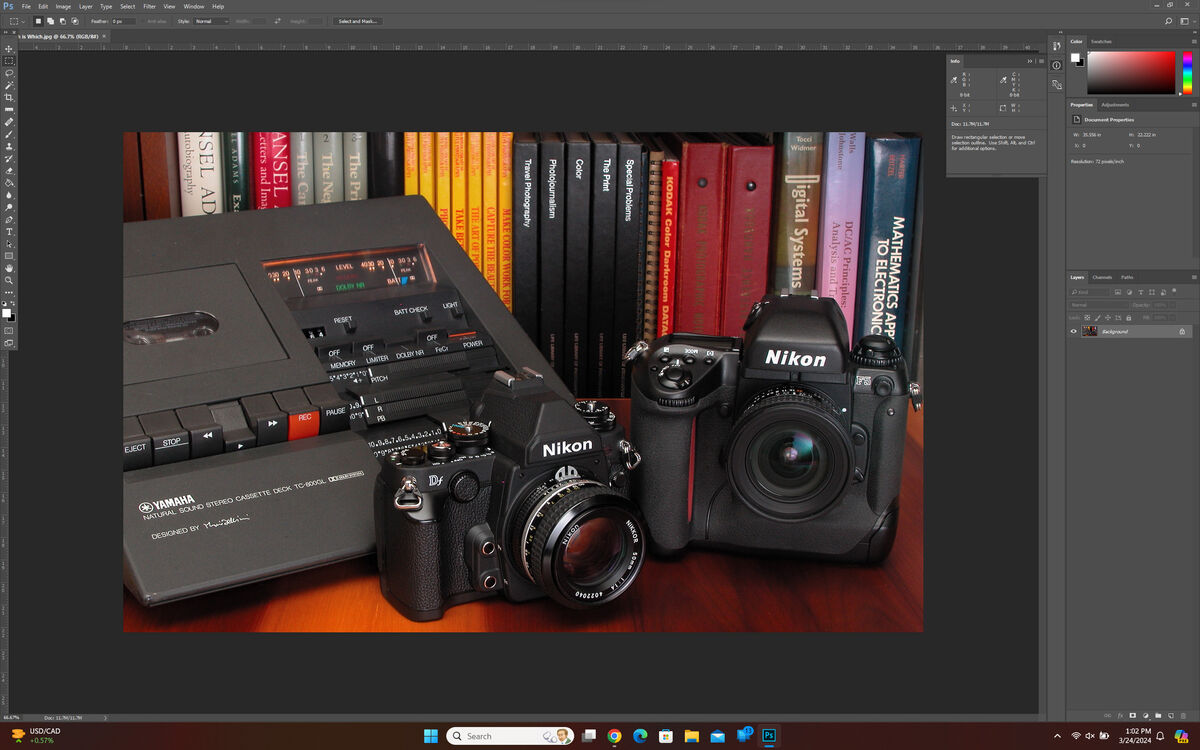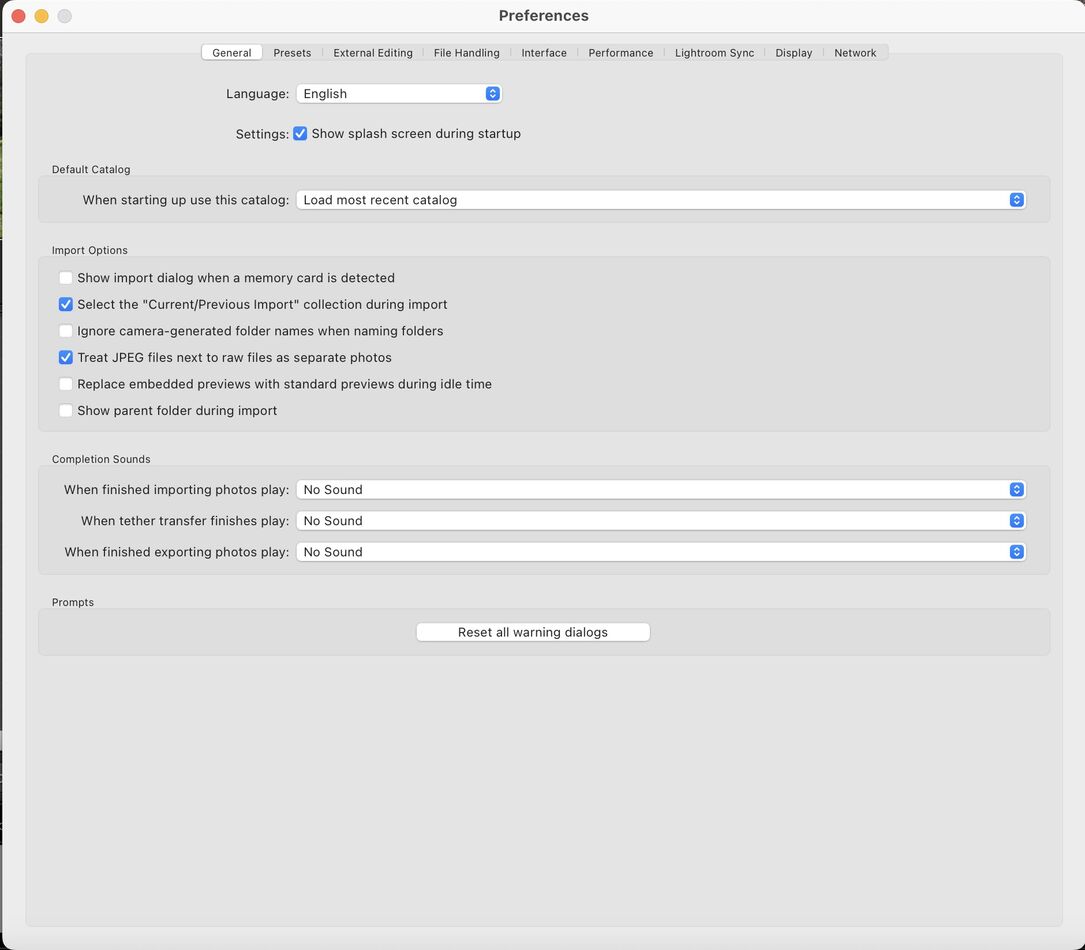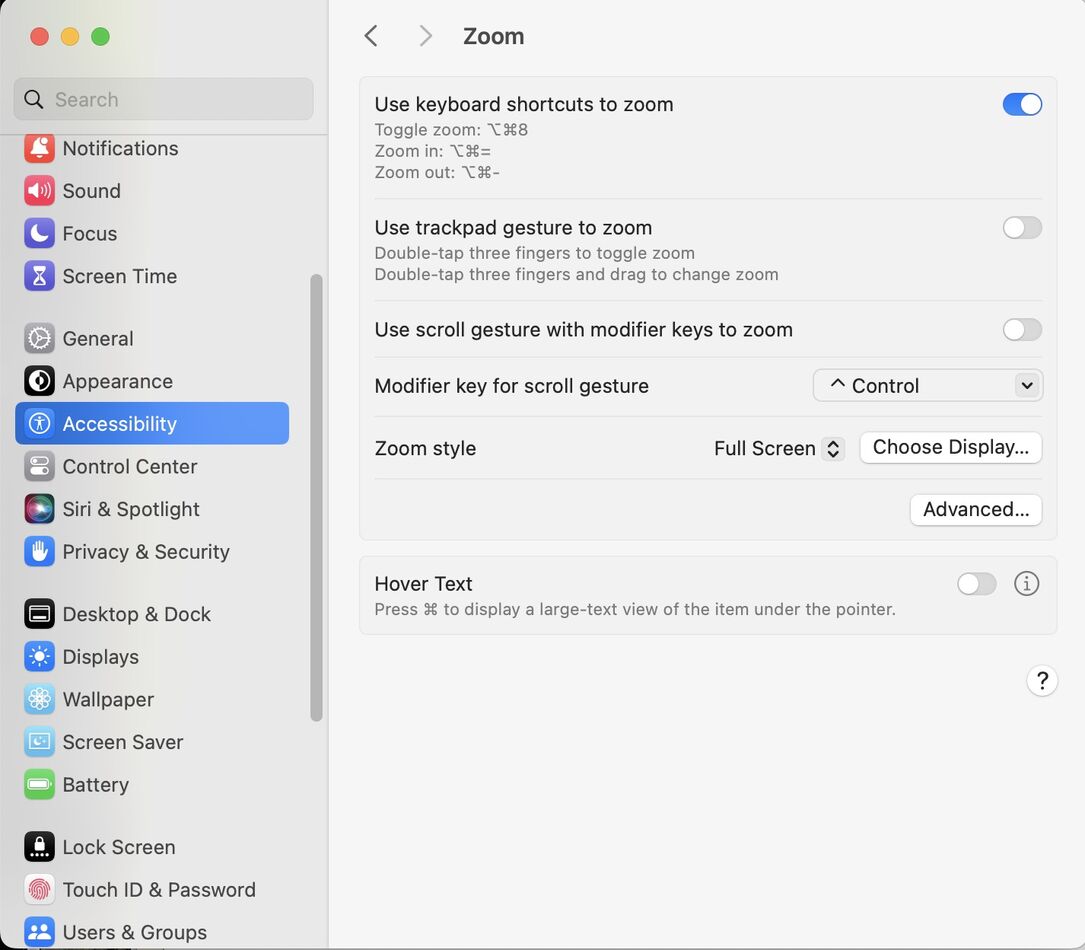Text is too small
Mar 24, 2024 10:27:55 #
flashdaddy wrote:
A few months ago I purchased a BenQ monitor which has a resolution of 2560x1440 and when I use Lightroom Classic the text is so small I can hardly read it. I looked through Preferences but couldn't find anything that would allow me to see larger text. Does anyone have a solution? My old Eizo monitor that died had 1920x1080 and was much easier to read.
Me too. The font was too small to read the sorted exif data.
Go to edit>preferences>Interface
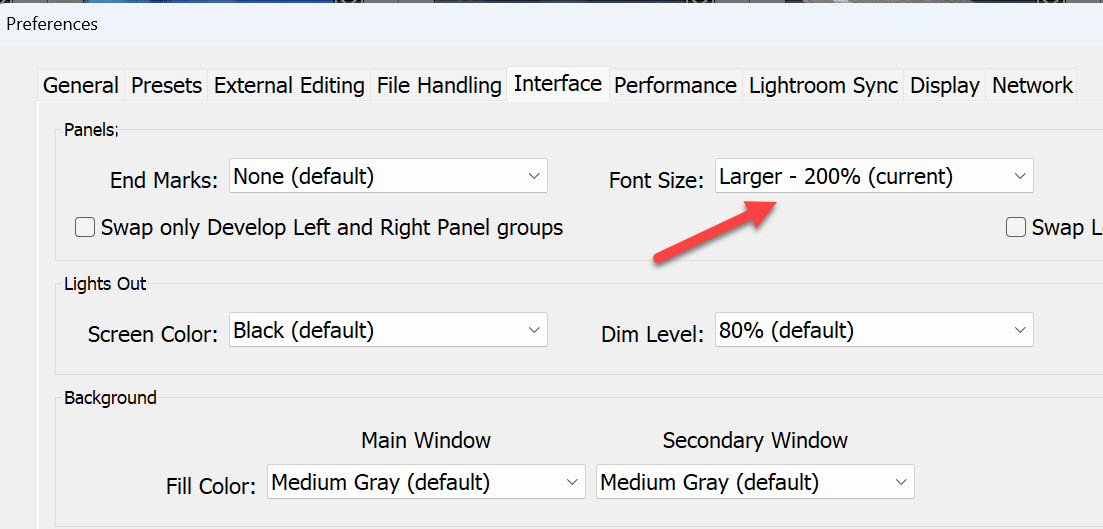
Mar 24, 2024 10:31:11 #
Gort55 wrote:
Me too. The font was too small to read the sorted exif data.
Go to edit>preferences>Interface
Go to edit>preferences>Interface
What version LrC are you using and what OS?
Your solution doesn't work on my MacBook.
The Windows version is different and has a few options for font sizes.
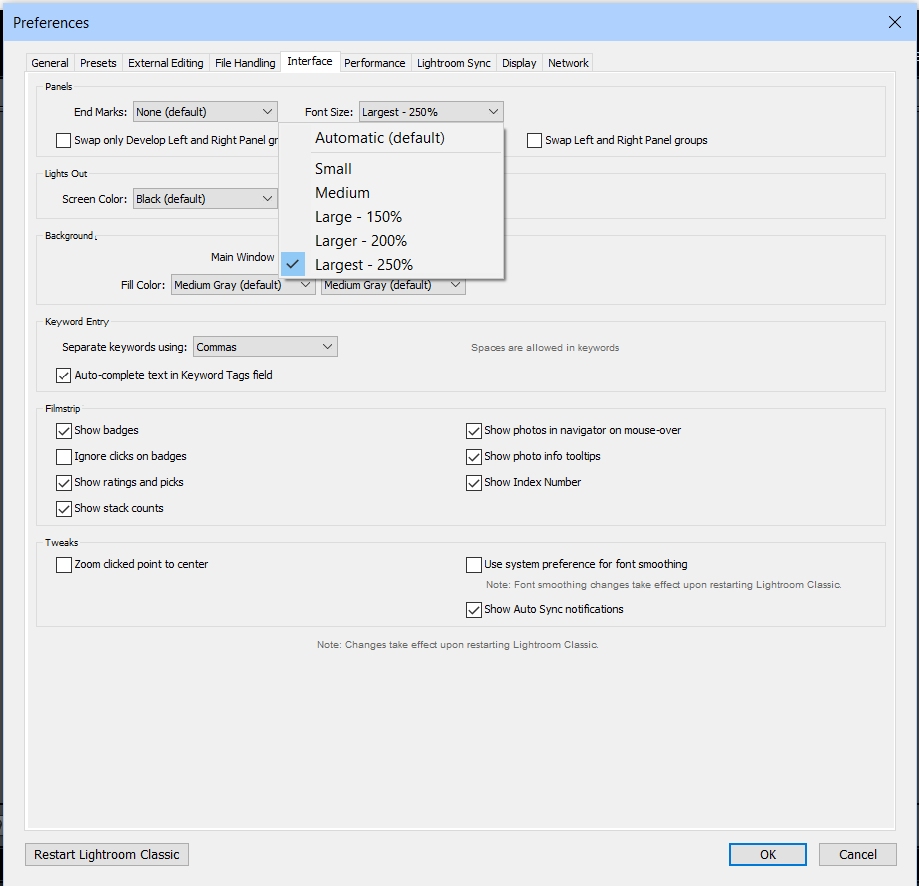
Mar 24, 2024 10:38:15 #
DirtFarmer wrote:
What version LrC are you using and what OS?
Your solution doesn't work on my MacBook.
Your solution doesn't work on my MacBook.
Sorry, I missed the MacBook thing. LR 13.2 on a Windows 11 PC
Mar 24, 2024 11:14:25 #
I loaded LrC onto my old Win10 laptop and tried out 250%. It was way too large. In fact it was so large I couldn't scroll down to the OK button after trying to reset it to medium. The solution was to set my screen to portrait, then I could get to the 'Restart Lightroom' button.
So if you're playing with the font size, do it in small increments.
So if you're playing with the font size, do it in small increments.
Mar 24, 2024 13:46:35 #
Rongnongno wrote:
Many here are losing track that the issue is Adobe... (show quote)
It’s also been a problem in Elements for the last few years.
Mar 24, 2024 14:00:44 #
TonyP wrote:
It’s also been a problem in Elements for the last few years.
It was an issue for ALL of older Adobe products.
Mar 24, 2024 14:05:10 #
I don't know. This is my screen looks like and remember the diagonal of image posted is 16". I have no problem reading the text and I don't have good eye sight.
Mar 24, 2024 14:20:25 #
BebuLamar wrote:
I don't know. This is my screen looks like and remember the diagonal of image posted is 16". I have no problem reading the text and I don't have good eye sight.
All OLDER Adobe product. That issue was fixed with CS6, I think, so loooong ago and does not apply today.
This is why I suggested if the software old to upgrade as if there was a way to 'correct' the issue it was far from being good.
Mar 24, 2024 14:33:39 #
flashdaddy wrote:
A few months ago I purchased a BenQ monitor which has a resolution of 2560x1440 and when I use Lightroom Classic the text is so small I can hardly read it. I looked through Preferences but couldn't find anything that would allow me to see larger text. Does anyone have a solution? My old Eizo monitor that died had 1920x1080 and was much easier to read.
It's nice to hear some other people talking about the tiny font size of Lightroom. (Even Large is tiny.) I have been complaining to Adobe for twenty years about this with never a change or a response. My iMac sits on a small piece of towel. When I am doing key wording I slid the whole computer back and forth on my counter as a low tech way of adjusting the size of the font. At a good viewing distance for working on photo files, I can't read the key words. Maybe it is partly my lousy eyes but that is even more of a reason to make the font size adjustable. With all the fancy and amazing stuff Adobe puts in each new version of LRc, I just don't understand why they don't put in a simple slider to infinitely adjust the size of the font. It can't be that difficult. The font size of this thread in UHH on my computer is larger then the font of LR running in the background.
Here is something I just noticed. The catalog and folders font in LR is larger than the Keyword font. Just a little but it makes it easier to read. Come on Adobe. Help us out here.
UHH to LR font size comparison
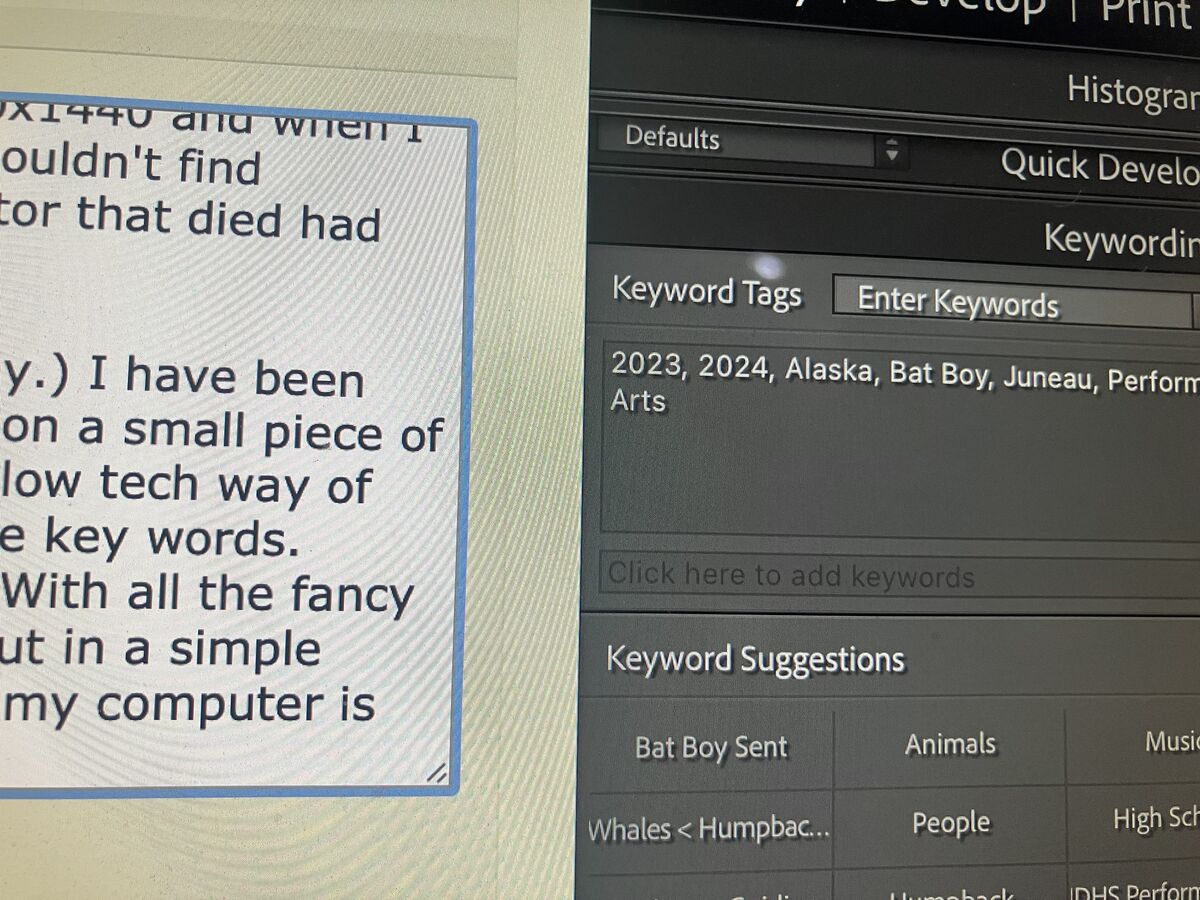
(Download)
Manual font size control system. Push / Pull (just like an old zoom lens)
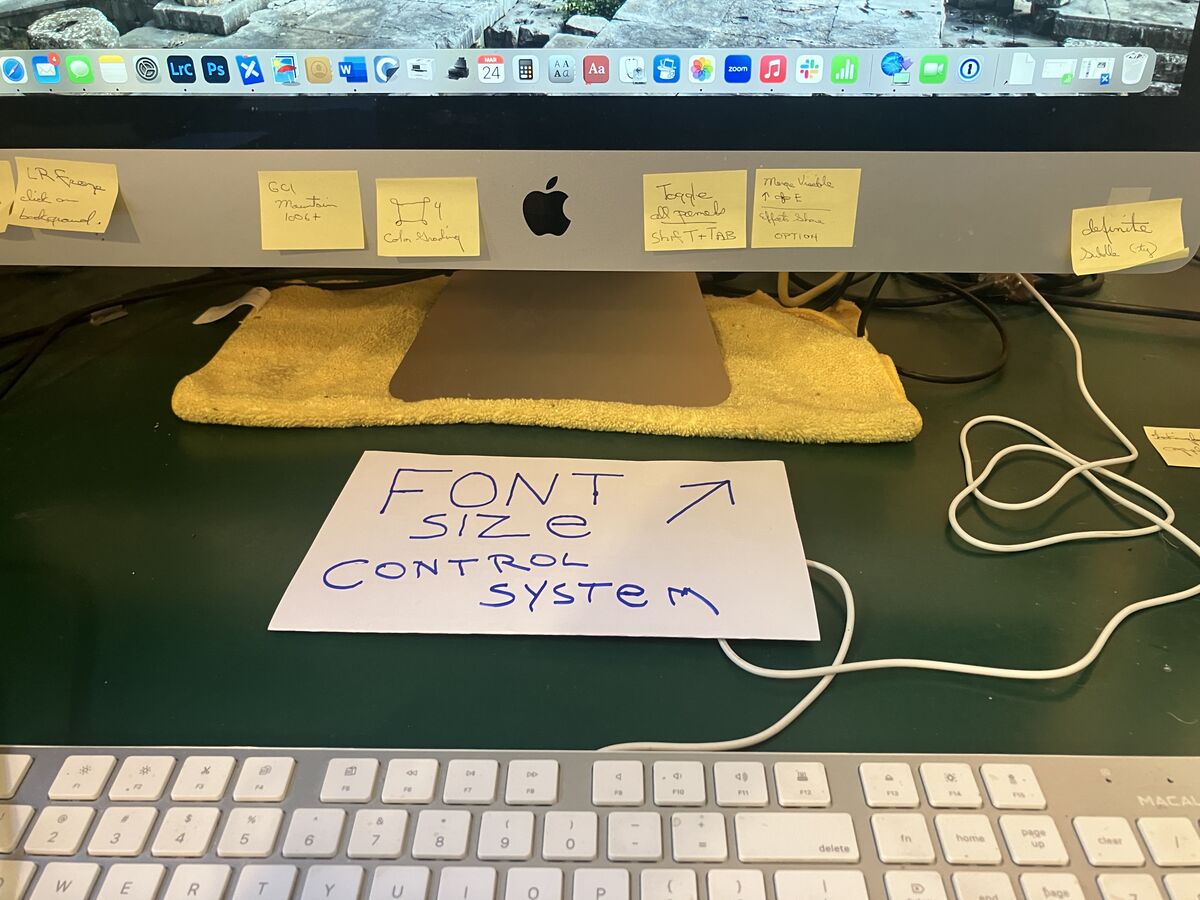
(Download)
Mar 24, 2024 15:03:31 #
Rongnongno wrote:
It was an issue for ALL of older Adobe products.
Not 'was', it 'is' still for some. I cant find any option to increase the font size in Elements 24.
Preferences used to have at least one option, that didnt really help much, but that has gone now in '24' version.
The only workaround Ive found, is to increase all font sizes in Windows settings. Set at 125%, it at least increases Adobe fonts a little, without blowing all other apps off the screen. (Windows 10).
Mar 24, 2024 16:22:59 #
TonyP wrote:
Not 'was', it 'is' still for some. I cant find any option to increase the font size in Elements 24.
Preferences used to have at least one option, that didnt really help much, but that has gone now in '24' version.
The only workaround Ive found, is to increase all font sizes in Windows settings. Set at 125%, it at least increases Adobe fonts a little, without blowing all other apps off the screen. (Windows 10).
Preferences used to have at least one option, that didnt really help much, but that has gone now in '24' version.
The only workaround Ive found, is to increase all font sizes in Windows settings. Set at 125%, it at least increases Adobe fonts a little, without blowing all other apps off the screen. (Windows 10).
Win10 can adjust most of the text size using preferences>interface.
MacOS can create a magnifying glass using System Settings>Accessibility>Zoom>Hover Text
Mar 24, 2024 18:39:35 #
flashdaddy
Loc: Berlin PA
Thanks for the help guys. I went into settings and cranked it up to 175% and it is much better. NOW IF ONLY we could get the brightness of the text whiter or even change colors that would be great!
The brighter text I am talking about is the measurements on the side and top in Photoshop.
The brighter text I am talking about is the measurements on the side and top in Photoshop.
Mar 24, 2024 19:19:57 #
Horseart wrote:
I change my text size now and then by holding the Control button down and hitting the Plus (+) sign. Take it back down using Control and the minus sign.
That works if you just need to change text for certain things.
I hope I didn't misunderstand your problem.
That works if you just need to change text for certain things.
I hope I didn't misunderstand your problem.
WOW, I have been using a dropdown from the ...
You just showed me a better way!
Thank You very much!
---
Mar 24, 2024 21:15:14 #
DirtFarmer wrote:
I don't see it. I'm on a MacBook. When I open Pref... (show quote)
Poor wording on my part, Open Lightroom classic, second from left on top is "Edit", click, from menu go way down almost to the bottom and you find "Preferences", click, Font size is near the top to the right of "End Marks" in the middle with nothing to the right of it.
Mar 24, 2024 21:27:26 #
robertjerl wrote:
Poor wording on my part, Open Lightroom classic, second from left on top is "Edit", click, from menu go way down almost to the bottom and you find "Preferences", click, Font size is near the top to the right of "End Marks" in the middle with nothing to the right of it.
Horseart wrote:
I change my text size now and then by holding the Control button down and hitting the Plus (+) sign. Take it back down using Control and the minus sign.
If this also works on a Mac, it's easy peasy, even on my old CS5.
---
If you want to reply, then register here. Registration is free and your account is created instantly, so you can post right away.