Text is too small
Mar 24, 2024 21:33:26 #
Bill_de wrote:
Horseart wrote:
I change my text size now and then by holding the Control button down and hitting the Plus (+) sign. Take it back down using Control and the minus sign.
If this also works on a Mac, it's easy peasy, even on my old CS5.
---
I change my text size now and then by holding the Control button down and hitting the Plus (+) sign. Take it back down using Control and the minus sign.
If this also works on a Mac, it's easy peasy, even on my old CS5.
---
That is one I never learned, tried it, it enlarges the whole screen.
Mar 24, 2024 21:38:50 #
robertjerl wrote:
Poor wording on my part, Open Lightroom classic, second from left on top is "Edit", click, from menu go way down almost to the bottom and you find "Preferences", click, Font size is near the top to the right of "End Marks" in the middle with nothing to the right of it.
There is no Preference in my "Edit" drop down list. Just not there. I have a Preferences in my "Lightroom Classic" drop down, and in there you can find "Interface" with "End Marks" and "Font Size" The choices are small or Large. Large is dinky. Not quite the font choices most of us are looking for.
Thanks for trying though.
Mar 24, 2024 21:47:17 #
CamB wrote:
There is no Preference in my "Edit" drop down list. Just not there. I have a Preferences in my "Lightroom Classic" drop down, and in there you can find "Interface" with "End Marks" and "Font Size" The choices are small or Large. Large is dinky. Not quite the font choices most of us are looking for.
Thanks for trying though.
Thanks for trying though.
Mine (Windows 11 Pro, Chrome and the latest Lightroom Classic) goes Lightroom Classic, top row, EDIT, a menu drops with PREFERENCES the 4th from the bottom, which opens a separate window where the Font Size has the following choices in a box with a drop-down list: Small, Medium, Large 150%, Larger 200%, Largest 250%
Mar 24, 2024 21:52:23 #
robertjerl wrote:
Mine (Windows 11 Pro, Chrome and the latest Lightroom Classic) goes Lightroom Classic, top row, EDIT, a menu drops with PREFERENCES the 4th from the bottom, which opens a separate window where the Font Size has the following choices in a box with a drop-down list: Small, Medium, Large 150%, Larger 200%, Largest 250%
Interesting. I am using the newest version of LR on a Mac and I do not have all the choices you have. I did a google search and these choices only showed up on windows machines. Bummer. I won't give up. Thanks.
Mar 24, 2024 22:07:59 #
After much searching I found an official Adobe response to font size differences between Mac and PC. Mac only offers two font size choices in Lightroom. PC's have around five. Us Mac users are just out of luck. It has to do with the ways that Macs and PC's handle fonts at some very basic level, and for now (and the last 20yrs,) that's just the way it is. At least I can stop hunting for the secret answer to solve the tiny font size of Lightroom.
Mar 25, 2024 07:35:29 #
CamB wrote:
After much searching I found an official Adobe response to font size differences between Mac and PC. Mac only offers two font size choices in Lightroom. PC's have around five. Us Mac users are just out of luck. It has to do with the ways that Macs and PC's handle fonts at some very basic level, and for now (and the last 20yrs,) that's just the way it is. At least I can stop hunting for the secret answer to solve the tiny font size of Lightroom.
It's only a problem on the Mac.
The closest solution is to use the magnifier. You can define a magnifier in the system settings.
System Settings > Accessibility > Zoom
Within Zoom, choose 'Hover Text' and enable it. Click on the Info button (circle-i) and you can define the size of the magnifier and the size of the font within. The magnifier shows up when you press the command key so it's not in your way all the time.
Mar 31, 2024 01:37:10 #
Lucian
Loc: From Wales, living in Ohio
A number of years ago I bought a new laptop. It was a 15.6 inch Lenovo and the screen was a 4K touch screen. From day one when in Photoshop and other programmes, the fonts in the menus and in drop down menus were all very tiny.
I researched everywhere and consulted computer repair shops and the Gurus at Best Buy and the consensus was that there is nothing that can be done to get a larger font to show. The whole problem is because I have a 4K screen and that, for some reason, does not allow the font to be increased. I can choose 150% for example, however, the entire screen content is enlarged that much, not just the font.
I have tried all suggestions that people have put forward, however, not a single thing has worked for me. Yes I can change the screen resolution but why would I degrade the 4K screen this laptop offers. It's like buying a Porsche 911 then getting it home and changing the engine out with a little 1,100 cc VW engine and drive it like that.
I'd love to be able to see those fonts and drop-down menus, like my old non 4K laptop used to show me, nice and large/normal size.
I researched everywhere and consulted computer repair shops and the Gurus at Best Buy and the consensus was that there is nothing that can be done to get a larger font to show. The whole problem is because I have a 4K screen and that, for some reason, does not allow the font to be increased. I can choose 150% for example, however, the entire screen content is enlarged that much, not just the font.
I have tried all suggestions that people have put forward, however, not a single thing has worked for me. Yes I can change the screen resolution but why would I degrade the 4K screen this laptop offers. It's like buying a Porsche 911 then getting it home and changing the engine out with a little 1,100 cc VW engine and drive it like that.
I'd love to be able to see those fonts and drop-down menus, like my old non 4K laptop used to show me, nice and large/normal size.
Mar 31, 2024 21:45:21 #
Horseart wrote:
I change my text size now and then by holding the Control button down and hitting the Plus (+) sign. Take it back down using Control and the minus sign.
That works if you just need to change text for certain things.
I hope I didn't misunderstand your problem.
That works if you just need to change text for certain things.
I hope I didn't misunderstand your problem.
I like that!
I've been using the ellipsis ( ... ) in the upper right of the screen, but your way is even easier!
---
Mar 31, 2024 22:28:59 #
mwsilvers
Loc: Central New Jersey
User ID wrote:
If you can switch it down to 1920x1080 like your old monitor, the text should get bigger.
Or you can can keep the resolution and just increase the size of the text globally or for a specific application.
Global text size adjustment
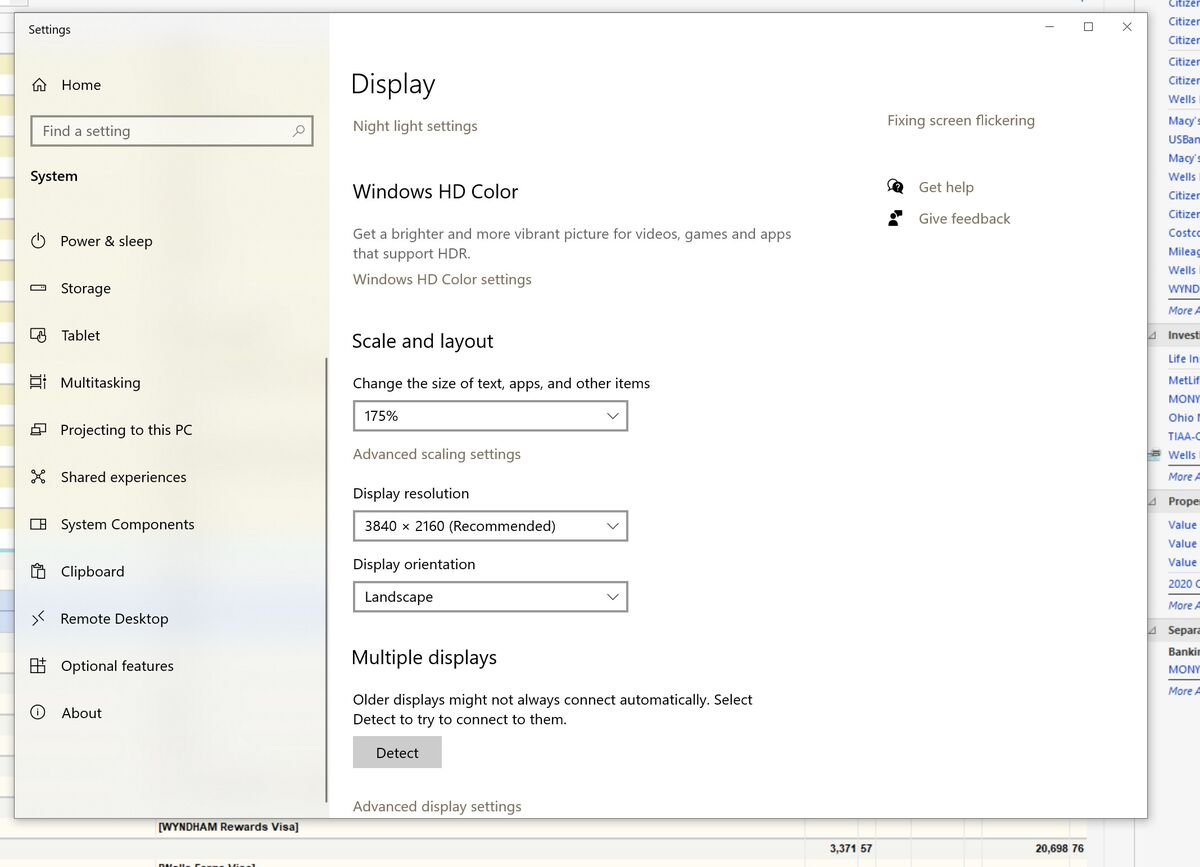
(Download)
Global text size adjustment
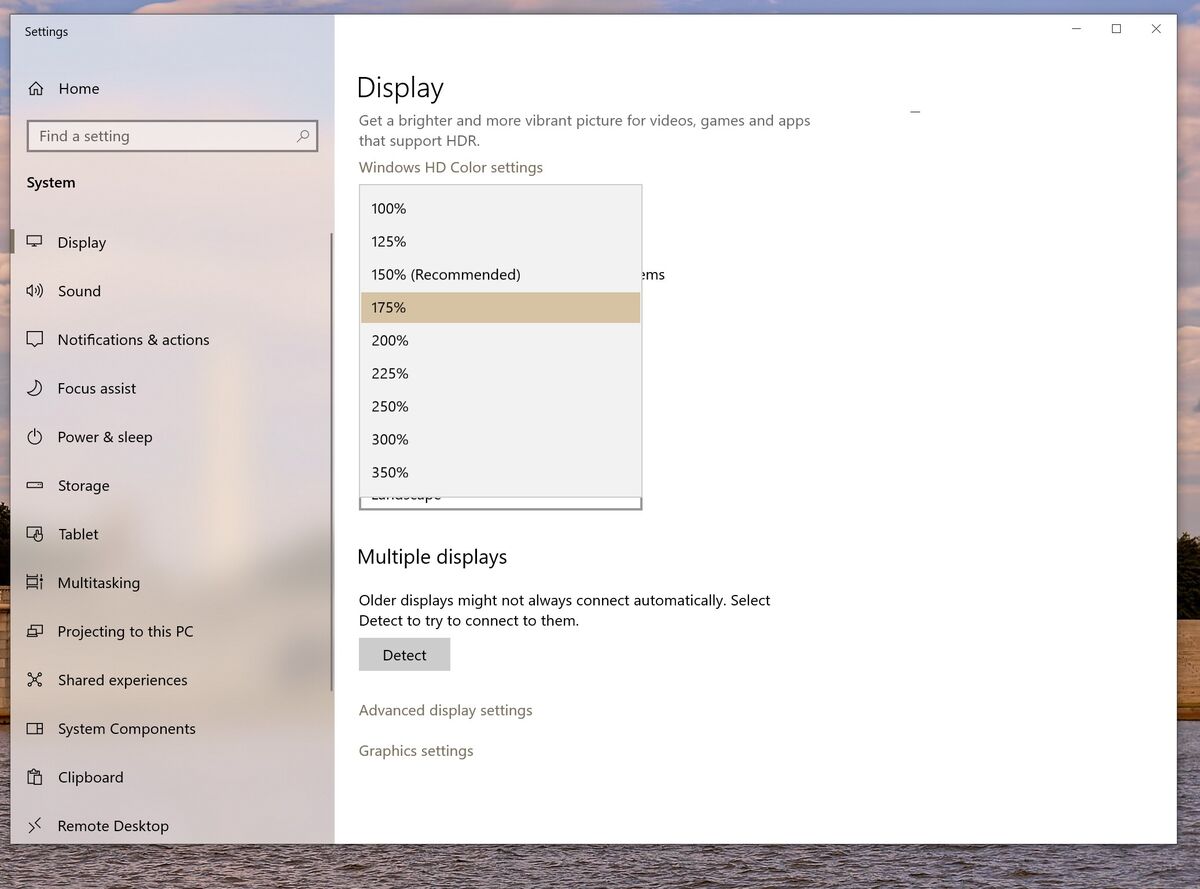
(Download)
Application specific DPI adjustments
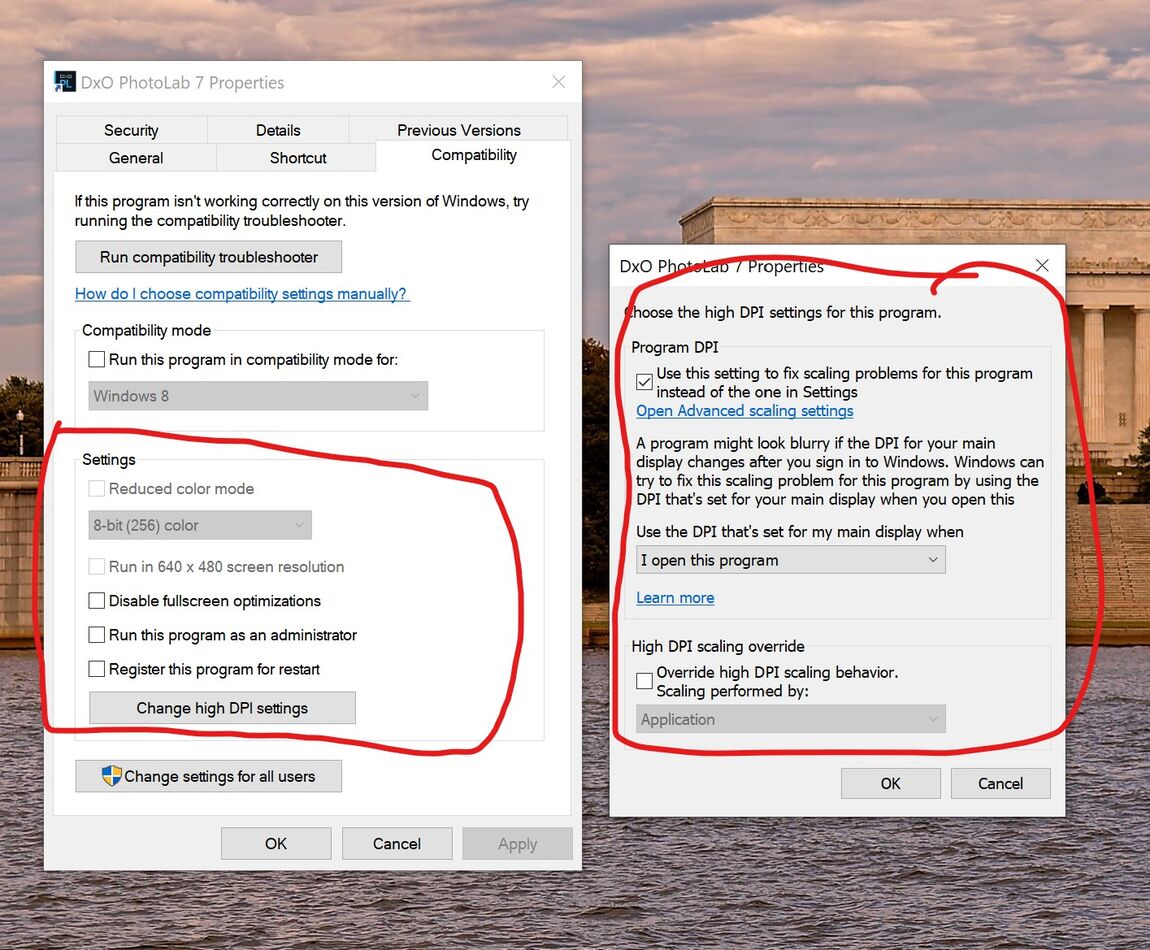
(Download)
Apr 1, 2024 01:05:54 #
mwsilvers wrote:
Or you can can keep the resolution and just increase the size of the text globally or for a specific application.
Once again, there are significant differences between Windows and MacOS.
If you want to reply, then register here. Registration is free and your account is created instantly, so you can post right away.

