Text is too small
Mar 23, 2024 18:26:36 #
flashdaddy
Loc: Berlin PA
A few months ago I purchased a BenQ monitor which has a resolution of 2560x1440 and when I use Lightroom Classic the text is so small I can hardly read it. I looked through Preferences but couldn't find anything that would allow me to see larger text. Does anyone have a solution? My old Eizo monitor that died had 1920x1080 and was much easier to read.
Mar 23, 2024 18:28:47 #
Mar 23, 2024 18:34:01 #
flashdaddy wrote:
A few months ago I purchased a BenQ monitor which has a resolution of 2560x1440 and when I use Lightroom Classic the text is so small I can hardly read it. I looked through Preferences but couldn't find anything that would allow me to see larger text. Does anyone have a solution? My old Eizo monitor that died had 1920x1080 and was much easier to read.
Adobe was notorious when it came to font scaling for... Blaming Microsoft.
The print screen is from options in the new version BUT there might be something equivalent in the classic (with odd side effects) by raising the font scale manually...
Edit → Preferences → Interface.
This menu is available in newer versions of adobe product.
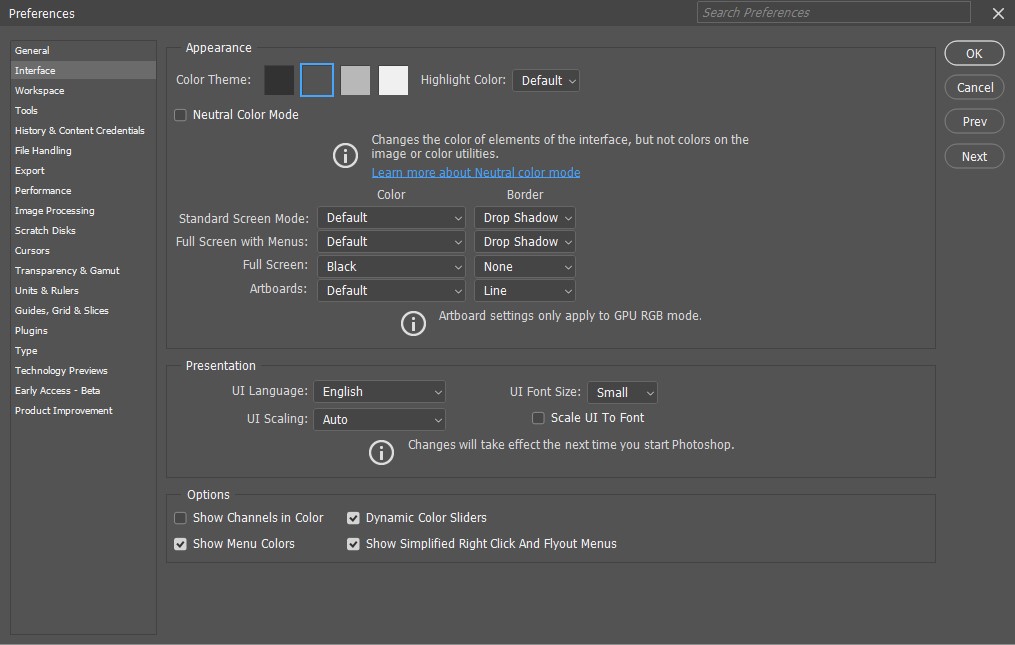
Mar 23, 2024 18:35:53 #
Mar 23, 2024 18:40:12 #
flashdaddy wrote:
A few months ago I purchased a BenQ monitor which has a resolution of 2560x1440 and when I use Lightroom Classic the text is so small I can hardly read it. I looked through Preferences but couldn't find anything that would allow me to see larger text. Does anyone have a solution? My old Eizo monitor that died had 1920x1080 and was much easier to read.
If you can switch it down to 1920x1080 like your old monitor, the text should get bigger.
Mar 23, 2024 18:41:38 #
Orphoto
Loc: Oregon
in windows 10, go to Settings
System, Display, Scale & Layout
try the 150% setting
System, Display, Scale & Layout
try the 150% setting
Mar 23, 2024 18:42:37 #
Orphoto
Loc: Oregon
And no, you do not dumb down your nice new monitor. Instead you scale up the menu & text size.
Mar 23, 2024 18:55:42 #
User ID wrote:
If you can switch it down to 1920x1080 like your old monitor, the text should get bigger.
That is probably the best way to change the font size. LrC is supposed to have a way to change the font size but it's ridiculous. Preferences>Interface has a dialog to set the font to either small (default) or large. The result of changing it to large looks like it increases the font size by about 5%, just barely noticeable. Small on the left, large on the right.
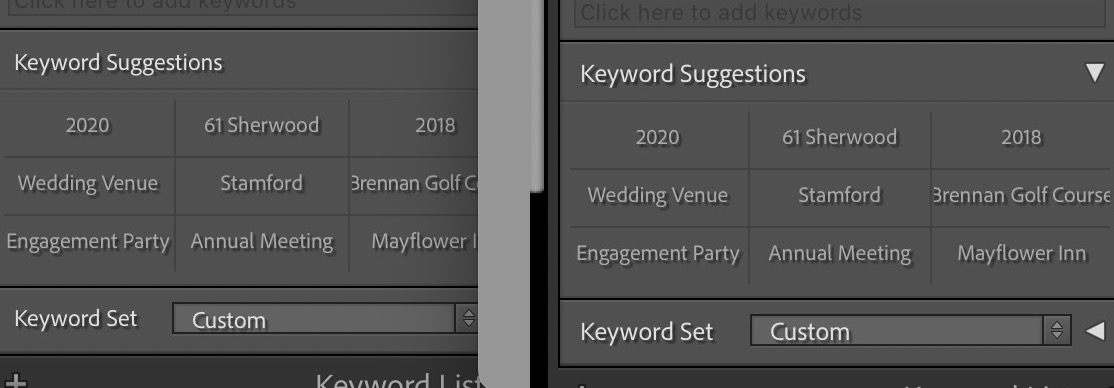
Mar 23, 2024 19:54:20 #
flashdaddy wrote:
A few months ago I purchased a BenQ monitor which has a resolution of 2560x1440 and when I use Lightroom Classic the text is so small I can hardly read it. I looked through Preferences but couldn't find anything that would allow me to see larger text. Does anyone have a solution? My old Eizo monitor that died had 1920x1080 and was much easier to read.
If in Windows, open LrC, Edit=near bottom of menu "Preferences"; in the window that opens up at the top right = Font Size, I have it at the max of 250% and it is very readable.
Some apps don't seem to have a font size and they are awful to read, esp the ones where the menus are gray against dark gray and tiny.
I using Windows 11 Pro and a 32" BenQ with 3840x2160
Mar 23, 2024 20:13:18 #
My laptop has 2560x1600 and the screen is only 16" and I only have to scale the text to 125%. But anyway if you don't like it I would buy a 1920x1080 screen and swap it with you.
Mar 24, 2024 00:51:14 #
I change my text size now and then by holding the Control button down and hitting the Plus (+) sign. Take it back down using Control and the minus sign.
That works if you just need to change text for certain things.
I hope I didn't misunderstand your problem.
That works if you just need to change text for certain things.
I hope I didn't misunderstand your problem.
Mar 24, 2024 08:24:35 #
Horseart wrote:
I change my text size now and then by holding the Control button down and hitting the Plus (+) sign. Take it back down using Control and the minus sign.
That works if you just need to change text for certain things.
I hope I didn't misunderstand your problem.
That works if you just need to change text for certain things.
I hope I didn't misunderstand your problem.
If you use ctrl+ and ctrl- (cmd+ or cmd- on the Mac), you can set it back to normal with ctrl/cmd zero (if you lose count of size changing keystrokes).
That works on browsers, but not on everything. In particular it doesn't work on the LrC text. (On my MacBook) Cmd+ expands the image but does nothing to the text. Cmd- reduces it again but cmd zero only toggles the histogram.
Mar 24, 2024 08:30:01 #
Many here are losing track that the issue is Adobe LR specific. That was a known issue. It was finally corrected when PS CC came out.
Come to think of it, you must recall the Adobe was initially only available on Mac/Apple. The transition to Windows did not go smoothly (hence blaming MS for some of the issues).
Most, if not all other programs, scale correctly. CTRL-+/-/0 address text display and sometime images, not always. It does not address the program interface.
The only solution is to use Adobe scaling in preferences. As I mentioned, this could get some strange result as it was far from being consistent.
The best solution anyway is to upgrade to the newer standalone LrC. If the op already has this version, refer to my initial post in this thread.
Come to think of it, you must recall the Adobe was initially only available on Mac/Apple. The transition to Windows did not go smoothly (hence blaming MS for some of the issues).
Most, if not all other programs, scale correctly. CTRL-+/-/0 address text display and sometime images, not always. It does not address the program interface.
The only solution is to use Adobe scaling in preferences. As I mentioned, this could get some strange result as it was far from being consistent.
The best solution anyway is to upgrade to the newer standalone LrC. If the op already has this version, refer to my initial post in this thread.
Mar 24, 2024 08:49:43 #
robertjerl wrote:
If in Windows, open LrC, Edit=near bottom of menu "Preferences"; in the window that opens up at the top right = Font Size...
I don't see it. I'm on a MacBook. When I open Preferences the menu runs along the top of the dialog and there is no 'Edit'. Could you provide a screenshot?
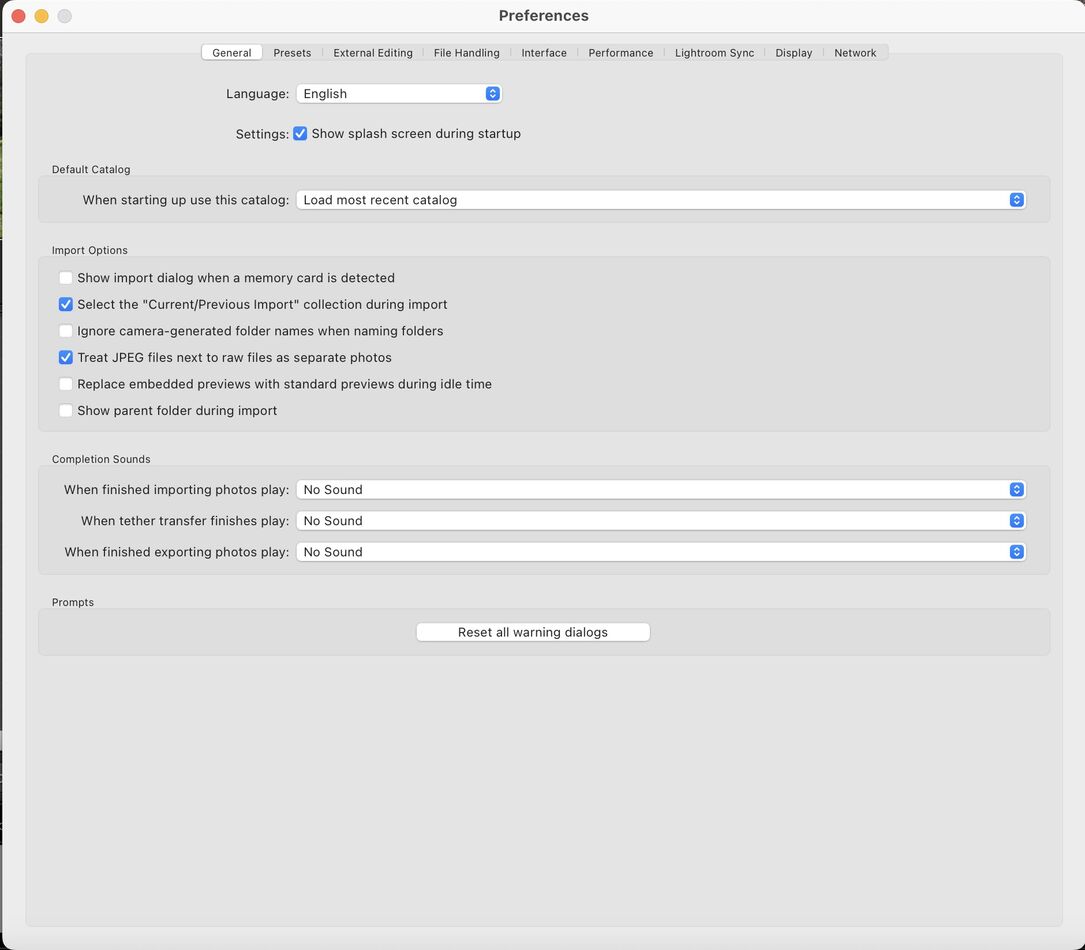
However, there is a zoom command on the Mac. System Settings > Accessibility > Zoom. You have to enable it there. It expands the whole screen and you only see the center of the screen. Have not figured out how to move the screen around in zoom. There is a zoom style setting but I haven't played around with it yet.
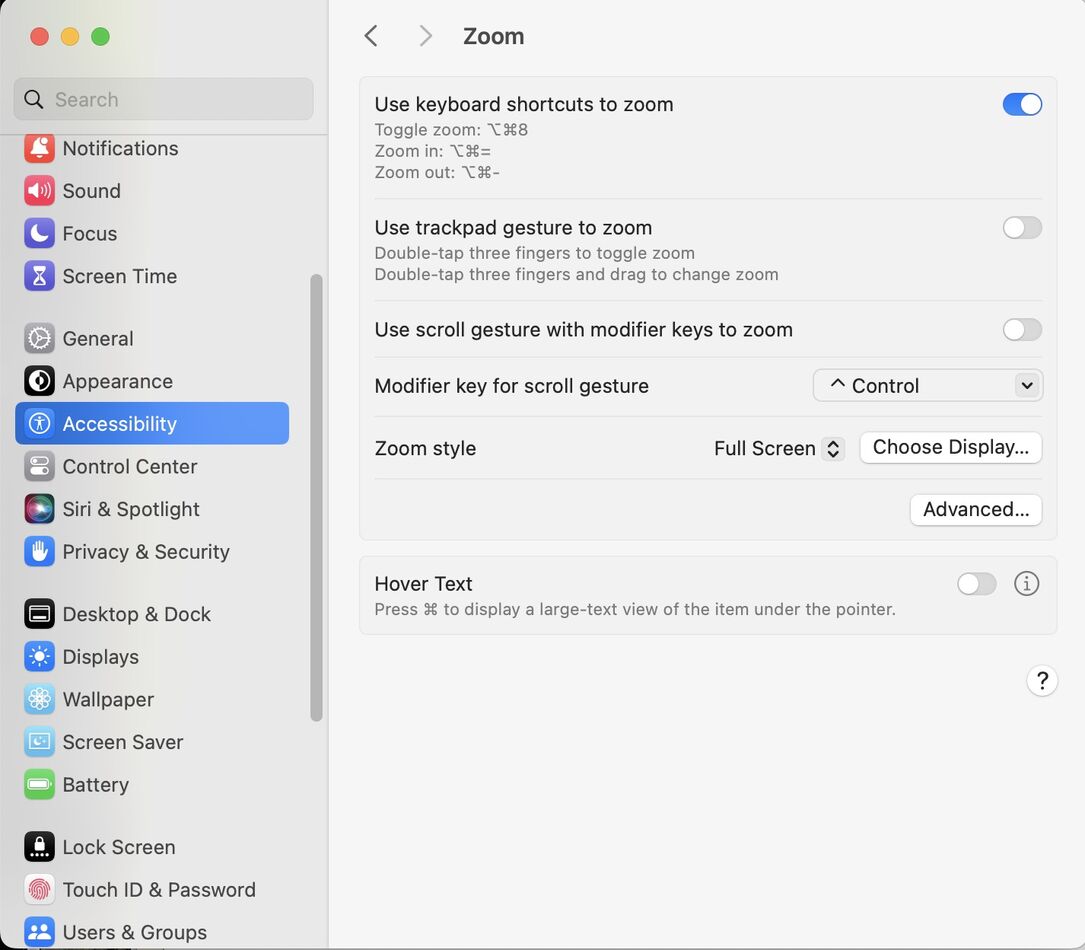
AHA! Found a solution (on my MacBook).
On the System Settings > Accessibility > Zoom (see dialog above), enable 'Hover Text'. Then when you encounter small text, press the cmd key and place the cursor over the text. It will open a window below the cursor with the expanded text. On the dialog clicking on the 'info' (circle with embedded "I") will get you a dialog where you can control the size of the expanded text.
The hover text works with much of the text on the LrC display but not all. In particular it doesn't work on the text above the thumbnails that give the file name.
Mar 24, 2024 09:51:51 #
DirtFarmer wrote:
Re: screen zoom
The zoom default is full screen. If you set it to Picture in Picture you get a magnifying glass that you can move around. You set the magnification with cmd+ and cmd-.
Have not tried the split screen option.
If you want to reply, then register here. Registration is free and your account is created instantly, so you can post right away.


