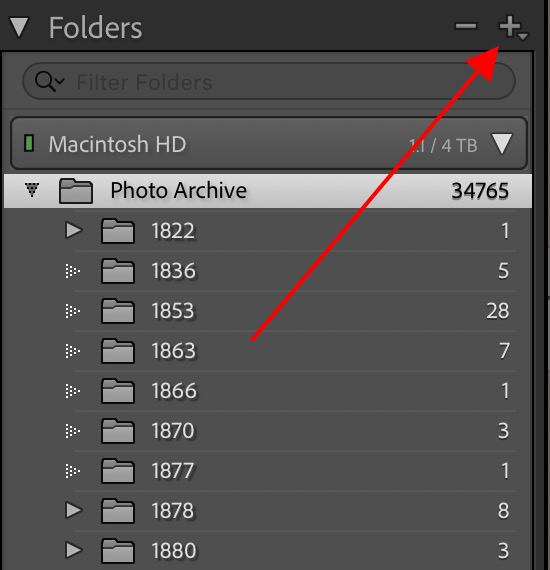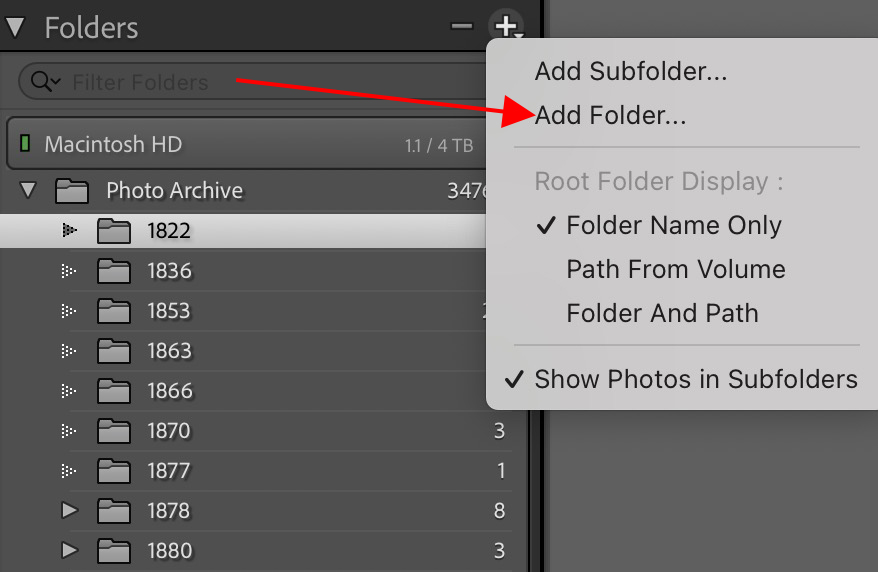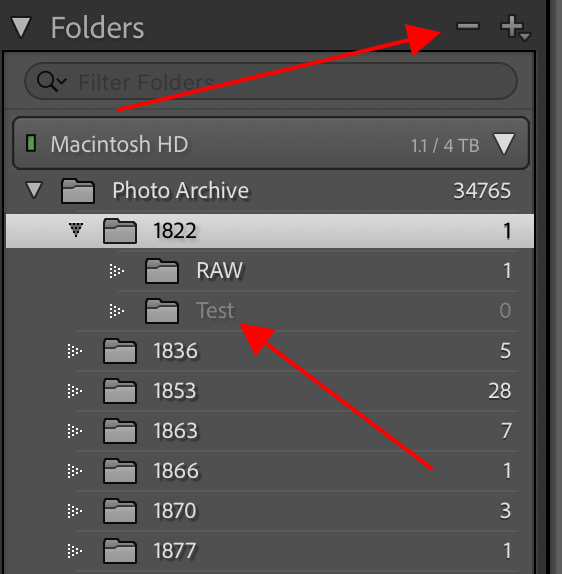How to correwct a problem with folders in LRCC.
Aug 6, 2023 13:15:17 #
frankraney wrote:
Read the responses above, OP says that does not work for him.You don't really need to start over in lrc. Just drag the folder to enter you want lrc will move the folder in lrc by changing the pointers and including the files. Simpler and faster. Just another way.
Aug 6, 2023 13:16:46 #
frankraney wrote:
If you do this, lrc losses the photo pointers and you have to find the photos on lrc to correct the pointers.
That was my point, I don't like or use Lr. It is too fussy.
Aug 6, 2023 13:20:51 #
frankraney wrote:
Then you are not understanding it's, or we not you. What we are all saying will work. I'm in the hospital or we could talk by phone, and get you through it. Moving works,.
He said It doesn't work for him, so why are you insisting it should? He is not interested in that so how is that helpful?
Aug 6, 2023 13:42:09 #
Chappy1101
Loc: Glenview, IL
davidrb wrote:
I created a folder with 660 photos in it. It was inadvertantly created as a sub-folder. It, and the 660 photos are still in the host folder. I do not want that set-up, I want a separate folder in the cateloge with those 660 photos in it. The drag and drop technique does not work in this manner.
Might understand a part of your issue. Lightroom (Classic) gives you the option of showing total photos in parent folders that are contained in all of each parent folder’s subfolders. You might want to disable that option in the top Library Menu in order to see where your 660 phots actually reside. Them move them, if necessary, before removing the unwanted and empty subfolder.
Aug 6, 2023 15:10:53 #
JD750 wrote:
If he has already done some editing then deleting and re-importing probably isn't the best idea.
Lightroom stores the edit commands in the catalog for each original image file. Enabling sidecar files (XMP) duplicates those instructions in the sidecar file. If you delete an image from the LR catalog, it also deletes the edit commands in the catalog. If you re-import them, AND if the sidecar files are in the same folder with the same name, LR will see both of them and import the location of the original to the catalog and also will import the edit commands from the XMP file to the catalog. So you haven't lost anything by deleting and re-importing (except time).
This is the best reason I know of to use the sidecar files as a regular thing. Catalog Settings => Metadata => Check the XMP box
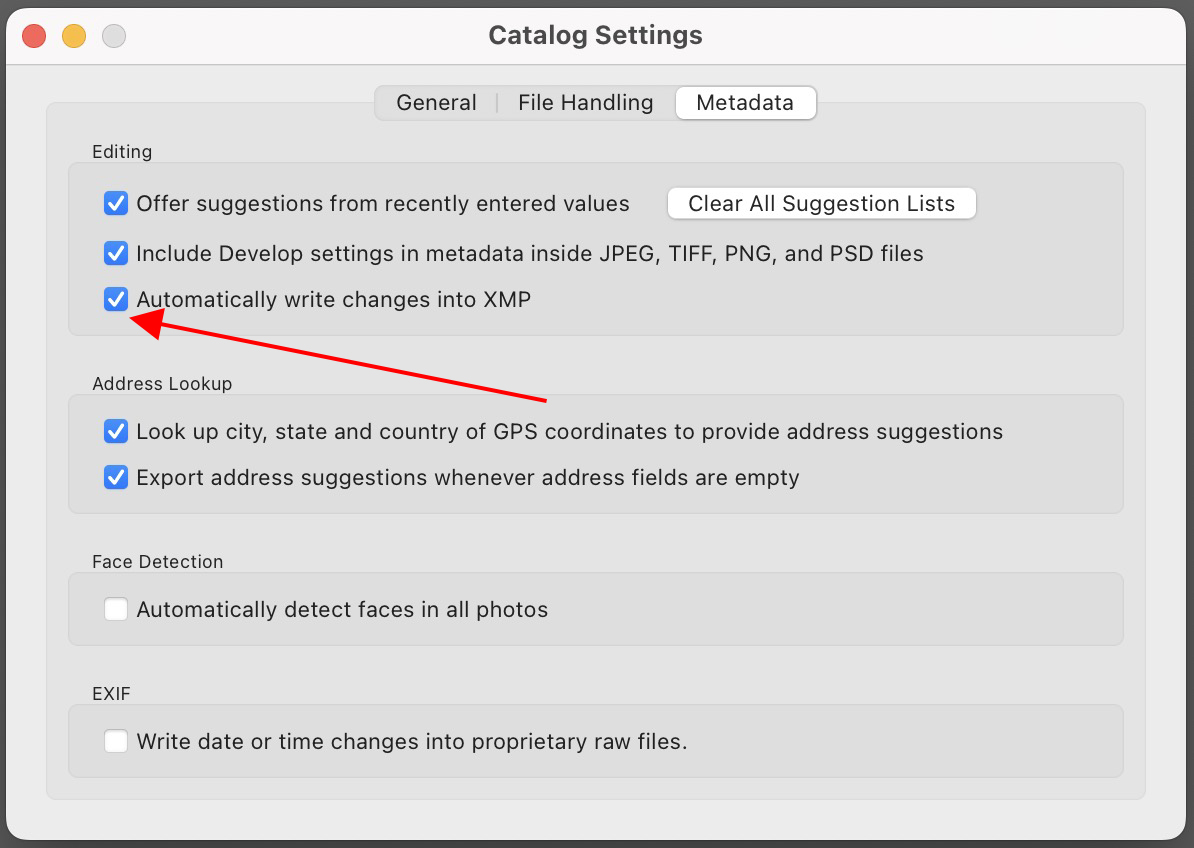
Aug 6, 2023 15:19:28 #
lamiaceae wrote:
This is all some much easier and less confusing using only Ps and no Lr on either a Windows or Mac computer. I accidently get files in "sub-folders" all the time for many reasons. It is easy with Windows to MOVE, COPY & PASTE, and then DELETE the now Empty Sub-Folder. Lr is all too picky.
frankraney wrote:
If you do this, lrc loses the photo pointers and you have to find the photos on lrc to correct the pointers.
For the LR-challenged, lamiaceae is correct. For those who use LR, he is not.
While you can do all your LR editing in PS (and more), there are still good reasons to use LR. PS does not have DAM, and that's the primary reason I use LR. The LR catalog, being a database, can organize things with collections, something that is not available in any OS I'm familiar with. In LR, any given image can be in several (or many) collections. You can certainly put an image file into several different folders, but if you re-edit the image you have to put the new image into all the same folders (if you can remember which folders they're in). Using collections, re-editing an image does it for all the collections automatically so you don't have to remember which collections the image is in.
<opinion> I really think it's worth making the effort to understand how LR works. Because some things are simplified. </opinion>
Aug 6, 2023 15:20:46 #
DirtFarmer wrote:
If you like sidecar files that's fine. Lightroom stores the edit commands in the catalog ... (show quote)
Personally I absolutely detest it when a program goes around crapping XMP files in my folders. If LR could store the XMP's in a subfolder that woudn't be so bad. Nikon crash-ware generally sucks, but it can store the XMP's in a subfolder, so Adobe should be able to do it as well.
Aug 6, 2023 15:23:51 #
JD750 wrote:
If you like sidecar files that's fine.
Personally I absolutely detest it when a program goes around crapping XMP files in my folders. If LR could store the XMP's in a subfolder that woudn't be so bad. Nikon crash-ware generally sucks, but it can store the XMP's in a subfolder, so Adobe should be able to do it as well.
Personally I absolutely detest it when a program goes around crapping XMP files in my folders. If LR could store the XMP's in a subfolder that woudn't be so bad. Nikon crash-ware generally sucks, but it can store the XMP's in a subfolder, so Adobe should be able to do it as well.
If you don't like your OS listing your files alternating raw and xmp, you can sort the files by kind (extension). That will bunch all the xmp files up at the end (depending on your original file extensions).
You COULD put all your xmp files in a subfolder and only move them into the folder when you need to re-import, then move them back, but I consider that too much work and subject to meat memory dropping bits.
Aug 6, 2023 16:35:31 #
Jagnut07
Loc: South Carolina
DirtFarmer wrote:
To add a new folder you go to the library and look... (show quote)
Good clear explanation. Maybe you can help with this:
I have all my photos on an external drive and the LRC catalog on my laptop. I have copied all my photos to another external (mobile) drive. How do I get LRC to look and use the photos from the new mobile external drive?
TIA.
Aug 6, 2023 16:53:36 #
Jagnut07 wrote:
Good clear explanation. Maybe you can help with this:
I have all my photos on an external drive and the LRC catalog on my laptop. I have copied all my photos to another external (mobile) drive. How do I get LRC to look and use the photos from the new mobile external drive?
TIA.
I have all my photos on an external drive and the LRC catalog on my laptop. I have copied all my photos to another external (mobile) drive. How do I get LRC to look and use the photos from the new mobile external drive?
TIA.
Easy way:
Rename the new drive to have the same name as the old drive. That will make the path the same for all the files, which is what LR looks for.
You can't use both drives at the same time with the same name so you might want to rename the old drive.
If you're using Windows, you need to specify a drive letter. Use Disk Manager to force a drive letter onto the new drive. If you're using Mac, I think you can just rename the drive using Finder (I'm on my Win10 machine right now so I can't check it).
Aug 6, 2023 17:17:18 #
Chappy1101
Loc: Glenview, IL
Jagnut07 wrote:
Good clear explanation. Maybe you can help with this:
I have all my photos on an external drive and the LRC catalog on my laptop. I have copied all my photos to another external (mobile) drive. How do I get LRC to look and use the photos from the new mobile external drive?
TIA.
I have all my photos on an external drive and the LRC catalog on my laptop. I have copied all my photos to another external (mobile) drive. How do I get LRC to look and use the photos from the new mobile external drive?
TIA.
If you copied/moved your photos from within Lightroom (best practice), then you are done. The laptop catalog "knows” the location of your files.
If you moved them via the OS (Explorer or Finder), then Lightroom will now show a bunch of question marks or exclamation points because it does not find the files anymore. While in LR, you can then right click on those folders with marks, and update the file locations.
Aug 6, 2023 18:38:14 #
Chappy1101 wrote:
...If you moved them via the OS (Explorer or Finder), then Lightroom will now show a bunch of question marks or exclamation points because it does not find the files anymore. While in LR, you can then right click on those folders with marks, and update the file locations.
That is correct. You can do it that way. But it's a LOT of work if you have a lot of image files.
It's much easier to make the path be the same by renaming the new disk.
Aug 6, 2023 19:26:30 #
JD750 wrote:
Read the responses above, OP says that does not work for him.
He has to be doing something wrong, we all do it. Either we are misunderstanding him, or him is. It sounds like his photos are in a nother folder, so he made two mistakes. If that's the case it's a two step process to correct it.
Aug 6, 2023 21:02:04 #
JD750 wrote:
There are various different ways to do what he wants. Provided he hasn't edited the images, it fairly easy to delete and re-import them.
I have had problems moving the folder outside of lightroom when I had to go into the folder and re-connect every image. Maybe they improved that process since then I think they have a checkbook now called "find adjacent image" that should find all the images. But if for some reason it doesn't find all 660 images, then more time is needed.
I have had problems moving the folder outside of lightroom when I had to go into the folder and re-connect every image. Maybe they improved that process since then I think they have a checkbook now called "find adjacent image" that should find all the images. But if for some reason it doesn't find all 660 images, then more time is needed.
Reimporting 660 images can take quite a while. But really neither of those options should be necessary anyway.
Aug 6, 2023 21:16:35 #
Chappy1101
Loc: Glenview, IL
DirtFarmer wrote:
That is correct. You can do it that way. But it's a LOT of work if you have a lot of image files.
It's much easier to make the path be the same by renaming the new disk.
It's much easier to make the path be the same by renaming the new disk.
OP write that he had 600 files in a moved or new folder. Easy then to update the folder location, not 600 files one at a time!
If you want to reply, then register here. Registration is free and your account is created instantly, so you can post right away.