How to correwct a problem with folders in LRCC.
Aug 5, 2023 08:46:09 #
Tried to create a new folder in a LR cataloge. Wound up actually creating a new sub-folder inside another. Need some advice on how to correct this. I did this once before and got the issue resolved easily. Cannot figure out how to do that now. TIA.
Aug 5, 2023 09:20:17 #
To add a new folder you go to the library and look at the folder section of the left panel.
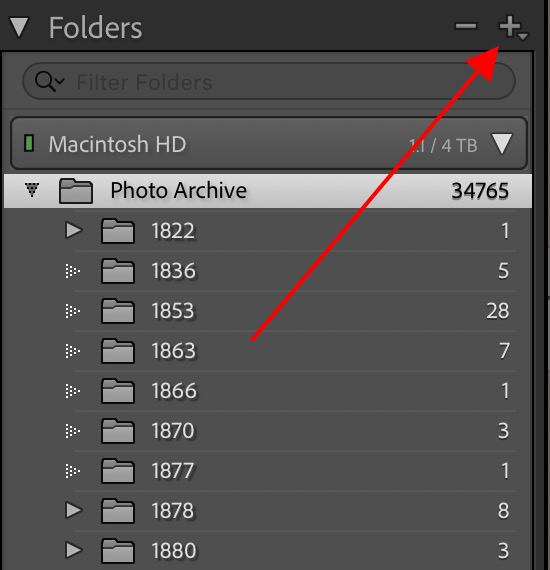
Pressing on the + gives you a dialog
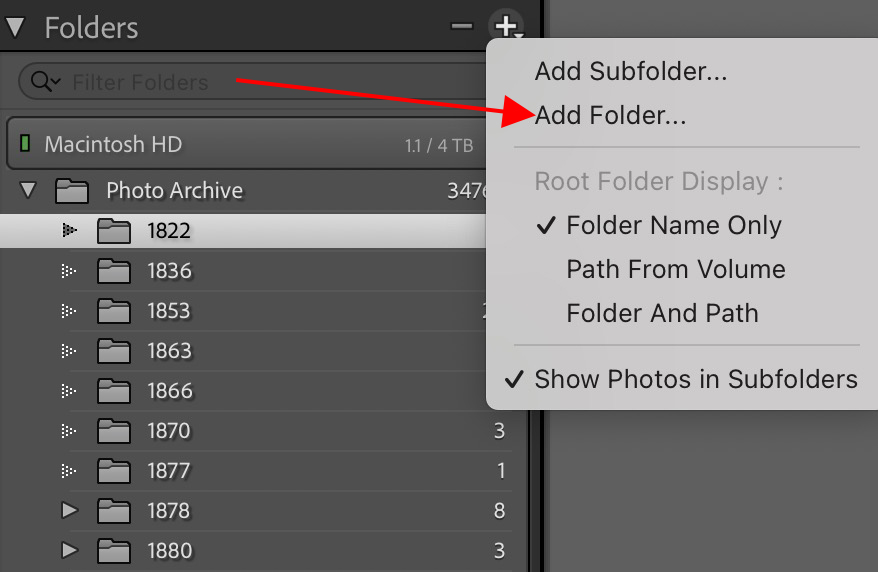
selecting 'folder' gives you a folder. It sounds like you selected 'subfolder' instead.
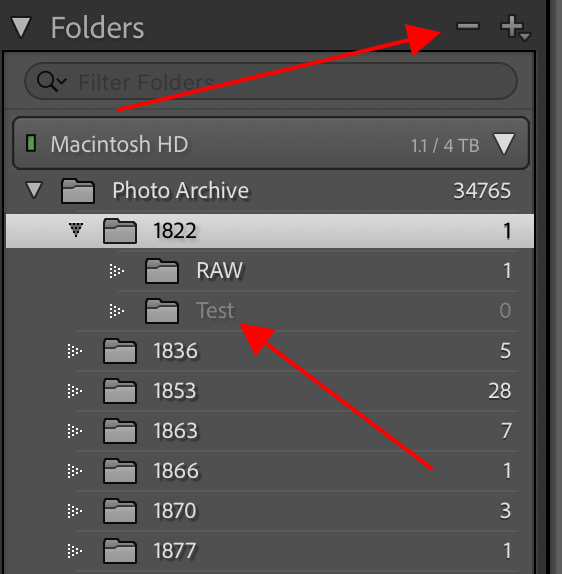
So I created a subfolder 'Test' which now shows up on the folders list. It shows 0 files in the folder and is greyed out. But you can select it and either (1) press the - at the top of the folder panel or; (2) right-click the extraneous folder and select 'remove'. The second option is easier if the extraneous folder is way down on the list of folders.
Then you can go back and create the folder you want.
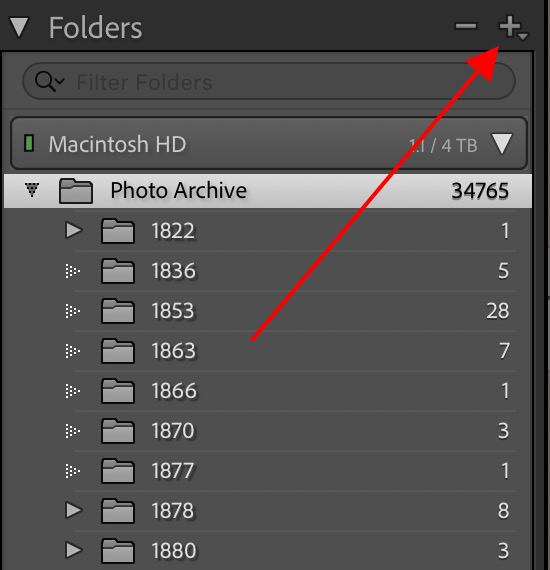
Pressing on the + gives you a dialog
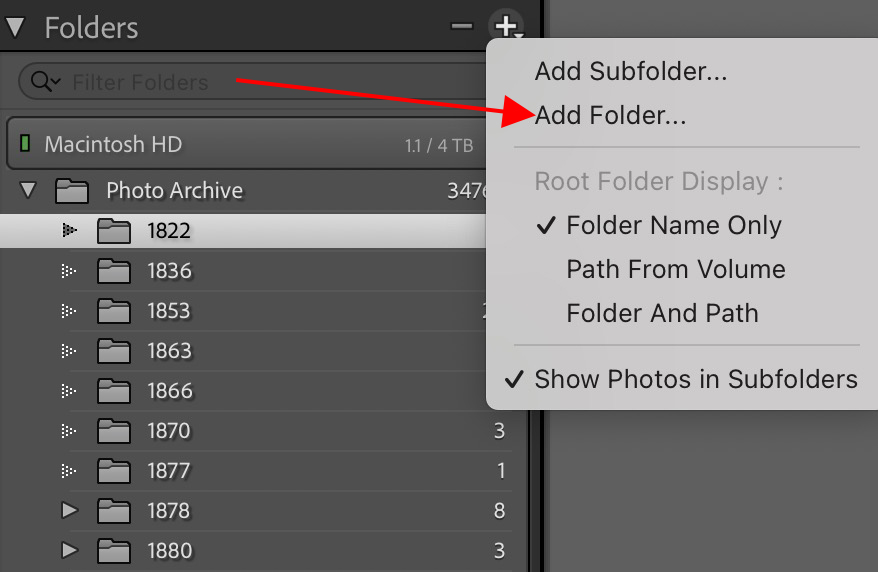
selecting 'folder' gives you a folder. It sounds like you selected 'subfolder' instead.
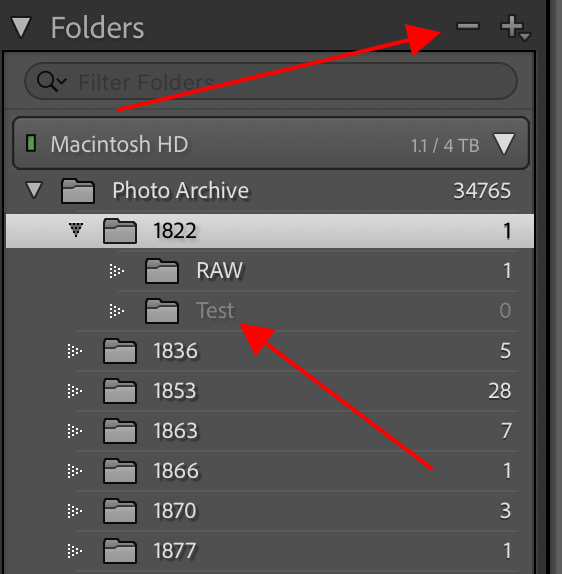
So I created a subfolder 'Test' which now shows up on the folders list. It shows 0 files in the folder and is greyed out. But you can select it and either (1) press the - at the top of the folder panel or; (2) right-click the extraneous folder and select 'remove'. The second option is easier if the extraneous folder is way down on the list of folders.
Then you can go back and create the folder you want.
Aug 5, 2023 09:30:19 #
DirtFarmer wrote:
To add a new folder you go to the library and look... (show quote)
Great answer, but not to the question I asked. I already created the new folder. However, it is a SUBfolder inside another. I am unable to separate the two. Nothing in your response addresses that problem.
Aug 5, 2023 09:56:22 #
As I pointed out at the bottom of the post, there are two ways to remove the subfolder. (I see that I did not specifically say that this removes the subfolder).
If you have already moved an image into the subfolder, you should move it somewhere else before deleting the subfolder.
You have to start over to create the folder you want.
If you have already moved an image into the subfolder, you should move it somewhere else before deleting the subfolder.
You have to start over to create the folder you want.
Aug 5, 2023 11:07:28 #
davidrb wrote:
Great answer, but not to the question I asked. I already created the new folder. However, it is a SUBfolder inside another. I am unable to separate the two. Nothing in your response addresses that problem.
In my Windows 11 Lightroom Classic, I can drag and drop folders. So, click on and hold the new SUBfolder and drag it to where you want it.
Aug 5, 2023 11:53:15 #
Aug 5, 2023 12:33:02 #
DirtFarmer wrote:
To add a new folder you go to the library and look... (show quote)
I created a folder with 660 photos in it. It was inadvertantly created as a sub-folder. It, and the 660 photos are still in the host folder. I do not want that set-up, I want a separate folder in the cateloge with those 660 photos in it. The drag and drop technique does not work in this manner.
Aug 5, 2023 12:40:01 #
davidrb wrote:
I created a folder with 660 photos in it. It was inadvertantly created as a sub-folder. It, and the 660 photos are still in the host folder. I do not want that set-up, I want a separate folder in the cateloge with those 660 photos in it. The drag and drop technique does not work in this manner.
Sure it does...
Aug 5, 2023 12:41:51 #
Create the new folder
Then move the photos
Then delete the subfolder
Then move the photos
Then delete the subfolder
Aug 5, 2023 13:26:33 #
BobPeterson wrote:
I agree with Bill
Drag and drop.
Bob
Drag and drop.
Bob
Yep. Within Lightroom, of course.
Aug 5, 2023 15:02:58 #
lreisner
Loc: Union,NJ
davidrb wrote:
Great answer, but not to the question I asked. I already created the new folder. However, it is a SUBfolder inside another. I am unable to separate the two. Nothing in your response addresses that problem.
One other method that will work is to 1) highlight the pictures you want to move.
2) create a new primary folder where you want it. In the dialog box just check move selected pictures then click okay. You will get a warning about moving your pictures on your hard drive. Once finished, delete the empty sub folder.
The other suggestions made by others should work as well. You should be able to drag and drop the subfolder to make it a primary. I do find at times that I run into hick ups when working in Lightroom and trying to move files around. It can be extremely frustrating.
Aug 5, 2023 16:03:37 #
davidrb wrote:
I created a folder with 660 photos in it. It was inadvertantly created as a sub-folder. It, and the 660 photos are still in the host folder. I do not want that set-up, I want a separate folder in the cateloge with those 660 photos in it. The drag and drop technique does not work in this manner.
I gradually fill up folders on my C:\ drive. When the disk gets too full for comfort, I drag folders and subfolders to a larger external drive. That said, you have to grab the folder in the right spot. If you do, it will warn you before actually moving the files.
Aug 5, 2023 16:32:06 #
FrankN
Loc: Maryland, USA
davidrb wrote:
Great answer, but not to the question I asked. I already created the new folder. However, it is a SUBfolder inside another. I am unable to separate the two. Nothing in your response addresses that problem.
Make sure you have the (parent) folder where you want to move the sub-folder open in the left-hand panel in LrC, then just click and drag the sub-folder you want to move to that parent folder.
Aug 6, 2023 07:38:57 #
fredpnm wrote:
Sure it does...
Absolutely did NOT work! Try another guess?
Aug 6, 2023 07:50:40 #
BobPeterson wrote:
I agree with Bill
Drag and drop.
Bob
Drag and drop.
Bob
Like all things Adobe there a multitude of methods to accomplish the same thing!
Sent from my iPhone traveling in Midcoast Maine.
If you want to reply, then register here. Registration is free and your account is created instantly, so you can post right away.




