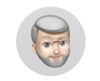Lightroom Classic and CC
May 21, 2019 15:59:14 #
I want to address the problem with the computer hard drive getting too full as I have recently experienced it. With the help or Apple techs by phone, I learned how to analyze my hard drive and found that various photo files had it full. I work in Lightroom and download pictures from my camera cards right into LR. My LR photo files are and have always been on exterior derives. My instruction files (most recent update) are stored in three locations: in the pictures file on my mac HD, on my backup to the original exterior LR drive and in Dropbox. Every time I turn LR off it stores the instruction update to each of these locations, although I do have to go and delete older backups every week or so. But these files don't require much space anyway.
The big issue is with my mac picture files. I have done a terrible job of eliminating redundancies. For some reason several groups have shown up in my pictures file and not in the photos file in pictures, but elsewhere. I do transfer several pictures into Photos which I might want to share with others when out and about and that works well. To address this problem I now do several things: first, make sure to eliminate redundant pictures in "pictures"; second, limit the pictures I enter into Photos to a few representative shoots to keep the Photos file in pictures smaller: finally, I have signed up for Apple's iCloud storage plan (as opposed to LR's) which will store as much of my "Photos" files on the cloud as necessary when the HD nears capacity and recall them whenever I want to use them, which is normally only when I want them on Apple TV.
Finally, I have learned to clear out my trash file on the HD very regularly. I was amazed at how many pictures-normally in DNG content form-are in there. Even in thrash they will count just as much against your available capacity.
A full HD will mess up your ability to do anything, not just LR editing. This is why I use Apple's cloud rather than LR's--I can keep many none photo apps in there.
The big issue is with my mac picture files. I have done a terrible job of eliminating redundancies. For some reason several groups have shown up in my pictures file and not in the photos file in pictures, but elsewhere. I do transfer several pictures into Photos which I might want to share with others when out and about and that works well. To address this problem I now do several things: first, make sure to eliminate redundant pictures in "pictures"; second, limit the pictures I enter into Photos to a few representative shoots to keep the Photos file in pictures smaller: finally, I have signed up for Apple's iCloud storage plan (as opposed to LR's) which will store as much of my "Photos" files on the cloud as necessary when the HD nears capacity and recall them whenever I want to use them, which is normally only when I want them on Apple TV.
Finally, I have learned to clear out my trash file on the HD very regularly. I was amazed at how many pictures-normally in DNG content form-are in there. Even in thrash they will count just as much against your available capacity.
A full HD will mess up your ability to do anything, not just LR editing. This is why I use Apple's cloud rather than LR's--I can keep many none photo apps in there.
May 21, 2019 16:16:10 #
tennis2618 wrote:
I want to address the problem with the computer ha... (show quote)
Policing your cloud accounts (Apple, Adobe, Dropbox, GoogleDrive) regularly is a good plan for all of us. As is keeping an eye on your disk storage analysis tools for all the drives you use. All drives need free space to work properly. Cleaning out duplications and unneeded files/photos is worth the investment of time. Of course there comes a time for all of us when a drive is as lean as we can get it and still is overtaxed. Sometimes you can buy extra time by simply adding an external, or adding an SSD (I did this scary surgery just last week) and redistributing some things. Eventually old hardware will need to be replaced, but most of us want to get as much use as we can out of what we have before buying a new computer.
May 21, 2019 16:20:47 #
Yes, many people don’t recognize that the Trash Can on your computer desktop is just like the trashcan in your home. If you don’t specifically empty it all the stuff is still in your home/computer.
May 21, 2019 16:29:38 #
wmcy wrote:
Help please: I subscribed to the Adobe Photography... (show quote)
I have deleted many photos from CC and they have remained in Classic undisturbed. However, much of what these two applications do is governed by how you set your preferences.
I only use LRCC on my mobile devices. I have it set up to sync those pictures with LR Classic which is on my desktop machine. I don't delete anything from LRCC until I check to be sure they are copied onto the external drives on my desktop with all my other images, and entered into LR Classic. Then I get rid of what I want to get rid of in LRCC so I don't exceed by Adobe cloud storage. The images remain in LR Classic. Here's a link to a thread on Adobe forums where this is discussed. https://forums.adobe.com/thread/2402286
May 21, 2019 17:12:55 #
wmcy
Loc: Charlotte
[quote=minniev]I have deleted many photos from CC and they have remained in Classic undisturbed. However, much of what these two applications do is governed by how you set your preferences.
This is great input. And thank you for the link.
This is great input. And thank you for the link.
May 21, 2019 17:20:47 #
IDguy
Loc: Idaho
I’ll try to get this back on track. If you want to discuss other topics please start your own thread. I’m hoping to learn and share about the subscription Lightroom package, as noted in the thread title.
If you read through you’ll see I have gone from completly misunderstanding Lightroom Classic vs. CC to at least having a clue of their new “Ecosystem”, as Adobe is now calling it. So now I know about the basic idea behind:
Lightroom Classic
Lightroom CC
Lightroom Mobile
Lightroom Web
I haven’t dug into the subscription Photoshop yet, but it is loaded on my main PC and accessible from Lightroom 6.
I have yet to check that I didn’t mess up my pre 2016 catalog, for which the initial images are stored on my PC hard drive. The other catalog, images, and backups are all on portable drives.
I am able to import images to Lightroom Classic and share selected images to the Adobe Cloud. I am able to access, edit, and share those images with Lightroom CC and Mobile, and share to a friend without a subscription (she did have to create a free Adobe account). I succeeded in getting my presets into Classic.
So now I’m interested in getting back to the original purpose of this thread: the workflow or process for getting things done. It might be helpful to chat about “use cases”, e.g. importing photos from a camera or preparing and sharing a slide show. I’m hoping for learning from experiences of others using the suite.
I’m also interested in advice on reestablishing my Topaz links into Lightroom Classic, including the new denoise AI they gave me.
Also are there things I need to learn about the new Photoshop.
If you read through you’ll see I have gone from completly misunderstanding Lightroom Classic vs. CC to at least having a clue of their new “Ecosystem”, as Adobe is now calling it. So now I know about the basic idea behind:
Lightroom Classic
Lightroom CC
Lightroom Mobile
Lightroom Web
I haven’t dug into the subscription Photoshop yet, but it is loaded on my main PC and accessible from Lightroom 6.
I have yet to check that I didn’t mess up my pre 2016 catalog, for which the initial images are stored on my PC hard drive. The other catalog, images, and backups are all on portable drives.
I am able to import images to Lightroom Classic and share selected images to the Adobe Cloud. I am able to access, edit, and share those images with Lightroom CC and Mobile, and share to a friend without a subscription (she did have to create a free Adobe account). I succeeded in getting my presets into Classic.
So now I’m interested in getting back to the original purpose of this thread: the workflow or process for getting things done. It might be helpful to chat about “use cases”, e.g. importing photos from a camera or preparing and sharing a slide show. I’m hoping for learning from experiences of others using the suite.
I’m also interested in advice on reestablishing my Topaz links into Lightroom Classic, including the new denoise AI they gave me.
Also are there things I need to learn about the new Photoshop.
May 21, 2019 17:31:51 #
IDguy
Loc: Idaho
minniev wrote:
I have deleted many photos from CC and they have r... (show quote)
I learned you do not need to delete image files from Lightroom CC. When you uncheck the Collection in Lightroom Classic the images will be deleted from the Cloud upon next Synch. It does not affect your original images.
Your original images do not “remain in Lightroom Classic”. They remain in the folders where you originally put them. The Lightroom Classic catalog keeps the link to them. The image files are not moved to the cloud. Copies are made there.
May 21, 2019 19:02:19 #
IDguy wrote:
I'm still unsure about Albums. I have the impression albums are like Collections, but have the actual image files. When you synch a Collection in Classic it shows up as an Album in Mobile. And maybe CC but haven't gotten back to that yet.
There is actually another Lightroom in the process: Lightroom WEB. You hook into it online. Not clear on what it does vs. the others but it wants me to go there to share. Sort of. I also am trying sharing from Mobile.
There is actually another Lightroom in the process: Lightroom WEB. You hook into it online. Not clear on what it does vs. the others but it wants me to go there to share. Sort of. I also am trying sharing from Mobile.
Albums are where the original files are at. What I do is create a folder to copy my photos to from my cards. Then I import to Lightroom classic, and it duplicates the folder structure on the computer. After editing and culling the bad ones, any that I want on the cloud, Lightroom CC, I do the following.
I create a collection, naming it whatever, and set it as the target. I then add photos to it by right clicking on The photo in the album and clicking on send to Target collection, or select several and send them at once.. then you right click the collection title and check sync with Lightroom CC. the collection is only a copy of the original. You then open Lightroom CC on your laptop or phone to edit. The edits are synced and stay with the original.
To remove a photo from a collection, just right click, and click remove from collection. It will stay in the main folder.
May 21, 2019 19:06:27 #
IDguy wrote:
I’ll try to get this back on track. If you want to... (show quote)
My workflow differs depending on whether I am using my mobile devices (when traveling) or my desktop (when at home) for receiving the images.
For mobile, I stick the camera card in the SD slot in the laptop or the card reader attached to the ipad. Images load into LRCC. I do some culling and editing. I may use Photoshop on the laptop as an adjunct, with or without NIK or Topaz plugins. I may use other apps on the ipad - Adobe Fix, Adobe Mix, PS mobile, Pixelmator mobile, Distressed, IColorama. But I bring all of the results back into LRCC so they will be with the others when I get home.
When I get home I open LRCC and LR Classic and let them sort their stuff out. I doublecheck to be sure everything copied properly onto my external drives, entered LR Classic and backed up before I delete them from the cloud or the card. Then I edit and keyword as usual. Photos I think I may put on my portfolio, post, print, or sell usually go into Photoshop with all my various plugins (NIK, Topaz, On1, Luminar) available, and go back into LR Classic as layered PSD files, sitting right beside their original raw file. I print or export from either LR Classic or PS.
When shooting at home, everything goes directly onto the external drives from the camera card and are imported into LR Classic. Then the same editing process proceeds from that point.
Sharing can be done in a variety of ways, depending on what you use. Some sharing can be done directly from the mobile or desktop applications, some may need a file to attach to, so where you are wanting to share and what device you are using might drive the workflow on sharing.
Photoshop updates often require that you manually move your third party plugins or reinstall them to the new application. They often don’t migrate over. Always do this with the host program closed. Some plugins behave a little differently than others, so it’s a good idea to look at the support for a particular plugin before deciding how to solve the issue. That said, copy/paste from the old plug in folder to the new one often works.
May 21, 2019 19:53:28 #
IDguy
Loc: Idaho
frankraney wrote:
Albums are where the original files are at. What I... (show quote)
Albums are not your original images. They may contain the copies of images uploaded to the cloud.
A collection does not copy the images. It links to them. But that difference might be why they are Albums in CC and Collections in Classic.
No reason to edit in CC when on your computer with Classic. I uninstalled it.
May 21, 2019 19:58:50 #
IDguy
Loc: Idaho
minniev wrote:
My workflow differs depending on whether I am usin... (show quote)
Thanks for your information. Some things I need to try.
Guess I need a card reader for the ipad.
It has been a long time since I added Topaz plug ins to Lightroom. I have to relearn how to do it.
May 21, 2019 23:14:40 #
"So now I’m interested in getting back to the original purpose of this thread: the workflow or process for getting things done."
I'd love to participate in that goal.
The basic workflow is to "import" images files to Classic, pick the ones you want to sync and the they will be seen by Lightroom CC, Lightroom Mobile and Lightroom Web. There is an alternate workflow where you can put them in the cloud apps and they can show up in Classic.
Can you ask some one or two sentence specific questions?
I'd love to participate in that goal.
The basic workflow is to "import" images files to Classic, pick the ones you want to sync and the they will be seen by Lightroom CC, Lightroom Mobile and Lightroom Web. There is an alternate workflow where you can put them in the cloud apps and they can show up in Classic.
Can you ask some one or two sentence specific questions?
May 22, 2019 09:20:34 #
IDguy
Loc: Idaho
bsprague wrote:
"So now I’m interested in getting back to the... (show quote)
One is how to get photos from ipad and iphone into Classic; i.e. into folders on my PC?
I think I have been able to get them into an Album on Mobile in which case they are available in CC on the PC. But how do I import into a folder in Classic?
May 22, 2019 10:05:41 #
IDguy wrote:
One is how to get photos from ipad and iphone into Classic; i.e. into folders on my PC?
I think I have been able to get them into an Album on Mobile in which case they are available in CC on the PC. But how do I import into a folder in Classic?
I think I have been able to get them into an Album on Mobile in which case they are available in CC on the PC. But how do I import into a folder in Classic?
I used this article https://helpx.adobe.com/lightroom-classic/help/lightroom-mobile-desktop-features.html
to set up my workflow which brings my images from the ipad or laptop into LRClassic on my desktop computer, with edits made on mobile, and my base images copied to the external drives where all my base images live. I do not keep much on LRCC long term, I just use LRCC for temporary storage and processing till I get home. If you want all or lots of your images on both Cloud and your home external drives, your workflow choices will differ from mine.
Here are some additional resources
https://selfhelpphotographer.com/lightroom-cc-classic-vs-lightroom-cc-is-wrong-use-both/
https://www.youtube.com/watch?v=Abi_iynVePs
https://laurashoe.com/2018/04/18/how-to-use-lightroom-cc-mobile-and-web-with-lightroom-classic/
May 22, 2019 10:10:26 #
IDguy
Loc: Idaho
minniev wrote:
I used this article https://helpx.adobe.com/lightr... (show quote)
Thanks! I will check them out.
I noticed recently Adobe recommends that CC be the primary tool. Perhaps they want to sell storage. They sent me an offer to upgrade to 1TB for $5/m vs. $10.
For now Classic remains my home base.
If you want to reply, then register here. Registration is free and your account is created instantly, so you can post right away.