Lightroom 4 "Library" folder question
Feb 18, 2013 06:47:42 #
Upon opening LR4 yesterday >Library module>under Navigation>Folder....
My file structure (by year, day, month, description) under F:\LR4 Main Library">Photos (the root folder so to speak) I 'm showing folders 2008,2009,2010,2011,2012,2013 with daily sub-folders within each year.
I just noticed that my 2013 folder is slit up as far as how it's displaying in LR, one under the F:\LR4 Main Library">Photos>2013 and then there is another folder "2013" listed above the aforementioned, not all...the rest are appearing where they should be...under the main directory...yet if I look at the path of the ones above ...location is correct and all files are where they should be...it's the way they are now displaying...A couple days ago it was one continuous list, when I first noticed it I thought I lost about 15 days of shooting...it's all there...if I go into explorer (PC) it is in correct order and everything is where it should be...no lost files or folders showing...could this be a way of LR showing most or recently visited folders...and is there a way to change it to the way it was....one continuous list, not two lists of the same directory...no they are not duplicates.
Thanks for any suggestions. I would include a screen shot but I'm out of my office...
My file structure (by year, day, month, description) under F:\LR4 Main Library">Photos (the root folder so to speak) I 'm showing folders 2008,2009,2010,2011,2012,2013 with daily sub-folders within each year.
I just noticed that my 2013 folder is slit up as far as how it's displaying in LR, one under the F:\LR4 Main Library">Photos>2013 and then there is another folder "2013" listed above the aforementioned, not all...the rest are appearing where they should be...under the main directory...yet if I look at the path of the ones above ...location is correct and all files are where they should be...it's the way they are now displaying...A couple days ago it was one continuous list, when I first noticed it I thought I lost about 15 days of shooting...it's all there...if I go into explorer (PC) it is in correct order and everything is where it should be...no lost files or folders showing...could this be a way of LR showing most or recently visited folders...and is there a way to change it to the way it was....one continuous list, not two lists of the same directory...no they are not duplicates.
Thanks for any suggestions. I would include a screen shot but I'm out of my office...
Feb 18, 2013 07:09:51 #
OnDSnap wrote:
Upon opening LR4 yesterday >Library module>... (show quote)
How about a screen shot showing what you're seeing?
Feb 18, 2013 07:19:53 #
Feb 18, 2013 09:44:14 #
OnDSnap wrote:
Yes, Rpavich is correct, a screen shot would help.Upon opening LR4 yesterday >Library module>... (show quote)
One thing that often confuses folks is when they shoot BOTH RAW and jpeg files and tries to import everything in a directory. Lightroom defaults to placing the RAW files in the Library and then stores the in-camera jpegs in a separate subordinate folder that is not cataloged in LR.
While this seems like what you are describing, the sudden
overnight" appearance of this seems odd unless you changed a setting.
Post a screen shot and hopefully someone will recognize what happened.
Feb 18, 2013 11:47:20 #
Festina Lente wrote:
quote=OnDSnap Upon opening LR4 yesterday >Lib... (show quote)
I don't shoot JPEG, only RAW...and If on occasion I shoot JPEG...they are moved to a different drive altogether. (Excuse my truncating/obscuring of file/client names)... I hope this helps...as you can see, it appears as if there are two separate 2013 folders...wasn't like that a couple days ago...
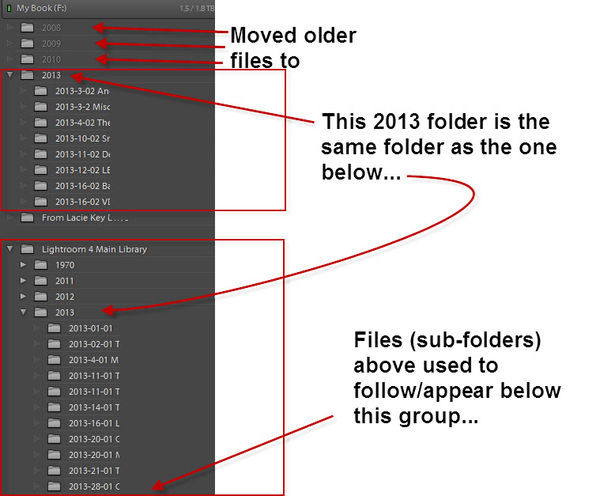
Feb 18, 2013 12:54:33 #
No idea...sorry. If you right click "lightroom 4 main library" folder and choose "syncronize folder" does it fix it?
Feb 18, 2013 13:03:54 #
Fixing is easy, just drag the folders (within Lightroom) to the appropriate place.
To find out what is going on may be more complicated. Snap a few shots and import them just as you would normally, if they go to the wrong place then study the "Destination" section in the Import Module. Also check the "Copy to" dialogue.
To find out what is going on may be more complicated. Snap a few shots and import them just as you would normally, if they go to the wrong place then study the "Destination" section in the Import Module. Also check the "Copy to" dialogue.
Feb 18, 2013 13:15:59 #
sbesaw
Loc: Boston
Searcher wrote:
Fixing is easy, just drag the folders (within Lightroom) to the appropriate place.
To find out what is going on may be more complicated. Snap a few shots and import them just as you would normally, if they go to the wrong place then study the "Destination" section in the Import Module. Also check the "Copy to" dialogue.
To find out what is going on may be more complicated. Snap a few shots and import them just as you would normally, if they go to the wrong place then study the "Destination" section in the Import Module. Also check the "Copy to" dialogue.
Bring sup a question I had. If I move folders around within LR4 it will keep track, correct. The only time I lose files is if I m,ove them in Finder, Correct??
Feb 18, 2013 13:18:05 #
rpavich wrote:
No idea...sorry. If you right click "lightroom 4 main library" folder and choose "syncronize folder" does it fix it?
No
Feb 18, 2013 13:28:17 #
Searcher wrote:
Fixing is easy, just drag the folders (within Lightroom) to the appropriate place.
To find out what is going on may be more complicated. Snap a few shots and import them just as you would normally, if they go to the wrong place then study the "Destination" section in the Import Module. Also check the "Copy to" dialogue.
To find out what is going on may be more complicated. Snap a few shots and import them just as you would normally, if they go to the wrong place then study the "Destination" section in the Import Module. Also check the "Copy to" dialogue.
That was the 1st thing I tried over the weekend.., it tells me the folders already exist....which they do and is the correct response from LR...they exist where they should when viewed in explorer, they were imported and or created correctly using LR...they are just not displaying properly or as they did a few days ago...all in sequential order and under one roof so to speak. as you can see by the attached, all 2013 folders are in order when viewed using explorer...
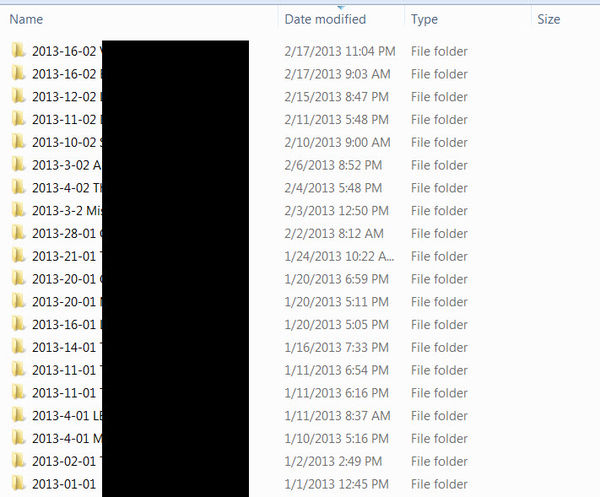
Feb 18, 2013 13:29:57 #
sbesaw wrote:
quote=Searcher Fixing is easy, just drag the fold... (show quote)
That is correct, LR will keep track of it all if done within LR, move them outside of LR...you have a mess.
Feb 18, 2013 13:30:50 #
sbesaw wrote:
quote=Searcher Fixing is easy, just drag the fold... (show quote)
If Finder is equivalent to Explorer then you are correct. Always move files and folders within LR.
The annoying thing is that if you empty a folder in LR, then delete or Remove the folder within LR, the empty folder remains on your disc and has to be deleted from your system outside of LR.
Feb 18, 2013 13:36:48 #
OnDSnap wrote:
quote=Searcher Fixing is easy, just drag the fold... (show quote)
I tried and failed to recreate this event, so I am stumped. Birdpix is very knowledgeable on LR, maybe a PM to him?
Feb 18, 2013 17:15:05 #
sbesaw wrote:
YES! MOST CORRECT AND IMPORTANT.Bring sup a question I had. If I move folders around within LR4 it will keep track, correct. The only time I lose files is if I m,ove them in Finder, Correct??
Feb 19, 2013 06:06:44 #
sbesaw wrote:
quote=Searcher Fixing is easy, just drag the fold... (show quote)
Right on move within lR it keep track of the folders. If you move folders outside of lightroom, the LR cannot find then until you tell LR where they are.
If you want to reply, then register here. Registration is free and your account is created instantly, so you can post right away.




