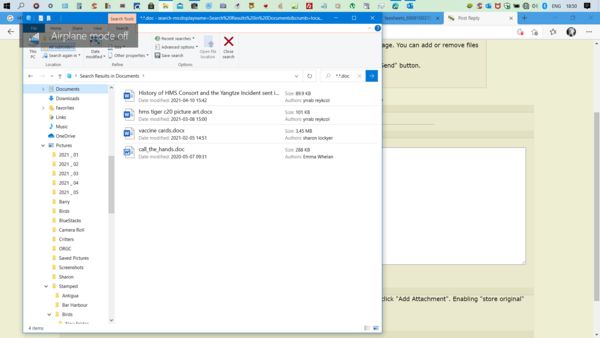Question Windows 10 Pro
May 3, 2021 18:51:24 #
May 3, 2021 19:28:46 #
kidkett
Loc: San Diego, CA
I am sorry I should have said right click on the desktop, not left. The rest of it is right.
May 3, 2021 21:38:54 #
OleMe
Loc: Montgomery Co., MD
Try using the seaech bar in Wimdows Explorer to find files or directorues on your PC.
May 3, 2021 21:41:29 #
CBruceM wrote:
I didn't see a reply so I will step in. Open Shell Menu is excellent and has a lot of customization available. Fun to play with and it can be turned off or uninstalled. Free, free, free.
https://open-shell.github.io/Open-Shell-Menu/
https://open-shell.github.io/Open-Shell-Menu/
Thanks for your thoughtfulness by "so I will step in."
I will give it a try.
Lee
May 3, 2021 22:40:58 #
Lucian
Loc: From Wales, living in Ohio
markngolf wrote:
Sorry I cannot be more helpful. On my desktop using PS, I can increase the size of the image but not the tool icons. That seems to be true independent of screen resolution.
Mark
Mark
Yes that is how it is for me too.
May 3, 2021 22:59:58 #
Lucian
Loc: From Wales, living in Ohio
kidkett wrote:
Let me help you out with this problem you are having with your 4k monitor. I want you to left click on your desktop and click on Display Settings and go down to Scale and Layout. I have mine changed to 225% but you can change it to to anyway you want it, so you are able to read it easily. That is all there is to it. Enjoy
I have no issues with the general operating system and all the sizes of fonts. Where I have a problem is when I open Photoshop or On1 etc. is opened, the size of the font around the work space, such as File, Edit, Image etc. can not be changed, it stays very small, something like a size 5. Regardless of the size of the window or work space of Photoshop the actual font around the edge as noted above, or the tool icons can not be increased, they stay tiny. I will try what you say to see if that is something that will change the Photoshop page.
May 3, 2021 23:09:42 #
CBruceM
Loc: South Central Texas
Advark wrote:
Thanks for your thoughtfulness by "so I will step in."
I will give it a try.
Lee
I will give it a try.
Lee
You're welcome. PM me if you need tech assist on it.
May 3, 2021 23:09:57 #
Lucian
Loc: From Wales, living in Ohio
kidkett wrote:
Let me help you out with this problem you are having with your 4k monitor. I want you to left click on your desktop and click on Display Settings and go down to Scale and Layout. I have mine changed to 225% but you can change it to to anyway you want it, so you are able to read it easily. That is all there is to it. Enjoy
Thanks for your suggestion but that did nothing for the Photoshop page, it only affected the actual computer desk top. The Photoshop page did not change a single percent.
May 4, 2021 00:07:57 #
Lucian wrote:
Thanks for your suggestion but that did nothing for the Photoshop page, it only affected the actual computer desk top. The Photoshop page did not change a single percent.
As expected. The OS controls the size of the fonts used in Windows, but has no effect on the application’s fonts (Adobe in this case). Only the application can make provision for larger font sizes. Hopefully as higher resolution displays become common, Adobe (and others) will address this as it’s a common complaint. In the interim, your solution is to chose a lower resolution for the display (or if in a window rather than full screen, enlarge the window)
May 4, 2021 00:52:11 #
kidkett
Loc: San Diego, CA
Ok something is not right, as it changes Photoshop and On1 on my computer. How much did you change it too? I am going to post what mine looks like at both settings. I am going to have to figure out what your doing on your computer, something is not right. The first one is at 100% and the second one is at 225%. It makes a big difference. Can you tell me what you did? I know this works.
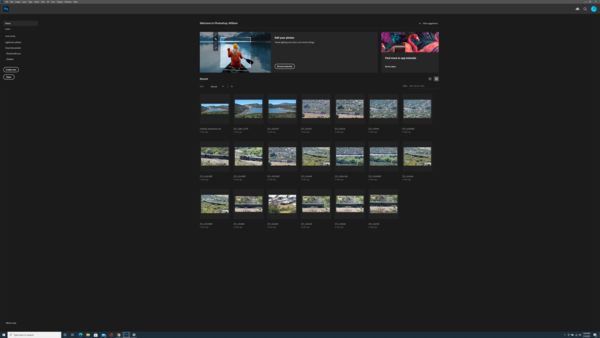
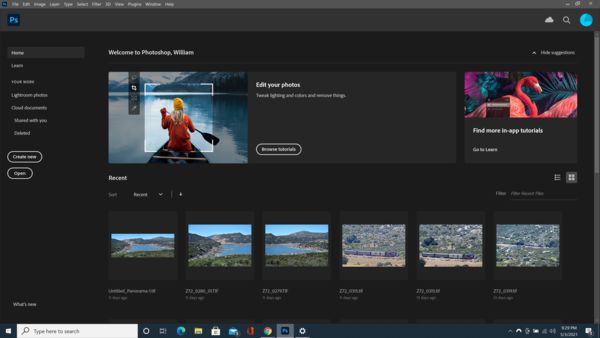
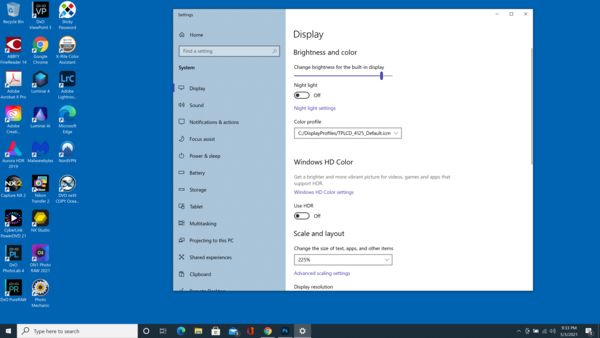
May 4, 2021 10:24:15 #
Lucian
Loc: From Wales, living in Ohio
First to TriX
If I enlarge the window, the box gets bigger of course, so I have more real estate to put an image in, however the tiny fonts for File, Image, etc. do not change in size. Sort of like have a point 5 size font on a box 8 inches wide then making the length 19 inches wide yet the font just stays at the same point 5, it just has more space all around it.
Now to Kidkett
I did what was suggested and right clicked on the desktop and went to the suggested places and the size in my laptop was at the suggest size of 125%. So just to see if there might be a change, I typed in 175% and clicked the button to change the screen to that size. I did this while I had my Photoshop box up on the desk top.
There was a change to the desktop alright, all my files on the desk top and any fonts text showing all went up to the larger 175% however, my Photoshop box did not change in the slightest. It just sat there as before the size change of the desktop, albeit surrounded as before but now with these much larger files and or icons on the desktop behind the box.
So my actual computer system was affected by the size change but not what I had sitting open (Photoshop) on my desk top. I am assuming that you also have a 4K screen on your laptop because if you do not, then your comparisons to my screen will be futile since we are not comparing apples to apples here. My old laptop (not a 4K screen) had no problems, it is just the 4K screen model that has this problem. Therefore, can I assume you also have a 4K screen please?
If I enlarge the window, the box gets bigger of course, so I have more real estate to put an image in, however the tiny fonts for File, Image, etc. do not change in size. Sort of like have a point 5 size font on a box 8 inches wide then making the length 19 inches wide yet the font just stays at the same point 5, it just has more space all around it.
Now to Kidkett
I did what was suggested and right clicked on the desktop and went to the suggested places and the size in my laptop was at the suggest size of 125%. So just to see if there might be a change, I typed in 175% and clicked the button to change the screen to that size. I did this while I had my Photoshop box up on the desk top.
There was a change to the desktop alright, all my files on the desk top and any fonts text showing all went up to the larger 175% however, my Photoshop box did not change in the slightest. It just sat there as before the size change of the desktop, albeit surrounded as before but now with these much larger files and or icons on the desktop behind the box.
So my actual computer system was affected by the size change but not what I had sitting open (Photoshop) on my desk top. I am assuming that you also have a 4K screen on your laptop because if you do not, then your comparisons to my screen will be futile since we are not comparing apples to apples here. My old laptop (not a 4K screen) had no problems, it is just the 4K screen model that has this problem. Therefore, can I assume you also have a 4K screen please?
May 4, 2021 10:56:50 #
kidkett wrote:
Ok something is not right, as it changes Photoshop and On1 on my computer. How much did you change it too? I am going to post what mine looks like at both settings. I am going to have to figure out what your doing on your computer, something is not right. The first one is at 100% and the second one is at 225%. It makes a big difference. Can you tell me what you did? I know this works.
Of course it got larger, you resized the whole window...
May 4, 2021 11:17:38 #
Lucian
Loc: From Wales, living in Ohio
Here are some photos of my screen. First at the recommended 125% which it is normally set to. You can see your message font size compared to my Photoshop open box font size of File, Image etc.
Next I changed the setting to a larger 175% and as you can see from the photos, the other things did change, such as the file icons and text on my desktop and the font size of your message in the background.
However, as you can see, the open Photoshop box has not change in the slightest and the font on that has stayed that tiny size and when compared to the 175% in the background of my desktop, it looks almost miniscule. So, the changing of percent size does not have any affect on the Photoshop software.
I hope you can understand what is happening on my end from these photos.
Next I changed the setting to a larger 175% and as you can see from the photos, the other things did change, such as the file icons and text on my desktop and the font size of your message in the background.
However, as you can see, the open Photoshop box has not change in the slightest and the font on that has stayed that tiny size and when compared to the 175% in the background of my desktop, it looks almost miniscule. So, the changing of percent size does not have any affect on the Photoshop software.
I hope you can understand what is happening on my end from these photos.
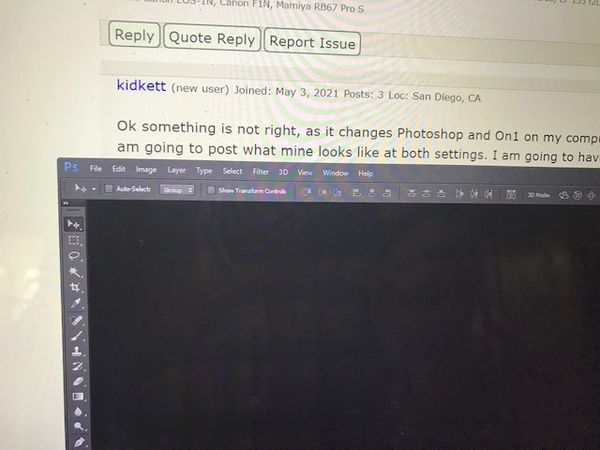
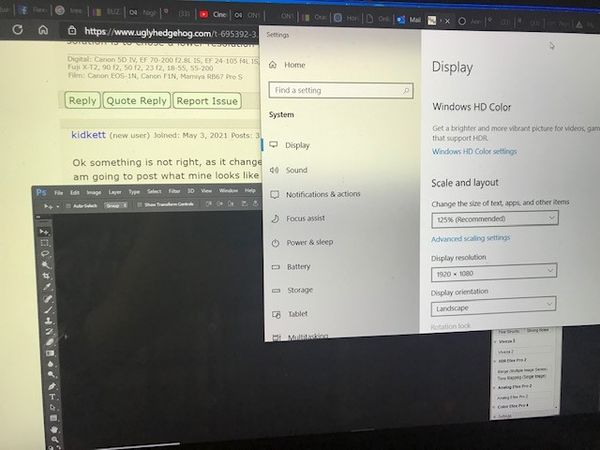
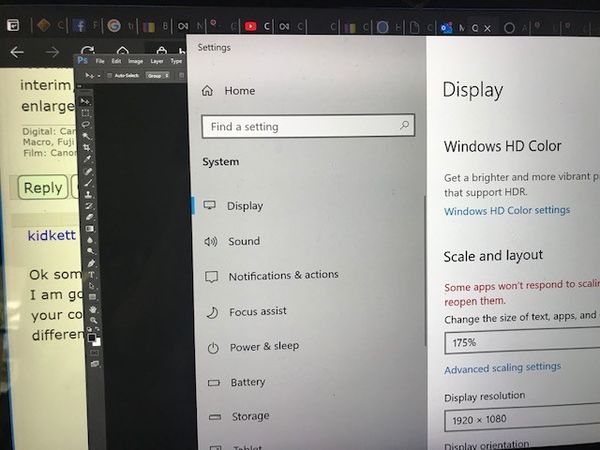
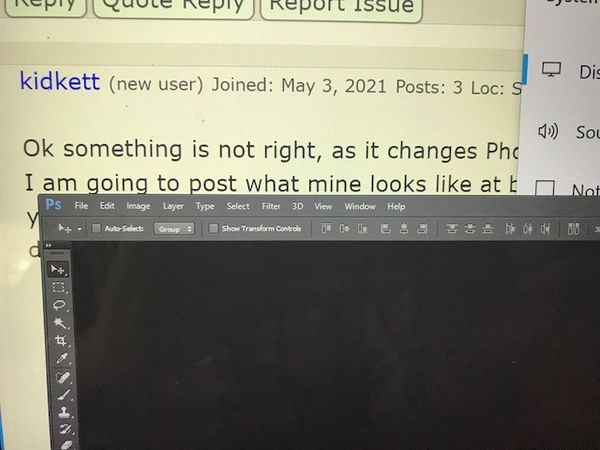
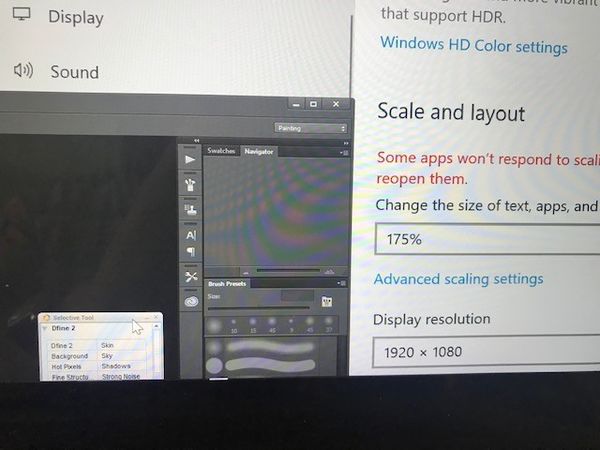
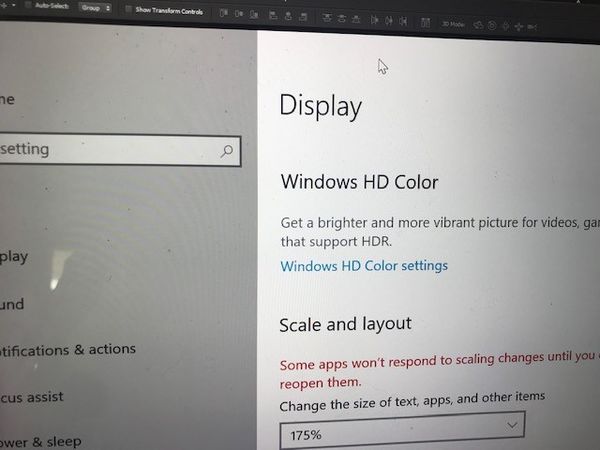
May 4, 2021 11:17:43 #
OleMe
Loc: Montgomery Co., MD
Probably NOT a Windows setting but a pshop preference. In Pshop,Try
Edit > Preferences > Interface > UI Scaling ( Under text setting ) set it to Auto > Restart Photoshop.
You may have to play with it to get it up.
This l is a WAG from a GIMP user who learned that one needs to change prefs in the application to change "look and feel." Lemne know if this werks.
/Roger
Edit > Preferences > Interface > UI Scaling ( Under text setting ) set it to Auto > Restart Photoshop.
You may have to play with it to get it up.
This l is a WAG from a GIMP user who learned that one needs to change prefs in the application to change "look and feel." Lemne know if this werks.
/Roger
May 4, 2021 11:20:58 #
Lucian wrote:
First to TriX br If I enlarge the window, the box ... (show quote)
As I said earlier, changing the Windows settings doesn’t change type size in the application. To change the Adobe Font size (in the latest version), go to the edit menu (at the top), choose preferences, then interface. Change the UI Font size to large and the UI scaling to 200% (if this is too large, you can go back to auto or 100% next time). Then be sure to hit “OK” and you MUST restart PS for the changes to take effect.
If you want to reply, then register here. Registration is free and your account is created instantly, so you can post right away.