Question Windows 10 Pro
May 4, 2021 11:23:40 #
OleMe wrote:
Probably NOT a Windows setting but a pshop preference. In Pshop,Try
Edit > Preferences > Interface > UI Scaling ( Under text setting ) set it to Auto > Restart Photoshop.
You may have to play with it to get it up.
This l is a WAG from a GIMP user who learned that one needs to change prefs in the application to change "look and feel." Lemne know if this werks.
/Roger
Edit > Preferences > Interface > UI Scaling ( Under text setting ) set it to Auto > Restart Photoshop.
You may have to play with it to get it up.
This l is a WAG from a GIMP user who learned that one needs to change prefs in the application to change "look and feel." Lemne know if this werks.
/Roger
Exactly. You and I are typing at the same time. I had to stop and go try it as I’ve never needed to change mine and this used to be a complaint in previous versions.

May 4, 2021 11:24:50 #
May 4, 2021 11:58:39 #
Lucian
Loc: From Wales, living in Ohio
TriX wrote:
As I said earlier, changing the Windows settings doesn’t change type size in the application. To change the Adobe Font size (in the latest version), go to the edit menu (at the top), choose preferences, then interface. Change the UI Font size to large and the UI scaling to 200% (if this is too large, you can go back to auto or 100% next time). Then be sure to hit “OK” and you MUST restart PS for the changes to take effect.
Alright, I went to the setting as suggest and it was already on Auto. I changed the font size to medium - No Change after restart. I set the font size to large - No Change.
I set the size to 100% and again tried settings at small, medium and large, and of course restarting after every change. There was still no change at all. So I set it back to 200% and restarted and this time there was a change, however, it was all too large. So I changed the font size to small, medium and large, again all at 200% and did the restart each change. Still no change, everything was too large at the 200% setting.
I tried to make it 150% because at 100% there was no change, it was always the same very small font. However, there is no way to change the size to anything other than the settings Adobe has in there, either Auto, 100% or 200%. As stated, at Auto and 100% settings regardless of font size being chosen as small, medium or large, there is no change it looks like it always has done, the very small font and tool icons, which on a 15.6 inch screen is very small to work with, though I have been coping with that.
And as stated, at 200% it is all a bit too big to be manageable, at that size it has the feel of working with a children's book, if get my meaning. I doubt if there is a work around unfortunately, but I do appreciate everyone's help with this problem.
May 4, 2021 12:59:32 #
Lucian wrote:
Alright, I went to the setting as suggest and it w... (show quote)
I found the same thing - 200% and large is TOO large and everything else is the same small text. Anyone else have any ideas other than just lowering the screen resolution?
May 4, 2021 14:28:12 #
kidkett
Loc: San Diego, CA
Ok, you have something that isn't right, I have the same Lenovo ThinkPad P-17 with 4K and have a Desktop with a
34" 3440 X 1440 monitor that I have changed both systems so I could use Photoshop, On1, and Lightroom so I could see them. Have you changed anything in Photoshop, and have you checked Lightroom or On1 to see if any change in them. When I have Photoshop open full screen and change the setting it changes as soon as I click on the new setting. I don't even have to restart my computer, ether of them they both work the same and change with just a click. I was going to say to try change to 350% but I guess that would do no good ether. You must have something off or something, you may want in uninstall and install it again and see if that works and check your other programs to see if they changed and try 350% to see if any difference in them. This is the screenshot of my Photoshop on my Desktop at 125% that I can change to any % I want. Keep trying I know it should work.
34" 3440 X 1440 monitor that I have changed both systems so I could use Photoshop, On1, and Lightroom so I could see them. Have you changed anything in Photoshop, and have you checked Lightroom or On1 to see if any change in them. When I have Photoshop open full screen and change the setting it changes as soon as I click on the new setting. I don't even have to restart my computer, ether of them they both work the same and change with just a click. I was going to say to try change to 350% but I guess that would do no good ether. You must have something off or something, you may want in uninstall and install it again and see if that works and check your other programs to see if they changed and try 350% to see if any difference in them. This is the screenshot of my Photoshop on my Desktop at 125% that I can change to any % I want. Keep trying I know it should work.
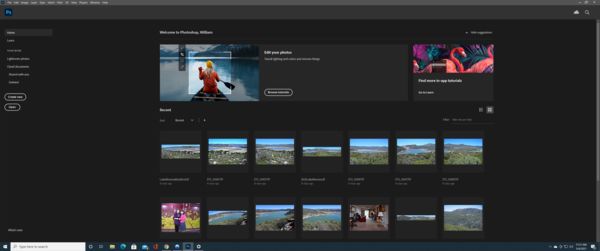
May 4, 2021 17:44:45 #
Lucian
Loc: From Wales, living in Ohio
kidkett wrote:
Ok, you have something that isn't right, I have th... (show quote)
In my older version there is no way to incrementally adjust the size. The only options are... Auto / 100% / 200% that is it, no more and no less and if you click on the number there is no way to enter in your own values. I have not changed anything in Photoshop and it was installed and worked perfectly on my old Lenovo with standard screen.
When I bought the Lenovo Yoga 720 with 4K screen, I had the old HD mirrored and then it was all installed onto this one. As soon as I opened Photoshop it was the small everything and has never been able to be changed since. The Geek Squad Techs at Best Buy said that is because of the 4K screen and other than changing it down to a 1080p, I would have to live with it the way it is. Mine is CS6 version, I chose not to go the monthly ransom route.
May 4, 2021 17:53:45 #
Lucian
Loc: From Wales, living in Ohio
I am assuming I just needed to restart Photoshop each time I tried any of those changes and not turn off the actual laptop as well and restart that. Because at no time have I turned off the actual computer.
May 4, 2021 21:45:58 #
kidkett
Loc: San Diego, CA
Ok, I see now and I own CS6 also and will have to install it one day and see what happens when I adjust the settings. I am guessing that you don't want to install the latest version of Windows 10 Pro that must have come with your new computer. Maybe you lost your key code for Photoshop but I would like the new OS. Good Luck
May 4, 2021 23:42:25 #
Lucian
Loc: From Wales, living in Ohio
kidkett wrote:
Ok, I see now and I own CS6 also and will have to install it one day and see what happens when I adjust the settings. I am guessing that you don't want to install the latest version of Windows 10 Pro that must have come with your new computer. Maybe you lost your key code for Photoshop but I would like the new OS. Good Luck
Oh no, actually I have the windows 10 system on the computer that was there when I bought it. When I said I had the HD mirrored, that was the quickest way to load over all my old software because I could not remember where some of the disks were and I did not want to go through having to install everything over again and all the photo files etc. because that would have taken forever to transfer over.
I had someone else do it all and they gave me the two options and said the mirrored HD was the simplest way to have all my software working again on the new computer. With that said, this 4K screen Lenovo is now about 3 years old, at least. So, I do have the Windows 10 that came loaded on the computer when it was purchased, if that makes any difference.
May 22, 2021 11:14:31 #
If you want to reply, then register here. Registration is free and your account is created instantly, so you can post right away.

