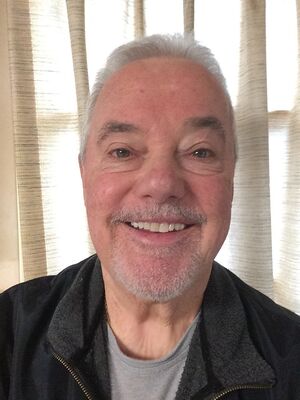Need a lot of help on storage and backup
Jan 6, 2021 09:14:29 #
I’m looking for help to add additional storage and backup for my lightroom catalogue. (My apologies in advance for not being that technical … hence why I’m reaching out to you.)
I’ve been shooting with Nikon D750 and just got the D850 for Christmas. Due to the file size of the images of the 850, I started thinking about (and worrying about) storage, which got me then thinking about backup, too. I fear that both situations are inadequate.
Here’s my setup:
~MacBook Pro (2019)
~Lightroom Photoshop with all images stored on external drive (WD 2TB My Passport Ultra; 7000+ images)
~Backup to Time Machine on external drive (again a WD 2TB My Passport Ultra … I’ve assumed all along that this backs up my lightroom catalogue residing on the other external drive … is that true?)
Please advise on storage space and backup with any/all recommendations. I am an Amazon Prime Member so I have access to their free storage. I have OneDrive and storage on Microsoft360. I’d also be willing to subscribe to a backup service if it makes the most sense. I have no idea how to go about copying or uploading my lightroom catalogue from the external hard drive to a new backup location.
I know I’m asking a lot. I’m hoping there’s a kind soul out there in the mood to take on a challenge!
Many thanks for your help and patience!
~JDM
I’ve been shooting with Nikon D750 and just got the D850 for Christmas. Due to the file size of the images of the 850, I started thinking about (and worrying about) storage, which got me then thinking about backup, too. I fear that both situations are inadequate.
Here’s my setup:
~MacBook Pro (2019)
~Lightroom Photoshop with all images stored on external drive (WD 2TB My Passport Ultra; 7000+ images)
~Backup to Time Machine on external drive (again a WD 2TB My Passport Ultra … I’ve assumed all along that this backs up my lightroom catalogue residing on the other external drive … is that true?)
Please advise on storage space and backup with any/all recommendations. I am an Amazon Prime Member so I have access to their free storage. I have OneDrive and storage on Microsoft360. I’d also be willing to subscribe to a backup service if it makes the most sense. I have no idea how to go about copying or uploading my lightroom catalogue from the external hard drive to a new backup location.
I know I’m asking a lot. I’m hoping there’s a kind soul out there in the mood to take on a challenge!
Many thanks for your help and patience!
~JDM
Jan 6, 2021 09:28:51 #
jdm wrote:
I’m looking for help to add additional storage and... (show quote)
I'm not familiar with the Mac OS - i just want to share that I do NOT rely on any form of cloud service. They can just decide to go out of business (remember AOL's "X" drive?). You need to learn how to clone or make images of your storage system. Or you can brute force copy all your images or Lightroom files on more than one drive. Drives do fail.
Dunno if you have a local community college that teaches this sort of thing or not - It might be worth the $$ and time. Just make sure it's related to the Mac. I will be following this thread with interest to see the various suggestions. Final suggestion: do what the professionals do. You can't go wrong - their file storage = their bottom line
Alan
Jan 6, 2021 09:40:11 #
Simple. In addition to your local backup with Time machine, you need an off-site disaster recovery copy of your data (what happens if a power surge or lightning strike or fire of flood takes out both external drives, or malware/ransomeware infects one and is propagated to the other?). The best solution to that is a cloud backup service from a MAJOR provider such as Amazon, Google, Microsoft or Apple. Choose any one that you prefer, but since you’re on an Apple platform, ICloud is the natural choice. It’s super easy to set up, automatic once configured and robust. Personally, I use Amazon S3, which is by far the largest cloud provider (large is good for a number of reasons) and 3rd part backup SW to automatically and periodically backup to S3, but it’s a bit more complex to set up and administer than ICloud (which I use for my IPad and IPhones).
Jan 6, 2021 09:40:58 #
Hi JDM,
Yes, you have some real exposure (no pun intended) with your current setup.
Time Machine by default does not back up external drives. It appears from your write up that you have two (2) WD 2TB external drives. One you use for backup to Time Machine, the other to hold your image files?
Most likely, your Lightroom catalog is on your MacBook and getting backed up to the external drive you are using with Time Machine. If you've truly forced it over onto the external drive, that's fine. In that case, I'd look into insuring that the automatic backups of LR catalog are done to your MacBook.
Your big exposure is that all your images (and maybe LR catalog) are on an external device that could fail, be lost, damaged, etc and if so - everything is gone in terms of your photos. The worst case scenario for most of us!
Amazon Prime does allow you "unlimited" storage of photos, if your format meets requirements - see: https://www.amazon.com/gp/help/customer/display.html?nodeId=GGU2SU8Y22DZYRMQ Note that videos are not unlimited. You'll need to at minimum get the Amazon Photos app for your Mac and set it up to backup your external drive. https://www.amazon.com/b/?_encoding=UTF8&%2AVersion%2A=1&%2Aentries%2A=0&node=16409408011
Disclaimer: This is not something I currently do, so I can't guarantee results (but seems like a good no cost option to investigate based on what you wrote). I used to use Amazon Drive with a tool called GoodSync to put my images in the cloud as one of my backups, but Amazon changed things such that the tool stopped working so I went another direction...
Hope this helps!
Yes, you have some real exposure (no pun intended) with your current setup.
Time Machine by default does not back up external drives. It appears from your write up that you have two (2) WD 2TB external drives. One you use for backup to Time Machine, the other to hold your image files?
Most likely, your Lightroom catalog is on your MacBook and getting backed up to the external drive you are using with Time Machine. If you've truly forced it over onto the external drive, that's fine. In that case, I'd look into insuring that the automatic backups of LR catalog are done to your MacBook.
Your big exposure is that all your images (and maybe LR catalog) are on an external device that could fail, be lost, damaged, etc and if so - everything is gone in terms of your photos. The worst case scenario for most of us!
Amazon Prime does allow you "unlimited" storage of photos, if your format meets requirements - see: https://www.amazon.com/gp/help/customer/display.html?nodeId=GGU2SU8Y22DZYRMQ Note that videos are not unlimited. You'll need to at minimum get the Amazon Photos app for your Mac and set it up to backup your external drive. https://www.amazon.com/b/?_encoding=UTF8&%2AVersion%2A=1&%2Aentries%2A=0&node=16409408011
Disclaimer: This is not something I currently do, so I can't guarantee results (but seems like a good no cost option to investigate based on what you wrote). I used to use Amazon Drive with a tool called GoodSync to put my images in the cloud as one of my backups, but Amazon changed things such that the tool stopped working so I went another direction...
Hope this helps!
Jan 6, 2021 09:49:23 #
If you want portability, look at getting two 4TB or 5TB Western Digital (WD) Passports, about $150 each. These are USB devices, about the size and shape of paperback books. Use 1 as your primary connected storage for all your image files, use the 2nd as a back-up. Or, assume your TimeMachine is your backup and skip the 2nd HD. Keep your LRCAT catalog on your local drive, just the image files on the HD. You can do both on the HD too, if the performance is acceptable.
Regarding large files and increased storage needs, assure you aggressively cull your images. Taking 100 images and keeping this all is silly and as you can see now, expensive in both time and storage capacity. Look at your work critically and physically delete all the miserable results as well as the good but duplicative.
For the TimeMachine, it should see and back-up connected devices like these HDs. But, don't assume. Look into it and confirm.
Regarding large files and increased storage needs, assure you aggressively cull your images. Taking 100 images and keeping this all is silly and as you can see now, expensive in both time and storage capacity. Look at your work critically and physically delete all the miserable results as well as the good but duplicative.
For the TimeMachine, it should see and back-up connected devices like these HDs. But, don't assume. Look into it and confirm.
Jan 6, 2021 09:52:59 #
I also have the D750, (no need for a D850). I back up my photos every month on 2 identical 4 TB external hard drives. Also, I only go full res RAW + jpeg on images of possible marketable value. (No RAW, just 5mb jpegs of such boring, valuable-only-to-family shots of vacations, birthdays, holidays etc.). That saves a huge heap of storage space, yet still has the memories preserved.
Jan 6, 2021 10:13:10 #
no12mo wrote:
I'm not familiar with the Mac OS - i just want to ... (show quote)
Out of curiosity, what is a "brute force copy"? When I think of brute force, it's usually hammering away at something (a password) until it's broken.
Thanks!
Jan 6, 2021 11:08:27 #
johngault007 wrote:
Out of curiosity, what is a "brute force copy"? When I think of brute force, it's usually hammering away at something (a password) until it's broken.
Thanks!
Thanks!
If you don't like the term "brute force" then substitute it. What I meant was not using any "tools" or automatic backup programs, whatever they are and just copy all your image files and whatever processor files on your PP work on to a backup media. If it would make you feel better, I will edit out the term. I certainly don't intend you to take a hammer to anything on your machine.
I'm at a disadvantage because I am not familiar with the Mac file management system. So, I'm not going to suggest how to copy files of importance over to an external drive on a Mac. Just do it. If you don't know how, learn.
On an aside: if you are going to use two drives to back up your data, be sure one of them is stored in a safe, secure location. The reason for this is should, God forbid, you have a physical disaster such as a flood, fire, etc., one of your backup drives should be somewhere else. Some may argue this point in favor of using the cloud - fine as long as one of your backup media is a physical drive that is yours.
PS: On the term "Brute Force" see https://en.wikipedia.org/wiki/Brute-force_search
admittely, this is referring to another computer function but I think I made a valid use of the word
Jan 6, 2021 11:21:24 #
no12mo wrote:
If you don't like the term "brute force"... (show quote)
Manual transfer of files? That's a common term across all computing platforms.

Jan 6, 2021 11:26:19 #
johngault007 wrote:
Manual transfer of files? That's a common term across all computing platforms. 

That will do as an explanation of my, apparently to some, unfortunate use of a term.
Thanks for helping with the explanation
Alan
Jan 6, 2021 13:05:50 #
I have 2 external drives, one I keep in my home and one I keep at a neighbors home.
I also have a keychain flash drive that is large enough to copy to after I take photos. After Jan 1st, I download the pics of that year to the externals and I format the flash drive for the new year photos.
I also have a keychain flash drive that is large enough to copy to after I take photos. After Jan 1st, I download the pics of that year to the externals and I format the flash drive for the new year photos.
Jan 6, 2021 15:25:21 #
I backup all the photo files from my computer to both an external drive and to the "cloud".
I use a simple backup software (app) called SyncBack to do the backups to the external drive unattended regularly (you can specify the frequency, I use daily). It is smart enough after the 1st backup to only update files that have changed or been added so it doesn't take forever for updates.
Since I have Amazon Prime, I use Amazon Photos, a "cloud" solution, which is free if you have Prime . A cloud solution is the only way to recover from a true disaster like fire, hurricane or tornado, or any major tragedy.
I use a simple backup software (app) called SyncBack to do the backups to the external drive unattended regularly (you can specify the frequency, I use daily). It is smart enough after the 1st backup to only update files that have changed or been added so it doesn't take forever for updates.
Since I have Amazon Prime, I use Amazon Photos, a "cloud" solution, which is free if you have Prime . A cloud solution is the only way to recover from a true disaster like fire, hurricane or tornado, or any major tragedy.
Jan 6, 2021 16:48:04 #
no12mo wrote:
I'm not familiar with the Mac OS - i just want to ... (show quote)
Thank you, Alan! Great advice.
Jan 6, 2021 16:56:18 #
Thank you all for such wonderful advice. I have found my way to Amazon's backup service and am uploading now! (It looks like it might take some time.) Meanwhile, I did confirm that time machine is also backing up my photos on an external hard drive as well.
As always, I feel very lucky to be part of such a smart and generous community!
As always, I feel very lucky to be part of such a smart and generous community!
Jan 6, 2021 19:00:29 #
CHG_CANON wrote:
If you want portability, look at getting two 4TB o... (show quote)
Thank you, CHG. I did verify that time machine is backing up my photo library and I figured out how to back up to Amazon Photo. Before I did, I did the big Cull, and knocked 2,000 photos off of my file, which is great as the backup to Amazon is taking quite a long time. Thank you for the great advice.
Regards, ~ JDM
If you want to reply, then register here. Registration is free and your account is created instantly, so you can post right away.