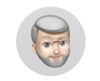I'm trying to match what my camera does automatically!
Dec 22, 2020 11:43:29 #
AzPicLady wrote:
I started using PS but now use mostly LR. I actually don't have the DPP software on my desktop. Maybe I need to download it! It was on my old computer that I had when I purchased my older cameras. Thanks!
It is very slow compared to Lightroom. Especially loading in all the thumbnails when you first start up. It reads out the whole folder before you can get to work. I find it best to keep a 'temporary pictures' folder on the desktop where I copy just the one I am about to work on, then after editing use either convert and save under the file menu or 'send to photoshop' under the tools menu.
Dec 22, 2020 11:48:31 #
bleirer wrote:
Every raw converter is a little different. Lightro... (show quote)
I guess what I'm after is the fewest steps possible! What I'd really like is a one-button click and voila! But that's impossible, I know. I think I'll download DPP and see what it can do! I don't use the cataloguing anyway because I have my own system. And I can do keywording/titling in Windows. 10 isn't nearly as easy as it was in 7, but it's do-able. Just a lot of clicks. Thanks.
Dec 22, 2020 11:49:15 #
bleirer wrote:
It is very slow compared to Lightroom. Especially loading in all the thumbnails when you first start up. It reads out the whole folder before you can get to work. I find it best to keep a 'temporary pictures' folder on the desktop where I copy just the one I am about to work on, then after editing use either convert and save under the file menu or 'send to photoshop' under the tools menu.
Good to know. Thank you.
Dec 22, 2020 11:57:27 #
Ourspolair wrote:
What are you using to process the raw file? If you use your Canon DPP software, you have the choice to use the same processing algorithm that the camera used to produce the jpeg...
I went to the link Linda gave and will look up that tool. I don't think I've ever seen it. And I think maybe I should download the DPP software. Actually, I think I have the disc that came with my 1D. Maybe that will have something. But I assume it has been upgraded a lot since then. I don't recall if a disc came with my 5D or not. I did use it some to translate RAW files into TIFF's when I first started using RAW. Thanks for the suggestion.
Dec 22, 2020 12:38:53 #
AzPicLady wrote:
I went to the link Linda gave and will look up that tool. I don't think I've ever seen it. And I think maybe I should download the DPP software. Actually, I think I have the disc that came with my 1D. Maybe that will have something. But I assume it has been upgraded a lot since then. I don't recall if a disc came with my 5D or not. I did use it some to translate RAW files into TIFF's when I first started using RAW. Thanks for the suggestion.
I just checked Adobe's list. The 1Dx and the 1DXii have camera matching profiles. Not the 1DXiii. You will find it in lightroom in the develop module the profile section, choose browse to see the choices then 'close' when you pick one.
Dec 22, 2020 14:02:57 #
I've been thinking about this a lot and read some of the comments. Could we see your original picture without any processing. I would like to see how the original looks without processing compared to your jpg before suggesting anything.
Dec 22, 2020 17:30:37 #
Here's the rose. I went back into LR, made a copy and stripped all the processing, then exported it as a jpg with size limits to fit UHH.
Dec 22, 2020 17:34:36 #
Jim, here's the tree. It's a jpg made from original RAW with no processing other than to export it as a jpg in a smaller size.
Dec 22, 2020 17:56:41 #
AzPicLady wrote:
Jim, here's the tree. It's a jpg made from original RAW with no processing other than to export it as a jpg in a smaller size.
Lightroom's default profile is Adobe color. So if you reset the raw and exported a jpeg we are looking at Adobe color with the Lightroom defaults which is white balance as shot, linear curve, sharpening 40 with radius 1 and detail 25, no luminance noise reduction, color noise reduction at 25, no lens correction. All other sliders at zero.
Dec 22, 2020 20:17:16 #
On your second image give this a try. Open your original in Photoshop. Add a curves layer. Once open hit the Auto button. Now on the button RGB just to the left of the auto button click and choose Red. Move the center of the curve up or down to your liking. You will see the change as you move it. I think you will something to your liking.
On the pink rose it seams to be a different situation. We have pink roses and they don't have the color you present in your JPG file. I don't know if your camera has a different white balance when set to jpg and it's creating a color you like.
I understand you want to have a quick fix software. I think each one has their own set of parameters and will result in different effects. As far as I know there is no software that will be the go to for all occations without adjustments.🤤
On the pink rose it seams to be a different situation. We have pink roses and they don't have the color you present in your JPG file. I don't know if your camera has a different white balance when set to jpg and it's creating a color you like.
I understand you want to have a quick fix software. I think each one has their own set of parameters and will result in different effects. As far as I know there is no software that will be the go to for all occations without adjustments.🤤
Dec 22, 2020 22:44:16 #
Jim-Pops wrote:
On your second image give this a try. Open your or... (show quote)
Thanks, Jim. I'll look into that.
Dec 23, 2020 06:00:23 #
As some others recommended, Canon DPP is free and will produce images same as in camera JPEGs.
But, if you are not going to do any additional post-processing you can select a Picture Style in-camera, select lens corrections in-camera and and save a Large JPEG which will be the same megapixel size as a RAW file.
But, if you are not going to do any additional post-processing you can select a Picture Style in-camera, select lens corrections in-camera and and save a Large JPEG which will be the same megapixel size as a RAW file.
Dec 23, 2020 06:09:07 #
Dec 23, 2020 08:10:13 #
Jrhoffman75 wrote:
As some others recommended, Canon DPP is free and will produce images same as in camera JPEGs.
But, if you are not going to do any additional post-processing you can select a Picture Style in-camera, select lens corrections in-camera and and save a Large JPEG which will be the same megapixel size as a RAW file.
But, if you are not going to do any additional post-processing you can select a Picture Style in-camera, select lens corrections in-camera and and save a Large JPEG which will be the same megapixel size as a RAW file.
I actually downloaded it yesterday afternoon and played with it a bit. It is nice and appears to be doing what I want. It does lack some elements of LR that I've grown accustomed to using, but I have to admit that I do like it. And, contrary to what I was warned about, it works quickly. Thanks.
Dec 23, 2020 08:11:16 #
dpullum wrote:
Those oriental that live in my camera are very smart.
So true! As cameras get smarter, I'm beginning to say about them what I say about smart phones: I don't want a phone that's smarter than I am. Unfortunately, I now have one, so I'm reminded every day just how NOT smart I am!
If you want to reply, then register here. Registration is free and your account is created instantly, so you can post right away.