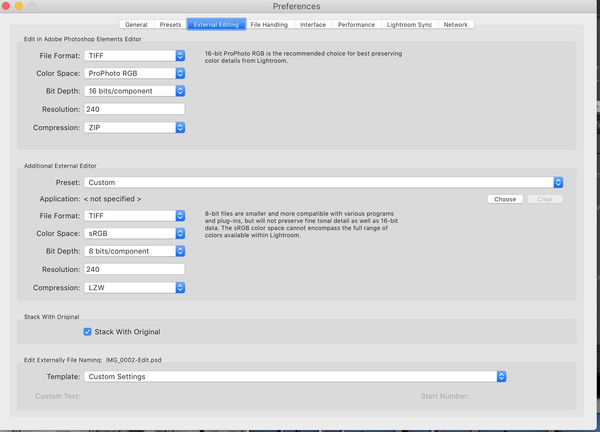Issues Using Photoshop from LightRoom
Jan 20, 2020 17:06:16 #
Background on my mission to replace Aperture: see: https://www.uglyhedgehog.com/t-626241-2.html
I am getting better at Lightroom, but ran into issues trying to edit images using Photoshop, both the latest versions.
From Aperture, I would use "Edit in External Editor" and it would open Photoshop Elements 14, where i could do edits not possible in Aperture, then save to bring the updated image back into Aperture.
With all of the hype about Lr and Ps working well together, I expected this process to be even easier now. But no. Lr and Ps don't even seem to recognize each other. Lr offers no "Edit in Ps" selection and Ps says my Lightroom Library is empty. I just had a chat with Adobe, who worked me through the following process:
1. Launch Ps
2. Find the picture you want to edit, (which is in a folder recognized by Lr)
3. Edit in Ps
4. Save
5. Open Lr
6. Find the picture you edited
I did that, but could see no change until i did the following:
7. Synchronized the folder
8. Imported the Ps-edited image to Light room. It showed up as a new image.
Adobe said that is how it is now designed to work. Any comments or suggestions will be appreciated.
Also, sharpening in Lr, even at full sliders, seems weak compared to Aperture, where you can easily over-sharpen. Is Ps any stronger at sharpening?
I am getting better at Lightroom, but ran into issues trying to edit images using Photoshop, both the latest versions.
From Aperture, I would use "Edit in External Editor" and it would open Photoshop Elements 14, where i could do edits not possible in Aperture, then save to bring the updated image back into Aperture.
With all of the hype about Lr and Ps working well together, I expected this process to be even easier now. But no. Lr and Ps don't even seem to recognize each other. Lr offers no "Edit in Ps" selection and Ps says my Lightroom Library is empty. I just had a chat with Adobe, who worked me through the following process:
1. Launch Ps
2. Find the picture you want to edit, (which is in a folder recognized by Lr)
3. Edit in Ps
4. Save
5. Open Lr
6. Find the picture you edited
I did that, but could see no change until i did the following:
7. Synchronized the folder
8. Imported the Ps-edited image to Light room. It showed up as a new image.
Adobe said that is how it is now designed to work. Any comments or suggestions will be appreciated.

Also, sharpening in Lr, even at full sliders, seems weak compared to Aperture, where you can easily over-sharpen. Is Ps any stronger at sharpening?

Jan 20, 2020 17:13:38 #
Not being a party to the chat, it's unclear why your technician would give the process above. Why not the following:
a) import the image into LR
b) perform any organization admin within LR such as keywords, collections, etc
c) perform initial edits such as apply lens profiles, sharpening, noise reduction
d) optional, perform the complete detailed edits, possibly to completion of the image and no need for detailed PS edits
e) if the desired editing is complex to the extent of using PS, confirm you have an external editor defined for PS including: the file type, bit depth and ProPhoto RGB
f) Right-click the desired image and select External Editors and PS.
g) Save your changes in PS and return to LR where the edits are automatically visible to LR.
One would think your technician would familiar with Adobe's own published documentation? https://helpx.adobe.com/lightroom-cc/how-to/lightroom-photoshop-edit-photos.html Possibly, they answered a question that emphasized how to work in PS directly?
Regarding LR's sharpening and NR processing, are you applying the sliders as discussed in these two posts?
Basics of noise processing
Basics of Lightroom Sharpening
a) import the image into LR
b) perform any organization admin within LR such as keywords, collections, etc
c) perform initial edits such as apply lens profiles, sharpening, noise reduction
d) optional, perform the complete detailed edits, possibly to completion of the image and no need for detailed PS edits
e) if the desired editing is complex to the extent of using PS, confirm you have an external editor defined for PS including: the file type, bit depth and ProPhoto RGB
f) Right-click the desired image and select External Editors and PS.
g) Save your changes in PS and return to LR where the edits are automatically visible to LR.
One would think your technician would familiar with Adobe's own published documentation? https://helpx.adobe.com/lightroom-cc/how-to/lightroom-photoshop-edit-photos.html Possibly, they answered a question that emphasized how to work in PS directly?
Regarding LR's sharpening and NR processing, are you applying the sliders as discussed in these two posts?
Basics of noise processing
Basics of Lightroom Sharpening
Jan 20, 2020 18:28:09 #
tonyjag wrote:
Background on my mission to replace Aperture: see:... (show quote)
The tech has given you a long-way-around path to get where you're trying to go, which should be much easier. The steps listed by CHG Canon are what I use too, much easier than what you were told.
If under the "Photo" heading in LR Classic there no option to choose "Edit in" with Photoshop listed as one of the options, something is wrong. (Note: If you use LR Cloud version I think the Photoshop option is listed under "File").
Let us know which one of the two Lightrooms you use and we will be better able to help.
Jan 20, 2020 18:37:15 #
minniev wrote:
The tech has given you a long-way-around path to g... (show quote)
Good observation. My steps assumed Lightroom Classic that seems to be a regular point of confusion when Adobe presents two versions of their LR software to download and install for new users.
Jan 20, 2020 19:25:36 #
Last week Phil Steele put up a fresh YouTube the roundtrip from LR to PS and back.
https://www.youtube.com/watch?v=LRx3R-nKVUM&t=203s
https://www.youtube.com/watch?v=LRx3R-nKVUM&t=203s
Jan 20, 2020 19:34:12 #
tonyjag wrote:
Background on my mission to replace Aperture: see:... (show quote)
As others have said, which LR are you using? Thanks to Adobe and their inability to name things in a way we can all easily understand the use of which LR application can be confusing. In LR CLASSIC, which is the version that is most often used on a desktop computer, you migrate to PS through LR. Someone else has stated this, too. After the edits in PS are done you save the image and it migrates back to LR. It is easy and efficient. Use Photo>Edit In or Command E on a Mac. If you want to sharpen your entire image in LR it does an OK job. If you want to sharpen just a portion of the image, say the subject alone, you get a better result using the Brush tool at 100% with no feathering. For really good sharpening overall or on a specific part of the image PS is the best application to use. Use a masking layer for sharpening only a part of the image.
Jan 20, 2020 21:35:37 #
Thanks for the responses. It is Lr Classic v9.1 and Ps v21.0.2 on MacBookPro mid 2014, Os 10.14.3.
In Lr, from the "Photo" menu, under "Edit In", the choices are
- Adobe Photoshop Elements (uninstalled now) or
- Other App.
If I select other, I get a dialog box that I will attach. There does not seem to be any way to enter Photoshop. The Adobe rep in the chat did not know how to do it.
In Lr, from the "Photo" menu, under "Edit In", the choices are
- Adobe Photoshop Elements (uninstalled now) or
- Other App.
If I select other, I get a dialog box that I will attach. There does not seem to be any way to enter Photoshop. The Adobe rep in the chat did not know how to do it.
Jan 20, 2020 21:43:10 #
tonyjag wrote:
Thanks for the responses. It is Lr Classic v9.1 and Ps v21.0.2 on MacBookPro mid 2014, Os 10.14.3
In Lr, from the Photo menu, the choices are Adobe Photoshop Elements (uninstalled now) or Other App. If I select other, I get a dialig box that I will attsch.
In Lr, from the Photo menu, the choices are Adobe Photoshop Elements (uninstalled now) or Other App. If I select other, I get a dialig box that I will attsch.
It's possible the LR software detected PSE, and automatically created the external editor definition. However, the full PS installation did not 'trigger' this editor definition. You can do it manually from Edit / Preferences / External Editing.
You might benefit from chatting with Adobe and asking how to 'swap' the PSE definition to PS.
The 'choose' option for the additional editor would let you navigate to the PS 'exe' and manually define PS. Just do the 16-bit ProPhoto for a PSD, TIFF, etc.
Jan 20, 2020 21:55:40 #
CHG_CANON wrote:
It's possible the LR software detected PSE, and au... (show quote)
Thanks. I attached the window for preferences for external editing. I was able to add Photoshop Elements, which now appears in the Lr Edit-in menu. Thanks again everyone for all of the help and the advice on sharpening/noise reduction.


Jan 20, 2020 21:59:11 #
tonyjag wrote:
Thanks. I attached the window for preferences for external editing. I was able to add Photoshop Elements, which now appears in the Lr Edit-in menu. Thanks again everyone for all of the help and the advice on sharpening/noise reduction. 



Hopefully, you meant 'PhotoShop' rather than PSE? Glad to help and hope the transition between the two tools is now a lot smoother.
Jan 20, 2020 22:07:56 #
SORRY I did mean photoshop, not PSE. It is now the additional editor, with the PSE choice still there.
Jan 21, 2020 11:17:48 #
Jan 21, 2020 12:09:40 #
I have always just clicked on Photo, edit in, Adobe PS xxx. It imports a TIFF file from LR directly to PS.
Jan 21, 2020 12:48:18 #
tonyjag wrote:
Background on my mission to replace Aperture: see:... (show quote)
Default settings in latest version of Lightroom Classic shown below.
bwa
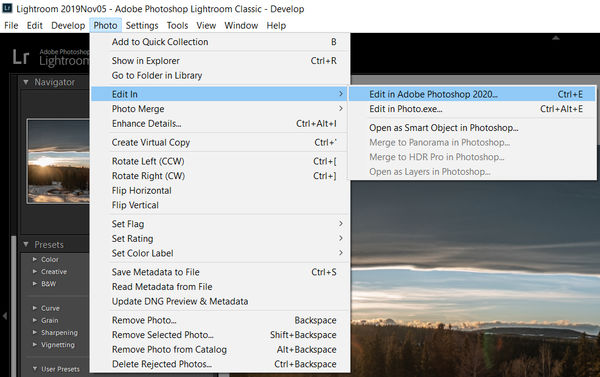
Jan 21, 2020 17:29:01 #
bwana wrote:
Default settings in latest version of Lightroom Classic shown below.
I use LR and PS all the time and have no problem with PS edits showing up in LR after saving in PS.
bwa
I use LR and PS all the time and have no problem with PS edits showing up in LR after saving in PS.
bwa
If you want to reply, then register here. Registration is free and your account is created instantly, so you can post right away.