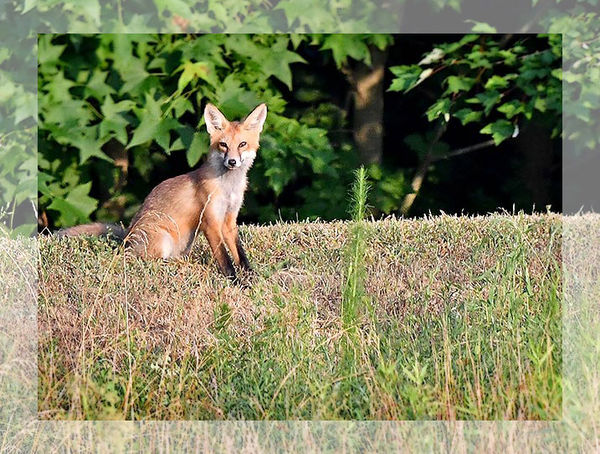How to make transparent border?
Mar 17, 2019 09:09:59 #
cosmo54 wrote:
Thank you so much Linda! I'll give it a try tomorrow!!!!
so here is my first attempt! shows up darker here than on my screen. but I'm having fun
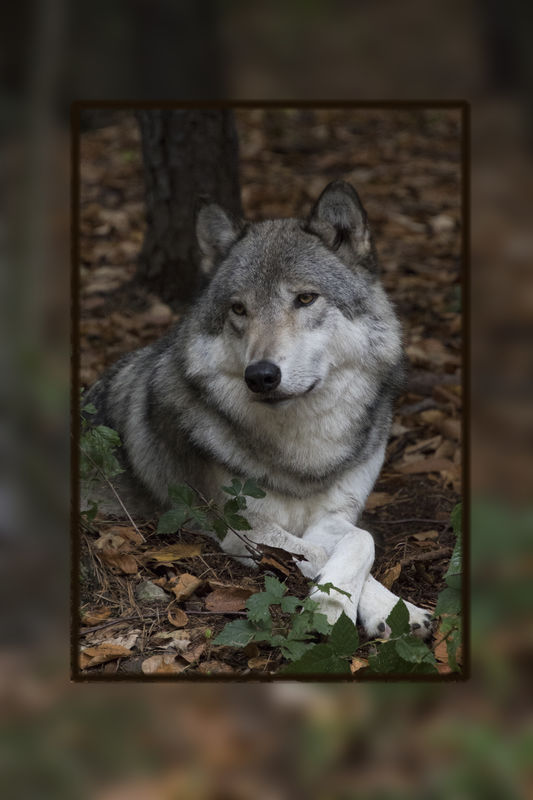
Mar 17, 2019 09:10:06 #
Mar 17, 2019 09:15:25 #
cosmo54 wrote:
You blurred it, as well - very nice!so here is my first attempt! shows up darker here than on my screen. but I'm having fun
Mar 17, 2019 09:17:02 #
Linda From Maine wrote:
You blurred it, as well - very nice!
thank you!
Mar 17, 2019 09:17:54 #
Bill_de wrote:
Just some Sunday morning fooling around in Elements.
nice!
Mar 17, 2019 09:19:20 #
rook2c4 wrote:
I'm trying to figure out how to do this with my now-$60/annual befunky app An easier, quicker way: Draw a border with the marquee tool, invert the selection for the border area, then go to adjustments and increase brightness in the selected area. Deselect and you're done!
Don't think of the border as being transparent, but rather as simply being brighter than the rest of the image.
Don't think of the border as being transparent, but rather as simply being brighter than the rest of the image.
 That price increase, though minimal when broken down by month, does make the one-time purchase price of PS Elements seem quite the bargain - not to mention what the PS/LR users get!
That price increase, though minimal when broken down by month, does make the one-time purchase price of PS Elements seem quite the bargain - not to mention what the PS/LR users get!Mar 17, 2019 09:41:42 #
Do you use photoshop? There are a few ways of accomplishing this and other variations on such a border in photoshop. Such as, you can desaturate the background area used for the border, or you can change it into a solid color, and all in-between.
Mar 17, 2019 09:54:10 #
rook2c4 wrote:
An easier, quicker way: Draw a border with the marquee tool, invert the selection for the border area, then go to adjustments and increase brightness in the selected area. Deselect and you're done!
Don't think of the border as being transparent, but rather as simply being brighter than the rest of the image.
Don't think of the border as being transparent, but rather as simply being brighter than the rest of the image.
If you increase brightness you are correct. But that is not the same as changing opacity which is a more typical method.
---
Mar 17, 2019 10:04:07 #
This has become a bit addictive! I believe I used "hard light" blend mode at 50% opacity on the attached - a bit over the top perhaps 


Mar 17, 2019 10:09:41 #
Linda From Maine wrote:
This has become a bit addictive! I believe I used "hard light" blend mode at 50% opacity on the attached - a bit over the top perhaps 

It might be a bit over the top, but I'll bet you learned something on the way.
I was at an art exhibit in DC a number of years ago where the artist extended her painting into the frame. I wish I could remember her name.
---
Mar 17, 2019 10:11:13 #
Mar 17, 2019 10:13:47 #
Bill_de wrote:
LOL, while you typed, I deleted my pic and comments, and tried to quickly do something else. Since you replied, I had to go back and re-enter It might be a bit over the top, but I'll bet you learned something on the way.
I was at an art exhibit in DC a number of years ago where the artist extended her painting into the frame. I wish I could remember her name.
---
I was at an art exhibit in DC a number of years ago where the artist extended her painting into the frame. I wish I could remember her name.
---

Mar 17, 2019 10:17:05 #
Linda From Maine wrote:
LOL, while you typed, I deleted my pic and comments, and tried to quickly do something else. Since you replied, I had to go back and re-enter 

You can run, but you can't hide!

Besides, there is nothing wrong with 'over the top' unless it becomes the norm. At that point it is no longer over the top.

---
Mar 17, 2019 12:24:58 #
UKnomad
Loc: England
I've had a go in PS but failing - can you point me towards any youtube or simple steps please?
TIA :)
TIA :)
Mar 17, 2019 12:34:26 #
Linda From Maine wrote:
The border is the top layer. Position it to the i... (show quote)
An even easier method is to draw a rectangle on your photo, then invert the selection, convert the selected area to an object, and turn down the opacity. Takes about 20 seconds to do.

If you want to reply, then register here. Registration is free and your account is created instantly, so you can post right away.