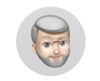HELP! LIGHTROOM is a mystery
Jan 20, 2018 10:58:35 #
sailor2545
Loc: Victoria, BC
Anthony Morgantti has excellent free tutorials for lightroom and all for free
Red Sky At Night wrote:
OMG, I've been muddling through the trial subscrip... (show quote)
Jan 20, 2018 11:04:17 #
Red Sky At Night wrote:
OMG, I've been muddling through the trial subscrip... (show quote)
Hi, I am replying as a longtime LR user who knows the program very well and has taught it both privately and at a junior college. As a beginner the best thing you can do is go to the Lightroom User manual, along the top of the program and online, and read the section on the Library Module more than once. This section will give you all of the basic information that you need to know to start using the program correctly. The most likely reason for you not "finding" the photos is that you did not tell the program where you wanted it to put them and they were popped into the last folder listed that you used. Don't just start linking up photos. Use the LR catalog you have opened as a "test case catalog" and then you can mess it up without a problem, actually assume that you will mess it up. When you get familiar with the program you can delete that catalog, it will not delete any photos, and then you can start over with a new catalog that you manage correctly. Note that LR does not manage your folders and files, you do that by telling the program what you want it to do. All of your folders/files are kept on a hard drive in a place designated by you. Having said that, once you start linking files in LR you need to do all moving of folders/files from within LR or confusion will ensue. I like the Martin Evening book, he explains everything very clearly and he was part of the original team that wrote the program. The book can be found via a search and can be bought in ebook form. This is a great program that will serve you well but you must be knowledgeable about how it works.
Jan 20, 2018 11:27:45 #
Jan 20, 2018 12:20:12 #
Red Sky At Night wrote:
OMG, I've been muddling through the trial subscrip... (show quote)
Stick with it. After you import you should see the image folders in the panel on the left side in the Library mode. To make sure you are in Library mode type the letter G on your keyboard. Make sure you see three panels. One on the left is the folders panel, the middle is the grid view of all the thumbnails of the images in any particular folder, and the right panel is where you can see metadata, quick develop, and keyword each image for better organization of files. Type D for Develop module and you'll see a panel on the left for doing certain things to your images such as using Presets, History (go backs), and creating Collections. There is also Snapshots but I've never used that. The center panel is the image you are working on and the right panel is where you make adjustments to each image. Along the bottom is your film strip. Us this to select similar images and the sync them to one you've already developed (adjusted). Type G to go back to Library mode and see the grid view again. That's the gist of importing, finding, adjusting, and organizing images.
Jan 20, 2018 12:24:03 #
amfoto1
Loc: San Jose, Calif. USA
Red Sky At Night wrote:
OMG, I've been muddling through the trial subscrip... (show quote)
Forget the tutorials and get one of the books, such as Scott Kelby's.
Tutorials and YouTube videos can be fine to learn a specific technique or task, but I find a good reference book invaluable to learn a complex new program quickly. It's most certainly an overwhelming task to try to teach via a forum! In fact, I usually recommend buying the book and at least doing a quick read of it BEFORE starting a trial subscription, to get the best out of the 30 days you have to test drive the software. Too late for that now, so just scramble and buy a book, use a fast shipping option and get busy studying it ASAP.
To get you started locating your images, first you'll need to know where they are on your computer.
1. Go to LR's Library Module and click on Import Images.
2. LR will look for a memory card, but in the upper left corner of the import dialog box you'll see a list including "other location". Click that.
3. Another box with a map of your computer will open... use that to locate the images and tell LR where to import from.
You actually don't need LR to move your images to your computer from your memory card. You can do that easily with your computer's operating system, copying the images into folders you create yourself. Then you do the LR Import as a separate function, as described above.
But by default LR will start up and try to Import images any time you insert a memory card into the computer. I turn this off, but it's also possible to just cancel it, do the copying of the files from memory card to computer as described instead.
If you let it, LR also will automatically create folders where it will place the Imported images. This may be somewhere other than where you've been putting your images, and the folders may be named differently that what you usually do.
LR doesn't actually "contain" your images... it creates a thumbnail and data set that it associates with the original image file, which can be anywhere on your computer or even on an external drive, the "cloud" or whatever.
Hopefully this will help you get started.... but you still need the book because there's A LOT more to learn and not much time to do so!
Hint: If using a Windows PC while working within LR, one of the most powerful "tools" is a "right click". Many places throughout the program that will call up a menu that allows you to initiate some action. In the Library module, if a file or folder is grayed out and there's a question mark next to it, that means LR is unable to find it for some reason. Might be that you moved it using something other than LR.But a right click on the grayed out file or folder will open a short menu that includes "locate missing file/folder". Click on that and a dialog box opens.
Another example, in the Develop module, after working on an image you can right click on it and another menu will pop up that includes several possible actions including "send to another software (such as Photoshop)" or "export image", . Choosing "export" opens the export dialog box which has a large number of options to be set, such as how big to make the image, quality, whether to add a watermark and more. It also may you specify if the exported file is to be sent to a folder on your computer or other destination (for example I have LR plug-ins that allow me to export directly to a couple sites online: Flickr and Exposure Manager).
There are also a number of time-saving keyboard shortcuts available, as well as little "arrows" or "triangles" scattered around LR that serve various functions (hide/show a panel of tools, header or film strip... or let you set up what navigation tools are displayed, etc.)
I haven't used a Mac in a couple decades, so am not sure how different they might be now. But I'm sure there is some means of doing much the same functions in LR.
P.S. LR really isn't intended to "finish" images to high quality. It's mostly a powerful organizer, cataloger and digital asset management program... with "lite", fast image editing tools to make "proof" quality output. It's designed to work hand-in-hand with Photoshop, which is the "Mac Daddy" of all image editors with minimal, "lite" organizing capabilities. If you subscribe, you'll get both. But if you think LR is intensive, just wait til you see Photoshop! It's probably 5X as complex and challenging to learn. In comparison, LR is a piece of cake to learn. So, just take it all one step at a time.
If it all gets too overwhelming or seems like way more than you need... you might want to do a trial of Adobe Elements. It's more of an "all in one" program and has a lot of built-in support (which both LR and PS completely lack). MUCH easier to just jump into Elements and start using it. But there are some good books (and tutorials, etc.) to help get up to speed quickly with Elements, too. (There are various plug-ins available for Elements, too... though not as many as there are for LR and PS).
Jan 20, 2018 12:32:22 #
sloscheider wrote:
Don’t pay for anything yet. As other have said, check out Julieanne Kost first.
FWIW, yes, LR is different at first but quite suddenly you’re going to flip over to thinking “why don’t other software packages let me work this way?” . Jump from one image to another, no opening, no saving, no 2nd copies with edits. To be sure, it’s not perfect and lacks some features other apps offer but the fundamental way it works leaves me dissatisfied with every other application I’ve tried so far.
FWIW, yes, LR is different at first but quite suddenly you’re going to flip over to thinking “why don’t other software packages let me work this way?” . Jump from one image to another, no opening, no saving, no 2nd copies with edits. To be sure, it’s not perfect and lacks some features other apps offer but the fundamental way it works leaves me dissatisfied with every other application I’ve tried so far.




Jan 20, 2018 15:07:34 #
Laura Shoe has a complete course for LR which she upgrades every time LR upgrades (every tow minutes or so) and I believe she will work with you 1/1 for a fee. Anyway, I went from a complete novice in LR to fairly proficient using it.
Jan 20, 2018 15:07:46 #
Where did your images go? In my case they went to Lightroom's default selection which is different from my own selection. I still have not figured out how to change the default but the photos can be found by doing a system search for a specific file. When I make a virtual copy, saved to the original location they go to default though my working original is in my desired location. Computers are a tool that I can't keep sharp.
Jan 20, 2018 15:11:10 #
I don't know that I would invest in books or not. As often as LR is upgraded before long the books are not a lot of help.
Jan 20, 2018 15:17:00 #
Not sure I totally understand your problem. I open L/R, connect my XQD card to the computer, and click Import. After the Import finishes, the images are in L/R for me to edit and categorize as I choose.
Jan 20, 2018 16:16:31 #
Enjoy LR, it is very powerful and easy to use. There is a lot to learn and besides all of the free videos, there are many good books to buy as a reference. Scott Kelby produces books on LR and PS when you move into it. He writes very clearly and makes learning easy. He also will tell you this is my way but here are some others. The advice about 1 instructor is sound, at least until you have a solid knowledge base.
Also, there is a section devoted to post processing here on the hog. They are very helpful.
Good luck. Pm me if you have any questions.
Also, there is a section devoted to post processing here on the hog. They are very helpful.
Good luck. Pm me if you have any questions.
Jan 20, 2018 16:28:35 #
mizzee
Loc: Boston,Ma
The Scott Kelby books are my favorite standbys. Very good at walking you through step by step
Jan 20, 2018 16:36:47 #
Before you start using Lightroom you need to create a file system that works for you.
Do you want:
the year to be the top folder and events spepararte folders in it, like Family, Vacations, Christmas, etc or do you prefer
Family-> 2018, 2017, 2016 etc.
Vacations-> 2018, 2017, 2016 etc. and so on.
You need a system that works for you outside of Lightroom.
Once you have a system set up you can either download files from your camera/card into those folders through the computer operating system and then import into LR or you can have LR download the files from your camera/card into the computer and then import into LR. When you import into LR all you are doing is telling LR and the LR catalog system where your files are. It is imperative that you know how to find your files without LR.
Do you want:
the year to be the top folder and events spepararte folders in it, like Family, Vacations, Christmas, etc or do you prefer
Family-> 2018, 2017, 2016 etc.
Vacations-> 2018, 2017, 2016 etc. and so on.
You need a system that works for you outside of Lightroom.
Once you have a system set up you can either download files from your camera/card into those folders through the computer operating system and then import into LR or you can have LR download the files from your camera/card into the computer and then import into LR. When you import into LR all you are doing is telling LR and the LR catalog system where your files are. It is imperative that you know how to find your files without LR.
Jan 20, 2018 17:06:41 #
Red Sky At Night wrote:
OMG, I've been muddling through the trial subscrip... (show quote)
http://www.jkost.com
Julieanne Kost is Adobe's master trainer. She knows Lightroom better than any other trainer outside of Adobe. Her videos can walk you through the entire application and show you what the tools can do.
Adobe also has some of her videos on their site, as does Lynda.com.
Tony Northrup has an excellent video tutorial series, too:
https://northrup.photo/product/lr/
I can't stand the way Scott Kelby writes, or I'd recommend his stuff, too.
Pay particular attention to the STRUCTURES you put in place to house and organize your images. Remember, when you "import" an image, it stays where it is. Lightroom Classic CC simply stores a LINK to it in its CATALOG (which is really a database of sorts). Make sure you move all your images off of your camera's SD or CF card, onto a drive that will remain their resting place, at least until you're done with them. That will help LR maintain its links.
Lightroom never changes an original image, whether it is a raw file or a JPEG or TIFF image file. You are always looking at a freshly-generated PROXY image. The catalog database "saves" (stores) your changes automatically, just like any database you may be familiar with. The only time those changes actually are applied to the file is when you EXPORT a copy of it, PRINT a copy of it, or POST a copy of it to a web site.
Jan 20, 2018 17:43:54 #
For me, I tried LR some years ago when I bought the "hard-copy" (DVD) of the program to use with CS-5.... I had a difficult time in my learning of the LR process. I already KNEW Camera RAW (Canon System here) and processed really good work with that. With all of the other photographers (digital ones) making use of LR I thought that I would BUY it and give it my best to learn.
I simply could NOT get my head around this method and as I was achieving very good results from Camera RAW - I felt that the time learning how to do the same thing in LR was a complete waste of time - And I gave up after a month to "learning". -- I gave it to my son who feels that it is the greatest thing since sliced bread.
I am STILL making use of Camera RAW and open it from Adobe Bridge. I place the pre-edits where I WANT them to go.
After all ... In reality = LR is a "Cataloging System" with a RAW editor wrapped into it.
What works for some people, will not work for others....
We ALL should find our own comfortable path to make better photographic images. I found mine.
Enough Said from me on this LR subject.
Piece Out.
-0-
I simply could NOT get my head around this method and as I was achieving very good results from Camera RAW - I felt that the time learning how to do the same thing in LR was a complete waste of time - And I gave up after a month to "learning". -- I gave it to my son who feels that it is the greatest thing since sliced bread.
I am STILL making use of Camera RAW and open it from Adobe Bridge. I place the pre-edits where I WANT them to go.
After all ... In reality = LR is a "Cataloging System" with a RAW editor wrapped into it.
What works for some people, will not work for others....
We ALL should find our own comfortable path to make better photographic images. I found mine.
Enough Said from me on this LR subject.
Piece Out.
-0-
If you want to reply, then register here. Registration is free and your account is created instantly, so you can post right away.