Hard Drive Question
Mar 5, 2015 11:05:18 #
IR Jim wrote:
Here is a couple references to diskpart. The first... (show quote)
Thanks. I'll give it a try and let you know how it turns out.
Mar 5, 2015 11:38:48 #
IR Jim wrote:
Here is a couple references to diskpart. The first... (show quote)
The first link didn't help, but the second link was perfect. However, it got me no farther than my first attempt. I entered the commands given in the directions and got the same answer - partition deleted. Both small partitions are still there - un-allocated.
I guess I can live with it.
Below is what I have on the disc now. Following their directions, I wind up with the same partitions, but 1 & 3 are unallocated.
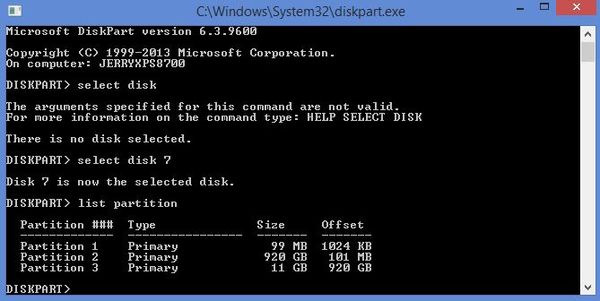
Mar 5, 2015 21:06:06 #
in order to extend partition in Windows 8.1, you can use Disk Management. but with this tool,you can only extend partition when there is unallocated space contiguous behind the partition you plan to extend, otherwise the extend volume will gray out and you cannot extend partition.
in this situation, you can try AOMEI Partition Assistant, it is able to merge unallocated space into partition.
more detail
http://www.disk-partition.com
in this situation, you can try AOMEI Partition Assistant, it is able to merge unallocated space into partition.
more detail
http://www.disk-partition.com
Mar 6, 2015 08:21:47 #
jerryc41 wrote:
I replaced the hard drive in my Dell desktop with ... (show quote)
used to do stuff like that with a program called partition magic, resize remove etc
Mar 6, 2015 09:44:27 #
What ever happened to good old FDISK? It was a Microsoft feature that allowed a.) wiping the disk completely, and b.) repartitioning into one or more portions.
It was kind of scary when you first used it, but not bad once you got used to it.
In the (really) old days, you HAD to use FDISK on a new HD, or the OS would not recognize it.
It was kind of scary when you first used it, but not bad once you got used to it.
In the (really) old days, you HAD to use FDISK on a new HD, or the OS would not recognize it.
Mar 6, 2015 09:50:57 #
I have to admit I don't know windows 8, but previous to that version I have ALWAYS used "fdisk" to COMPLETELY remove any & ALL data etc from a drive, the option you need is option 4 (I seem to remembers) and then re-partition the drive to the maximum and then format the drive NTFS, hope this helps
Mar 6, 2015 12:07:04 #
jerryc41 wrote:
I replaced the hard drive in my Dell desktop with ... (show quote)
Gaaaaa! Don't you hate it? Windows makes everything disgustingly hard. On a Mac with OS X, Disk Utility would lay out simple, plain English options to do this for you, in Disk Utility.
You might have better luck using a third party disk management utility program. You will probably want to do a complete low-level format of the drive (after backing up any important files to another drive). That will enable you to specify the exact nature of the partition(s) you want to have on that disk. A clean, low-level format also maps out any drive blocks that contain weak oxide (i.e.; it tests the drive and hides the addresses of the bad spots, so they are not used to store data). That's a great idea if the drive is over two years old.
Mar 6, 2015 14:36:46 #
With partition manager you can put the two partitions together without distroying the information. The smallest partition is made by the system and cannot be deleted. good luck, Henry
Mar 6, 2015 16:11:09 #
I think you'll find when the disk is used as data only (not system) ALL partitions can be deleted and upon a re-format can be made into one partition
Mar 6, 2015 16:30:18 #
bigalw wrote:
I think you'll find when the disk is used as data only (not system) ALL partitions can be deleted and upon a re-format can be made into one partition
:thumbup:
Mar 11, 2015 14:37:05 #
jerryc41 wrote:
I replaced the hard drive in my Dell desktop with ... (show quote)
Check out GParted.
http://gparted.org/livecd.php
The link above should get you to the live cd download page. Instructions for using it are there also. It's actually pretty easy once you have the image burned to a bootable disc.
If you want to reply, then register here. Registration is free and your account is created instantly, so you can post right away.





