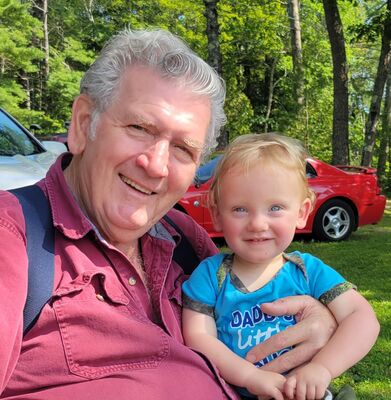Mac users only.
Aug 31, 2013 08:03:28 #
Stephanie,
Create a new folder on your Desktop. Name it whatever you want. When done in PS with any image change the name in the dropdown box that states WHERE. Change it to the name you placed on the new folder. Then the image you're working on will automatically go to that folder on the desktop. You can then move it wherever you want later on. Hope this helps.
Create a new folder on your Desktop. Name it whatever you want. When done in PS with any image change the name in the dropdown box that states WHERE. Change it to the name you placed on the new folder. Then the image you're working on will automatically go to that folder on the desktop. You can then move it wherever you want later on. Hope this helps.
Aug 31, 2013 08:13:37 #
Did you save into iPhoto? The name looks like an iPhoto name and that is a very cumbersome system. Don't use iPhoto if you can find another choice.
Aug 31, 2013 08:35:19 #
Open Finder to locate the PICTURE in the 'missing' folder. Highlight the picture and go to the menu bar. Select the button on the right end (if you hold the cursor over it, it will say ...'Perform tasks with the selected item' ). Open the drop down menu and select GET INFO. A window will open that will show WHERE and you should be able to see where the picture is 'hiding.'
Aug 31, 2013 08:39:57 #
Open the hard drive
in that box click on the little house with your name
open the folder named pictures
see if they are in there
in that box click on the little house with your name
open the folder named pictures
see if they are in there
Aug 31, 2013 08:40:05 #
I would save a photo with a very distinctive name that will pop right up (TESTIMage.psd for example. ) then do a command f search for that file name, it will show you where it is and hierarchy to find it . I notice you are saving as PSD. Try a Command F search for PSD and you should find all of them.
Aug 31, 2013 09:05:31 #
Could it be that the saved image and the folder are in your camera's card??? I've done that a few times and sure enough, I forgot to save it to a folder on my computer--it'll just go back to your camera. I usually save every image to my desktop, then drag and drop into the correct folder. Also, label your folders with names, not numbers... like "nature", "People", etc. makes life a whole lot easier!
Aug 31, 2013 09:38:18 #
photomom wrote:
are you in PS or in your finder tab .... go in through your finder and search that way ....
It sounds as if your file didn't get saved for some reason. Aren't computers maddening?
Aug 31, 2013 09:40:11 #
Don't use Finder. Go to the very top line and find the magnifying glass at the far right and type in the file name, not the folder name. That should bring up the file you are looking for. Then click on show in finder and you will have the location. Good luck.
Aug 31, 2013 09:42:54 #
Good question. I have had that happen to me as well and I could never find the folder. I did notice you did not flatten the image. If you were to flatten the image would the same folder show up? I tried to duplicate your situation but no luck. If you find out the answer, please post it.
Emm5 wrote:
Can anyone tell me when I save a picture in ps6 in save as sometimes I forget to change the dialog box to pictures, and instead it saves picture to a folder (see snapshot) how the hell do I access this folder ? I can never find it!
Hope this makes sense.
Thanks for any help you can give .
Hope this makes sense.
Thanks for any help you can give .
Aug 31, 2013 09:50:48 #
Emm5 wrote:
Can anyone tell me when I save a picture in ps6 in save as sometimes I forget to change the dialog box to pictures, and instead it saves picture to a folder (see snapshot) how the hell do I access this folder ? I can never find it!
Hope this makes sense.
Thanks for any help you can give .
Hope this makes sense.
Thanks for any help you can give .
Type in that info title into the spotlight finder -- it will find where it is for you. My Mac will anyway.
Aug 31, 2013 09:58:35 #
Stanley Fleming
Loc: Maine/Florida
I have not read all the responses so this may be redundant ...
Click on the Mac HD Icon on your Desktop. That will bring up a dialogue box with a list of folders on it. If the folder you are looking for is not there then selectively open each folder that is there and keep doing that until you get to the folder you are looking for. Could take awhile .......
Click on the Mac HD Icon on your Desktop. That will bring up a dialogue box with a list of folders on it. If the folder you are looking for is not there then selectively open each folder that is there and keep doing that until you get to the folder you are looking for. Could take awhile .......
Aug 31, 2013 10:09:48 #
dusty3d wrote:
Good question. I have had that happen to me as well and I could never find the folder. I did notice you did not flatten the image. If you were to flatten the image would the same folder show up? I tried to duplicate your situation but no luck. If you find out the answer, please post it.
Ok found all the missing folders! They are in iPhoto which I don't understand because I was saving it from ps6 ?
How I found it , go to file in iPhoto, go to reveal in finder, click on original file at the top of page is a folder right click and all the missing folders come up .
Thanks for the help!
Aug 31, 2013 10:10:23 #
Emm5 wrote:
Can anyone tell me when I save a picture in ps6 in save as sometimes I forget to change the dialog box to pictures, and instead it saves picture to a folder (see snapshot) how the hell do I access this folder ? I can never find it!
Hope this makes sense.
Thanks for any help you can give .
Hope this makes sense.
Thanks for any help you can give .
If you are looking for a recent image, select file->open recent. Otherwise, use the search function.
I have never has PS6 save an image in a new folder without my specifically telling it to do so. It will save the image back into the same folder the image originated, although probably with a different extension.
HTH
Aug 31, 2013 10:12:36 #
Thanks everyone for the help all of your suggestions lead me to the solution .
Read previous post to see where they were.
New question! Which application should I use to store pictures , Lightroom or bridge for ps6? And do I have to disable iPhoto to make them work?
Thanks again for all the help.
Read previous post to see where they were.
New question! Which application should I use to store pictures , Lightroom or bridge for ps6? And do I have to disable iPhoto to make them work?
Thanks again for all the help.
Aug 31, 2013 10:19:41 #
To find the location of a file on your iMac, press the Command and space bar together. In the Spotlight search line type Stefani. You should see your file in the drop down list, position your cursor over the file so it is highlighted (don't click on it) and then press and hold the Option and Command keys together and in a second or two, the file location will appear on the bottom of the image.
Hope this works for you.
mrmal
Hope this works for you.
mrmal
If you want to reply, then register here. Registration is free and your account is created instantly, so you can post right away.