Photoshop is slowing my computer down to a stop
Dec 25, 2019 17:00:11 #
home brewer wrote:
when i try to look at the D850 nef (raw) photos nothing else will open. I have a intel i7 6700 cpu with 8 gig ram. I use the machine for 3d cad PTC creo work and have no issues.
any ideas.
I have no problems with ACDsee ultimate 20
any ideas.
I have no problems with ACDsee ultimate 20
PS will run on a machine that is tip top all the way. But usually it will run slow and/or crash most of the time, especially if a lot is running in the background. Most people recommend 16mb. I run 12 and still have to shut a lot down, or I will have problems too.
When they say 16 it's good, 32 is better, they mean it. Usually the voice of experience.....
Check your free memory, and what's running.
Dec 25, 2019 17:48:23 #
Based on the good comments from everyone else here are some suggestions to get you through until you get more RAM:
Move all data files Photos, CAD files to the second hard drive - Windows does not like an almost full hard drive
Run Disk Cleanup - Select the "Clean up System Files" option. This will clear the cache and most importantly the extra files that windows needs for the recent updates that are no longer necessary. I select all check boxes EXCEPT the Thumbnails. You wont hurt anything.
In photoshop Edit the "Preferences" Performance tab. - Do you have a graphics card? MORE importantly is it supported by photoshop? if it is NOT turn that option off. Hover your mouse over the other options and photoshop will give some suggestions.
These suggestions combined with everyone else's should make life better until you get more ram.
Move all data files Photos, CAD files to the second hard drive - Windows does not like an almost full hard drive
Run Disk Cleanup - Select the "Clean up System Files" option. This will clear the cache and most importantly the extra files that windows needs for the recent updates that are no longer necessary. I select all check boxes EXCEPT the Thumbnails. You wont hurt anything.
In photoshop Edit the "Preferences" Performance tab. - Do you have a graphics card? MORE importantly is it supported by photoshop? if it is NOT turn that option off. Hover your mouse over the other options and photoshop will give some suggestions.
These suggestions combined with everyone else's should make life better until you get more ram.
Dec 25, 2019 18:34:41 #
tenny52
Loc: San Francisco
rebride wrote:
Open up Task Manager>Performance to see where the bottleneck is. Do while running the program as it is slowing down computer.
On my old Dell XPS with i5 6400 (and new XPS) it was the hard drive. A hard drive at 75% capacity is probably maxxed out as far performance goes. A SSD sure sped things up. I have 16GB memory and it did hit almost 14gb usage the other day, but that was a first. Probably my new camera.
The Dell XPS cases are a bit tight, but . . .
On my old Dell XPS with i5 6400 (and new XPS) it was the hard drive. A hard drive at 75% capacity is probably maxxed out as far performance goes. A SSD sure sped things up. I have 16GB memory and it did hit almost 14gb usage the other day, but that was a first. Probably my new camera.
The Dell XPS cases are a bit tight, but . . .
Agree! same thing happens to my Dell i5. It started to slow down when either CPU/Ram Usage is above 80%. After replacing the 8G to 16G Ram, it solved the problem.
On Task Manager, look out for the number Chrome applications, it could be numerous and use up a lot of Ram, so close off the unused applications and see the CPU/Ram usage goes down.
Dec 25, 2019 19:22:35 #
If you know how to use TaskManager you can check to se what loads at start up. There be a number of programs and processes you don’t really need at start up that you can disable.
But be CAREFUL with this and don’t disable something unless you know what it does. Sadly some versions of Windows load a pile of programs in to memory by default that you may never need. The space the take up is no longer available to PS.
But be CAREFUL with this and don’t disable something unless you know what it does. Sadly some versions of Windows load a pile of programs in to memory by default that you may never need. The space the take up is no longer available to PS.
Dec 25, 2019 19:40:29 #
rebride wrote:
Open up Task Manager>Performance to see where the bottleneck is. Do while running the program as it is slowing down computer.
On my old Dell XPS with i5 6400 (and new XPS) it was the hard drive. A hard drive at 75% capacity is probably maxxed out as far performance goes. A SSD sure sped things up. I have 16GB memory and it did hit almost 14gb usage the other day, but that was a first. Probably my new camera.
The Dell XPS cases are a bit tight, but . . .
On my old Dell XPS with i5 6400 (and new XPS) it was the hard drive. A hard drive at 75% capacity is probably maxxed out as far performance goes. A SSD sure sped things up. I have 16GB memory and it did hit almost 14gb usage the other day, but that was a first. Probably my new camera.
The Dell XPS cases are a bit tight, but . . .
This helps. As does checking your PS settings for cache location and file types you edit. Perhaps look at your OS settings for locations of temp & swap files.l & total disk free space.
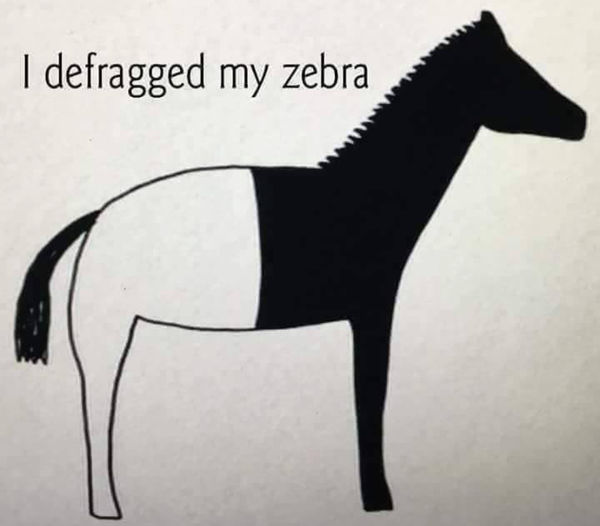
Dec 25, 2019 21:20:44 #
The 8G of RAM is probably the culprit. I'd suggest 16 minimum.
--Bob
--Bob
home brewer wrote:
when i try to look at the D850 nef (raw) photos nothing else will open. I have a intel i7 6700 cpu with 8 gig ram. I use the machine for 3d cad PTC creo work and have no issues.
any ideas.
I have no problems with ACDsee ultimate 20
any ideas.
I have no problems with ACDsee ultimate 20
Dec 25, 2019 21:21:30 #

--Bob
Angmo wrote:
This helps. As does checking your PS settings for cache location and file types you edit. Perhaps look at your OS settings for locations of temp & swap files.l & total disk free space.
Dec 25, 2019 22:12:31 #
vcmestimator
Loc: Yuba City, CA
home brewer wrote:
when i try to look at the D850 nef (raw) photos nothing else will open. I have a intel i7 6700 cpu with 8 gig ram. I use the machine for 3d cad PTC creo work and have no issues.
any ideas.
I have no problems with ACDsee ultimate 20
any ideas.
I have no problems with ACDsee ultimate 20
I had 12 gig in my computer and the new version of PS & LR slowed mine down. Looked at task manager and was using 99%. Now have 24 gigs and runs fine. I would say need more ram.
Dec 26, 2019 02:15:49 #
Dec 26, 2019 02:26:37 #
My next build will be off of an AMD Ryzen Threadripper 32 core CPU. That’ll tame anything Adobe can throw at it.
Dec 26, 2019 10:18:33 #
The scratch disk should not be the same as the operating disk, scratch disk space should be large, it helps to have SSD drives. The size o,f and the disk used as the scratch disk can make all the difference. If its set as the default its not large enough, if the disk is nearly full thats being used as the scratch disk also makes a difference. And of course how much ram you have can speed things up, but you can make do with 12 gig of ram with properly assigned scratch disk space.
Dec 27, 2019 11:58:08 #
amfoto1
Loc: San Jose, Calif. USA
I agree with many responses here that more RAM would be very helpful handling the big files you're working with... 12GB would help... 16GB would be better.... 32GB or more would be even better.
However, two previous responses mention a Photoshop SCRATCH DISK and that's important.
It makes a world of difference in Photoshop's performance when it's provided a separate scratch disk space for its exclusive use. Photoshop uses this to store temporary files, periodic saves as backups and record the history of your work on any given image. All this works much better when it's a dedicated space, strictlyly for Photoshop's use.
The scratch disk must be "a different drive" from the one where Photoshop resides (usually PS is on the boot disk).
A modest sized SSD would be great... sure. But a fairly small, standard HDD with reasonable speed (7200 rpm) can work well, too. In fact, while a physically separate drive is one option, if adding a drive to your computer is impractical for any reason, it also can work just as well to create a partition to serve as the scratch disk. This partition behaves just like a separate drive, even when it's actually on the same drive as Photoshop.
The scratch disk needs a lot of space, but doesn't need to be huge. I've had 100GB set aside for Photoshop's exclusive use (a partition on a 2nd 3TB drive, the rest of which I use only for photos). Monitoring how much of that is used by Photoshop, I have never seen it more than 33% full. I am usually not working with files anywhere near as large as a D850 produces, but at times I'll have a number of images open at the same time. While it will need more space for D850 images, 100GB to 150GB would likely be sufficient for you too unless you're doing focus stacking with a large number of images or assembling gigapixel panoramas! I recall assembling a panorama comprised of 25 or 30 images... and that bogged down Photoshop pretty badly, but it completed the job.At least initially, you might simply monitor how much data is being stored on the scratch disk and allocate more space as needed. Use a larger drive or, if using one, increase the size of the partition a bit if it gets too full... Say if you regularly find it often reaches more than 75 or 85% of capacity.
Once you have set up a scratch disk on your computer (either by adding an HDD or SSD, or by creating a partition on an existing disk), open Photoshop, look under the Edit menu, open Preferences and go to the Performance tab you'll see there. This will open a window that allows you to make a number of settings. Tell Photoshop the scratch disk to use in the lower left hand corner. A "menu" should show all the "drives" on your computer (including any partitions). Put a check mark in the box next to the "drive" you want Photoshop to use as a scratch disk. (Also look and if you see a check mark next to the drive where Photoshop resides, uncheck that.) Don't use the Photoshop scratch disk for anything else. It's exclusively for Photoshop's use.
While you have the Performance window open, you can adjust how much of your system's RAM Photoshop is allowed to use. I think it's a good idea to set this toward the high end of the Ideal Range that Photoshop suggests (although doing this may make other active programs run slower whenever Photoshop is working). You also can set up some cache parameters and make adjustments to your graphics card via this window, but those differ depending upon your particular computer setup, so I hesitate to make and recommendations.
Lightroom doesn't use a scratch disk. I don't know whether or not Elements and other image editors do.
However, two previous responses mention a Photoshop SCRATCH DISK and that's important.
It makes a world of difference in Photoshop's performance when it's provided a separate scratch disk space for its exclusive use. Photoshop uses this to store temporary files, periodic saves as backups and record the history of your work on any given image. All this works much better when it's a dedicated space, strictlyly for Photoshop's use.
The scratch disk must be "a different drive" from the one where Photoshop resides (usually PS is on the boot disk).
A modest sized SSD would be great... sure. But a fairly small, standard HDD with reasonable speed (7200 rpm) can work well, too. In fact, while a physically separate drive is one option, if adding a drive to your computer is impractical for any reason, it also can work just as well to create a partition to serve as the scratch disk. This partition behaves just like a separate drive, even when it's actually on the same drive as Photoshop.
The scratch disk needs a lot of space, but doesn't need to be huge. I've had 100GB set aside for Photoshop's exclusive use (a partition on a 2nd 3TB drive, the rest of which I use only for photos). Monitoring how much of that is used by Photoshop, I have never seen it more than 33% full. I am usually not working with files anywhere near as large as a D850 produces, but at times I'll have a number of images open at the same time. While it will need more space for D850 images, 100GB to 150GB would likely be sufficient for you too unless you're doing focus stacking with a large number of images or assembling gigapixel panoramas! I recall assembling a panorama comprised of 25 or 30 images... and that bogged down Photoshop pretty badly, but it completed the job.At least initially, you might simply monitor how much data is being stored on the scratch disk and allocate more space as needed. Use a larger drive or, if using one, increase the size of the partition a bit if it gets too full... Say if you regularly find it often reaches more than 75 or 85% of capacity.
Once you have set up a scratch disk on your computer (either by adding an HDD or SSD, or by creating a partition on an existing disk), open Photoshop, look under the Edit menu, open Preferences and go to the Performance tab you'll see there. This will open a window that allows you to make a number of settings. Tell Photoshop the scratch disk to use in the lower left hand corner. A "menu" should show all the "drives" on your computer (including any partitions). Put a check mark in the box next to the "drive" you want Photoshop to use as a scratch disk. (Also look and if you see a check mark next to the drive where Photoshop resides, uncheck that.) Don't use the Photoshop scratch disk for anything else. It's exclusively for Photoshop's use.
While you have the Performance window open, you can adjust how much of your system's RAM Photoshop is allowed to use. I think it's a good idea to set this toward the high end of the Ideal Range that Photoshop suggests (although doing this may make other active programs run slower whenever Photoshop is working). You also can set up some cache parameters and make adjustments to your graphics card via this window, but those differ depending upon your particular computer setup, so I hesitate to make and recommendations.
Lightroom doesn't use a scratch disk. I don't know whether or not Elements and other image editors do.
Dec 28, 2019 13:56:25 #
fehutch
Loc: gulfport, ms
home brewer wrote:
when i try to look at the D850 nef (raw) photos nothing else will open. I have a intel i7 6700 cpu with 8 gig ram. I use the machine for 3d cad PTC creo work and have no issues.
any ideas.
I have no problems with ACDsee ultimate 20
any ideas.
I have no problems with ACDsee ultimate 20
Cannoy imagine an I7 board withv only 8gb ram. PS plus system stuff running will definitely slow you down. Curious, what happens with jpeg files. 32gb would be helpful.
Dec 28, 2019 14:12:08 #
PS is full of old software and new modules.
Products like Affinity are much newer tech and seem to work better on older computers. And it’s a single purchase price. If you’re familiar with PS, you’ll be at home with Affinity. Skylum 4.0 is quite a good package too. Replace a sky in seconds.
Products like Affinity are much newer tech and seem to work better on older computers. And it’s a single purchase price. If you’re familiar with PS, you’ll be at home with Affinity. Skylum 4.0 is quite a good package too. Replace a sky in seconds.
If you want to reply, then register here. Registration is free and your account is created instantly, so you can post right away.




