A PP technique I use for cropping shots
Feb 3, 2024 14:12:22 #
Feb 3, 2024 14:16:42 #
Bridges wrote:
First thank you for that great tip! Make the image bigger so you can straighten it without loosing a critical piece of the image. Great idea! I had not thought of that. Myself, I would not crop out the border, for me in this process, you get the border as an added bonus. ;)I know there are people on here much more experien... (show quote)
However with a simple border, grass in this case, I think what you did in 6 steps can more easily be accomplished using “content aware crop”.
Feb 3, 2024 15:23:12 #
Bridges wrote:
I know there are people on here much more experien... (show quote)
One of the best uses for Photoshop Generative Fill is to fill those triangles that result from straightening. Works much better than cloning or using the old content aware fill.
Feb 3, 2024 19:04:13 #
JD750 wrote:
First thank you for that great tip! Make the image bigger so you can straighten it without loosing a critical piece of the image. Great idea! I had not thought of that. Myself, I would not crop out the border, for me in this process, you get the border as an added bonus. ;)
However with a simple border, grass in this case, I think what you did in 6 steps can more easily be accomplished using “content aware crop”.
However with a simple border, grass in this case, I think what you did in 6 steps can more easily be accomplished using “content aware crop”.
I don't use Photoshop.
Feb 3, 2024 19:04:40 #
fantom wrote:
What PP program are you using?
Paintshop Pro by Corel
Feb 3, 2024 19:19:44 #
Shooter41 wrote:
Dear Bridges... Would you explain how one adds a black border OUTSIDE THE ORIGINAL IMAGE? (I know how to add a black border inside the original image using Photoshop CS4, but not outside the origianal image.) Thank you. Shooter41
I use Photoshop Pro by Corel. One of the adjustments is adding borders. You can make the borders any width you would like. They don't have to be the same width on each side which is nice for making digital cards.
Feb 3, 2024 19:22:25 #
Cany143 wrote:
As mentioned above, there are many ways to skin a ... (show quote)
That's good, but I don't use PhotoShop. The Corel program I use doesn't have content-aware as of yet. They improve it each year and 2024 isn't out yet.
Feb 3, 2024 19:26:01 #
Shooter41 wrote:
Dear Bridges... Would you explain how one adds a black border OUTSIDE THE ORIGINAL IMAGE? (I know how to add a black border inside the original image using Photoshop CS4, but not outside the origianal image.) Thank you. Shooter41
Didn't see an answer so I'll jump in. This is the way I would do it. I don't know how the OP did it. (Edit: it appears that Bridges and I were posting at about the same time).
I use PSCC, not CS4 but I suspect the answer will be the same.
Load the image into a layer.

Increase the canvas size. Image > Canvas Size
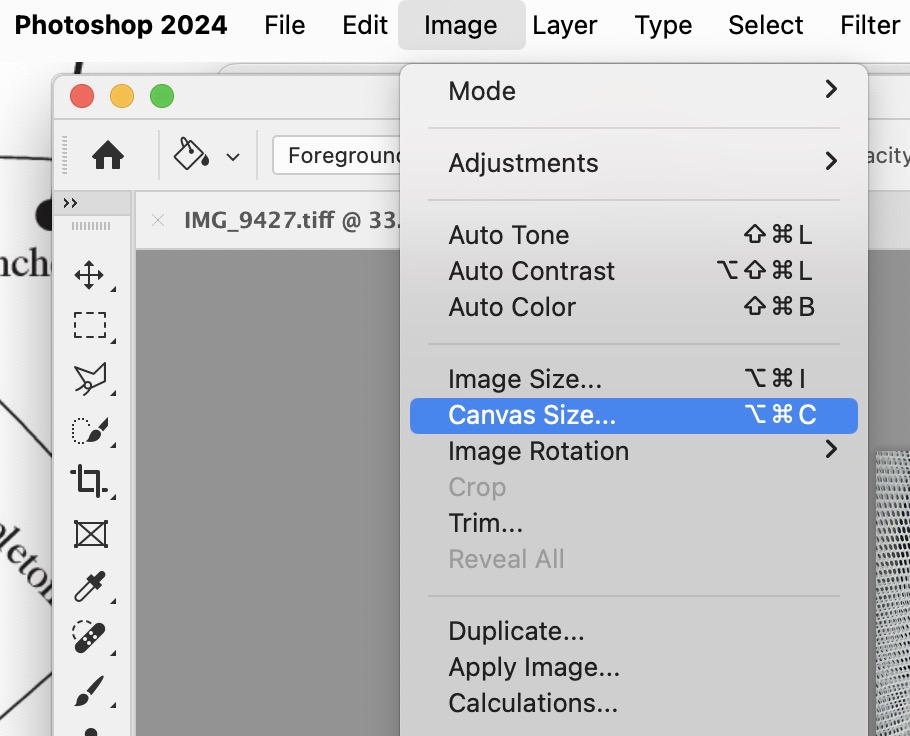
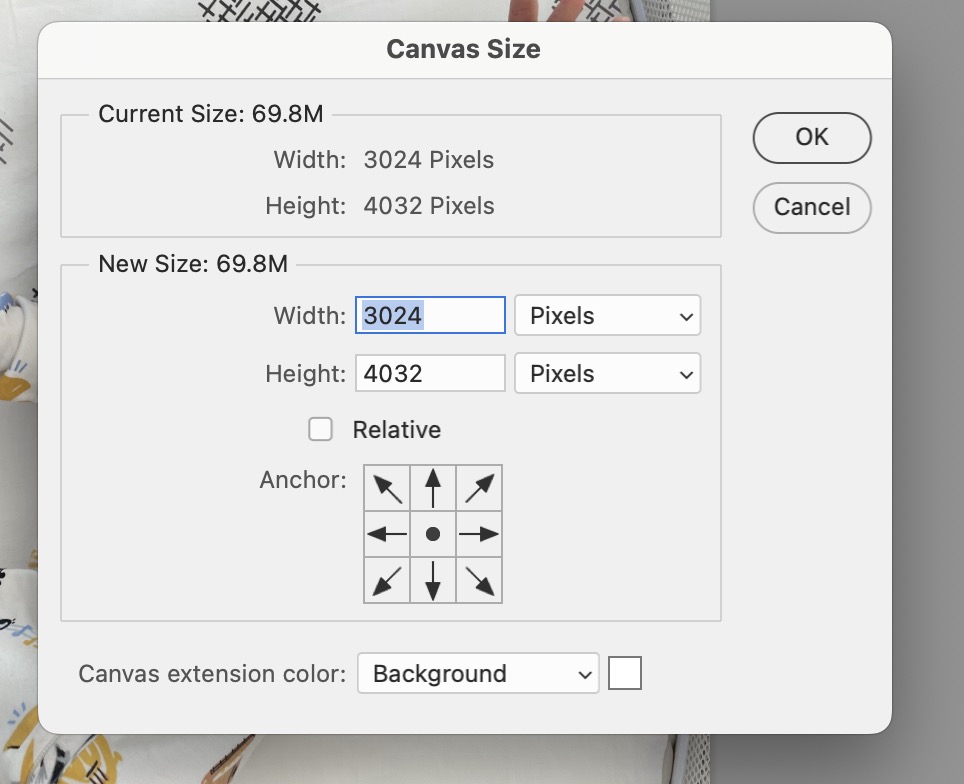
Note that the resulting dialog has the image dimensions listed. Edit those numbers to larger numbers.
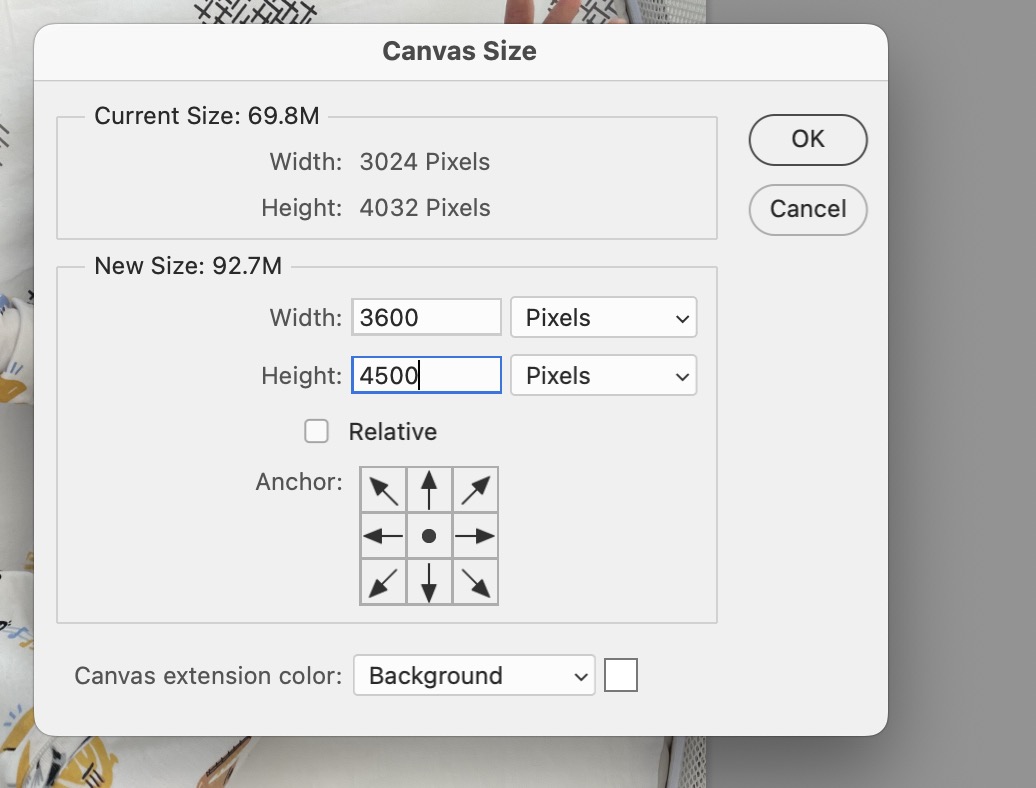
There is a pad with a dot in the center and 8 arrows. That determines how the resulting image will be centered in the new canvas. Don't change anything and the image will be centered, i.e. the margin will be blank around all sides of the image. Assuming you started with the image in a layer, the margin will be transparent (hatched grey and white). If you started with the image as a background, the margin will be all white.
Clicking on the "OK" button will give you the image with a transparent margin.
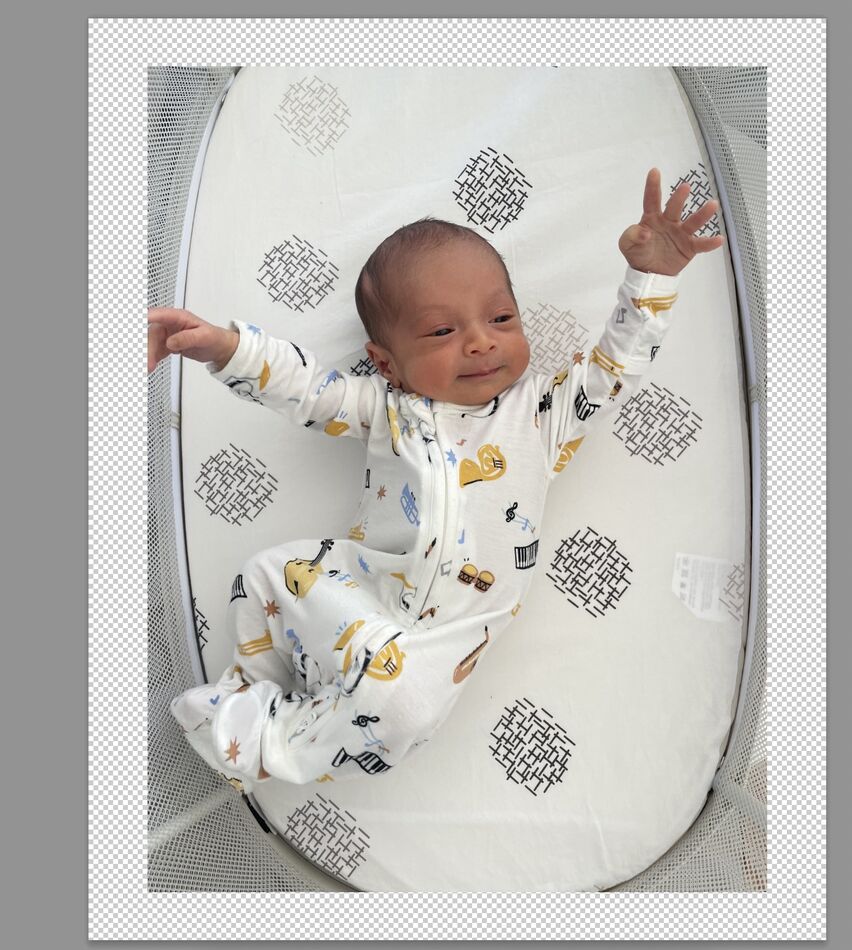
You can place a layer below the image if you want with a solid color to make the margin something other than transparent, but you can use the transparent margin. It doesn't have to be black as the original poster displayed.
One other note: you only need to increase the size of the original in the direction that would crop something you don't want cropped when you rotate it. For example, you don't need to add a border above or below the photo because you're not losing essential objects in those directions. OTOH, you might be able to get a shed on the right side along with the cow on the left side.
Feb 3, 2024 19:41:53 #
Feb 3, 2024 19:49:10 #
Bridges wrote:
I know there are people on here much more experien... (show quote)
Nicely done result 🎯
Feb 3, 2024 21:06:09 #
Bridges wrote:
Paintshop Pro by Corel
Thanks, that answers a lot of questions I may have had. I have used Photoshop to do what you described but was hoping you had found a good way to do it in LR---- the program I use the most for editing.
Feb 4, 2024 05:14:24 #
Feb 4, 2024 09:36:41 #
Bridges wrote:
Because it extends the crop outside of the original shot allowing the content you want in the shot to remain. This will produce a shot where a little of the black border is left as it is in the lower left-hand corner of this shot. That can be eliminated by cloning in (a little grass) to cover the black area.
If you look at the original crop, you will see it cuts off part of the white cow.
If you look at the original crop, you will see it cuts off part of the white cow.
You can clone fill and never use the black border. You have several unnecessary steps in this instance, IMHO.
Feb 4, 2024 09:43:16 #
gvarner
Loc: Central Oregon Coast
I run into fewer problems when I crop in RAW, especially where there’s a lot of tilt. But then I’ve never run into a situation where I wanted to retain corner detail. I read some good advice that said to compose a larger scene then crop down to what you want. I hardly think ahead enough to do that but I see where it could be beneficial. I have to spend a bit of time to avoid tilt because I naturally hold the right corner of the camera down a little when I bring it up to my eye.
Feb 4, 2024 09:49:10 #
Longshadow wrote:
I would have adjusted the original crop to not cut the cow.
Why? The cow can be pasted again into the composition.
If you want to reply, then register here. Registration is free and your account is created instantly, so you can post right away.









