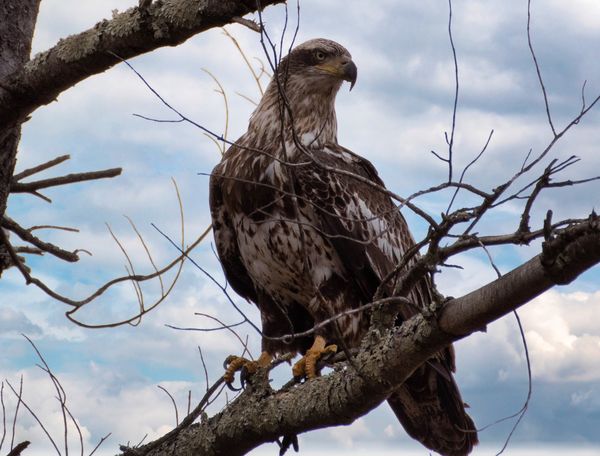Would like to put a sky background on these eagle pics eventually
Mar 31, 2021 22:19:09 #
Jim-Pops wrote:
I wanted to work on your first image. You mentione... (show quote)
Very nice result to what you did Jim. Your choice of the sky couldn't have been much better. The edges look good as you strengthened and neutralized them. Improved exposure on the eagle helps a lot. Subtlety done. It could still use contrast and perhaps lightening to the head though.
Mar 31, 2021 22:39:05 #
Fotoartist wrote:
Very nice result to what you did Jim. Your choice of the sky couldn't have been much better. The edges look good as you strengthened and neutralized them. Improved exposure on the eagle helps a lot. Subtlety done. It could still use contrast and perhaps lightening to the head though.
You'r correct about the head. I went back and fixed it now the eagle looks more ominous.
Mar 31, 2021 22:43:23 #
Jim-Pops wrote:
I wanted to work on your first image. You mentione... (show quote)
That sky is a perfect fit.



Apr 1, 2021 07:58:50 #
Apr 1, 2021 08:19:00 #
MCHUGH
Loc: Jacksonville, Texas
tommystrat wrote:
Both Photoshop 2021 and Luminar 4 offer very good sky replacement features. Both come with stock sky photos, or you can use your own images and import them. Luminar has a free trial so maybe download that program and give the sky replacement a try and see what develops! 

You said you can import your own images in 2021 but how do you do that. I have tried and failed what am I doing wrong? I really would appreciate your help. I really like the PSE 2021 program.
Apr 1, 2021 08:54:33 #
MCHUGH wrote:
You said you can import your own images in 2021 but how do you do that. I have tried and failed what am I doing wrong? I really would appreciate your help. I really like the PSE 2021 program.
You have PS Elements? If yes, you tried the Guided Edit section with new sky replacement option? If yes, see this thread: https://photoshopelementsandmore.com/thread/7240/sky-replacement-pse-2021-example
Looks like quite a few hoops to jump through to use your own image in Guided Edits. There are other ways (I have PSE 2018), including working with layers in Expert Mode. If that thread doesn't answer your question, please start a new topic with more info. Be specific about where you hit a roadblock.
If you need additional sky files, there are several in this library you may borrow

https://www.uglyhedgehog.com/t-630884-1.html
.
Apr 1, 2021 10:30:26 #
MCHUGH
Loc: Jacksonville, Texas
Thanks for your reply. I know how to replace the sky using layers it is not difficult but I also like the replacing the sky in the Guided Edits. I use the sky images in it but would like to use my own sky images in many of my photos. I know you can import your own sky images in PS but I have not found a way to do this in PSE 2021. I don't have PS and really don't need it. I can do all that I need to do in PSE 2021 which is what I use. It is just so much faster and easier with the Guided Edits than using layers for sky replacement.
Apr 1, 2021 10:46:17 #
MCHUGH
Loc: Jacksonville, Texas
I did check out the thread you suggested and will try it. There are several of the shy images in the selections that I will not likely use so replacement will be OK. Thanks again for your help. UHH always comes to the rescue.
Apr 1, 2021 10:58:45 #
MCHUGH wrote:
OK, well the link I gave first is for a discussion thread about how to force your own image into the Guided sky replacement. Good luck!Thanks for your reply. I know how to replace the ... (show quote)
Apr 1, 2021 11:44:20 #
MCHUGH
Loc: Jacksonville, Texas
Linda I enjoyed the link. Not being any good with computers I have not been able to find the file I need on this new Windows 10 system I have. Will have to do some more learning of Windows 10 but I am really stubborn so I will keep working on this.
Apr 1, 2021 11:56:54 #
AirWalter
Loc: Tipp City, Ohio
Jim-Pops wrote:
I wanted to work on your first image. You mentione... (show quote)
Wow, that is very nice work!





Apr 1, 2021 12:51:32 #
I've sent you a private message. Apologies to the OP for this long hijack. It is never a good idea to start a separate conversation in someone else's thread 

MCHUGH wrote:
Linda I enjoyed the link. Not being any good with computers I have not been able to find the file I need on this new Windows 10 system I have. Will have to do some more learning of Windows 10 but I am really stubborn so I will keep working on this.
Apr 1, 2021 15:18:47 #
Rongnongno wrote:
There is nothing ambiguous or left to interpretati... (show quote)
Rongnongno, one of the two Monitors said the following: "If you try to make something out of it, good luck." That sounds suspiciously like a threat. I was afraid something like this was going to happen, with the change of Moderators.
I, for one, will no longer post in PPDI until the Moderator is removed and/or replaced. Threats have no place in this Forum or on UHH.
Jack
Apr 2, 2021 09:20:33 #
Curmudgeon wrote:
Rongnongno, one of the two Monitors said the following: "If you try to make something out of it, good luck." That sounds suspiciously like a threat. I was afraid something like this was going to happen, with the change of Moderators.
I, for one, will no longer post in PPDI until the Moderator is removed and/or replaced. Threats have no place in this Forum or on UHH.
Jack
I, for one, will no longer post in PPDI until the Moderator is removed and/or replaced. Threats have no place in this Forum or on UHH.
Jack
I think Ron misunderstood my intent, and he took my comments as a threat to HIM. I'm a huge proponent of allowing others to comment and edit others pictures at least in the PP forum, so I would never threaten anyone for doing so, particularly the moderator, so that was a mistake on his part. He misinterpreted my intent, not the first time it's happened to me.
My opinion is the rules here should state if you post a pic in the PP forum expect that others will comment and show their edits at will. If you wish to show your work w/o risk of this, ALL the other forums are available to protect your precious work. It's not my forum, nor my web site, so that's just a personal opinion. It seems a rare occasion when one posts a pic here and is asked, that they refuse to allow others to show their edits. By rare, I think it might be never, so it's a rule few in this forum seem to care about.
Anyway I wish you would reconsider leaving the group, as it would be a loss to the forum if you left.
Apr 3, 2021 06:14:11 #
If you want to reply, then register here. Registration is free and your account is created instantly, so you can post right away.