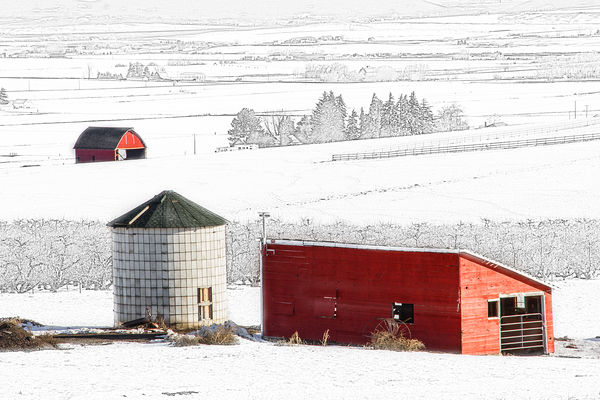Photo to sketch in Photoshop, blending into reality.
Oct 15, 2020 13:55:25 #
Flying Three wrote:
I like your image and thanks for the information. . .
You're very welcome.
Oct 15, 2020 13:57:25 #
Linda From Maine wrote:
Okay! After a second attempt with the PS video, I ... (show quote)
So sorry you had a problem with it Linda. I don't know all the functions Photoshop Elements has or has not. But you did get something very close at the end. Glad you showed it to us. 👍
Oct 15, 2020 14:08:15 #
Jim-Pops wrote:
No problem at all, Jim. If I hadn't struggled initially, I wouldn't have appreciated the result as much when I finally did get "something close" So sorry you had a problem with it Linda. I don't know all the functions Photoshop Elements has or has not. But you did get something very close at the end. Glad you showed it to us. 👍

And as often happens, I learned something about the software that I can apply in future.
Oct 15, 2020 16:30:22 #
Guyserman
Loc: Benton, AR
Linda From Maine wrote:
I tried this morning, Jim. Ran into an issue when attempting to translate PS instructions for PS Elements re the Gaussian blur. Another video viewing, more coffee and time needed 
Fun to see what others have created and shared in your thread!

Fun to see what others have created and shared in your thread!
Linda, I had no trouble using PSE. When you blend the b&w and the inverted b&w with color dodge you get a solid white screen and I wondered if I was doing it right. Nevertheless, I clicked on filter > gaussian blur and the sketch image appeared.
On doing the inversion, while I was looking for it in the menus I remembered from another video that Control I inverts the layer so that's how I did that.
Oct 17, 2020 11:33:29 #
Jim and Guy - here's what I learned this morning:
1. In PS Elements it doesn't matter how you apply the b&w. If you do as a separate layer (such as adjustment layer), you must merge down before moving on. The easier way is to click on Enhance - convert to b&w. For the invert part, ctrl-I is simply the keyboard shortcut for Filter - Adjustment - Invert.
2. By doing the invert as a separate layer (adjustment layer - invert), I was not able to come up with the right result. There is probably a step I am simply overlooking. At any rate, it is far easier to just apply the invert to the existing duplicated b&w layer via filter - adjustment - invert (ctrl-I).
3. I practiced on about a dozen photos. Images that are sharper and have fewer small details seem to work best for the effect. IOW, my "glow" and foggy shots and my usual softer stuff were busts
Many thanks to you both!
1. In PS Elements it doesn't matter how you apply the b&w. If you do as a separate layer (such as adjustment layer), you must merge down before moving on. The easier way is to click on Enhance - convert to b&w. For the invert part, ctrl-I is simply the keyboard shortcut for Filter - Adjustment - Invert.
2. By doing the invert as a separate layer (adjustment layer - invert), I was not able to come up with the right result. There is probably a step I am simply overlooking. At any rate, it is far easier to just apply the invert to the existing duplicated b&w layer via filter - adjustment - invert (ctrl-I).
3. I practiced on about a dozen photos. Images that are sharper and have fewer small details seem to work best for the effect. IOW, my "glow" and foggy shots and my usual softer stuff were busts

Many thanks to you both!
Oct 17, 2020 11:53:23 #
Guyserman
Loc: Benton, AR
Linda From Maine wrote:
Jim and Guy - here's what I learned this morning: ... (show quote)
All very interesting and very nice result. Now if I can only remember to do it again sometime.
If you want to reply, then register here. Registration is free and your account is created instantly, so you can post right away.