Avoiding Mac sign-in on Start=Up
Jun 26, 2020 05:17:37 #
I had to do Command-R to reset my P/W, and now I have to sign in with name and P/W when I start the computer. I went to Preferences and unchecked the box to require signing in after sleep or a screen saver, but I still have to sign in when I start it. There must be a way to avoid that, but I can find it. Any ideas?
Jun 26, 2020 05:23:29 #
tcthome
Loc: NJ
There might be a program out there that holds your info incripted. One such program is Dashlane. I do not know if it will work on start up. There is a free version & paid versions.
Jun 26, 2020 08:48:54 #
I have never had that problem with any of my Macs. I’m always in whenever I restart or start after shutdown w/o logging in. When I changed my password, I had to log in once; that was it.
Jun 26, 2020 11:56:22 #
jaymatt wrote:
I have never had that problem with any of my Macs. I’m always in whenever I restart or start after shutdown w/o logging in. When I changed my password, I had to log in once; that was it.
That's how it's always been for me, too. After resetting the password with Command-R it was a P/W on start-up. I was able to eliminate the need to enter on when it woke up from a nap, at least.
Jun 26, 2020 22:14:30 #
MichaelH
Loc: NorCal via Lansing, MI
It is something you set up but then forget.
Click on the Apple in the upper left. Open System Preferences. Open the Users applet. Click on the Login Options in the lower left - you will need your admin password. Then in the upper part of this pane you can now set up the Mac to automatically log in as a particular user.
And then forget it until the next time you need to restore your computer!
Click on the Apple in the upper left. Open System Preferences. Open the Users applet. Click on the Login Options in the lower left - you will need your admin password. Then in the upper part of this pane you can now set up the Mac to automatically log in as a particular user.
And then forget it until the next time you need to restore your computer!
Jun 27, 2020 08:13:15 #
MichaelH wrote:
It is something you set up but then forget.
Click on the Apple in the upper left. Open System Preferences. Open the Users applet. Click on the Login Options in the lower left - you will need your admin password. Then in the upper part of this pane you can now set up the Mac to automatically log in as a particular user.
And then forget it until the next time you need to restore your computer!
Click on the Apple in the upper left. Open System Preferences. Open the Users applet. Click on the Login Options in the lower left - you will need your admin password. Then in the upper part of this pane you can now set up the Mac to automatically log in as a particular user.
And then forget it until the next time you need to restore your computer!
Thanks. I'll try that later.
Jun 27, 2020 10:49:31 #
Jun 27, 2020 11:40:22 #
Picture Taker wrote:
Canon tech can reset it with you.
Why would a Canon tech be involved in a Macintosh login question?
Jun 27, 2020 11:48:14 #
Jun 27, 2020 12:06:18 #
jerryc41 wrote:
I had to do Command-R to reset my P/W, and now I have to sign in with name and P/W when I start the computer. I went to Preferences and unchecked the box to require signing in after sleep or a screen saver, but I still have to sign in when I start it. There must be a way to avoid that, but I can find it. Any ideas?
Open Preferences
Choose Users
Select User you want to auto login
Then unlock with admin password
Under auto login select user to want to login in as when you start up.
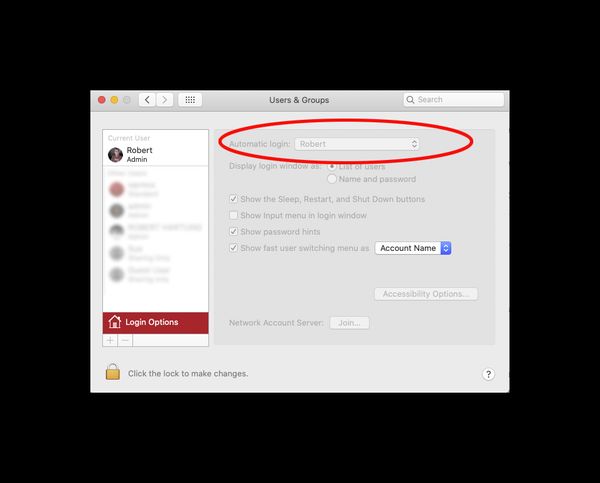
Jun 27, 2020 12:18:07 #
'Nother idea! When setting up and asked for administrative password, leave blank and hit "enter", process will move on; on start up when asked for password, hit "enter" and start up continues. Been doing this for years since no one but my wife and I use our computer.
Jun 27, 2020 15:38:58 #
Floyd wrote:
'Nother idea! When setting up and asked for administrative password, leave blank and hit "enter", process will move on; on start up when asked for password, hit "enter" and start up continues. Been doing this for years since no one but my wife and I use our computer.
Oooh! That's nice.
Jun 28, 2020 07:56:38 #
Well, not quite. I don't have to enter my user name, but I do have to enter my password. I went to Preferences, and It says I have automatic login for my name, yet I still have to enter my P/W. There are no other users on this computer.
Jun 28, 2020 09:59:10 #
When setting up and asked to enter a password, just click on"Enter" and move on through the set up process. I have not moved beyond Mojave so I cannot address the upgrade. I turn on my computer and the little icon (an eagle) comes up with the password blank under it. I click "Enter" and the little wheel spins briefly, then the desktop populates with my various icons.
Jun 28, 2020 14:36:23 #
Floyd wrote:
When setting up and asked to enter a password, just click on"Enter" and move on through the set up process. I have not moved beyond Mojave so I cannot address the upgrade. I turn on my computer and the little icon (an eagle) comes up with the password blank under it. I click "Enter" and the little wheel spins briefly, then the desktop populates with my various icons.
Until I did the Command-R, I never had to sign in. At least I don't have to type my ID.
If you want to reply, then register here. Registration is free and your account is created instantly, so you can post right away.


