Can this be fixed?
Sep 13, 2012 09:15:45 #
Sep 13, 2012 09:16:53 #
Shakey wrote:
Just had to try, too. Window Live Photo, cycled 6 times with a tad of brightness and contrast. Sharpened and reduced noise, which may not have been necessary.
I think I know what you mean by "cycled through windows live Photo" but would you mind explaining what you did in detail please because I think your result is fantastic.
Sep 13, 2012 09:19:00 #
Sep 13, 2012 09:20:33 #
I worked in over in .Raw format with Elements 10. I hope this works for you.

Sep 13, 2012 10:18:45 #
docrob
Loc: Durango, Colorado
katymom wrote:
I would like to know how I can go about fixing the highlights in this photo of the Hotel Coronado in San Diego. Can anyone help me? Thanks!
what's wrong with them?
Sep 13, 2012 10:20:44 #
OK, my attempt, simple adjustments in PSE. Nothing fancy but it seems to work without too much distortion.

Sep 13, 2012 10:22:19 #
infocus wrote:
I think I know what you mean by "cycled through windows live Photo" but would you mind explaining what you did in detail please because I think your result is fantastic.
Shakey wrote:
Just had to try, too. Window Live Photo, cycled 6 times with a tad of brightness and contrast. Sharpened and reduced noise, which may not have been necessary.
I think I know what you mean by "cycled through windows live Photo" but would you mind explaining what you did in detail please because I think your result is fantastic.
Here is a screenshot of Windows Live Photo Gallery. If this is new to you click on 'Fine Tune' then 'Adjust Exposure' to make the sliders appear. Pull the Highlight slider all the way to the left and double click on the image to save. This will take you back to the Library. Double click on the image again to return to Fine Tune. Pull the Highlight slider to the left and double click on the image again to save. Repeat this process until the highlights have been reduced to your satisfaction. Now adjust the other sliders to process the photo until you are happy with the result.
Another trick: If your photo is over exposed it will look flat and gray. To eliminate this repeat as above but concentrate on the 'Contrast' slider. Go easy here you may only need one cycle. Adjust other sliders to your satisfaction. Good luck and practice makes perfect.
Screenshot
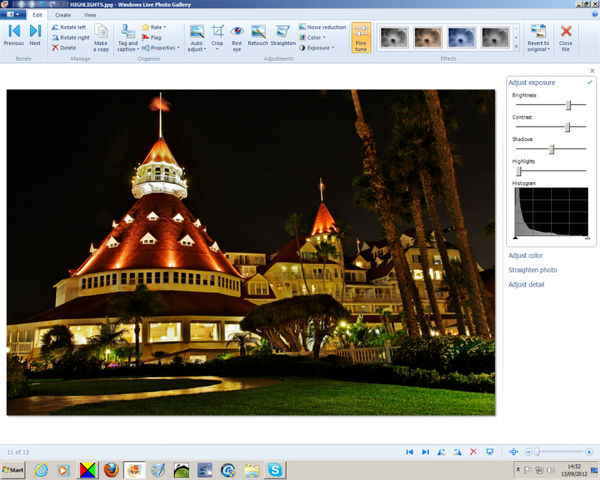
Sep 13, 2012 10:23:12 #
Sep 13, 2012 10:52:00 #
katymom wrote:
I would like to know how I can go about fixing the highlights in this photo of the Hotel Coronado in San Diego. Can anyone help me? Thanks!
What photo editing software are you using?
Sep 13, 2012 12:23:22 #
Sep 13, 2012 12:26:31 #
Sep 13, 2012 12:34:49 #
mdeman wrote:
Nice fix Wendy, better than mine.
Thanks! I am practicing my newly learned photohop skills!
Sep 13, 2012 12:38:36 #
Not to knock HDR, but this is an example of a perfectly acceptable image without weird effects created out of a single exposure with proper post processing.
Sep 13, 2012 12:38:59 #
Shakey wrote:
quote=infocus quote=Shakey Just had to try, too.... (show quote)
Histogram shows underexposed.
Sep 13, 2012 12:42:03 #
Wendy2 wrote:
Can't resist practicing!
Great example of post processing, Wendy. Way to go!
If you want to reply, then register here. Registration is free and your account is created instantly, so you can post right away.








