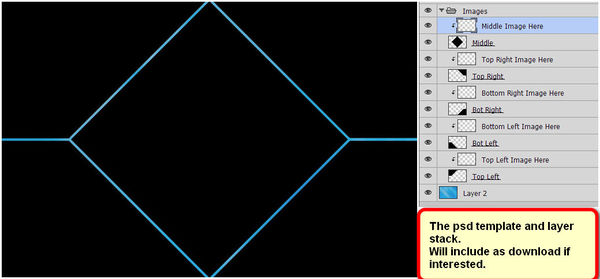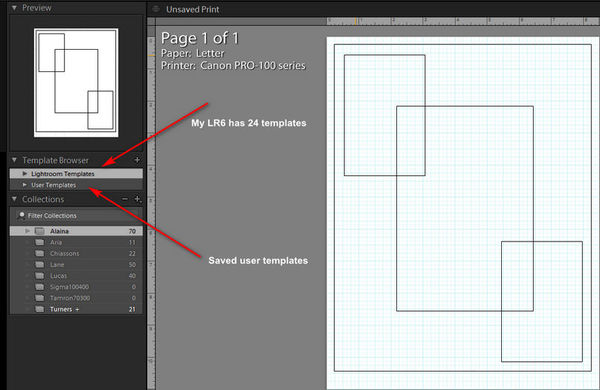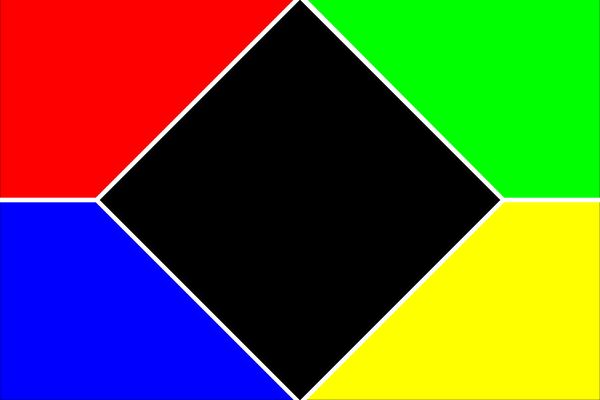Best way to display multiple images in a bordered grid in Photoshop cc
Nov 10, 2019 10:33:49 #
bleirer wrote:
Are there templates?
LR has quite a few preset templates.
If you make a new one, just be sure to save it as a preset.
If you want irregular shapes, you will have to stick to PS.
Again, if you take the time to make a new template in PS, be sure to save as psd.
Below is a screen capture of an 18 x 12 made of granddaughter.
PS : Tried to include PSD fle but it was too large (40mb)
Nov 10, 2019 11:46:25 #
StanMac
Loc: Tennessee
This is probably heresy, but I find using PowerPoint and inserting the images into a presentation a very straightforward, uncomplicated tool for assembling multiple graphic elements (text and shapes), including photographs, onto a canvas. When you have everything in place the way you want it, you can group the images/objects all together as a single object and save as a .jpg or .png or .tiff and send to your printer. Or, after grouping, select the group and create a new file in Photoshop from the clipboard for further processing if you like.
Stan
Stan
Nov 10, 2019 11:58:11 #
dannac wrote:
LR has quite a few preset templates.
If you make a new one, just be sure to save it as a preset.
If you want irregular shapes, you will have to stick to PS.
Again, if you take the time to make a new template in PS, be sure to save as psd.
Below is a screen capture of an 18 x 12 made of granddaughter.
PS : Tried to include PSD fle but it was too large (40mb)
If you make a new one, just be sure to save it as a preset.
If you want irregular shapes, you will have to stick to PS.
Again, if you take the time to make a new template in PS, be sure to save as psd.
Below is a screen capture of an 18 x 12 made of granddaughter.
PS : Tried to include PSD fle but it was too large (40mb)
The Lightroom templates reside in the print module? Where are Photoshop templates, also print?
Nov 10, 2019 12:38:49 #
bleirer wrote:
The Lightroom templates reside in the print module? Where are Photoshop templates, also print?
Yes, print module in LR.
PS does not have templates that I know of ... but sure you can purchase some somewhere online.
Easy enough to make though.
Nov 10, 2019 14:20:51 #
Here's the template layout from above as a jpg.
Bring into PS and use the magic wand, or color range tool to select different colors and
ctrl j to add them to new layers.
Add your backgound color layer below all the image layers. This would show through the white sections.
Bring into PS and use the magic wand, or color range tool to select different colors and
ctrl j to add them to new layers.
Add your backgound color layer below all the image layers. This would show through the white sections.
Nov 10, 2019 17:08:16 #
dannac wrote:
Here's the template layout from above as a jpg.
Bring into PS and use the magic wand, or color range tool to select different colors and
ctrl j to add them to new layers.
Add your backgound color layer below all the image layers. This would show through the white sections.
Bring into PS and use the magic wand, or color range tool to select different colors and
ctrl j to add them to new layers.
Add your backgound color layer below all the image layers. This would show through the white sections.
... thought I had attached.
Nov 10, 2019 17:37:34 #
dannac wrote:
... thought I had attached.
Thank you, that will help me get clear on how it's done.
If you want to reply, then register here. Registration is free and your account is created instantly, so you can post right away.