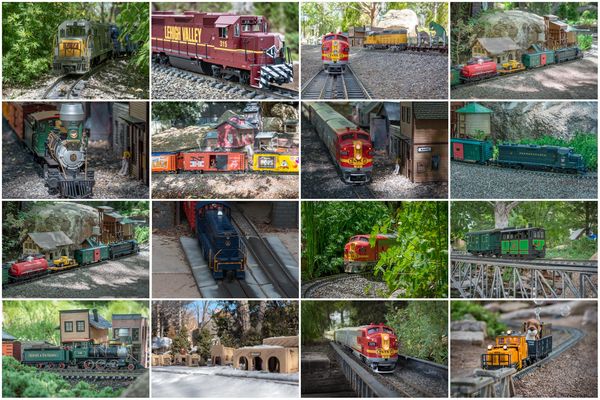Best way to display multiple images in a bordered grid in Photoshop cc
Nov 9, 2019 12:07:59 #
In photoshop, what is the most efficient way to get say a dozen images into a single image, say a 4 by 3 grid or even an unequal spacing, with each image in its own rectangular bordered area? Are there templates? I know a lot of printing services will do it on the fly, but I'd like the file set up before sending to the printer.
Nov 9, 2019 13:15:04 #
Nov 9, 2019 13:26:00 #
Jim-Pops wrote:
Here is a 4 min video showing you how to
https://www.youtube.com/watch?v=xToD2Kff9O0
https://www.youtube.com/watch?v=xToD2Kff9O0
Thank you, it was interesting, but not exactly what I'm after. I'm hoping for a dozen shots each in a portion of a bordered grid. Hoping there is an easier way than drawing the grid borders with lines.
Nov 9, 2019 13:46:47 #
bleirer wrote:
Thank you, it was interesting, but not exactly what I'm after. I'm hoping for a dozen shots each in a portion of a bordered grid. Hoping there is an easier way than drawing the grid borders with lines.
Can you post an example similar to what you want to be able to produce?
Nov 9, 2019 14:16:03 #
DWU2 wrote:
Can you post an example similar to what you want to be able to produce?
For example, see collage acrylic prints here: https://www.costcophotocenter.com/wall-decor/acrylic-prints
Nov 9, 2019 15:06:04 #
Check the free collage program called Photospills - It may offer something close to what you're looking for.
Nov 9, 2019 16:32:45 #
Nov 9, 2019 18:12:00 #
bleirer wrote:
Thank you, it was interesting, but not exactly what I'm after. I'm hoping for a dozen shots each in a portion of a bordered grid. Hoping there is an easier way than drawing the grid borders with lines.
If I understand what you are wanting to do:
If you have Lightroom, look at the Print module. Once a simple template is created you can put in whatever photos you like via collections. Easy, really. This is a 20x30 print - each individual is about 5x7, but this can be adjusted to whatever you desire. All the borders, around the entire photo and between individual photos can be adjusted to whatever suit you.
Nov 9, 2019 20:24:27 #
fredpnm wrote:
If I understand what you are wanting to do:
If you have Lightroom, look at the Print module. Once a simple template is created you can put in whatever photos you like via collections. Easy, really. This is a 20x30 print - each individual is about 5x7, but this can be adjusted to whatever you desire. All the borders, around the entire photo and between individual photos can be adjusted to whatever suit you.
If you have Lightroom, look at the Print module. Once a simple template is created you can put in whatever photos you like via collections. Easy, really. This is a 20x30 print - each individual is about 5x7, but this can be adjusted to whatever you desire. All the borders, around the entire photo and between individual photos can be adjusted to whatever suit you.
Yes, that's the ticket, except I'd like to prepare the file as a single image ready to to be sent to a commercial printer.
Nov 9, 2019 21:41:27 #
I'm not sure what you mean by single image...the photo I attached is a single image, but that image is a composite of 16 different photos. This one file is what I send to the commercial printer and they print it as a 20x30 print.
By-the-way I just happen to make this a 4 roll, 4 column image with each block the same size. There is nothing to stop me, in Lightroom, making each block a different size, some vertical, some horizontal.
By-the-way I just happen to make this a 4 roll, 4 column image with each block the same size. There is nothing to stop me, in Lightroom, making each block a different size, some vertical, some horizontal.
Nov 9, 2019 21:57:48 #
fredpnm wrote:
I'm not sure what you mean by single image...the photo I attached is a single image, but that image is a composite of 16 different photos. This one file is what I send to the commercial printer and they print it as a 20x30 print.
By-the-way I just happen to make this a 4 roll, 4 column image with each block the same size. There is nothing to stop me, in Lightroom, making each block a different size, some vertical, some horizontal.
By-the-way I just happen to make this a 4 roll, 4 column image with each block the same size. There is nothing to stop me, in Lightroom, making each block a different size, some vertical, some horizontal.
Interesting, I've never actually opened the print module, so it is a no man's land to me. I'll have to learn something. By a single file I meant a composite in Photoshop.
Nov 9, 2019 22:40:28 #
You can do what we are discussing in LR or PS, I just find LR to be much easier to use, adjust, create than PS. Like any program there is a bit of a learning curve in the print module, but I find it worth the time to learn.
Nov 10, 2019 08:51:47 #
I do this in PS by putting each photo on its own layer. You can resize, move, tilt, add a border to each print independently. Now, you have an enormous file. That is, until you merge all the layers and then, you have a file of manageable size to send to a printer. Save the merge as a new file just in case you need to go back to change something.
I forgot about LR and if that does job and is simpler, then go that way. Thanks for the reminder Fred.
I hope someone will volunteer to do a screen share with blierer to save him any more aggravation.
I forgot about LR and if that does job and is simpler, then go that way. Thanks for the reminder Fred.
I hope someone will volunteer to do a screen share with blierer to save him any more aggravation.
Nov 10, 2019 08:52:02 #
fredpnm wrote:
You can do what we are discussing in LR or PS, I just find LR to be much easier to use, adjust, create than PS. Like any program there is a bit of a learning curve in the print module, but I find it worth the time to learn.
So what type of files can it yield? And will the resolution be the same as the source files?
Nov 10, 2019 09:17:27 #
bleirer wrote:
So what type of files can it yield? And will the resolution be the same as the source files?
In LR, export as a jpg or tiff. I prefer tiff because it is uncompressed and I want the maximum quality. For printing, use 300 dpi. The resolution may differ from the source files because you are probably cropping and resizing to make the composite. You cannot do anything about that so forget it.
In PS, merge layers as I mentioned earlier and then do a "Save as".
In either event, when you upload to the printer, make sure you turn off any corrections it can make or else the print may differ from what you see on your screen.
Good luck and I hope someone will do a screen share with you. No need to suffer through all this.
If you want to reply, then register here. Registration is free and your account is created instantly, so you can post right away.