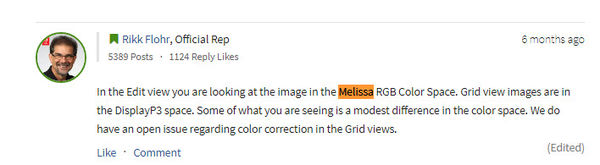Pro Photo working color space.
May 26, 2019 18:05:04 #
CHG_CANON wrote:
Where one has an interest, they should google &quo... (show quote)
Very good answer. I’ve always been a little confused about which color space to choose in my camera menu. After reading this thread, it doesn’t matter because I only shoot RAW. Does choosing Adobe RGB vs sRGB in camera affect the JPEG shown on the LCD?
Also, I edit in Lightroom, so I’m going to check that it is editing in ProPhoto. I know that I have Photoshop set to edit in ProPhoto color space. When I export as JPEG, they are exported with the sRGB colorspace.
Thanks for the detailed answer.
May 26, 2019 18:17:41 #
GrandmaG wrote:
Very good answer. I’ve always been a little confus... (show quote)
There's another reply later in this thread quoting Abode's documentation saying ProPhoto RGB is the default for the LR Classic Develop Module. I don't think you can find a place to change this. Changing the color space for LR applies to when files are created from the RAW, either via the Export module, printing, or creating files to pass to external editors.
Regarding the LCD display, that isn't the issue. I've never seen any reference to color space regarding how the camera's small onboard display uses the JPEG. The issue is how those JPEGs will be used away from the camera. If directly from the camera to an internet (or email) based usage without an editor, sRGB will give a more predictable result / display of those files wherever shared. But, if you still will edit the JPEGs and can convert to sRGB before sharing, using AdobeRGB provides a wider color space for editing those JPEGs.
May 26, 2019 18:43:38 #
CHG_CANON wrote:
Adobe's online documentation would seem to confirm ProPhoto RGB
https://helpx.adobe.com/lightroom-classic/help/color-management.html
https://helpx.adobe.com/lightroom-classic/help/color-management.html
However, Rikk Flohr, Quality Engineer and Customer Advocate at Adobe since 2014 states in response to a question about "Lightroom CC: Different colors in grid view versus detail view" with the following post:
"In the Edit view you are looking at the image in the Melissa RGB Color Space. Grid view images are in the DisplayP3 space. Some of what you are seeing is a modest difference in the color space. We do have an open issue regarding color correction in the Grid views."
There are some other sources that support Melissa RGB as Lightroom's Develop Module color space:
http://www.colourspace.xyz/the-truth-about-lightroom-colour-management/
http://ptgmedia.pearsoncmg.com/imprint_downloads/peachpit/peachpit/lightroom4/pdf_files/LightroomRGB_Space.pdf
So, it would seem that someone at Adobe "has some 'splainin' to do, Lucy"
.
May 27, 2019 15:32:52 #
CHG_CANON wrote:
Adobe's online documentation would seem to confirm ProPhoto RGB
https://helpx.adobe.com/lightroom-classic/help/color-management.html
https://helpx.adobe.com/lightroom-classic/help/color-management.html
Good to know. I didn't know that LR displays in ProPhotoRGB
May 27, 2019 15:38:12 #
Gene51 wrote:
I may be wrong here, but I think internally, PSE works in 16 bit, but will only output 8 bit.
All recent versions of Elements can open 16 bits .tif or .psd files.
If those .tif files have layers, Elements will give you the choice to:
- keep 16-bits and flatten the layers
- or keep the layers and convert to 8-bits.
. . . so you can do a little work on 16-bit images, but if you use most, if not all the adjustment layering options it will need to be in 8-bit mode.
May 27, 2019 16:25:26 #
jeep_daddy wrote:
All recent versions of Elements can open 16 bits .tif or .psd files.
If those .tif files have layers, Elements will give you the choice to:
- keep 16-bits and flatten the layers
- or keep the layers and convert to 8-bits.
. . . so you can do a little work on 16-bit images, but if you use most, if not all the adjustment layering options it will need to be in 8-bit mode.
If those .tif files have layers, Elements will give you the choice to:
- keep 16-bits and flatten the layers
- or keep the layers and convert to 8-bits.
. . . so you can do a little work on 16-bit images, but if you use most, if not all the adjustment layering options it will need to be in 8-bit mode.
👍👍 Exactly. You can import and esport 16 bit images, but the vast majority of the tools are 8 bit, and if you enable a tool on a 16 bit file, PSE will ask if you wish to convert to 8-bit so you can utilize the tool.
May 28, 2019 07:48:58 #
jeep_daddy wrote:
All recent versions of Elements can open 16 bits .tif or .psd files.
If those .tif files have layers, Elements will give you the choice to:
- keep 16-bits and flatten the layers
- or keep the layers and convert to 8-bits.
. . . so you can do a little work on 16-bit images, but if you use most, if not all the adjustment layering options it will need to be in 8-bit mode.
If those .tif files have layers, Elements will give you the choice to:
- keep 16-bits and flatten the layers
- or keep the layers and convert to 8-bits.
. . . so you can do a little work on 16-bit images, but if you use most, if not all the adjustment layering options it will need to be in 8-bit mode.
Haven't looked at PSE in a while - that is good to know. Thanks!
May 28, 2019 12:26:03 #
CHG_CANON wrote:
There's another reply later in this thread quoting... (show quote)
Oh good, I don't have to change anything in Lightroom! Thank you for that. I never capture in JPEG. If I need a JPEG, I export from Lightroom with the sRGB color space. I have the color space on the camera set to Adobe RGB; but some recommend setting the camera to sRGB. I understand that this setting only applies to JPEG, so it is a moot point.
May 28, 2019 14:04:02 #
GrandmaG wrote:
Oh good, I don't have to change anything in Lightroom! Thank you for that. I never capture in JPEG. If I need a JPEG, I export from Lightroom with the sRGB color space. I have the color space on the camera set to Adobe RGB; but some recommend setting the camera to sRGB. I understand that this setting only applies to JPEG, so it is a moot point.
One reason you should set the camera profile setting to sRGB for JPEGs is that it affects the appearance of the PREVIEW image stuffed inside of raw files. Your operating system (Mac Finder, Windows Explorer...) will display it more accurately.
Savvy pros know that the ONLY time to use Adobe RGB JPEGs is when a client requests it, or you KNOW that the entire downstream system is entirely geared up for that profile (i.e.; any monitor used for color adjustment is 99% or more capable of displaying the entire Adobe RGB color space, and the software is set to automatically apply the embedded or tagged profile).
It really doesn't matter what the profile setting is if you post-process raw files. A camera has a corresponding raw profile that exists either in your operating system or in your application software, or both. You can choose another profile when you export or save an image in an image file format such as TIFF, PSD, JPEG... (Raw isn't an image format... just a data format).
May 29, 2019 09:02:01 #
burkphoto wrote:
One reason you should set the camera profile setti... (show quote)
Thank you for answering my earlier question about the color space in camera affecting the JPEG shown on the LCD. When I edit in Photoshop, I save as a TIFF, but I'm thinking of changing that to PSD.
If you want to reply, then register here. Registration is free and your account is created instantly, so you can post right away.