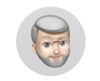understanding monitor calibration..
Apr 13, 2018 13:08:59 #
I don't understand how monitor screen "brightness" is calibrated into calibrating the monitor.. Seems I can set it to any brightness I want....
I am not concerned about "color" but about screen BRIGHTNESS ( as my prints are dark and do not match the monitors brightness)... I am aware that when matching the print to the monitor the monitor, due to being back lit will always look brighter. I outsource my prints and they are always dark.... I am using the ColorMunki photo, and it tells me to;
" before beginning reset display to factory settings"? How do I find "factory settings " on my iMAC 27 using macOS sierra? I go to system preferences/displays/display/and I see a radio button for default display, or is it for resolution?
The brightness can be adjusted to anything???? How do I know if I'm set to the "Factory default? Is the brightness changed from what I have it set to? Just how does the ColorMunki adjust brightness?
I am not concerned about "color" but about screen BRIGHTNESS ( as my prints are dark and do not match the monitors brightness)... I am aware that when matching the print to the monitor the monitor, due to being back lit will always look brighter. I outsource my prints and they are always dark.... I am using the ColorMunki photo, and it tells me to;
" before beginning reset display to factory settings"? How do I find "factory settings " on my iMAC 27 using macOS sierra? I go to system preferences/displays/display/and I see a radio button for default display, or is it for resolution?
The brightness can be adjusted to anything???? How do I know if I'm set to the "Factory default? Is the brightness changed from what I have it set to? Just how does the ColorMunki adjust brightness?
Apr 13, 2018 13:16:09 #
Apr 13, 2018 13:22:08 #
dirtpusher wrote:
https://youtu.be/hsyZo5DcAKs
Not quite what I had in mind.... Just want to reset my BRIGHTNESS to factory default only.... Thank you for your comments, as this it a good reference if I wanted to upgrade my OS....
Apr 13, 2018 13:26:54 #
canon Lee wrote:
I don't understand how monitor screen "bright... (show quote)
After struggling through trying to calibrate my laptop with a Spyder5Pro (and nearly sending it back), I THINK the recommendations for screen brightness are related to room or ambient lighting. The brighter the room, the brighter the screen should be.
I anticipate being corrected by more knowledgeable folks.
Apr 13, 2018 13:58:33 #
canon Lee wrote:
Not quite what I had in mind.... Just want to reset my BRIGHTNESS to factory default only.... Thank you for your comments, as this it a good reference if I wanted to upgrade my OS....
May be it's the OS thing. I use PC so to reset to factory settings I simply do that via the monitor controls. Most if not all monitors I have used so far on the PC has such a setting.
Apr 13, 2018 14:01:05 #
Apr 13, 2018 14:29:19 #
Here’s a link on how to adjust the brightness on your IMac: https://support.apple.com/kb/PH25444?locale=en_US
If your prints are coming out too dark, the usual cause is that your monitor is too bright. When you calibrate your monitor, the calibration routine may tell you to lower the brightness to a specific value (I use Datacolor, so can’t comment specifically on the ColorMunki). After you calibrate the monitor, in addition to a before and after color difference, you’ll probably notice a decrease in brightness. After the calibration, the final (and important step) is to download their ICC profile from the company that does your printing, then, enable soft proofing or proofing view so that you will see what the image will look like from your printing company. If you perform those 3 steps (calibrate monitor, download ICC profile from printer and soft proof), you should be able to expect that your prints will look substantially like what you see on your monitor.
Btw, Burkphoto. Is very skilled in calibration and printing, so a PM to him with any specific questions might be beneficial.
If your prints are coming out too dark, the usual cause is that your monitor is too bright. When you calibrate your monitor, the calibration routine may tell you to lower the brightness to a specific value (I use Datacolor, so can’t comment specifically on the ColorMunki). After you calibrate the monitor, in addition to a before and after color difference, you’ll probably notice a decrease in brightness. After the calibration, the final (and important step) is to download their ICC profile from the company that does your printing, then, enable soft proofing or proofing view so that you will see what the image will look like from your printing company. If you perform those 3 steps (calibrate monitor, download ICC profile from printer and soft proof), you should be able to expect that your prints will look substantially like what you see on your monitor.
Btw, Burkphoto. Is very skilled in calibration and printing, so a PM to him with any specific questions might be beneficial.
Apr 13, 2018 14:48:37 #
Monitor brightness is to see what you are doing. Dark prints are a caused by many things, exposure being one of them. Monitors come out of the box set for internet surfing and games; bright and blue.
Apr 13, 2018 16:16:26 #
rgrenaderphoto wrote:
Monitor brightness is to see what you are doing. Dark prints are a caused by many things, exposure being one of them. Monitors come out of the box set for internet surfing and games; bright and blue.
I adjust my brightness in Lr using my histogram.. Most important are the mid tones, where detail in the blacks are adjusted, so the "shadow" sliders will decrease the black density... Mid tones are essential to get an even overall brightness...So I have learned over time when sending out my images to be printed by a color lab, that I need to boost the mid tones as well as the white levels...
I just wanted to know how the monitor cal. would set the brightness levels accurately, so that there would be no need to "boost" mid tones, exposure and white levels...
Apr 13, 2018 16:18:27 #
rgrenaderphoto wrote:
Monitor brightness is to see what you are doing. Dark prints are a caused by many things, exposure being one of them. Monitors come out of the box set for internet surfing and games; bright and blue.
So... I gather that monitor brightness has nothing to do with getting the correct brightness to print with?? Is this true?
Apr 13, 2018 16:27:02 #
canon Lee wrote:
So... I gather that monitor brightness has nothing to do with getting the correct brightness to print with?? Is this true?
No it isn’t. A too bright monitor will “fool” you into setting the brightness too low when you PP the image, resulting in a dark print. It’s a classic problem mentioned at least once a month on UHH. Get the monitor brightness down, and if you follow the other steps (especially soft proofing), the prints will come out correctly.
Apr 14, 2018 06:20:27 #
The Villages
Loc: The Villages, Florida
Would the use of the histogram in PP be a better indicator the how the monitor was calibrated?
Apr 14, 2018 07:57:51 #
canon Lee wrote:
I don't understand how monitor screen "brightness" is calibrated into calibrating the monitor
I keep it simple and don't calibrate.

Apr 14, 2018 08:06:25 #
Download and print this test image. Do not make any adjustments regardless of how it looks on the screen.
http://www.outbackphoto.com/printinginsights/pi049/essay.html
Adjust hour monitor brightness to get close alignment between the screen and image.
http://www.outbackphoto.com/printinginsights/pi049/essay.html
Adjust hour monitor brightness to get close alignment between the screen and image.
Apr 14, 2018 09:47:48 #
I calibrate and keep my monitor brightness down to 18%. (I know all computers are different.) That seems like quite a bit but it works for me. Before that, my prints were coming out too dark also. I do a print "proof" before I print (Lightroom)...thank goodness for that, ink is too expensive!
If you want to reply, then register here. Registration is free and your account is created instantly, so you can post right away.