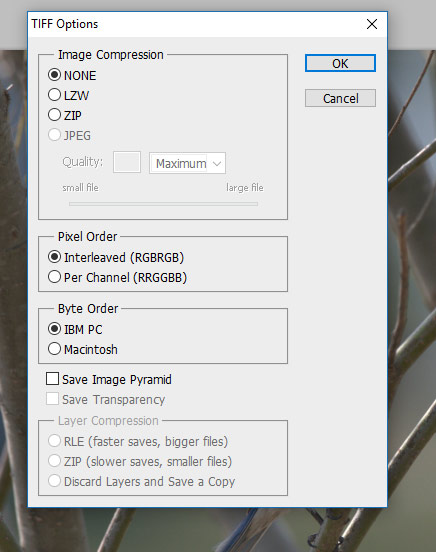Why would ACR resize an image?
Mar 14, 2018 11:09:38 #
Yesterday I downloaded an image from UHH that was a 22MP TIF. I ran it through my CS5, then ACR and saved it. It saved to an 11MP TIFF. WHY? Is this normal that ACR makes smaller files? Now I wonder what I am missing from that file. I haven't noticed this happening before, but now I will definitely watch.
Mar 14, 2018 11:37:39 #
I am assuming your are using Photoshop , when an image is opened in Adobe camera Raw , at the bottom is there is a row of blue script ,Adobe RGB (1998); 16 bit ; 2848 (12.2mp);300ppi , click on it that is were your workflow options appear ,color space ,bit depth,size of camera ,resolution ,sharpen for . All of these option determine the way your object is used or opened in photoshop.....what is odd acr comes first why did you go back to acr after in photoshop....? Did you (save ) or (save as) , if you (saved as) did you click on (mode ) in the drop down panel (image ) to make sure you had 16 bit or 8 bit or 32 bit selected if it was 8 bit that is were it happened I keep mine on 16 most of the time .. to much data loss with 8 bit ...
Mar 14, 2018 12:08:44 #
nikonbrain wrote:
I am assuming your are using Photoshop , when an ... (show quote)
In my system, the only way I can actually get to ACR (unless I'm opening a raw image) is to go to Bridge, then tell it to open in ACR. Images automatically open in Photoshop. When I couldn't do what I wanted there, I chose to go to ACR to do that. I've seen that info at the bottom of the screen, but never knew I could click on it and get info. Anyway, I didn't change it, so whatever it was when it came in, it was the same when it went out. I always click the "save image" button lower left which brings up a menu about where to save it. The only thing I ever change there is that I add ACR to the name and make sure it goes back to where it came from so that both images appear side by side. That is the only "save" option I have. There is no "save as" unless I then open the image in PS, which I did not do. I have no "mode" option on this screen. Now if I then open it in PS, then, yes, I have those options. But saving an image directly from ACR doesn't offer many options and leaves the image in whatever form it was when opened. At least I assumed so until now.
Mar 14, 2018 12:40:15 #
All my images are set to open in acr , before p.s. I will go in and where I set those parameters. I believe in my preference options .
Mar 14, 2018 12:50:32 #
AzPicLady wrote:
In my system, the only way I can actually get to A... (show quote)
O.k. this where you set what images to automatically open all images ,and raw in acr . Go to (edit )right click in drop down , click (preferences) at the bottom . Click file handling , camera raw preferences appear , at bottom is JPEG and TIFF handling ,under jpeg click all supported jpegs ,do the same with all suppoted tiffs . Action will not happened till the next time you import image ..
Mar 14, 2018 12:57:32 #
Mar 14, 2018 13:45:56 #
Bill_de wrote:
When saving the Tiff in CS5 what option did you choose?
When I originally saved it in CS5, I didn't change anything, which means that it saved as whatever it originally was. I guess, anyway. I know I didn't change anything.
Mar 15, 2018 08:16:49 #
AzPicLady wrote:
Yesterday I downloaded an image from UHH that was a 22MP TIF. I ran it through my CS5, then ACR and saved it. It saved to an 11MP TIFF. WHY? Is this normal that ACR makes smaller files? Now I wonder what I am missing from that file. I haven't noticed this happening before, but now I will definitely watch.
Right off are you talking about megapixels (MP) or megabytes (MB). Your camera may be 24MP, but it does not import files as TIF or PSD files, only as Raw or (Camera) JPG. How do you have your ARC set up? What bit depth (16-bit) and printing size (300ppi) and Color Space (sRGB or AdobeRGB)? Also you can set ACR to open not only Raw and (camera) JPGs, but also TIF and JPG files that you may have already on your computer. That may be your confusion. If you DL a WEB sourced JPG that is say only 92 or 133 ppi, 8-bit and say 300x400 in size when opened with ACR it is going to get weird and once it is converted to 16-bit, 300ppi. Also Photoshop and Windows do not display file sizes in bytes the same (for all formats). Your "open" 22MB Ps file is probably actually only 5MB to Windows. In fact I don't see how you can easily or at all get an actual 22MB file from the web when most sites and email servers are limited to 5 or 20 MB transfers. DropBox gives more obviously.
There is no truly "original" to Ps CS5, CS6, CC, or what ever. It has to be set up the first time you use it or use a feature. And many of the "factory defaults" are rather unusable, inconsistant or at worst incompatable with one another.
Mar 15, 2018 08:28:55 #
nikonbrain wrote:
I am assuming your are using Photoshop , when an ... (show quote)
This is a set up that should be made or changed to...

Mar 15, 2018 08:29:54 #
nikonbrain wrote:
O.k. this where you set what images to automatically open all images ,and raw in acr . Go to (edit )right click in drop down , click (preferences) at the bottom . Click file handling , camera raw preferences appear , at bottom is JPEG and TIFF handling ,under jpeg click all supported jpegs ,do the same with all suppoted tiffs . Action will not happened till the next time you import image ..
And do this as well...

Mar 15, 2018 10:02:35 #
Mar 15, 2018 10:04:17 #
lamiaceae wrote:
Right off are you talking about megapixels (MP) or... (show quote)
It was an image that I downloaded off this site to play with, so I paid no attention to its size or any of the particulars of the image. I simply saved it when I was finished. It started as a TIFF at 22 mb. It saved as a TIFF at 11 mb. (And yes, I know the difference between Mb and MP. Sorry, I mistyped in my original post.) I was just shocked that it ended up 1/2 its original size.
Mar 15, 2018 10:07:30 #
warrior wrote:
Photo Shop Elements Use guided>
I don't have Elements.
Mar 15, 2018 10:42:47 #
AzPicLady wrote:
It was an image that I downloaded off this site to play with, so I paid no attention to its size or any of the particulars of the image. I simply saved it when I was finished. It started as a TIFF at 22 mb. It saved as a TIFF at 11 mb. (And yes, I know the difference between Mb and MP.) I was just shocked that it ended up 1/2 its original size.
You said "mp" in your OP, now you're saying "mb" .... please don't bark at people for asking. As is usually the case here, we're theorizing with inadequate data. The best way to get reliable answers is to post the 'before' and 'after' images, checking "(store original)" for both.
Mar 15, 2018 10:53:26 #
AzPicLady wrote:
Yesterday I downloaded an image from UHH that was a 22MP TIF. I ran it through my CS5, then ACR and saved it. It saved to an 11MP TIFF. WHY? Is this normal that ACR makes smaller files? Now I wonder what I am missing from that file. I haven't noticed this happening before, but now I will definitely watch.
Changing the mode from 16/14 bit to 8 bit will cut the file size in half as happened here.
I suspect that in your PS work flow options you are set up for 8 bit. Opening in ACR wil adjust the file to that.
If you want to reply, then register here. Registration is free and your account is created instantly, so you can post right away.