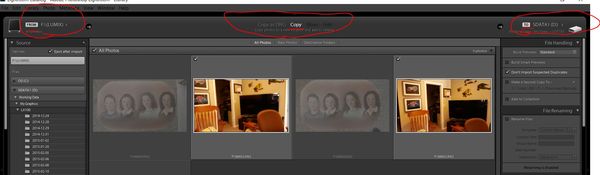Lightroom- Getting images from memory card 2 computer & hrd drive
Apr 1, 2016 13:04:18 #
I'M HAVING A VERY BIG PROBLEM, WITH MY LIGHTROOM SOFTWARE, AND IT'S REALLY FRUSTRATING ME, LIKE YOU CANNOT, EVEN IMAGINE!!!
I have been spending very many hours, going through great Elephorm tutorials, that are really wonderful, and I have a decent grasp of Lightroom in general. I understand how to use the software to carry out most various tasks that are involved in it's use.
THERE IS ONLY ONE THING, THAT I DON'T, KNOW HOW TO DO!
I'M COMPLETELY UNCERTAIN ABOUT HOW TO CORRECTLY DO!
And I REALLY need Help.
I HAVE WATCHED SO VERY MANY TUTORIALS ON IMPORTING OVER AND OVER AND THEY SIMPLY DO NOT, DO NOT! ANSWER MY BASIC QUESTION REGARDING THIS !!!
I HAVE POSTED A DETAILED QUESTION REGARDING THIS, WHICH WAS ANSWERED IN DETAIL, YET THEY TIP TOED, AROUND THE ACTUAL QUESTION, THAT I WAS ASKING, AND IT DIDN'T SOLVE
MY PROBLEM AT ALL.
I SIMPLY DON'T KNOW HOW, I'M SUPPOSED TO GET THE IMAGES FROM MY CAMERA'S MEMORY CARD, INTO THE LIGHTROOM PROGRAM, AND ALSO, ONTO MY COMPUTER'S HARD DRIVE.
BECAUSE: The lightroom software, DOES NOT ACTUALLY STORE, ANY OF THE ACTUAL, IMAGE FILES, WITHIN IT !!! (Right?)
It only maintains a Database CATALOG, which references the LOCATIONS where all of the actual FILE IMAGES are LOCATED,
on my Hard Drive! and, the data related to modifications, which have been made to these image files.
BUT, NOT THE ACTUAL, IMAGE FILES, THEMSELVES.
SO, NONE OF MY ACTUAL AND ORIGINAL RAW AND .JPEG FILE IMAGES ARE ACTUALLY STORED WITHIN THE LIGHTROOM PROGRAM ITSELF!.... RIGHT?
These actual images files, are ONLY stored, on either my C:/ drive or, my External Hard Drive, Whichever I chose to originally DOWNLOAD, THEM TO.
*****In the past, before I had this Lightroom Progam, I had always used....
I would shoot, images on my Canon DSLR, on one day, and then...
I would...
Connect my DSLR to the USB Port of my Windows Computer Via a USB Cable from the Camera's External USB Port, to the Computer's USB Port...Right?
Computer turned on. Camera on. Click on the Icon, on my Computer, for the Canon EOS Utility Program, that is used to Download the Images, from the Memory Card, in the Camera, into the Canon
Zoom Brower Software Progam, the Image Software, that's provided to me, by Canon, with my Canon DSLR.
Then all of the Images, that had been recorded on my Camera's Memory Card, would be quickly transferred, through the USB Cable, into the Image Software, and Onto my C:/ drive's, Picture Library.
I would disconnect my Camera, and be done, with the transfer.
At this point, the Canon Zoom Browser Software, will have Created, in MY PICTURES, Library: Under a Parent Folder: CANON T2i:
An ongoing, sequential series, of Dated Folders....2016_04_01
Etc. Ongoing, with each new following, dated folder, below, the last, previous date.
All of These, Actual RAW, And .JPEG, Image Files, would be located, on my C:/ Drive, PHYSICALLY! After this download, using my Canon Software!
________________________________________________________NOW**** MY BIG QUESTION, HAS ALWAYS BEEN: NOW, THAT I'M USING, THE LIGHTROOM SOFTWARE....
+IS IT STILL, REQUIRED, FOR ME TO FIRST, DOWNLOAD, ALL OF MY IMAGES, FROM THE CAMERA'S MEMORY CARD, TO MY COMPUTER?
(USING THE CAMERA MANUFACTURER'S SOFTWARE? WHICH WILL LOAD ALL OF THOSE IMAGES INTO IT'S OWN IMAGE VIEWING SOFTWARE PROGRAM ? AS WELL AS, DOWNLOAD THEM, FROM
THE CAMERA'S MEMORY CARD?
(This is my key question !!!) *****
JUST AS I HAD BEEN DOING IN THE PAST?.....AND DESCRIBED ABOVE?
BEFORE, I CAN IMPORT THE IMAGES, INTO LIGHTROOM?
************************************************________
OR, CAN I NOW, STOP USING, THE MANUFACTURER'S, SUPPLIED DOWNLOADING AND IMAGE SOFTWARE, ALTOGETHER?
AND SIMPLY?
SHOOT ALL OF MY IMAGES, WITH MY CAMERA,...ONTO THE MEMORY CARD....
AND THEN....
ATTACH THE USB CABLE, TO MY COMPUTER----
AND SIMPLY, IMPORT, ALL OF THOSE IMAGES,....DIRECTLY INTO MY LIGHTROOM PROGAM?
________________________________________________________
WITHOUT EVER HAVING TO USE, THE MANUFACTURER'S PROVIDED DOWNLOAD AND IMAGE SOFTWARE?
*****MANY PEOPLE, ALL, KEEP MAKING IT SOUND, AS THOUGH, I CAN, DO THIS!
(Skip using the Manufacturer's software, altogether, and only use, the Lightroom Program, to download, from the camera's memory card, into my computer, and to get the images onto my hard drive, also!)
BUT, THIS, MAKES NO SENSE, TO ME, AT ALL!
BECAUSE, LIGHTROOM, DOES NOT, ACTUALLY, IMPORT, THE ACTUAL DATA, OF THE ACTUAL, IMAGE FILES!
IT ONLY RETAINS THE INFORMATION AS TO WHERE THOSE
ACTUAL FILES ARE PHYSICALLY LOCATED, ON YOUR HARD DRIVE!
AND IF I DO NOT, DO IT, THE ORIGINAL WAY-
(using the manufacturer's software...)
FIRST DOWNLOADING, ALL OF THE PHYSICAL IMAGES, FROM THE MEMORY CARD, USING THE CAMERA MANUFACTURER'S SOFTWARE...IT SEEMS TO ME, THAT THE ACTUAL IMAGES, WILL NEVER, GET ONTO, MY HARD DRIVE!
THE MANUFACTURER'S SUPPLIED SOFTWARE, IS USED, TO PUT THOSE ORIGINAL, ACTUAL, IMAGES, ONTO THE HARD DRIVE.
IT SEEMS TO ME, THAT WITHOUT IT, THOSE ACTUAL RAW, AND .JPEG IMAGE FILES, WILL NOT EVEN BE PHYSICALLY DOWNLOADED, ONTO MY COMPUTER.
WILL THEY? BY THE LIGHTROOM PROGRAM, ALONE?
THIS JUST MAKES NO, SENSE TO ME, AT ALL!!
I AM ABSOLUTELY AND COMPLETELY STUMPED HERE, AT THIS POINT, WITH THIS, FOR TWO MONTHS NOW!!!
AND I CANNOT CALL ADOBE!.....THEY SIMPLY DON'T, ACCEPT PHONE CALLS.
DO YOU, UNDERSTAND, WHAT THE HELL, THAT I'M TALKING ABOUT? HERE?
HOW AM i SUPPOSED, TO GET MY IMAGES, FROM MY MEMORY CARD, INTO THE LIGHTROOM PROGRAM, AND ALSO, ONTO MY COMPUTER'S HARD DRIVE?
MUST I USE, THE ORIGINALLY SUPPLIED, DOWNLOADING SOFTWARE, THAT CAME WITH THE CAMERA, FROM IT'S MANUFACTURER?
OR, CAN LIGHTROOM DO IT, BY ITSELF?
IF SO, EXACTLY, HOW IS IT DONE?
I KNOW, THAT THERE ARE, DIFFERENT SETTINGS, IN THE LIBRARY MODULE, IN THE CENTER: SUCH AS "ADD, COPY, AND MOVE."
AND i'M UNCERTAIN, OF THE CORRECT ONE, TO USE.
Please explain, this to me, completely, so that I can get the images, off of my memory cards, in my three camera's, into my Lightroom Program! I have a Canon, Sony, and a Nikon; they are all going to follow the same procedure, I'm sure! I'm just completely unsure of this Import procedure, from the memory card in the camera; if the camera maker's software, must first be used, prior, to using Lightroom, to Import.
Thank you, so very, much.
Allen.
I have no where else to turn!
I have Canon EOS Rebel T2i & Sony A6000 & Nikon D7200 and do not have a memory card reader! I have always used a usb cable to download my memory cards to the computer. Thank you!!!
***I know how to Import files into Lightroom from the Hardrive. I have already successfully performed this before.
I have been spending very many hours, going through great Elephorm tutorials, that are really wonderful, and I have a decent grasp of Lightroom in general. I understand how to use the software to carry out most various tasks that are involved in it's use.
THERE IS ONLY ONE THING, THAT I DON'T, KNOW HOW TO DO!
I'M COMPLETELY UNCERTAIN ABOUT HOW TO CORRECTLY DO!
And I REALLY need Help.
I HAVE WATCHED SO VERY MANY TUTORIALS ON IMPORTING OVER AND OVER AND THEY SIMPLY DO NOT, DO NOT! ANSWER MY BASIC QUESTION REGARDING THIS !!!
I HAVE POSTED A DETAILED QUESTION REGARDING THIS, WHICH WAS ANSWERED IN DETAIL, YET THEY TIP TOED, AROUND THE ACTUAL QUESTION, THAT I WAS ASKING, AND IT DIDN'T SOLVE
MY PROBLEM AT ALL.
I SIMPLY DON'T KNOW HOW, I'M SUPPOSED TO GET THE IMAGES FROM MY CAMERA'S MEMORY CARD, INTO THE LIGHTROOM PROGRAM, AND ALSO, ONTO MY COMPUTER'S HARD DRIVE.
BECAUSE: The lightroom software, DOES NOT ACTUALLY STORE, ANY OF THE ACTUAL, IMAGE FILES, WITHIN IT !!! (Right?)
It only maintains a Database CATALOG, which references the LOCATIONS where all of the actual FILE IMAGES are LOCATED,
on my Hard Drive! and, the data related to modifications, which have been made to these image files.
BUT, NOT THE ACTUAL, IMAGE FILES, THEMSELVES.
SO, NONE OF MY ACTUAL AND ORIGINAL RAW AND .JPEG FILE IMAGES ARE ACTUALLY STORED WITHIN THE LIGHTROOM PROGRAM ITSELF!.... RIGHT?
These actual images files, are ONLY stored, on either my C:/ drive or, my External Hard Drive, Whichever I chose to originally DOWNLOAD, THEM TO.
*****In the past, before I had this Lightroom Progam, I had always used....
I would shoot, images on my Canon DSLR, on one day, and then...
I would...
Connect my DSLR to the USB Port of my Windows Computer Via a USB Cable from the Camera's External USB Port, to the Computer's USB Port...Right?
Computer turned on. Camera on. Click on the Icon, on my Computer, for the Canon EOS Utility Program, that is used to Download the Images, from the Memory Card, in the Camera, into the Canon
Zoom Brower Software Progam, the Image Software, that's provided to me, by Canon, with my Canon DSLR.
Then all of the Images, that had been recorded on my Camera's Memory Card, would be quickly transferred, through the USB Cable, into the Image Software, and Onto my C:/ drive's, Picture Library.
I would disconnect my Camera, and be done, with the transfer.
At this point, the Canon Zoom Browser Software, will have Created, in MY PICTURES, Library: Under a Parent Folder: CANON T2i:
An ongoing, sequential series, of Dated Folders....2016_04_01
Etc. Ongoing, with each new following, dated folder, below, the last, previous date.
All of These, Actual RAW, And .JPEG, Image Files, would be located, on my C:/ Drive, PHYSICALLY! After this download, using my Canon Software!
________________________________________________________NOW**** MY BIG QUESTION, HAS ALWAYS BEEN: NOW, THAT I'M USING, THE LIGHTROOM SOFTWARE....
+IS IT STILL, REQUIRED, FOR ME TO FIRST, DOWNLOAD, ALL OF MY IMAGES, FROM THE CAMERA'S MEMORY CARD, TO MY COMPUTER?
(USING THE CAMERA MANUFACTURER'S SOFTWARE? WHICH WILL LOAD ALL OF THOSE IMAGES INTO IT'S OWN IMAGE VIEWING SOFTWARE PROGRAM ? AS WELL AS, DOWNLOAD THEM, FROM
THE CAMERA'S MEMORY CARD?
(This is my key question !!!) *****
JUST AS I HAD BEEN DOING IN THE PAST?.....AND DESCRIBED ABOVE?
BEFORE, I CAN IMPORT THE IMAGES, INTO LIGHTROOM?
************************************************________
OR, CAN I NOW, STOP USING, THE MANUFACTURER'S, SUPPLIED DOWNLOADING AND IMAGE SOFTWARE, ALTOGETHER?
AND SIMPLY?
SHOOT ALL OF MY IMAGES, WITH MY CAMERA,...ONTO THE MEMORY CARD....
AND THEN....
ATTACH THE USB CABLE, TO MY COMPUTER----
AND SIMPLY, IMPORT, ALL OF THOSE IMAGES,....DIRECTLY INTO MY LIGHTROOM PROGAM?
________________________________________________________
WITHOUT EVER HAVING TO USE, THE MANUFACTURER'S PROVIDED DOWNLOAD AND IMAGE SOFTWARE?
*****MANY PEOPLE, ALL, KEEP MAKING IT SOUND, AS THOUGH, I CAN, DO THIS!
(Skip using the Manufacturer's software, altogether, and only use, the Lightroom Program, to download, from the camera's memory card, into my computer, and to get the images onto my hard drive, also!)
BUT, THIS, MAKES NO SENSE, TO ME, AT ALL!
BECAUSE, LIGHTROOM, DOES NOT, ACTUALLY, IMPORT, THE ACTUAL DATA, OF THE ACTUAL, IMAGE FILES!
IT ONLY RETAINS THE INFORMATION AS TO WHERE THOSE
ACTUAL FILES ARE PHYSICALLY LOCATED, ON YOUR HARD DRIVE!
AND IF I DO NOT, DO IT, THE ORIGINAL WAY-
(using the manufacturer's software...)
FIRST DOWNLOADING, ALL OF THE PHYSICAL IMAGES, FROM THE MEMORY CARD, USING THE CAMERA MANUFACTURER'S SOFTWARE...IT SEEMS TO ME, THAT THE ACTUAL IMAGES, WILL NEVER, GET ONTO, MY HARD DRIVE!
THE MANUFACTURER'S SUPPLIED SOFTWARE, IS USED, TO PUT THOSE ORIGINAL, ACTUAL, IMAGES, ONTO THE HARD DRIVE.
IT SEEMS TO ME, THAT WITHOUT IT, THOSE ACTUAL RAW, AND .JPEG IMAGE FILES, WILL NOT EVEN BE PHYSICALLY DOWNLOADED, ONTO MY COMPUTER.
WILL THEY? BY THE LIGHTROOM PROGRAM, ALONE?
THIS JUST MAKES NO, SENSE TO ME, AT ALL!!
I AM ABSOLUTELY AND COMPLETELY STUMPED HERE, AT THIS POINT, WITH THIS, FOR TWO MONTHS NOW!!!
AND I CANNOT CALL ADOBE!.....THEY SIMPLY DON'T, ACCEPT PHONE CALLS.
DO YOU, UNDERSTAND, WHAT THE HELL, THAT I'M TALKING ABOUT? HERE?
HOW AM i SUPPOSED, TO GET MY IMAGES, FROM MY MEMORY CARD, INTO THE LIGHTROOM PROGRAM, AND ALSO, ONTO MY COMPUTER'S HARD DRIVE?
MUST I USE, THE ORIGINALLY SUPPLIED, DOWNLOADING SOFTWARE, THAT CAME WITH THE CAMERA, FROM IT'S MANUFACTURER?
OR, CAN LIGHTROOM DO IT, BY ITSELF?
IF SO, EXACTLY, HOW IS IT DONE?
I KNOW, THAT THERE ARE, DIFFERENT SETTINGS, IN THE LIBRARY MODULE, IN THE CENTER: SUCH AS "ADD, COPY, AND MOVE."
AND i'M UNCERTAIN, OF THE CORRECT ONE, TO USE.
Please explain, this to me, completely, so that I can get the images, off of my memory cards, in my three camera's, into my Lightroom Program! I have a Canon, Sony, and a Nikon; they are all going to follow the same procedure, I'm sure! I'm just completely unsure of this Import procedure, from the memory card in the camera; if the camera maker's software, must first be used, prior, to using Lightroom, to Import.
Thank you, so very, much.
Allen.
I have no where else to turn!
I have Canon EOS Rebel T2i & Sony A6000 & Nikon D7200 and do not have a memory card reader! I have always used a usb cable to download my memory cards to the computer. Thank you!!!
***I know how to Import files into Lightroom from the Hardrive. I have already successfully performed this before.
Apr 1, 2016 13:32:46 #
Step 1. Turn the CAPS lock off. It is considered to be belligerent screaming anywhere on any forum.
Apr 1, 2016 13:33:15 #
Step 2. Remove the card from the camera and stick it in the computer.
Step 3. Launch Lightroom and be sure you are in the Library module.
Step 4. Press the Import button in the lower left.
Step 5. Pick the From, highlight Copy and pick the To. See attached photo.
Before you press the second Import button (now on the lower right) be sure you have the File Handling, File Renaming, Apply During Import and Destination boxes filled out to your satisfaction. Be sure to check the box that prevents imports of duplicates.
Step 6. Press the second Import button, watch the progress bar in the upper left and be patient.
Step 7. Make sure you do a proper file and folder backup.
Step 8. Put the card back in your camera and get ready for the next shoot by reformating it.
Step 9. If you don't like Lightroom, get something else.
Step 3. Launch Lightroom and be sure you are in the Library module.
Step 4. Press the Import button in the lower left.
Step 5. Pick the From, highlight Copy and pick the To. See attached photo.
Before you press the second Import button (now on the lower right) be sure you have the File Handling, File Renaming, Apply During Import and Destination boxes filled out to your satisfaction. Be sure to check the box that prevents imports of duplicates.
Step 6. Press the second Import button, watch the progress bar in the upper left and be patient.
Step 7. Make sure you do a proper file and folder backup.
Step 8. Put the card back in your camera and get ready for the next shoot by reformating it.
Step 9. If you don't like Lightroom, get something else.
Apr 1, 2016 13:39:46 #
To answer what I think you are asking, if you are using Lightroom you do not need to use the software supplied with your camera. When you do an import with LR the RAW (or JPEG) files are stored on your hard drive at the location you specify in Lightroom.
Apr 1, 2016 13:47:30 #
bsprague wrote:
Step 1. Turn the CAPS lock off. It is considered to be belligerent screaming anywhere on any forum.
Sorry, I've been on the computer since 6 AM and I'm sitting 4' from the 25" monitor and my eyes were getting tired...
Apr 1, 2016 13:59:23 #
bsprague wrote:
Step 2. Remove the card from the camera and stick... (show quote)
What EXACTLY constitutes a proper file and folder backup? How is that done?
Also: memory card into computer is mandatory? no usb cable?
Apr 1, 2016 14:16:05 #
You can copy using the USB cable -
Here are step by step using the computer and your camera via cable -
I have provided some screen shots of the process. In my example, I am storing photos from my camera to a file called "upload" on my hard drive.
Plug your camera into your computer and turn on the camera.
In LR, select IMPORT
Your camera will be an option to select from -
LR should default to COPY (copy photos to a new location and add to catalog)
Verify the location on your hard drive is showing in the upper right corner of LR - TO Local Disk C: and just below that it shows the folder - in my case "Upload"
Select the photos you wish to import (if you don't want to import all of them)
Click IMPORT - you will see the status bar indicating the copy process
and the pictures appearing in LR
Once completed, LR will show the folders in the left pane. IF you have multiple dates - it will create a separate folder for each date. In my example, there were 2 dates and it created 2 folders.
If you wish to add processing to your pictures when you import, that can be done also.
I would recommend the following videos to help explain:
http://www.youtube.com/playlist?list=PLllFqBuTM0WI0fC_PujkGoLMyXWXd3yF7
6 photos total - so please wait until I get them all loaded...
Hope this helps
Here are step by step using the computer and your camera via cable -
I have provided some screen shots of the process. In my example, I am storing photos from my camera to a file called "upload" on my hard drive.
Plug your camera into your computer and turn on the camera.
In LR, select IMPORT
Your camera will be an option to select from -
LR should default to COPY (copy photos to a new location and add to catalog)
Verify the location on your hard drive is showing in the upper right corner of LR - TO Local Disk C: and just below that it shows the folder - in my case "Upload"
Select the photos you wish to import (if you don't want to import all of them)
Click IMPORT - you will see the status bar indicating the copy process
and the pictures appearing in LR
Once completed, LR will show the folders in the left pane. IF you have multiple dates - it will create a separate folder for each date. In my example, there were 2 dates and it created 2 folders.
If you wish to add processing to your pictures when you import, that can be done also.
I would recommend the following videos to help explain:
http://www.youtube.com/playlist?list=PLllFqBuTM0WI0fC_PujkGoLMyXWXd3yF7
6 photos total - so please wait until I get them all loaded...
Hope this helps
Picture destination before import
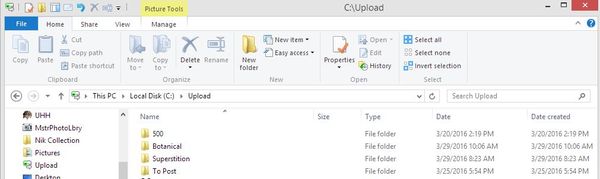
LR Import
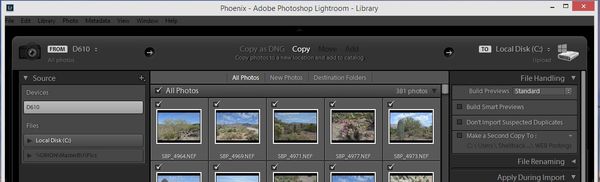
Notice COPY and destination
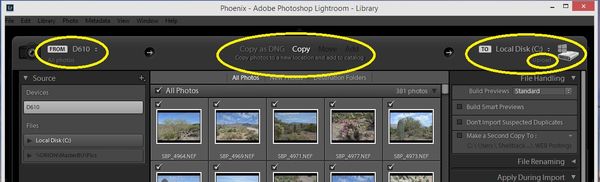
LR In process
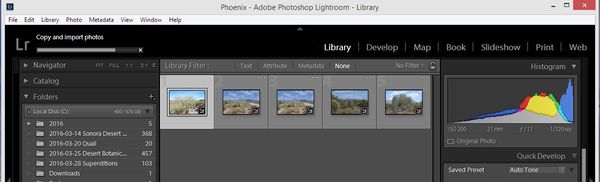
LR after import
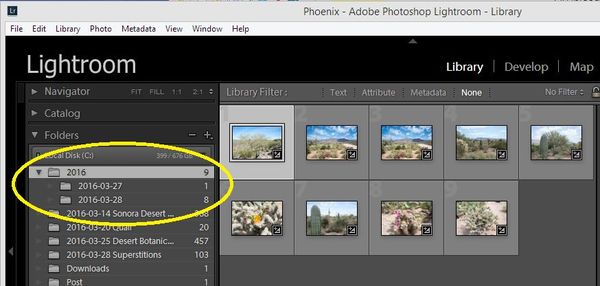
Hard drive folder after import
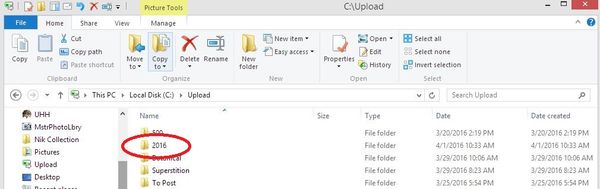
Apr 1, 2016 16:03:56 #
Allen Essek wrote:
I'M HAVING A VERY BIG PROBLEM, WITH MY LIGHTROOM S... (show quote)
Allen, if I understand your question,you are unsure of the import process,as to how Lightroom copy's your files from your memory card to your computer.
You can use a card reader or a usb cable attached to you camera, your choice.
Next choose one of the two methods I'll point out here.
Method 1
Simply copy and paste your images from your card read or camera via explorer (windows) or finder (Mac) where you want them on your hard drive, in a folder that you name using the existing file structure. Your images are now on your hard drive.
Next open Lightroom,select import. In the import dialogue screen (left hand panel) source panel, select the location of the folder that you just copied the images to. Next in the central panel, top of screen, select add then click import bottom right. That's it.
Method 2 (simpler method)
Connect camera using usb cable or card reader
Select import, bottom left from the library module
Select your card from the source panel (left side)
Select copy from the central panel (top of screen)
Select the folder in the right hand panel, under the destination tab.
If you see a * next to the folder name, that means that Lightroom will create that folder on your hard drive to copy the images too.
Select import ( bottom right) That's it.
Lightroom will copy the images off your card and copy them to your hard drive as well as reference them to it's catalog simultaneously.
Now Lightrooms catalog knows where those photo now live on you hard drive.
Lightroom catalog only references those files so the files must not be move outside of Lightroom or Lightroom will lose contact with them.
Apr 1, 2016 16:44:03 #
[
Allen.
I have no where else to turn!
I have Canon EOS Rebel T2i & Sony A6000 & Nikon D7200 and do not have a memory card reader! I have always used a usb cable to download my memory cards to the computer. Thank you!!!
first, I realize you are frustrated, but stop yelling, it does not help.
second, go to Best Buy, or your local electronics store and buy a card reader that you can insert into a usb port on your computer.
third, download the photos from your card to your computer, you just need to click and drag the images from the sd card to a file you create on your hard drive
last, import your photos to lightroom. no additional programs are needed to do this, and when you are done, you will have a copy on your computer and a copy in lightroom.
one caution, if you delete or move the photos from the folder they are originally in after you import them into lightroom, lightroom will no longer recognize the photos, as you have altered the original folder.
Allen.
I have no where else to turn!
I have Canon EOS Rebel T2i & Sony A6000 & Nikon D7200 and do not have a memory card reader! I have always used a usb cable to download my memory cards to the computer. Thank you!!!
first, I realize you are frustrated, but stop yelling, it does not help.
second, go to Best Buy, or your local electronics store and buy a card reader that you can insert into a usb port on your computer.
third, download the photos from your card to your computer, you just need to click and drag the images from the sd card to a file you create on your hard drive
last, import your photos to lightroom. no additional programs are needed to do this, and when you are done, you will have a copy on your computer and a copy in lightroom.
one caution, if you delete or move the photos from the folder they are originally in after you import them into lightroom, lightroom will no longer recognize the photos, as you have altered the original folder.
Apr 1, 2016 18:04:36 #
A memory card reader will transfer your photos faster vs downloading from your camera, which eats up your battery (camera) for no good reason.
If you are shooting in RAW format (CRW or CR2 in Canon speak), in Lighroom's Import screen, select "Copy as DNG" rather than "Copy" whe importing files. Once the Import has finished, it can be confusing as the LR interface will still be showing your imported photographs, not the folder you imported them into. It's one of those lightbulb moments in Lightroom
If you are shooting in RAW format (CRW or CR2 in Canon speak), in Lighroom's Import screen, select "Copy as DNG" rather than "Copy" whe importing files. Once the Import has finished, it can be confusing as the LR interface will still be showing your imported photographs, not the folder you imported them into. It's one of those lightbulb moments in Lightroom
Apr 1, 2016 18:30:41 #
rgrenaderphoto wrote:
A memory card reader will transfer your photos fas... (show quote)
this is one reason i copy all photos to a folder on the computer first
Apr 1, 2016 22:28:30 #
Allen, I do exactly as you have done prior to Lightroom. You can still use the same import procedure you have in the past. (I do) after you have the photos loaded to your original file structure, open Lightroom. At the top of the interface you will see - library - develop- ( a few other modules I can't remember and I'm not at home currently to see what they are). Click on Library then click the import button in the lower left corner. Now on the left side of the screen there should be a panel open that mimics your computer file ladder structure. Find the file where your photos are stored ( in your case MY PICTURES) - click on it then select the folder for T2i, find the date (if they're filed by date) click on that folder. Your photos should populate the library screen. Sometimes this takes a bit of patience for each step on my computer but they do show up. The actual photos will not be stored in Lightroom, only their locations. The photos are only truly stored in your actual file structure as they always were.
If you then click on develop at the top of the screen your library photos populate in a filmstrip either at the top or side of the screen (whichever way you set it up) select a photo and you can work on it there. Now if you close Lightroom your changes are kept in Lightroom but the original is still in its original form. You cannot save in Lightroom so if you want the photo with the changes done in lightroom you have to export them somewhere.
I hope this helps, if not feel free to Private Message me for further clarification.
Walt
If you then click on develop at the top of the screen your library photos populate in a filmstrip either at the top or side of the screen (whichever way you set it up) select a photo and you can work on it there. Now if you close Lightroom your changes are kept in Lightroom but the original is still in its original form. You cannot save in Lightroom so if you want the photo with the changes done in lightroom you have to export them somewhere.
I hope this helps, if not feel free to Private Message me for further clarification.
Walt
Apr 2, 2016 05:39:27 #
As I remember Eliphorm, Kelby, et al give step by step instructions as to import directly using the Lightroom. No
Apr 2, 2016 08:10:49 #
Instead of yelling and bloviating at the entire UUH, I can't I can't even bring myself to quote you! you should simply slow down and re-take the import section. This could not be any simpler. They did cover it as well as did many other tutorials on youtube and other places.
BTW, your lack of the most basic understanding of Lightroom does not mean you can shout at us, and it does not create an emergency for us.
BTW, your lack of the most basic understanding of Lightroom does not mean you can shout at us, and it does not create an emergency for us.
Apr 2, 2016 08:14:50 #
rgrenaderphoto wrote:
in Lighroom's Import screen, select "Copy as DNG" rather than "Copy"
Now I wonder why you tried to sneak this in there. Most people don't use DNG. AS much as I may like it to become a standard, it is NOT yet, and may never be.
If you want to reply, then register here. Registration is free and your account is created instantly, so you can post right away.