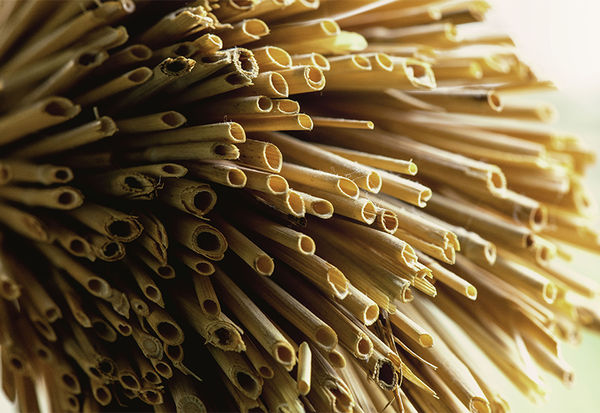My photos uploaded to UH contest look washed out
Jan 19, 2016 14:15:01 #
I uploaded a photo to the UHH contest last month and it looked washed out when it appears on the strip. I just uploaded a new photo for the "Circles" contest and it too looks awful.
I've been entering photos for a couple years on the UHH site and never had this problem before. Could it have something to do with the way I'm saving it in Lightroom? I previously worked in Capture NX2 and Photoshop. I'm going to upload the original here to see if it looks like the one on my desktop or like the one on the contest strip. Bear with me.
I've been entering photos for a couple years on the UHH site and never had this problem before. Could it have something to do with the way I'm saving it in Lightroom? I previously worked in Capture NX2 and Photoshop. I'm going to upload the original here to see if it looks like the one on my desktop or like the one on the contest strip. Bear with me.
Jan 19, 2016 14:16:00 #
This one looks washed out, too! Maybe I'm not saving my photos correctly. Can someone familiar with Lightroom CC help me out?
Jan 19, 2016 14:19:40 #
I'm trying a test: re-sized to 800 pixels on long side:
Hmm, looks the same, doesn't it. When yours is downloaded, it's very colorful and bright. Someone in past has mentioned the "color space" so hopefully that can be discussed again here. We've all had this happen to us.

Jan 19, 2016 14:21:24 #
Thanks, Linda, but that didn't fix the colors. :(
Eureka! You're right, the colors are correct when I download the photo!
Eureka! You're right, the colors are correct when I download the photo!
Linda From Maine wrote:
I'm trying a test: re-sized to 800 pixels on long side:
Jan 19, 2016 14:22:20 #
Mormorazzi wrote:
Thanks, Linda, but that didn't fix the colors. :(
When yours is downloaded, it's very colorful and bright. Someone in past has mentioned the "color space" so hopefully that can be discussed again here. We've all had this happen to us. Hopefully your topic will get to the bottom of the issue!
Glad you posted this question.
Jan 19, 2016 14:27:35 #
Although most folks ignore these rules for posting, I would give it a try. Your image as uploaded is 10 x's wider than recommended, 6016 pixels.
-- Maximum dimensions for images are 600x800. So if you want to post a crop and be assured that it doesn't get reduced, then resize it on your end down to at most 600 pixels in width. Images with dimensions of 600x800 or less aren't modified during the upload process.
"Store original" checkbox, if enabled, results in the original file you are uploading to be hosted alongside the downsized image. Please only enable it for panoramas or when you absolutely need to show a high resolution image. You can see the original file by using "Download" link shown below the downsized image.
While I was typing, Linda already covered this.
--
-- Maximum dimensions for images are 600x800. So if you want to post a crop and be assured that it doesn't get reduced, then resize it on your end down to at most 600 pixels in width. Images with dimensions of 600x800 or less aren't modified during the upload process.
"Store original" checkbox, if enabled, results in the original file you are uploading to be hosted alongside the downsized image. Please only enable it for panoramas or when you absolutely need to show a high resolution image. You can see the original file by using "Download" link shown below the downsized image.
While I was typing, Linda already covered this.
--
Jan 19, 2016 14:28:31 #
That's why I resized her shot and re-posted as 800 on the long side. Didn't help :|
Bill_de wrote:
Although most folks ignore these rules for posting... (show quote)
Even smaller, 600 on the long side. When I view original on my Chromebook, it is the bright colors of the large file, in download mode. However, the two smaller ones are dull like seen here.

Jan 19, 2016 14:39:52 #
Okay, I've just resized it to 800 x 550 on my Mac. Let's see if this one works....
Linda From Maine wrote:
That's why I resized her shot and re-posted as 800 on the long side. Didn't help :|
Jan 19, 2016 14:41:01 #
Nope. Still dull. I'm baffled.
Mormorazzi wrote:
Okay, I've just resized it to 800 x 550 on my Mac. Let's see if this one works....
Jan 19, 2016 14:46:07 #
I'm not sure where this comes from, but in the EXIF info it says;
Gain controls - High gain up
Maybe a software setting???
Gain controls - High gain up
Maybe a software setting???
Jan 19, 2016 14:55:24 #
I hadn't used this "save for web" feature of PS Elements 13 yet because I don't usually see a big difference between the thumbnail and downloadable version of my photos on UHH.
Ta da, it worked! (back to your original question, gotta be something in the software when editing/saving)

Jan 19, 2016 15:02:06 #
Jan 19, 2016 15:04:31 #
Bill, I think that just means the ISO was bumped to my max setting; I have the ceiling set at 3200.
(I didn't use a tripod, so I kept my SS at 125 to match my 105 lens and f9 to give me some DOF. I knew my camera was warning me the the ISO wanted to go higher but I knew it wasn't far off and I could make an easy adjustment in PP.)
Any other suggestions? Let's keep this conversation going until we find out why this is happening.
(I didn't use a tripod, so I kept my SS at 125 to match my 105 lens and f9 to give me some DOF. I knew my camera was warning me the the ISO wanted to go higher but I knew it wasn't far off and I could make an easy adjustment in PP.)
Any other suggestions? Let's keep this conversation going until we find out why this is happening.
Bill_de wrote:
I'm not sure where this comes from, but in the EXIF info it says;
Gain controls - High gain up
Maybe a software setting???
Gain controls - High gain up
Maybe a software setting???
Jan 19, 2016 15:05:03 #
WoodnMetalGuy
Loc: MN
I'm guessing it must be a colorspace thing. I download it and looked at the EXIF information and found this tag:
[EXIF] ColorSpace: Uncalibrated
I compared it to a random jpg image of mine, which has this:
[EXIF] ColorSpace: sRGB
I wonder if maybe there is some assumption going on in the conversion to display image that ends up in the colors getting dulled down.
Maybe try processing it through your old workflow to see if that one displays right? That would at least narrow down where the problem is.
-- Dave
[EXIF] ColorSpace: Uncalibrated
I compared it to a random jpg image of mine, which has this:
[EXIF] ColorSpace: sRGB
I wonder if maybe there is some assumption going on in the conversion to display image that ends up in the colors getting dulled down.
Maybe try processing it through your old workflow to see if that one displays right? That would at least narrow down where the problem is.
-- Dave
Jan 19, 2016 15:09:34 #
Mormorazzi wrote:
This one looks washed out, too! Maybe I'm not saving my photos correctly. Can someone familiar with Lightroom CC help me out?
What you look at when posting anything on UHH is a heavily reduced and compressed image. It NEVER looks like it is intended to. This is why you should use 'post original'.
Now will this have an influence in the contest results? Yes. Folks react to the thumbnail first and then few will bother to DL the original to check so you basically have two strikes against your posting (and so does everyone else entry).
Yet there is an inequality as if the thumbnail comes out ok on crappy image folks will vote for it... There is no way to prevent that other than a filtering from the op, the same way he checks for EXIF data.
If you use the gallery there is a way to mess with the thumbnail...
Post a image no larger than 1024x2048 the normal way then modify (edit) your post to include the 'original'...
If you want to reply, then register here. Registration is free and your account is created instantly, so you can post right away.