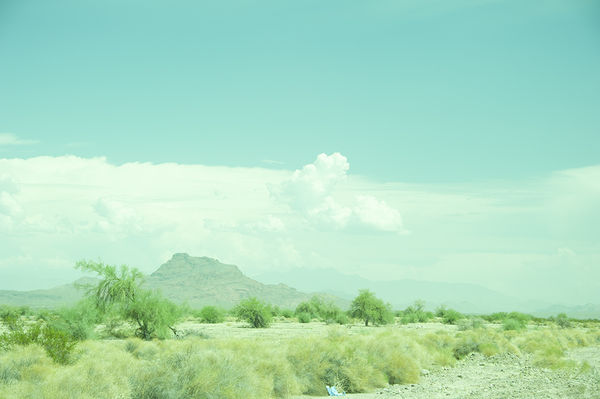Why Is This Image Tinted Green?
Oct 11, 2015 18:03:31 #
A request was made that I provide a bit of a detailed explanation regarding how I did this photograph. The following is the reply to that request.
See below for the images referred to in this discussion.
Explanation of Unitary White Balance and its use in certain digital imaging
Abbreviations Used in this Article
ACR - Adobe Camera RAW
blinkies - in camera or Photoshop, areas that appear to be over or under exposed.
DR - Dynamic Range
EBTR - Expose Beyond the Right
ETTR - Expose to the Right
Histogram - a graphical representation of the distribution of numerical data.
PS - Photoshop
WB - White Balance
UWB - Unitary White Balance
To start the explanation of Unitary White Balance one must first be aware of the construction of the sensor assembly within the digital camera.
The Sensor
The sensor is constructed of a rectilinear pattern of light sensing diodes, called photosites. These sites are sensitive to light. Thats it. Each site knows a photon has struck it, but is insensitive to the colour. Each site only registers how many photons have struck that site. Thus, we essentially end up with a black and white type of image. How to solve the problem of getting colour from this component.
Enter the Bayer filter, developed for Kodak in 1974 through 1975 by Bryce E. Bayer. Kodak patented this filter in 1976. This is a rectilinear filter comprised of squares of Red, Green, and Blue coloured squares, such as a checkerboard. The pattern is:
GRGRGRGRGR .
BGBGBGBGBG
GRGRGRGRGR
BGBGBGBGBGB .
"There are twice as many green elements as red or blue because this mimics the way the human eye provides the sharpest overall color image." Ken Parulski, former chief scientist for Kodak's digital camera division, explained. The rows are made in this manner. The odd number rows are alternating Red and Green. The even number rows are alternating Blue and Green. This produces an RGBG pattern. This is placed over the sensor such that each square is aligned with a photosite.
Each photosite will record the number of photons which are not filtered through the various squares of Red, Green, and Blue. In order to reconstruct the full colour image from the incomplete colour samples output from the sensor, a demosaicing algorithm is used. This algorithm has the following traits:
Avoid introducing false colour artifacts
Maximum preservation of the image resolution
Computation is simple to provide fast processing
Easily allow analysis for accurate noise reduction.
So, now we know why we have a filter in front of our sensor. We also know that the filter provides more green then either red or blue. Most of the digital cameras we use acquire images using a single image sensor overlaid with this Bayer filter, so demosaicing is part of the processing procedure required to render these images into a viewable format. Most or our digital cameras can save images in a raw format allowing the user to demosaic them using software, rather than using the camera's built-in firmware.
A Hint of Where Were Heading
Now, there have been many discussions on this site regarding Expose to the Right (ETTR) and Expose Beyond the Right (EBTR). What if we could augment these methods and get an even more of our available DR? One that would allow us to optimize the exposure of RAW images. We could use the histogram, but the histogram is, ordinarily produced by in-camera software after the RAW data has been converted to a JPEG image. The problem is that the resulting JPEG image can differ quite a bit from the true RAW histogram. The JPEG image on the back of the camera, and the resulting histogram can be a less than accurate tool for assisting in the capturing the maximum dynamic range without clipping. Additionally, there is a problem comparing jpg histograms with RAW histograms because the scales of the X-axis differ.
Parenthetically, in my, and others, opinion the only useful comparison of the jpg histogram with the RAW histogram, of the same image data, is to overlay the two histograms with coincident points of middle gray (127) and EV 0 on the x-axis.
Unitary White Balance
Enter the somewhat kludgie trick of using UniWB. My camera is set up to make use of UniWB. In doing so the image is specifically designed to produce a JPEG that be a truer representation of the RAW capture, and will look greenish when viewed. However, the result is also that it is a very good approximation of the real RAW histogram and thus makes optimum use of the sensors available DR, as shown in the Processed version of the photograph. Its a method of optimizing both ETTR and EBTR to work with the full RAW dynamic range of the sensor rather than the, potentially conservative, limits imposed by the in camera jpg.
So, there is the explanation regarding the greenish tint of the original SOOC image and its overexposed appearance. It also explains the detail available for use in post processing the image. Now a disclaimer, in all honesty, the above is a synopsis of several articles available on the web. If one cares to delve deeper into the subject of Unitary White Balance, there are links to some web articles containing additional, and in some cases very detailed information. They are at the end of this article. So, how was this done? The following is a description of how I applied this information to use in my Nikon D700.
Preparing the Camera
Making use of the Unitary White Balance setting
To my knowledge there are only two camera brands that will allow the use of a custom WB, Canon and Nikon. Since Im using a Nikon D700, Ill only address the steps necessary to create a custom WB using Unitary White Balance in that camera. In addition, keep in mind that this is a 5 year old camera. The current models of cameras have improved sensors and, additionally, more dynamic range. The method discussed here may not be as applicable, or necessary, to the more recently released models of todays cameras which have a DR of 13-14, which can effectively render 15-17 using EBTR.
The appropriate file .NEF file was downloaded from the link found on Guillermo Luijks web page, see links below, addressing UWB. This file provides the D700 with the necessary information to reasonably approximate the actual output of the sensor.
Following the Nikon Owners Manual, I installed the file as a custom WB in my camera and select that for my WB setting.
The was pretty much it for setting the camera up to utilize UWB.
(For those wanting an easier method to setting up the camera, check out the QUICK METHOD FOR OBTAINING THE UNIWB section in Guilermo Luijk web site).
After installing the file and placing the cameras WB setting to use it, it was time for testing. I took numerous photographs of a Macbeth Color Chart. With each photograph I increased the exposure by 1/2 step over the previous. I then opened each RAW file in ACR and made exposure adjustments to normalize the image. At some point, there was a photo that could not be brought back to appear as the original color chart appeared. At that point, I reached where the camera failed to expose without blowing out the highlights, the white square on the chart. This rendered a determination of 1-1/2 to 2 stops of additional exposure I could use to utilize the DR of the sensor.
ETTR and EBTR
Expose To The Right and Expose Beyond The Right, addressed in other posts in this site, are very valid and useable concepts. They should be incorporated into any carefully exposed image one desires to take. The metering of the scene should be careful and dutiful attention should be placed on making sure one is metering the brightest portion of the scene and placing it appropriately at the right of the DR of the camera.
Having all this background information, Its time to address taking the photograph in the example.
Determining The Exposure Setting
I have my cameras Exposure Mode set to Manual and the Metering Mode set to center weighted. The reason for this, instead of spot, is that I want to provide myself with some wiggle room when determining the brightest part of the scene to obtain the exposure setting. I also have the custom UniWB selected for the White Balance setting. As explained above, this affords me a little bit more usable DR than any of the standard WB settings.
I then visually determine the brightest part of the scene to be photographed and center the viewfinder on that part of the scene. In this case, the very brightest areas of the clouds closest to the camera. Pressing the shutter release button 1/2 way to allow viewing of the shutter speed and f-stop settings within the viewfinder. I then make the shutter speed and f-stop adjustments, as necessary.
The Actual Settings for Exposure
Unlike Black and White film exposure, where exposure is set for the darkest part of the scene and development is, ideally, timed to produce a negative density suitable to rendering the brightest part of the scene appropriately, colour and digital imaging are pretty much the exact opposite. The exposure is set for the brightest part of the scene and the subsequently darker values fall below that.
As mentioned earlier, careful testing of my camera revealed that I can expose 1-1/2 to 2 stops greater than what the camera indicates as overexposure and still capture useable data in the image. Also, realizing that the meter is indicating a Zone V exposure for whatever I am metering, in this case the brighter parts of the clouds, I can increase the shutter speed/f-stop combination to provide additional steps above the indicated reading to place those areas in the appropriate zone.
Instead of using a meter indication with the "needle" aligned with 0, the "needle" will be significantly to the + side of the meter.
The amount of adjustment towards the + side will vary depending upon the observed brightness and pre-visualized conceptual value placed on the area being metered. The values lower than the brightest part of the scene will fall at appropriately related darker levels within the image. Any adjustment of the shutter speed or f-stop will slide all of the values together the same amount.
Keeping all of the this in mind, I placed the rectangular meter indicator within the viewfinder on the brightest portion of the clouds closest to the camera. Since there was little observable detail within that area, I chose to place that value in Zone IX. This required an adjustment to the camera to increase the exposure by 4 stops.
Incidentally, I also use a Sekonic L-758DR exposure meter, which has a profile stored within it that replicates the in camera metering. This allows me to use either in camera metering or external metering and achieve the same result.
Taking the Image
With the exposure setting now set, I then compose the scene within the viewfinder and take the image. The resulting image, SOOC, when previewed on the back of the camera will show a green tinted image with an inordinate amount of blinkies. Using this technique renders chimping rather useless, as Ive stated in a number of prior posts. Viewing just the histograms on the back is much more useful. I rarely do this, as I am very familiar with what my camera will give me.
Post Processing the Photograph
The most important step in the post processing of the image is making the appropriate compensations for the exposure. As I mentioned I can expose 1-1/2 to 2 times over what would be considered too much exposure. Knowing that, the first step in Adobe Camera RAW is to move the Exposure slider to the left, or minus value, 1.5 to 2.0. I then do a overall white balance of Auto. This provides me a good starting point from which to adjust the remaining sliders prior to opening the image in PS.
Once open in PS, I do an image specific white balance, a bit of burning, dodging, vignetting, and sharpening. That is pretty much it.
Closing Thoughts
As stated, this was done with a Nikon D700. With todays digital cameras, the DR is quite a bit more than it was 5 years ago and significantly greater than cameras available 10, or more, years ago. So, this extra effort may not be as applicable today, or in the future. Modern cameras have larger DR capabilities. Still the same, if one can get a bit more range and utilize it, why not? However, the effort in using this practice may yield little advantage versus that effort of using it. I would still advocate using ETTR and EBTR, but without the UniWB profile.
Additionally, who knows, there could be a camera coming out in the future that will provide a histogram utilizing the RAW data.
Links for further reference and reading
http://www.malch.com/nikon/UniWB.html
http://www.dslrbodies.com/cameras/camera-faq/what-is-uniwb.html
http://www.guillermoluijk.com/tutorial/uniwb/index_en.htm
http://photo.stackexchange.com/questions/664/what-is-universal-white-balance-uniwb
See below for the images referred to in this discussion.
Explanation of Unitary White Balance and its use in certain digital imaging
Abbreviations Used in this Article
ACR - Adobe Camera RAW
blinkies - in camera or Photoshop, areas that appear to be over or under exposed.
DR - Dynamic Range
EBTR - Expose Beyond the Right
ETTR - Expose to the Right
Histogram - a graphical representation of the distribution of numerical data.
PS - Photoshop
WB - White Balance
UWB - Unitary White Balance
To start the explanation of Unitary White Balance one must first be aware of the construction of the sensor assembly within the digital camera.
The Sensor
The sensor is constructed of a rectilinear pattern of light sensing diodes, called photosites. These sites are sensitive to light. Thats it. Each site knows a photon has struck it, but is insensitive to the colour. Each site only registers how many photons have struck that site. Thus, we essentially end up with a black and white type of image. How to solve the problem of getting colour from this component.
Enter the Bayer filter, developed for Kodak in 1974 through 1975 by Bryce E. Bayer. Kodak patented this filter in 1976. This is a rectilinear filter comprised of squares of Red, Green, and Blue coloured squares, such as a checkerboard. The pattern is:
GRGRGRGRGR .
BGBGBGBGBG
GRGRGRGRGR
BGBGBGBGBGB .
"There are twice as many green elements as red or blue because this mimics the way the human eye provides the sharpest overall color image." Ken Parulski, former chief scientist for Kodak's digital camera division, explained. The rows are made in this manner. The odd number rows are alternating Red and Green. The even number rows are alternating Blue and Green. This produces an RGBG pattern. This is placed over the sensor such that each square is aligned with a photosite.
Each photosite will record the number of photons which are not filtered through the various squares of Red, Green, and Blue. In order to reconstruct the full colour image from the incomplete colour samples output from the sensor, a demosaicing algorithm is used. This algorithm has the following traits:
Avoid introducing false colour artifacts
Maximum preservation of the image resolution
Computation is simple to provide fast processing
Easily allow analysis for accurate noise reduction.
So, now we know why we have a filter in front of our sensor. We also know that the filter provides more green then either red or blue. Most of the digital cameras we use acquire images using a single image sensor overlaid with this Bayer filter, so demosaicing is part of the processing procedure required to render these images into a viewable format. Most or our digital cameras can save images in a raw format allowing the user to demosaic them using software, rather than using the camera's built-in firmware.
A Hint of Where Were Heading
Now, there have been many discussions on this site regarding Expose to the Right (ETTR) and Expose Beyond the Right (EBTR). What if we could augment these methods and get an even more of our available DR? One that would allow us to optimize the exposure of RAW images. We could use the histogram, but the histogram is, ordinarily produced by in-camera software after the RAW data has been converted to a JPEG image. The problem is that the resulting JPEG image can differ quite a bit from the true RAW histogram. The JPEG image on the back of the camera, and the resulting histogram can be a less than accurate tool for assisting in the capturing the maximum dynamic range without clipping. Additionally, there is a problem comparing jpg histograms with RAW histograms because the scales of the X-axis differ.
Parenthetically, in my, and others, opinion the only useful comparison of the jpg histogram with the RAW histogram, of the same image data, is to overlay the two histograms with coincident points of middle gray (127) and EV 0 on the x-axis.
Unitary White Balance
Enter the somewhat kludgie trick of using UniWB. My camera is set up to make use of UniWB. In doing so the image is specifically designed to produce a JPEG that be a truer representation of the RAW capture, and will look greenish when viewed. However, the result is also that it is a very good approximation of the real RAW histogram and thus makes optimum use of the sensors available DR, as shown in the Processed version of the photograph. Its a method of optimizing both ETTR and EBTR to work with the full RAW dynamic range of the sensor rather than the, potentially conservative, limits imposed by the in camera jpg.
So, there is the explanation regarding the greenish tint of the original SOOC image and its overexposed appearance. It also explains the detail available for use in post processing the image. Now a disclaimer, in all honesty, the above is a synopsis of several articles available on the web. If one cares to delve deeper into the subject of Unitary White Balance, there are links to some web articles containing additional, and in some cases very detailed information. They are at the end of this article. So, how was this done? The following is a description of how I applied this information to use in my Nikon D700.
Preparing the Camera
Making use of the Unitary White Balance setting
To my knowledge there are only two camera brands that will allow the use of a custom WB, Canon and Nikon. Since Im using a Nikon D700, Ill only address the steps necessary to create a custom WB using Unitary White Balance in that camera. In addition, keep in mind that this is a 5 year old camera. The current models of cameras have improved sensors and, additionally, more dynamic range. The method discussed here may not be as applicable, or necessary, to the more recently released models of todays cameras which have a DR of 13-14, which can effectively render 15-17 using EBTR.
The appropriate file .NEF file was downloaded from the link found on Guillermo Luijks web page, see links below, addressing UWB. This file provides the D700 with the necessary information to reasonably approximate the actual output of the sensor.
Following the Nikon Owners Manual, I installed the file as a custom WB in my camera and select that for my WB setting.
The was pretty much it for setting the camera up to utilize UWB.
(For those wanting an easier method to setting up the camera, check out the QUICK METHOD FOR OBTAINING THE UNIWB section in Guilermo Luijk web site).
After installing the file and placing the cameras WB setting to use it, it was time for testing. I took numerous photographs of a Macbeth Color Chart. With each photograph I increased the exposure by 1/2 step over the previous. I then opened each RAW file in ACR and made exposure adjustments to normalize the image. At some point, there was a photo that could not be brought back to appear as the original color chart appeared. At that point, I reached where the camera failed to expose without blowing out the highlights, the white square on the chart. This rendered a determination of 1-1/2 to 2 stops of additional exposure I could use to utilize the DR of the sensor.
ETTR and EBTR
Expose To The Right and Expose Beyond The Right, addressed in other posts in this site, are very valid and useable concepts. They should be incorporated into any carefully exposed image one desires to take. The metering of the scene should be careful and dutiful attention should be placed on making sure one is metering the brightest portion of the scene and placing it appropriately at the right of the DR of the camera.
Having all this background information, Its time to address taking the photograph in the example.
Determining The Exposure Setting
I have my cameras Exposure Mode set to Manual and the Metering Mode set to center weighted. The reason for this, instead of spot, is that I want to provide myself with some wiggle room when determining the brightest part of the scene to obtain the exposure setting. I also have the custom UniWB selected for the White Balance setting. As explained above, this affords me a little bit more usable DR than any of the standard WB settings.
I then visually determine the brightest part of the scene to be photographed and center the viewfinder on that part of the scene. In this case, the very brightest areas of the clouds closest to the camera. Pressing the shutter release button 1/2 way to allow viewing of the shutter speed and f-stop settings within the viewfinder. I then make the shutter speed and f-stop adjustments, as necessary.
The Actual Settings for Exposure
Unlike Black and White film exposure, where exposure is set for the darkest part of the scene and development is, ideally, timed to produce a negative density suitable to rendering the brightest part of the scene appropriately, colour and digital imaging are pretty much the exact opposite. The exposure is set for the brightest part of the scene and the subsequently darker values fall below that.
As mentioned earlier, careful testing of my camera revealed that I can expose 1-1/2 to 2 stops greater than what the camera indicates as overexposure and still capture useable data in the image. Also, realizing that the meter is indicating a Zone V exposure for whatever I am metering, in this case the brighter parts of the clouds, I can increase the shutter speed/f-stop combination to provide additional steps above the indicated reading to place those areas in the appropriate zone.
Instead of using a meter indication with the "needle" aligned with 0, the "needle" will be significantly to the + side of the meter.
The amount of adjustment towards the + side will vary depending upon the observed brightness and pre-visualized conceptual value placed on the area being metered. The values lower than the brightest part of the scene will fall at appropriately related darker levels within the image. Any adjustment of the shutter speed or f-stop will slide all of the values together the same amount.
Keeping all of the this in mind, I placed the rectangular meter indicator within the viewfinder on the brightest portion of the clouds closest to the camera. Since there was little observable detail within that area, I chose to place that value in Zone IX. This required an adjustment to the camera to increase the exposure by 4 stops.
Incidentally, I also use a Sekonic L-758DR exposure meter, which has a profile stored within it that replicates the in camera metering. This allows me to use either in camera metering or external metering and achieve the same result.
Taking the Image
With the exposure setting now set, I then compose the scene within the viewfinder and take the image. The resulting image, SOOC, when previewed on the back of the camera will show a green tinted image with an inordinate amount of blinkies. Using this technique renders chimping rather useless, as Ive stated in a number of prior posts. Viewing just the histograms on the back is much more useful. I rarely do this, as I am very familiar with what my camera will give me.
Post Processing the Photograph
The most important step in the post processing of the image is making the appropriate compensations for the exposure. As I mentioned I can expose 1-1/2 to 2 times over what would be considered too much exposure. Knowing that, the first step in Adobe Camera RAW is to move the Exposure slider to the left, or minus value, 1.5 to 2.0. I then do a overall white balance of Auto. This provides me a good starting point from which to adjust the remaining sliders prior to opening the image in PS.
Once open in PS, I do an image specific white balance, a bit of burning, dodging, vignetting, and sharpening. That is pretty much it.
Closing Thoughts
As stated, this was done with a Nikon D700. With todays digital cameras, the DR is quite a bit more than it was 5 years ago and significantly greater than cameras available 10, or more, years ago. So, this extra effort may not be as applicable today, or in the future. Modern cameras have larger DR capabilities. Still the same, if one can get a bit more range and utilize it, why not? However, the effort in using this practice may yield little advantage versus that effort of using it. I would still advocate using ETTR and EBTR, but without the UniWB profile.
Additionally, who knows, there could be a camera coming out in the future that will provide a histogram utilizing the RAW data.
Links for further reference and reading
http://www.malch.com/nikon/UniWB.html
http://www.dslrbodies.com/cameras/camera-faq/what-is-uniwb.html
http://www.guillermoluijk.com/tutorial/uniwb/index_en.htm
http://photo.stackexchange.com/questions/664/what-is-universal-white-balance-uniwb
Oct 11, 2015 21:15:38 #
Clear concise and easy for a dummy like me to follow.
Thank you Bob a great job.
Thank you Bob a great job.
Oct 11, 2015 21:21:49 #
Billyspad wrote:
Clear concise and easy for a dummy like me to follow.
Thank you Bob a great job.
Thank you Bob a great job.
Billy,
Thanks, my man. I appreciate you reading it and commenting on it.
--Bob
Oct 12, 2015 06:16:22 #
Oct 12, 2015 07:04:24 #
OnDSnap wrote:
Very interesting Bob, Thanks for posting.
You're quite welcome, Doug. Thanks for taking a look.
--Bob
Oct 13, 2015 03:12:39 #
Billyspad wrote:
You took the words right out of my mouth. Even I can grasp this.Clear concise and easy for a dummy like me to follow.
Thank you Bob a great job.
Thank you Bob a great job.
Well done! and thank you :thumbup:
Oct 13, 2015 07:14:37 #
Flyextreme wrote:
You took the words right out of my mouth. Even I can grasp this.
Well done! and thank you :thumbup:
Well done! and thank you :thumbup:
Thanks, Bill. I appreciate your kind words. You're quite welcome.
--Bob
Oct 13, 2015 20:28:05 #
Oct 13, 2015 20:46:25 #
Camlane wrote:
Very well written and understandable. Thanks for taking the trouble.
Camlane, your quite welcome. Thank you for the nice compliment.
--Bob
Jan 4, 2016 22:26:57 #
Jan 5, 2016 15:02:59 #
Thanks much! A little over my consciousness while semi-speed reading. I just need to study more deeply this info.I will! Thanks!
Jan 5, 2016 15:27:14 #
warrior wrote:
:thumbup:
Thanks, warrior, and BobbyT.
As always, if you have questions or concerns, PM me. I'll be happy to reply.
--Bob
Jan 11, 2016 15:17:11 #
Plenty of stuff to learn and explore in your post.
I have seen a number of wishful remarks to have a histogram based on RAW. Seems like camera makers could offer an option to include that among the image-playback screens. There is time to do the math when the JPEG histogram is made.
I have seen a number of wishful remarks to have a histogram based on RAW. Seems like camera makers could offer an option to include that among the image-playback screens. There is time to do the math when the JPEG histogram is made.
Jan 11, 2016 15:39:11 #
forjava wrote:
Plenty of stuff to learn and explore in your post.
I have seen a number of wishful remarks to have a histogram based on RAW. Seems like camera makers could offer an option to include that among the image-playback screens. There is time to do the math when the JPEG histogram is made.
I have seen a number of wishful remarks to have a histogram based on RAW. Seems like camera makers could offer an option to include that among the image-playback screens. There is time to do the math when the JPEG histogram is made.
I do have computer based software for analyzing RAW histograms, but don't know of any camera manufacturer even mentioning a feature like that. I agree with you that it is a shame. It would be much more useful.
BTW, the application of what I wrote there applies to my Nikon D700. That is a 5 year old camera, at best. Later models probably have even better dynamic range. I seen one that boasts a 15 stop dynamic range. It'd be interesting to apply the principles discussed here with that camera.
--Bob
Jan 13, 2016 09:39:09 #
I looked at the EXIF data on your green tinted photo and it listed the white balance as "manual". That really doesn't tell me anything about how you set the white balance in your camera other than you didn't use a standard preset or auto white balance.
My photos are frequently taken in fast paced situations, so I don't do any manual WB settings, instead I use auto WB pretty much all the time. Since I always shoot raw, I can always tweak the WB in post. If you shoot landscapes or other static scenes you do have the option of fiddling with the camera settings to get what you want, but I prefer to do the fiddling at my desk when I (usually) have time to deal with adjustments.
I get the impression that your post followed another post on this subject that I missed, so I may have missed the point of the post.
My photos are frequently taken in fast paced situations, so I don't do any manual WB settings, instead I use auto WB pretty much all the time. Since I always shoot raw, I can always tweak the WB in post. If you shoot landscapes or other static scenes you do have the option of fiddling with the camera settings to get what you want, but I prefer to do the fiddling at my desk when I (usually) have time to deal with adjustments.
I get the impression that your post followed another post on this subject that I missed, so I may have missed the point of the post.
If you want to reply, then register here. Registration is free and your account is created instantly, so you can post right away.