PP Finding gray in an image - Please share your method(s) to find it -
Jul 31, 2014 15:07:17 #
When trying to find the right balance on a image during post processing several methods exist.
I use one that works 95% of the times and is relatively fast.
It uses two layers that can be killed once done.
Create a gray fill layer, blending set to difference
Create a threshold layer
Pus the slider to the left then slowly move it to the back.
The first pixels that appear are the gray
Use the probe set at one pixel to mark/select the pixels
Deactivate both layers, create a level layer
Use the mid-tone probe and select the marked pixels as talon.
All well and good BUT
What you really select are the pixels that are closest to true gray within the image. That is why I typed "It work 95% of the times".
Numerous other methods exist in PP to find gray.
Please share them with your perceived draw back as I just did.
I use one that works 95% of the times and is relatively fast.
It uses two layers that can be killed once done.
Create a gray fill layer, blending set to difference
Create a threshold layer
Pus the slider to the left then slowly move it to the back.
The first pixels that appear are the gray
Use the probe set at one pixel to mark/select the pixels
Deactivate both layers, create a level layer
Use the mid-tone probe and select the marked pixels as talon.
All well and good BUT
What you really select are the pixels that are closest to true gray within the image. That is why I typed "It work 95% of the times".
Numerous other methods exist in PP to find gray.
Please share them with your perceived draw back as I just did.
Aug 1, 2014 07:51:34 #
You can also use the eyedropper to sample pixels, check RGB values: the closer the numbers are to equal, the closer that/those pixels is/are to grey. The drawback is that you have no easy visual reference, you have to keep moving and checking the RGB values.
I generally do a different thing, which is to use the grey eyedropper in Curves, clicking on different areas that I think I want pure gray. The RGB values will automatically be equalized for the selected pixel(s).
If you are looking for the RGB values of mid-grey they are 128,128,128.
I generally do a different thing, which is to use the grey eyedropper in Curves, clicking on different areas that I think I want pure gray. The RGB values will automatically be equalized for the selected pixel(s).
If you are looking for the RGB values of mid-grey they are 128,128,128.
Aug 1, 2014 08:00:05 #
Rongnongno wrote:
The first pixels that appear are the gray
Use the probe set at one pixel to mark/select the pixels
Deactivate both layers, create a level layer
Use the mid-tone probe and select the marked pixels as talon.
The first pixels that appear are the gray
Use the probe set at one pixel to mark/select the pixels
Deactivate both layers, create a level layer
Use the mid-tone probe and select the marked pixels as talon.
Could you please elaborate on what you mean by 'Use the probe..."
I followed you up to that point. Thank you.
Aug 1, 2014 08:46:05 #
steveg48 wrote:
HereCould you please elaborate on what you mean by 'Use the probe..."
I followed you up to that point. Thank you.
I followed you up to that point. Thank you.
Should have used eye dropper, sorry.
Point selection
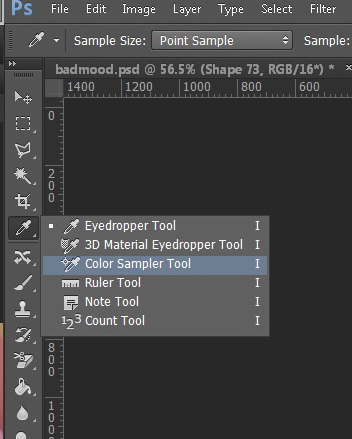
Mid range eye dropper (light gray above Adobe hint)
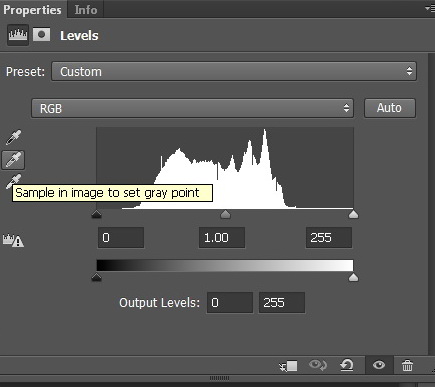
Aug 1, 2014 08:48:46 #
kymarto wrote:
You can also use the eyedropper to sample pixels, ... (show quote)
A generic answer does not work, please explain step by step...
What you describe is basically trial and error.
Aug 1, 2014 09:24:36 #
Yes it is trial and error, but then I have no need of identifying gray. Sometimes however I like to know the RGB numbers.
Rongnongno's method should work fine as a way of identifying areas close to grey, then you can use The eyedropper to check the actual numbers.
Rongnongno's method should work fine as a way of identifying areas close to grey, then you can use The eyedropper to check the actual numbers.
Aug 1, 2014 12:59:02 #
Rongnongno wrote:
When trying to find the right balance on a image d... (show quote)
Best to avoid attempting to establish or correct white balance in photoshop in the first place.
If you have not used an Expodisc or ColorChecker Passport when shooting to set your white balance, and you don't have someone's eye to use a sample eyedropper on (the white of the eye is pure white), then its best to go into Lab color mode, set up a curves adjustment layer, and work with the b channel to adjust yellow-blue spectrum (white balance), and/or the a channel to adjust the green-magenta spectrum (color or tint balance). You will have to use a recently profiled display, preferably 8 or 10 bit, for this method to be successful.
You can also make a duplicate of the background layer, use filter-blur-average on the copy, then image/adjust/invert and adjust opacity until the color cast is gone.
None are perfect - expodisc and ccp will give you the best and most consistent results, with the prize going to the ccp - for ease of use and consistency of result.
Aug 1, 2014 13:26:00 #
Gene51 wrote:
That is not really helpful here as we all known this type of need appears after the shoot for whatever reason.Best to avoid attempting to establish or correct white balance in photoshop in the first place.
Gene51 wrote:
If you really pay attention to those things you need first to tweak then to have a real average of everything as the pixels are far from being identical in the same zone. Been there, done that. Good tools but also a waste of $$$ if you ask me. A gray card averaged is much more useful as neutral.If you have not used an Expodisc or ColorChecker Passport when shooting to set your white balance
Gene51 wrote:
Come on now, where did you get that from?(the white of the eye is pure white)
Gene51 wrote:
You need to compress (merge) all your layers first, not always a good idea. Been working with that one for sometime with dubious results (probably/certainly because I do not know what I am doing in there). What disturbs me is that the range of motion to adjust is really small and I have not found a way to deal with that limitation. If you have please share. I'll try anything.best to go into Lab color mode set up a curves adjustment layer, and work with the b channel to adjust yellow-blue spectrum (white balance), and/or the a channel to adjust the green-magenta spectrum (color or tint balance). You will have to use a recently profiled display, preferably 8 or 10 bit, for this method to be successful.
Gene51 wrote:
Been using that when all else fails simply because it is too empiric to be efficient. I use that to set my mid tone masks very efficient for that usage... You can also make a duplicate of the background layer, use filter-blur-average on the copy, then image/adjust/invert and adjust opacity until the color cast is gone. ...
I use a calibrated monitor. Depending on how tired I am or the lighting in the room I get a different result, that is why I do not recommend it and use that last. Also since I have the beginning of a cataract in both eyes I do not trust my vision (blue tint).
I once saw an incredible method to find the gray on the WEB but I could not find if ever since. I thought I had it bookmarked... Kind of a holy grail search at the moment...
Aug 1, 2014 14:11:54 #
1. Ounce of prevention worth a pound of cure.
2. Expodisc maybe needs some tweaking - XRite Color Checker Passport - no tweaking for neutral - if you have never used either you would not have a correct frame of reference - sounds like you are reading again. Gray card is only as good as the gray card is - they change color and get dirty - etc. There is far more precision in the CCP as far as color is concerned - which is critical in light that is non-continuous spectrum - sodium and mercury vapor,many fluorescent and a multitude of other light sources - this is where the expodisc and gray cards etc all fail.
3. The white of the eye is pure white - don't believe me for pete's sake - go out and test it yourself.
4. You do not need to compress your layers when you use Lab. You may lose some adjustment layers, and any masks that are linked to layers, but there is no need to flatten the image if the first thing you do in your workflow, after applying noise reduction, is to correct the color balance. Convert to lab, reduce noise, correct color and white balance, and convert to rgb and finish your image there. That way you can get the benefit of making adjustments in lab, and still not have to worry about image degradation.
The most efficient method (easy to use, accurate, consistent) is the CCP. I used to shoot color tranparency, and did white and color correction using Wratten CC filters - did some test shots, established a neutral color filter pack, then put the film in the freezer to stabilize it - writing down the filter pack to use (CC10M, CC20Y, CC10C). I also owned various analog Spetra Tricolor and Minolta color meters, but at best they could only give me approximate results, and required frequent calibration.
You can (and often have to) do color on values that are outside the midtone range - so midtone masking is of limited usefulness. It only works if the color you are keying on happens to reside in that range.
Bottom line, open as camera raw, or lab mode, or Lightroom is a far easier environment to achieve proper white balance than Photoshop's pixel editor - and things really get interesting if you have multiple white balance to set - which is not uncommon if you are trying to mix window light, incandescent light, possibly your own fill light and maybe some spill from a fluorescent light when photographing an interior.
2. Expodisc maybe needs some tweaking - XRite Color Checker Passport - no tweaking for neutral - if you have never used either you would not have a correct frame of reference - sounds like you are reading again. Gray card is only as good as the gray card is - they change color and get dirty - etc. There is far more precision in the CCP as far as color is concerned - which is critical in light that is non-continuous spectrum - sodium and mercury vapor,many fluorescent and a multitude of other light sources - this is where the expodisc and gray cards etc all fail.
3. The white of the eye is pure white - don't believe me for pete's sake - go out and test it yourself.
4. You do not need to compress your layers when you use Lab. You may lose some adjustment layers, and any masks that are linked to layers, but there is no need to flatten the image if the first thing you do in your workflow, after applying noise reduction, is to correct the color balance. Convert to lab, reduce noise, correct color and white balance, and convert to rgb and finish your image there. That way you can get the benefit of making adjustments in lab, and still not have to worry about image degradation.
The most efficient method (easy to use, accurate, consistent) is the CCP. I used to shoot color tranparency, and did white and color correction using Wratten CC filters - did some test shots, established a neutral color filter pack, then put the film in the freezer to stabilize it - writing down the filter pack to use (CC10M, CC20Y, CC10C). I also owned various analog Spetra Tricolor and Minolta color meters, but at best they could only give me approximate results, and required frequent calibration.
You can (and often have to) do color on values that are outside the midtone range - so midtone masking is of limited usefulness. It only works if the color you are keying on happens to reside in that range.
Bottom line, open as camera raw, or lab mode, or Lightroom is a far easier environment to achieve proper white balance than Photoshop's pixel editor - and things really get interesting if you have multiple white balance to set - which is not uncommon if you are trying to mix window light, incandescent light, possibly your own fill light and maybe some spill from a fluorescent light when photographing an interior.
Aug 1, 2014 14:33:51 #
Gene51 wrote:
I entirely agree but we are not talking about prevention but cure.1. Ounce of prevention worth a pound of cure.
Gene51 wrote:
My experience with them is mitigated and because of that I do not rely on those. Give me a gray card any time.2. Expodisc maybe needs some tweaking - XRite Colo... (show quote)
Gene51 wrote:
Let's disagree here, I have never seen the white of anyone's eye except in movies and even then...3. The white of the eye is pure white - don't believe me for pete's sake - go out and test it yourself.
Gene51 wrote:
to prevent the loss of these layers you must merge them.4. You do not need to compress your layers when yo... (show quote)
Gene51 wrote:
Ok, now you are talking about densitometers and the like... Who has access to those in 'real life? Not me. And this is about prevention (using the right tools), not curing...The most efficient method (easy to use, accurate, ... (show quote)
Gene51 wrote:
Mid tones have their use, Color balance in not one unless you deal with some weird occurrence.You can (and often have to) do color on values that are outside the midtone range - so midtone masking is of limited usefulness. It only works if the color you are keying on happens to reside in that range.
Gene51 wrote:
I do not use LR, will not use LR so forget that option!!! :lol: Bottom line, open as camera raw, or lab mode, or Lightroom is a far easier environment to achieve proper white balance than Photoshop's pixel editor - and things really get interesting if you have multiple white balance to set - which is not uncommon if you are trying to mix window light, incandescent light, possibly your own fill light and maybe some spill from a fluorescent light when photographing an interior.
As to multiple sources of lights, this where masking using channels gets really important, in my opinion and limited experience with that one. Lab Mode will really work on that, I think, but as I typed before I have trouble using it.
Aug 1, 2014 14:37:21 #
Buy a grey card
Take a photo of it in the light you are shooting in (pixels are cheap)
Use it to determine perfect white balance and then batch process all the shots taken in that light (if you use lightroom).
Take a photo of it in the light you are shooting in (pixels are cheap)
Use it to determine perfect white balance and then batch process all the shots taken in that light (if you use lightroom).
Aug 1, 2014 15:09:10 #
Doug46 wrote:
Buy a grey card
Take a photo of it in the light you are shooting in (pixels are cheap)
Use it to determine perfect white balance and then batch process all the shots taken in that light (if you use lightroom).
Take a photo of it in the light you are shooting in (pixels are cheap)
Use it to determine perfect white balance and then batch process all the shots taken in that light (if you use lightroom).
This won't work under a streetlight - just sayin'
Aug 1, 2014 18:50:29 #
kymarto wrote:
You can also use the eyedropper to sample pixels, ... (show quote)
I am a strong believer in the KISS Principle (Keep It Simple Stupid), and this method seems to be quite simple and easy to use. As for trial and error, I would also be looking for the best creative choice of white balance, rather than the textbook perfect one. So this method works for me.
Aug 1, 2014 20:18:28 #
If you are looking for mid-grey from an image of an 18% grey card, the correct values are apparently 117,117,117--maybe. However if you are using a grey card as a WB reference the easy way is to use the grey eyedropper in curves and then batch apply that correction. Here is an interesting discussion;
http://www.luminous-landscape.com/forum/index.php?topic=19913
http://www.luminous-landscape.com/forum/index.php?topic=19913
Aug 1, 2014 20:53:31 #
Rongnongno wrote:
When trying to find the right balance on a image during post processing ...
It may be too late by then. If you don't deliberately introduce a gray card in a test shot and use it as a proxy you may be out of luck. Unless you actually have something neutral in the image that you can actually point an eye-dropper at you may also be stuck. You are equally screwed if you have mixed light sources.
I have found the easiest approach is to turn off auto white balance, set the white balance to daylight and accept the result. Unless you are shooting under fluorescent or other non-continuous lighting, this gives you a good indication of what the real light color really is, You can adjust it from there to your taste.
If you want to reply, then register here. Registration is free and your account is created instantly, so you can post right away.





