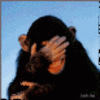Placing an arrow or circle in photo
Dec 22, 2013 16:55:19 #
I have Photoshop Elements 11 have looked in UHH search can't find how to circle an item in a photo or place an arrow to point out a part or object in a photo. Any ideas? Example of a photo.

Dec 22, 2013 17:12:47 #
Dec 22, 2013 17:16:46 #
Can you make a blank layer in Elements? If you can, make the blank layer and then use the brush with a small diameter to draw the arrow or make your circle. You can also use text items like the example you posted.
At least that is how it works in Photoshop.
You can draw directly on the image, but then you cannot move the elements around - you really want to do it on a new layer.
At least that is how it works in Photoshop.
You can draw directly on the image, but then you cannot move the elements around - you really want to do it on a new layer.
Dec 22, 2013 17:16:49 #
While it's not Elements, if you have a Mac, you can open the photo in the "Preview" application. Then you can create circles, arrows, crop, etc. It's pretty handy.
Dec 22, 2013 17:20:25 #
CaptainC wrote:
Can you make a blank layer in Elements? If you can, make the blank layer and then use the brush with a small diameter to draw the arrow or make your circle. You can also use text items like the example you posted.
At least that is how it works in Photoshop.
You can draw directly on the image, but then you cannot move the elements around - you really want to do it on a new layer.
At least that is how it works in Photoshop.
You can draw directly on the image, but then you cannot move the elements around - you really want to do it on a new layer.
Procedure in Elements is exactly the same as is Photoshop.
Dec 22, 2013 17:21:48 #
I think that's why I kept Paint Shop Pro in my collection. Elements makes it impossible and no guides to do it that I could find.
Sarge69
Sarge69
Dec 22, 2013 17:45:00 #
using word.
http://www.youtube.com/watch?v=rizKIbz42wo
cs3
http://www.youtube.com/watch?v=MJOWwKooeWs&list=PLZdNWC2l3i7WKkZIf8G_cN0K9JN2pevxc
need listen to alices restaurant, they have lots of circles an arrows.. lol
http://www.youtube.com/watch?v=rizKIbz42wo
cs3
http://www.youtube.com/watch?v=MJOWwKooeWs&list=PLZdNWC2l3i7WKkZIf8G_cN0K9JN2pevxc
need listen to alices restaurant, they have lots of circles an arrows.. lol
Dec 22, 2013 17:54:54 #
sarge69 wrote:
I think that's why I kept Paint Shop Pro in my collection. Elements makes it impossible and no guides to do it that I could find.
Sarge69
Sarge69
Exactly! That is why I use PaintShop Pro for my pp program. PSP really makes it easy to add vector objects and text.
Dec 22, 2013 18:06:47 #
df389w wrote:
I have Photoshop Elements 11 have looked in UHH search can't find how to circle an item in a photo or place an arrow to point out a part or object in a photo. Any ideas? Example of a photo.
Easiest way in Elements 11 -
Type the label
Make a selection of the item to be ringed using the elliptical selection tool and use shift to constrain to a circle
Edit > Stroke Selection
In the dialogue that opens select the colour and the thickness of the circle required
OK
Use the Shape > line tool for the arrow, select colour and size of arrowhead, choose where to put the arrow head and draw the line between the label and the circle. The layers will be created automatically.

Dec 22, 2013 18:11:22 #
df389w wrote:
I have Photoshop Elements 11 have looked in UHH search can't find how to circle an item in a photo or place an arrow to point out a part or object in a photo. Any ideas? Example of a photo.
I believe the quickest way is to create new blank layers for each arrow or circle you want to move about your photo. Example below uses your photo and adds 3 new shape layers. No destructive editing is done to the original image using new layers. I believe your Elements version will have both arrow shapes and circles you can use. If not, free ones are readily available with installation instructions. As always, use a trusted source for any download.
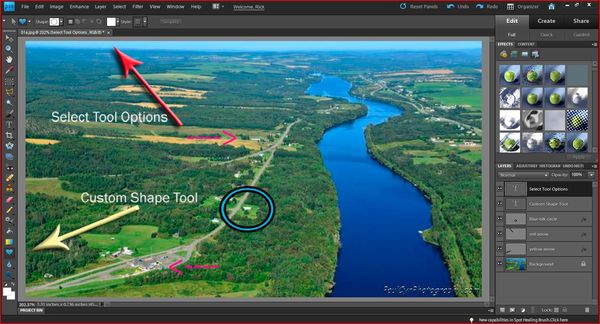
Dec 22, 2013 18:23:53 #
There are quite a few tutorials for Elements in the Post Processing section:
Use this link to come in and have a look round: http://www.uglyhedgehog.com/s-116-1.html
Use this link to go straight to the Tutorials and Tips index page: http://www.uglyhedgehog.com/t-156310-1.html
Use this link to go straight to the Free Software Index: http://www.uglyhedgehog.com/t-168252-1.html
To subscribe to the Post-Processing Digital Images section, click this link http://www.uglyhedgehog.com/
Click on "All Sections" and scroll to the second-to-last item: Post-Processing Digital Images and click to subscribe in the appropriate box.
Use this link to come in and have a look round: http://www.uglyhedgehog.com/s-116-1.html
Use this link to go straight to the Tutorials and Tips index page: http://www.uglyhedgehog.com/t-156310-1.html
Use this link to go straight to the Free Software Index: http://www.uglyhedgehog.com/t-168252-1.html
To subscribe to the Post-Processing Digital Images section, click this link http://www.uglyhedgehog.com/
Click on "All Sections" and scroll to the second-to-last item: Post-Processing Digital Images and click to subscribe in the appropriate box.
Dec 22, 2013 18:36:07 #
Searcher wrote:
Easiest way in Elements 11 - br br Type the label... (show quote)
Thanks Searcher. I'll give it a try
Dec 22, 2013 18:38:46 #
CaptainC wrote:
Can you make a blank layer in Elements? If you can, make the blank layer and then use the brush with a small diameter to draw the arrow or make your circle. You can also use text items like the example you posted.
At least that is how it works in Photoshop.
You can draw directly on the image, but then you cannot move the elements around - you really want to do it on a new layer.
At least that is how it works in Photoshop.
You can draw directly on the image, but then you cannot move the elements around - you really want to do it on a new layer.
Thanks Captain. I'll see if I can make that work.
Dec 22, 2013 18:40:28 #
df389w wrote:
I have Photoshop Elements 11 have looked in UHH search can't find how to circle an item in a photo or place an arrow to point out a part or object in a photo. Any ideas? Example of a photo.
You could use the Custom Shape tool (U); its icon is a little irregular blue blob. This tool has a huge variety of shapes including arrows and circles. Once you have activated this tool, you will see a B&W thumbnail in the Tool Options area. Click the downside arrow next to it to bring up the Custom Shape Picker. Then, click the downside arrow next to the Shapes box. This will bring up the menu where you can select the shape you need. There is a category called Arrows; the circles are located in the Shapes category. You can also select a color for your shape. Click the color rectangle in the Tool Options area or use the Foreground color chip in the Tools panel. When you activate the Custom Shape tool, the foreground color automatically appears in the Tool Options area.
To draw your shape:
1. Move the cursor over to your image.
2. Click the spot/area where the shape is supposed to begin.
3. Drag diagonally to create the shape.
4. Release the cursor when you reach the spot/area where you want the shape to end.
Just keep in mind that the way you drag the shape will affect its final appearance. For example, you can drag a long or a short arrow or a wide or a narrow one. To make sure the shape will remain perfectly proportional, press down the Shift key while you draw the shape.
After you have drawn your shape, if you wish, you can apply layer styles to it (Bevels, Drop Shadows, etc.). Each shape is automatically placed on its own layer. The layer style will apply only to the layer you select.
You can find more information on the Custom Shape in PSE's Help file.
http://help.adobe.com/en_US/photoshopelements/using/WS287f927bd30d4b1f-deece6d12e28b17def-7fec.html#WS287f927bd30d4b1f-deece6d12e28b17def-7feb
Dec 22, 2013 19:31:15 #
pixbyjnjphotos wrote:
Exactly! That is why I use PaintShop Pro for my pp program. PSP really makes it easy to add vector objects and text.
I beg to differ. It is a piece of cake to draw shapes in Elements (or Photoshop).
http://help.adobe.com/en_US/photoshopelements/using/WS287f927bd30d4b1f-deece6d12e28b17def-7fec.html#WS287f927bd30d4b1f-deece6d12e28b17def-7feb
http://www.youtube.com/watch?v=ef1eyo-fEaI
If you want to reply, then register here. Registration is free and your account is created instantly, so you can post right away.