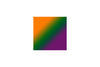Saving to multiple locations in PSE11
Apr 13, 2013 09:16:50 #
Is there are way in photoshop 11 to save to multiple locations. I like to back up my files on two external hard drives. Is there a way to save the file to both hard drives with one operation?
Apr 13, 2013 09:24:42 #
Country's Mama wrote:
Is there are way in photoshop 11 to save to multiple locations. I like to back up my files on two external hard drives. Is there a way to save the file to both hard drives with one operation?
No, PSE11 only ever gives you the option to save to one location at a time.
What I have done, is Save As to one location, then immediately do a Save As to the second location. Later on I update the second external drive.
EstherP
Apr 13, 2013 09:30:18 #
EstherP wrote:
No, PSE11 only ever gives you the option to save to one location at a time.
What I have done, is Save As to one location, then immediately do a Save As to the second location. Later on I update the second external drive.
EstherP
What I have done, is Save As to one location, then immediately do a Save As to the second location. Later on I update the second external drive.
EstherP
I was afraid of that. I was hoping there would be a one step option like the process multiple files. I have been saving to one external then dragging the files into the other later, but often I forget to go back and do that and then end up with a big headache trying to figure out what has been saved and what hasn't.
Apr 13, 2013 10:31:05 #
Country's Mama wrote:
Is there are way in photoshop 11 to save to multiple locations. I like to back up my files on two external hard drives. Is there a way to save the file to both hard drives with one operation?
There is a program called FreeFileSync, from the open source software community (think Linux) available here. I use it in Windows 7 64bit.
http://freefilesync.sourceforge.net/
It will allow you to backup your data in MANY ways, all of your choosing. You can synchronize your drives, or update the external drive or do incremental updates - basically anything you want to do -- and it is very easy to use and there are detailed instructions on their homepage.
I use it to backup my P: drive which is where all my photo folders reside AND
C:\Program Files (x86)\Adobe\Photoshop Elements 11\Presets
C:\ProgramData\Adobe\Elements Organizer\Catalogs
Backing up the two additional Adobe folders gets all my presets (like brushes and patterns) that I add to the program. and the \programdata folder is a hidden folder that has all my catalogs. This is the KEY thing you want to backup.
Here is a link to a page about the catalog files and how important they are to backup:
http://don26812.wordpress.com/2009/06/18/photoshop-elements-catalog-file-the-critical-link/
I backup to two external drives which are removed and in the trunk of my car anytime I leave our residence.
The program is very easy to use and setup and seems to work faultlessly for us.
The authors frequently update (not change but improve) the program and it is free but like all open source programmers you can donate to their cause if you find the program useful.
Apr 13, 2013 10:41:33 #
grusum wrote:
There is a program called FreeFileSync, from the o... (show quote)
Thank you. This looks like it maybe exactly what I am looking for provided it will work on a Mac.
Apr 13, 2013 10:44:08 #
Country's Mama wrote:
Thank you. This looks like it maybe exactly what I am looking for provided it will work on a Mac.
Looks like it will work on a MAC.
http://www.downloadbestsoft.com/FreeFileSync.html
Apr 13, 2013 11:17:27 #
grusum wrote:
Yep. Just checked it out. I will give this a try later this afternoon. Thank you very much.
Apr 13, 2013 11:19:22 #
Country's Mama wrote:
Yep. Just checked it out. I will give this a try later this afternoon. Thank you very much.
You will be pleased - it will allow you to backup all your data and configurations to external drives.
Gives great peace of mind to know your data is protected onto multiple drives -- hopefully in multiple places.
Apr 13, 2013 11:35:03 #
In the Resources section, there is a link to a free backup program that I wrote for Windows that will automatically backup your images to multi-places if you set it up that way. I have set mine up to auto backup several folders, it runs at boot and can be run manually by clicking an Icon. It only backs up files that have changed since the last backup.
Apr 13, 2013 11:56:20 #
Be aware to understand the MIRROR command if you setup your program. The green gear in the upper RH corner.
It MIRROR copies the data and pictures to your external drive.
If you delete pictures or edit pictures or change data it will MIRROR those changes to your external harddrive. So if you mistakenly delete a photo and do a backup and then have a Eureka moment a week later of "Oh, heck I need that file" it will NOT be there cause you setup your program to MIRROR your data. You external drive contains exactly what is on your system currently.
This is how I do my backup on my first external hardrive.
On my second external harddrive I have it set to Update. Thus all changed photo and data will be copied to my drive but NO data will be deleted. The drive contains everything I ever did that got backedup. Nothing is removed thus the drive contains good info and lots of junk files/photos what you deleted on your system, but is there to CMA.
And you NEVER EVER NOT EVER delete files from the external harddrive cause it will mirror those changes BACK to your system if you are using the mirror option.
The first drive is what I would restore from as it is an exact moment to the moment backup of my system. The second harddrive is a CMA (cover my A**) where I would go to recover a photo or directory of photos that I had mistakenly deleted. Because it has ALL the files I ever backedup thus it would definitely NOT be what you would use to restore from. It is purely a CMA drive.
It sounds complicated and could be if you don't understand what your telling your computer to do.
It does show you precising what it is GOING TO DO before doing anything but when you hit the Synchronize button you can watch your files be backedup or deleted.
Computers are high speed idiots -- they do exactly what you told it to do and then BEEP when completed.
This program allow you to backup all your data, documents, settings, ... anything you wish to backup and is fully configurable.
Just review the screen BEFORE you hit Synchronize! Nothing happens until you click that button then it shows you what is happening.
Set up a test folder and test configuration and add/delete files to that folder with the program until you are confident you have your parameters setup correctly.
Weeping and wailing would spoil my day & yours.
It MIRROR copies the data and pictures to your external drive.
If you delete pictures or edit pictures or change data it will MIRROR those changes to your external harddrive. So if you mistakenly delete a photo and do a backup and then have a Eureka moment a week later of "Oh, heck I need that file" it will NOT be there cause you setup your program to MIRROR your data. You external drive contains exactly what is on your system currently.
This is how I do my backup on my first external hardrive.
On my second external harddrive I have it set to Update. Thus all changed photo and data will be copied to my drive but NO data will be deleted. The drive contains everything I ever did that got backedup. Nothing is removed thus the drive contains good info and lots of junk files/photos what you deleted on your system, but is there to CMA.
And you NEVER EVER NOT EVER delete files from the external harddrive cause it will mirror those changes BACK to your system if you are using the mirror option.
The first drive is what I would restore from as it is an exact moment to the moment backup of my system. The second harddrive is a CMA (cover my A**) where I would go to recover a photo or directory of photos that I had mistakenly deleted. Because it has ALL the files I ever backedup thus it would definitely NOT be what you would use to restore from. It is purely a CMA drive.
It sounds complicated and could be if you don't understand what your telling your computer to do.
It does show you precising what it is GOING TO DO before doing anything but when you hit the Synchronize button you can watch your files be backedup or deleted.
Computers are high speed idiots -- they do exactly what you told it to do and then BEEP when completed.
This program allow you to backup all your data, documents, settings, ... anything you wish to backup and is fully configurable.
Just review the screen BEFORE you hit Synchronize! Nothing happens until you click that button then it shows you what is happening.
Set up a test folder and test configuration and add/delete files to that folder with the program until you are confident you have your parameters setup correctly.
Weeping and wailing would spoil my day & yours.
Apr 14, 2013 07:44:31 #
Since you're using a Mac, you already have Time Machine. This allows you to automatically back up all your files to an external drive. Here's YouTube to show you how.
http://www.youtube.com/watch?v=eO-bHcnSNVA
http://www.youtube.com/watch?v=eO-bHcnSNVA
Apr 14, 2013 13:40:49 #
ejrmaine wrote:
Since you're using a Mac, you already have Time Machine. This allows you to automatically back up all your files to an external drive. Here's YouTube to show you how.
http://www.youtube.com/watch?v=eO-bHcnSNVA
http://www.youtube.com/watch?v=eO-bHcnSNVA
Thank you for responding.
I have Time machine set up, the trouble is I don't store images on my computer so when Time machine backs up it isn't backing up the other two external HD's. I also like to double back up my psd files to a different location than the originals, so what I really want to do is just save from PSE to two locations at the same time.
Apr 14, 2013 13:41:39 #
RaydancePhoto wrote:
In the Resources section, there is a link to a free backup program that I wrote for Windows that will automatically backup your images to multi-places if you set it up that way. I have set mine up to auto backup several folders, it runs at boot and can be run manually by clicking an Icon. It only backs up files that have changed since the last backup.
Can you write on for Mac? :)
Apr 14, 2013 13:52:02 #
Country's Mama wrote:
Can you write on for Mac? :)
I don't have a Mac, and never used one, so would be really hard for me to do.
Apr 14, 2013 14:17:44 #
Country's Mama wrote:
Thank you for responding.
I have Time machine set up, the trouble is I don't store images on my computer so when Time machine backs up it isn't backing up the other two external HD's. I also like to double back up my psd files to a different location than the originals, so what I really want to do is just save from PSE to two locations at the same time.
I have Time machine set up, the trouble is I don't store images on my computer so when Time machine backs up it isn't backing up the other two external HD's. I also like to double back up my psd files to a different location than the originals, so what I really want to do is just save from PSE to two locations at the same time.
I am very puzzled by one thing you mentioned. It appears you bypass your internal hard drive to save files. Why is that?
1) do you not have a big enough internal hard drive to use for initial/ongoing data storage.
2) How much free space do you have on your internal hard drive. (same basic question as 1)
There is NO interface to any external drive including USB3 or firewire, that is as fast and efficient as your saves and access to the internal drive. The constant access needed to a file you may be working on is impeded by the capability of the external interface and the external device, as editing involves very fast read/writes constantly to the file being edited at any time, unless you do move the file into/onto the internal hard drive while working on it.
Of course all the editing software companies will never explain that, because they lean on poor performance due to poor configuration to sell every new version of their software.
Furthermore, if you are editing images in the computer, where the access is to an external drive as a "work" disk, that is very inefficient and not good for files. Do you move the files you are editing into the C: drive, or an internal "scratch" work disk, such as an internal D: (whatever, but inside the machine on the mother board interface)
Also, I sincerely doubt you will find any dual multiple target backup that will bypass the internal data drive, and write directly to multiple external drives or other targets.
That will be the very first question before configuring any third party software, is "will it write to multiple targets, without having a data source on an internal drive?"
Have you talked with Apple Support about Time Machine. It is very flexible, and here is a link to an explanation page.
Nobody on this site knows more than Technical Support for the product you now have... As you know, it's a part of your Operating System, so "no compatibiity issues".
Also, how about an apple forum instead of a photo/camera forum? Odds of getting a pertinent answer, and being thrown under the bus for third party solutions are much better.
Are you registered (free) on an Apple forum, either as part of Apple or third party enterprise?
Explanation of Apple/MAC Time Machine
http://www.maclife.com/article/howtos/how_backup_time_machine_multiple_locations
http://www.apple.com/osx/apps/
One Apple Forum with nearly 6000 members
http://www.appleforums.net/
Another MAC forum:
http://www.mac-forums.com/forums/
The backup system built into your operating system should always be considered to be more flexible, and more seamless than any third party software that will have a price attached to it.
Finally, I think your biggest hurdle is to get around NOT having a data folder in your computer. Otherwise, I think you may want to hire a programmer to write some custom programming for your system.
Simplest would be to have your images on your internal hard drive and manage the backup system from there. All backup software will work with that, and Time Machine will surely back up to multiple locations.
What you are doing now, saving to a data drive outside the system and then synching to other drives from there may be the least expensive and effortless method.
I could be wrong (I was once), but if Time Machine won't do what you want to do, I'd quit looking and keep doing what you now do, regardless of the degraded performance and risk. Believe me, I have, over the last 25 years, replaced more failed external drives than I have internal drives. The interface and extra circuitry built into external drives is the "weak link"
That's why my backups get synched to three external devices, but all my files are in my C: drive for performance and the added redundancy.
If you want to reply, then register here. Registration is free and your account is created instantly, so you can post right away.