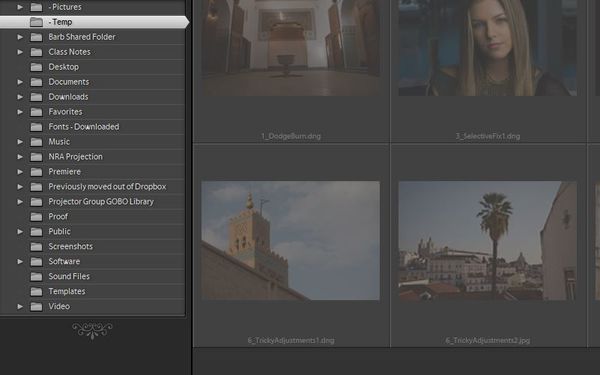Posts for: nimblenuts
Jun 9, 2018 16:22:59 #
R.G. wrote:
Is it possible that all of these images are already in Lr somewhere as previous imports? if you have Lr set up to not import duplicates, they will appear greyed out as you describe.
Yeah it is possible as I've tried to import them several times. But I have no idea where those images are on my hard drive. How do I tell LR to import suspected duplicates? I see no such option in preferences.
Jun 9, 2018 16:09:32 #
mborn wrote:
Send us a screenshot of your import box. By the way, why do you not import directly from your card into LR rather than adding an extra step
I'm importing the files from my - Temp folder, not a memory card. Now I see the photos but they are all grayed out so I cannot import. Upon clicking the import button nothing happens.
Jun 9, 2018 16:00:05 #
R.G. wrote:
You can force Lr to recognise the files by opening... (show quote)
There is no option to import into LR upon right clicking any of the files. I've loaded the files into the - Temp folder before starting LR but the files only show up in Explorer, not in LR.
Jun 9, 2018 15:21:34 #
thephotoman wrote:
Perhaps you could give us a more detailed list of ... (show quote)
The files I've downloaded are in my - Temp folder, from which I want to import into LR. But the - Temp folder in the folders tab on the left shows no photos to import. So I never even get to import anything.
Jun 9, 2018 15:05:39 #
I've downloaded some files to import and play with in Lightroom, but LR shows the folder as being empty. As you can see the - Temp folder is not empty. What am I doing wrong?
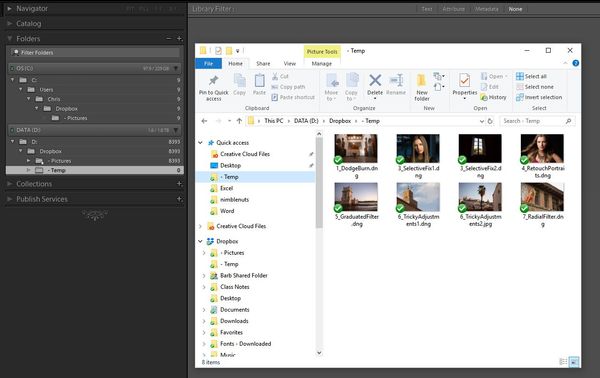
Jun 8, 2018 16:25:35 #
What do I need to know when using flash, settings wise? If I set manual settings for proper exposure without flash, doesn't that screw up the image? If I set in manual for proper exposure I get an overexposed image with flash. Using aperture priority I get decent results (the shutter speed is locked at 1/60 sec), but the distant areas which don't get much of the flash fill light are way underexposed. I know nothing about proper use of flash and feel that I'm just stumbling around. Camera is Nikon D3200. I'd like to use flash to capture live performances in low light, but would like the distant areas to be somewhat exposed as well. Cannot do so with aperture mode as it locks my shutter speed at 1/60 sec. Any suggestions?
Jun 8, 2018 14:10:21 #
Thank you, this worked! But I had to restart LR to show the presets.
Jun 8, 2018 13:03:15 #
Upon trying to import presets into LR, I have no user presets category, only those that come with LR. Upon trying to import I get an error message. Suggestions?
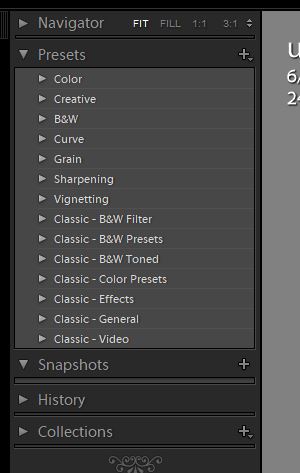
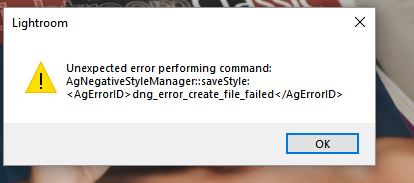
Jun 6, 2018 10:39:33 #
Bushpilot wrote:
deselect the little triangle in the upper RH corner of the histogram display.
OK, thank you, what you said works.
Jun 6, 2018 10:26:21 #
While in the LR Develop module the areas that are clipped (pure white) show up in red. Pushing "O" has no effect. How do I get rid of the red when I don't want to see it?
Jun 1, 2018 12:26:58 #
CHG_CANON wrote:
In the Import Dialog, the options Copy as DNG, Copy, and Move all enable "Destintion" in the right-hand portion of the dialog where you can specify where to place the resulting files during the Import. If you find you're making a lot of settings over and over across imports, you can also create an Import Preset that sets the defaults with a single click.
OK. I forgot about setting the destination folder (!) as I thought Lightroom would ask me where to copy the files to.
Jun 1, 2018 11:08:05 #
jeep_daddy wrote:
I don't think you can add a folder. I would try going to the folder that has the pics in it that you want in a collection, Ctrl/a for selecting all, then click on the collection panel to create a new collection or to add them to an existing collection.
New question...how do I tell Lightroom to create a folder upon import? Now it just adds my pics to the Pictures folder. But I usually want a new folder for the pics I am importing. LR doesn't give me this option.
Jun 1, 2018 10:18:58 #
I've created a collection set in my pictures folder that includes all of my photos, but now I want to create collections of folders that match my description of the photos therein. In the folders view I have selected all of the folders that I want to include in the collection, but upon right clicking the selected folders there is no option to add them to a collection. How do I do this?
Jun 1, 2018 08:21:57 #
amfoto1 wrote:
You say that setting the scaling larger didn't make and changes... Did you notice that it states you have to close and restart PS for the changes to take effect?
Yes. I've contacted Adobe and they have verified that this is a "bug" in the current version of Photoshop.
May 30, 2018 08:45:51 #