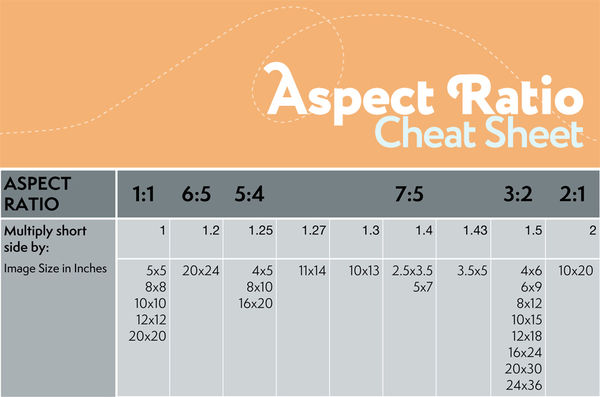Posts for: Gibar
Jun 10, 2018 12:29:15 #
nimblenuts wrote:
I've downloaded some files to import and play with in Lightroom, but LR shows the folder as being empty. As you can see the - Temp folder is not empty. What am I doing wrong?
Creative Live is Broadcasting, lightroom cc classic the complete guide, today and tomorrow for free, highly recommend checking out this course, because I think you'll find it to be the most inclusive lightroom course you'll find on the Internet.
http://www.creativelive.com/class/adobe-lightroom-classic-the-complete-guide-ben-willmore?autoplay=true&via=upcoming-classes_4
Jun 7, 2018 16:51:49 #
I found this method of calibrating a lens to be far more accurate and simple to do than other commercial available alternatives.
And it's free.
http://www.youtube.com/watch?v=7zE50jCUPhM
And it's free.
http://www.youtube.com/watch?v=7zE50jCUPhM
Jun 3, 2018 11:16:26 #
Ben Wilmore on Creative live, has the most in-depth and comprehensive lightroom training you'll find anywhere on the Internet. His classes come complete with homework and workbooks that can be printed off for reference as well as about 20 hours of video training.
Bens latest class, Adobe Lightroom, The complete Guide will be streaming on June 10 and 11th for free, I would highly encourage you to check it out.
http://www.creativelive.com/class/adobe-lightroom-classic-the-complete-guide-ben-willmore
Bens latest class, Adobe Lightroom, The complete Guide will be streaming on June 10 and 11th for free, I would highly encourage you to check it out.
http://www.creativelive.com/class/adobe-lightroom-classic-the-complete-guide-ben-willmore
Jan 4, 2017 11:28:47 #
Hangingon wrote:
First let me thank all the Hoggers who have provid... (show quote)
https://youtu.be/suAgMCcjZ8I
You may find this link interesting.
Dec 6, 2016 16:26:21 #
NoSocks wrote:
I'm a thick-headed old fart who can't seem to gras... (show quote)
https://www.creativelive.com/courses/lightroom-cc-photo-editing-the-complete-guide-ben-willmore
this link is free to watch today, It is probably one of the best courses on the Internet about lightroom. I would highly recommend anyone struggling with lightroom to check out this course on a creative life.
Apr 11, 2016 02:31:42 #
bsprague wrote:
In a couple recent topics, it has been suggested t... (show quote)
Good, love it.
The biggest problem with Lightroom is that people refuse to take the time to learn it, then blame Adobe for it.
Apr 9, 2016 19:13:31 #
Canoe50d wrote:
To start, I shoot high school sports and post phot... (show quote)
It is all about aspect ratio, this may help.
Apr 9, 2016 18:52:11 #
JD750 wrote:
I want to move a folder with a few pics to a new l... (show quote)
Yes it is vey simple, in the library module, folders panel click on the plus sign and create a new folder, a dialogue box will open, navigate to your new external drive and give the new folder a name. Lightroom will now see the new drive in your folders list. This link should answer your question.
Hope this helps.
http://youtu.be/KPP7Xy-i7sg
Apr 1, 2016 16:03:56 #
Allen Essek wrote:
I'M HAVING A VERY BIG PROBLEM, WITH MY LIGHTROOM S... (show quote)
Allen, if I understand your question,you are unsure of the import process,as to how Lightroom copy's your files from your memory card to your computer.
You can use a card reader or a usb cable attached to you camera, your choice.
Next choose one of the two methods I'll point out here.
Method 1
Simply copy and paste your images from your card read or camera via explorer (windows) or finder (Mac) where you want them on your hard drive, in a folder that you name using the existing file structure. Your images are now on your hard drive.
Next open Lightroom,select import. In the import dialogue screen (left hand panel) source panel, select the location of the folder that you just copied the images to. Next in the central panel, top of screen, select add then click import bottom right. That's it.
Method 2 (simpler method)
Connect camera using usb cable or card reader
Select import, bottom left from the library module
Select your card from the source panel (left side)
Select copy from the central panel (top of screen)
Select the folder in the right hand panel, under the destination tab.
If you see a * next to the folder name, that means that Lightroom will create that folder on your hard drive to copy the images too.
Select import ( bottom right) That's it.
Lightroom will copy the images off your card and copy them to your hard drive as well as reference them to it's catalog simultaneously.
Now Lightrooms catalog knows where those photo now live on you hard drive.
Lightroom catalog only references those files so the files must not be move outside of Lightroom or Lightroom will lose contact with them.
Mar 27, 2016 19:27:11 #
[quote=NewBEE161]Gibar, WOW, another great idea! Another item on the check list to try. Can't wait for this to happen. Thank you for a great recommendation. BE SAFE