Printer Problem
Apr 15, 2021 21:05:00 #
I have an Epson P800 Printer I've had for quite some time. Since I hadn't used the printer, I cleaned and aligned the print heads. All the patterns are perfect.
Now for the problem.
I printed several photographs. One, in an ice rink had a distinctive cyan tint. Another, a landscape, had a magenta tint.
Does anyone know what printer color settings I can use to try to get the printer to print the photos correctly. Assisting with a procedure for the proper settings would help also.
I'm running Win 7, and cannot upgrade, so a new printer is out of the question.
Now for the problem.
I printed several photographs. One, in an ice rink had a distinctive cyan tint. Another, a landscape, had a magenta tint.
Does anyone know what printer color settings I can use to try to get the printer to print the photos correctly. Assisting with a procedure for the proper settings would help also.
I'm running Win 7, and cannot upgrade, so a new printer is out of the question.
Apr 15, 2021 21:13:31 #
Apr 15, 2021 21:15:36 #
Apr 15, 2021 21:25:24 #
Apr 15, 2021 21:38:47 #
Craigdca wrote:
See if your photos are set to sRGB.
I checked the printer, and it is set to sRGB. The photo I printed still has a magenta/cyan tint. The clouds show a slight but noticeable magenta tint.
Apr 15, 2021 21:44:51 #
lbrande wrote:
I checked the printer, and it is set to sRGB. The photo I printed still has a magenta/cyan tint. The clouds show a slight but noticeable magenta tint.
The printer color space is sRGB,
what is the image color space?
Apr 15, 2021 21:49:35 #
Longshadow wrote:
The printer color space is sRGB,
what is the image color space?
what is the image color space?
Where is the image color space?
Apr 15, 2021 21:53:43 #
lbrande wrote:
Where is the image color space?
Should be viewable in an editor?
You can use this to view the EXIF data about the image:
http://exif.regex.info/exif.cgi
Apr 15, 2021 22:17:44 #
This download outlines a procedure that my wife uses to clean printer heads that solves most of her Epson problems.
Apr 15, 2021 22:22:25 #
Longshadow wrote:
Should be viewable in an editor?
You can use this to view the EXIF data about the image:
http://exif.regex.info/exif.cgi
You can use this to view the EXIF data about the image:
http://exif.regex.info/exif.cgi
Thanks, Longshadow, that’s exactly what I had in mind.
Another option for Windows:
- Open the folder with the photo
- Right-click the file name
- Select Properties
- Click the Details tab at the top
- Scroll down to the Color representation entry where it should be sRGB
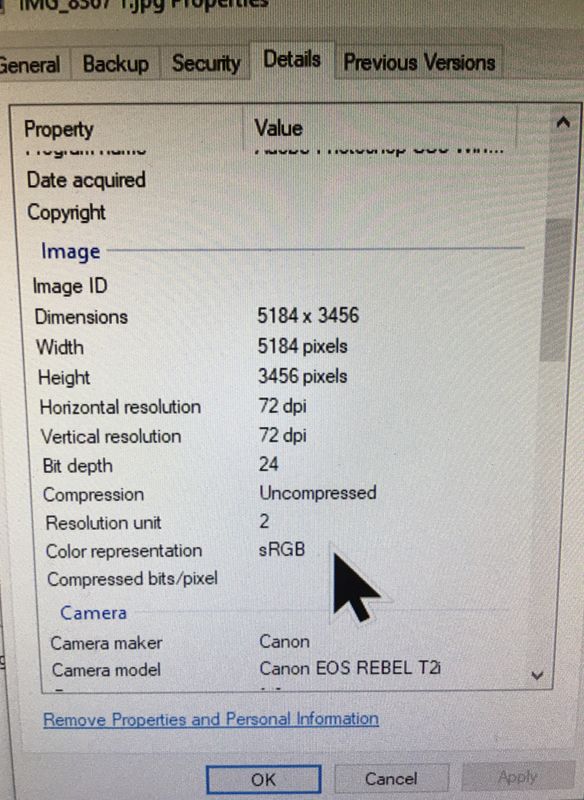
Apr 15, 2021 22:28:06 #
Craigdca wrote:
Thanks, Longshadow, that’s exactly what I had in mind.
Another option for Windows:
- Open the folder with the photo
- Right-click the file name
- Select Properties
- Click the Details tab at the top
- Scroll down to the Color representation entry where it should be sRGB
Another option for Windows:
- Open the folder with the photo
- Right-click the file name
- Select Properties
- Click the Details tab at the top
- Scroll down to the Color representation entry where it should be sRGB
Haha, that works also.

All my cameras are set to sRBG, so I never looked at that property.

In that case, try UTMike's suggestion.
Apr 15, 2021 22:35:05 #
lbrande wrote:
I have an Epson P800 Printer I've had for quite so... (show quote)
If you are using Epson ink and paper, the prints should be somewhat close to what they should look like. But trying to do this without first profiling the display is like a dog chasing it's tail. Get the display to properly show the image based on a true calibration first - then you can fine tune the rest, using softproofing.
Apr 15, 2021 22:41:30 #
Longshadow wrote:
Should be viewable in an editor?
You can use this to view the EXIF data about the image:
http://exif.regex.info/exif.cgi
You can use this to view the EXIF data about the image:
http://exif.regex.info/exif.cgi
Image is sRGB
Apr 15, 2021 22:53:46 #
lbrande wrote:
Image is sRGB
Good to know.
One way I check my monitor’s calibration and brightness is to email a finished photo to myself and open it on my iPhone.
If you see the same color problems on your iPhone that the printer shows, then the problem is in your monitor calibration.
If the iPhone is fine, and the printer has color issues with other photos also, then try UTMike’s link to clean it again.
At this point I have to pass the baton to someone who knows how to calibrate for printing.
Apr 15, 2021 23:21:07 #
Well I gave you all misinformation. The printer is an Epson Stylus Photo R800, not P800.
Would deleting the printer software and drivers, then re-installing get me back to the beginning? The monitor was calibrated, but I still get a magenta/cyan tint on the prints.
Would deleting the printer software and drivers, then re-installing get me back to the beginning? The monitor was calibrated, but I still get a magenta/cyan tint on the prints.
If you want to reply, then register here. Registration is free and your account is created instantly, so you can post right away.




