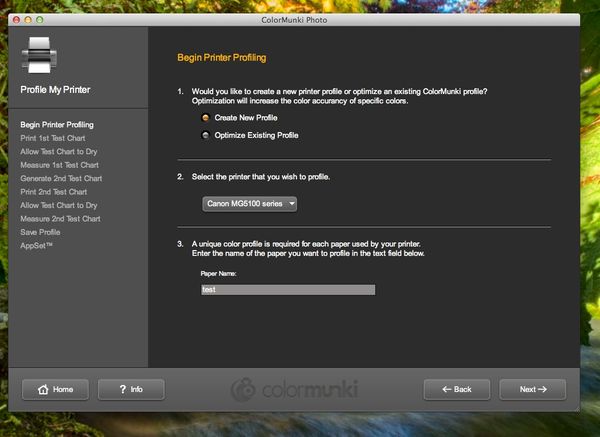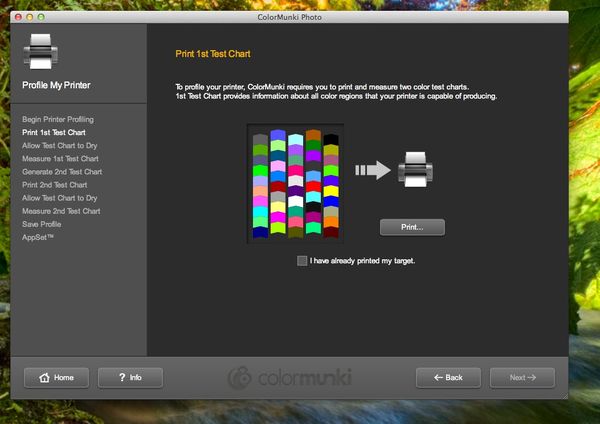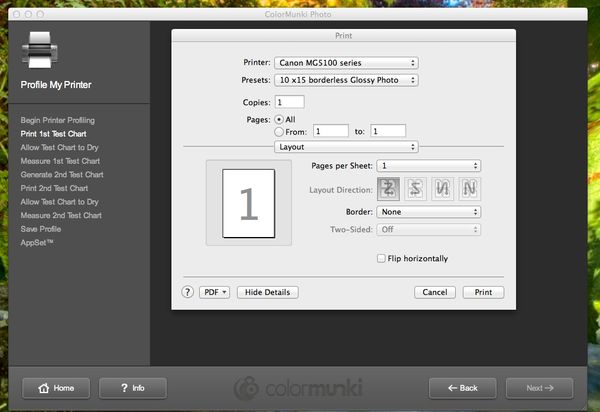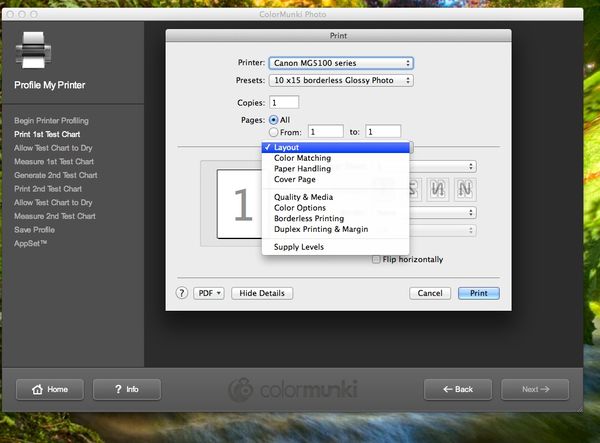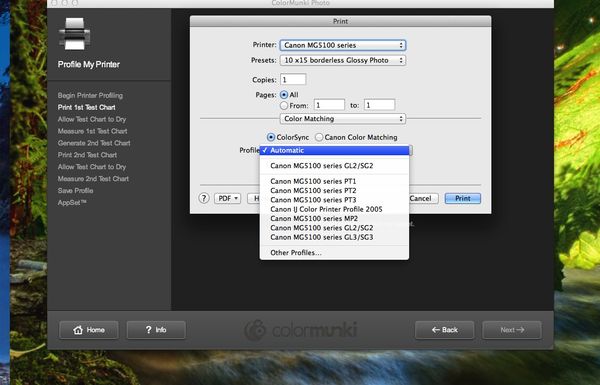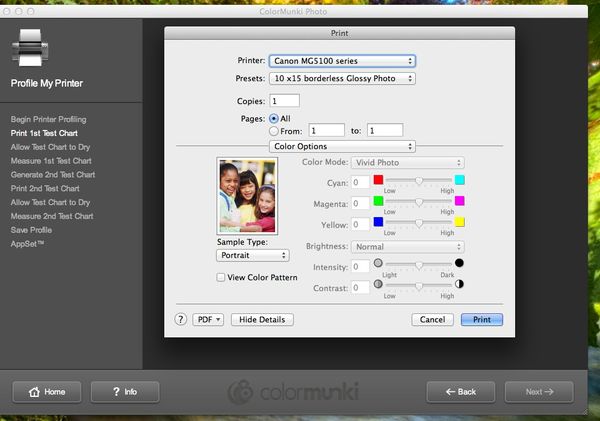Posts for: Neilp
Jan 30, 2015 12:18:11 #
A long time ago...can not remember what I did.
I may have down some re rendering , but nothing conclusive.
Best bet if starting fresh is the new Final Cut X I believe that handles Canon video files directly with no rendering
sorry i can't help more
I may have down some re rendering , but nothing conclusive.
Best bet if starting fresh is the new Final Cut X I believe that handles Canon video files directly with no rendering
sorry i can't help more
Nov 9, 2014 11:55:05 #
Another update.
it is not possible with a Mac, Canon Software and the Colour Munki Photo
Even had their Customer Services take control of the computer and try. Something to do with what Apple have done to the driver system.
There is a work arid but does not produce great results
it is not possible with a Mac, Canon Software and the Colour Munki Photo
Even had their Customer Services take control of the computer and try. Something to do with what Apple have done to the driver system.
There is a work arid but does not produce great results
Nov 6, 2014 21:27:49 #
Only explaining again since Washy had not understood the first time. More polite than just saying 'read the thread '
Problem solved now. As explained multiple times.
Problem solved now. As explained multiple times.
Nov 6, 2014 14:50:58 #
washy wrote:
you cannot alter what the printer prints from a colour monk, the colour monk will only alter what's on your screen
Yes you can, this is what Colour Munki is for..it does both the screen and the print output
washy wrote:
if you want quality prints then individual profiling is the way to go, without buying expensive inks
I do, occasionally, want to do quality prints...at least the best quality I can manage with inexpensive inks.
The profiling of the printer is done using colour munki.
You print a test print of colour strips
Scan it with the scanner.
Colour munki software reads the scan, and then creates a custom test print of colours it needs more information on.
You print that and scan it again.
Colour Munki then produces a icc profile for that printer/paper/ink combo.
If you go back and read the thread, you will see my initial problem was that instruction say to turn off all colour management, but this is not possible with Canon and Mac.
I had a reply from X-rite confirming this and they told me how to get around the issue
Nov 6, 2014 13:51:10 #
[quote=washy]Once you have your profiles. which were made according to your printer and your ink, you use the same ink and only alter/choose which profile according to which paper. Having your own profiles made for you by Fotospeed starts out by you downloading their profiling pack, then you send them some prints, they use a profiles machine to create your profiles according to which papers you may wish to use. Of which there are numerous. Their papers are reputed to be some of the best and not that expensive. I bought from them a test pack of A3 size paper of 25 sheets for much less than £30 of various types of paper with free profiles thrown in. Try them with a test [pack of A4 print some images post them back to them and your profiles will arrive normally by email within 48hours, You can also get expert advice from them on which papers are better for which type of image. Landscapes, people faces, buildings etc[/quote]
After just spending a silly amount of money on the colour munki (and that is the basic entry level device), my reasoning is going to sound a bit odd.
On the one hand I buy a piece of kit to get better colour rendition, (fed up of re printing multiple times to remove a colour cast that was not on screen)
Yet we still always go and buy the cheaper inks and what ever paper is on special deal, rather than the more expensive branded items.
Odd though it may seem...there is a reason of sorts.
Most of the printing that gets done here is colour documents, random "For Sale posters", event tickets or whatever, all items where colour accuracy is not of great importance.
So to buy expensive inks of which 80 % is wasted on unimportant 'trash' is just not worth it.
Yes I suppose I could buy the better expensive inks and only put them in when printing photos...but all extra hassle...and not considered it before.
I have just bought the Colour Munki, as the view on here and other forums seemed to be that it was the way to go to get colour accuracy.
Now I know the device, I can do a profile, with a couple of sheets and 20 minutes
After just spending a silly amount of money on the colour munki (and that is the basic entry level device), my reasoning is going to sound a bit odd.
On the one hand I buy a piece of kit to get better colour rendition, (fed up of re printing multiple times to remove a colour cast that was not on screen)
Yet we still always go and buy the cheaper inks and what ever paper is on special deal, rather than the more expensive branded items.
Odd though it may seem...there is a reason of sorts.
Most of the printing that gets done here is colour documents, random "For Sale posters", event tickets or whatever, all items where colour accuracy is not of great importance.
So to buy expensive inks of which 80 % is wasted on unimportant 'trash' is just not worth it.
Yes I suppose I could buy the better expensive inks and only put them in when printing photos...but all extra hassle...and not considered it before.
I have just bought the Colour Munki, as the view on here and other forums seemed to be that it was the way to go to get colour accuracy.
Now I know the device, I can do a profile, with a couple of sheets and 20 minutes
Nov 6, 2014 13:34:42 #
speters wrote:
That is correct, you always turn off color management, or you run the risk that your printers driver will interfere with the calibration ( and ruin your work).
But that is (was) the problem. If you browse through the entire thread, you will see that it is not possible to turn off Colour Management on a Mac with Canon printers.
X-Rite have got back to me to confirm this, and that what yu do is use Colour Sync and choose "Generic RGB " profile.
Nov 6, 2014 11:43:22 #
I am in Jersey, so could use them.
Just had an order arrive, from PhotoPaperDirect. ordered yesterday.arrived today.
As you say, I could use the ready mane profiles, but how do different profiles from the manufacturers cope with different inks?
But either way..now I can profile..after finding out how to do it..and having the device to do it, that ( Iwold have thought) would have been more accurate?
Just had an order arrive, from PhotoPaperDirect. ordered yesterday.arrived today.
As you say, I could use the ready mane profiles, but how do different profiles from the manufacturers cope with different inks?
But either way..now I can profile..after finding out how to do it..and having the device to do it, that ( Iwold have thought) would have been more accurate?
Nov 6, 2014 07:23:54 #
Yes,
But now I have done it, the results re not really worth the effort or the cost.
yes the prints do look different ..much closer to the screen colours now.
but if it is better or not ??
Well it is more true to life colours.
I wanted to calibrate the screens, and since the option was there to create a printer profile too, I thought it was worthwhile.
We have printed stuff int he past, and the prints have been way way off colour wise.
I had seen various recommendations that colour profiling the screen and the printer was a good idea..and I can see that in some cases it may be.
the original thoughts to do this came from thi forum ..I had not considered it before reading about it on here.
So I am going through it because I have bought the device...and seems daft to buy something and then just leave it in the draw unused>.
Yes Canon do have good papers, but none of our prints are for shows or 'proper' display...Mainly for the girlfriend to cut up to make Christmas/birthday / greeting cards etc.
So the main print stock is generally what ever paper is on special offer..this month is it Ilford..last mont it was HP Premium.
Unless doing a special print..it is a basic unbranded ink too. So profiles do need to be created to get the best of cheap raw materials Resulst acre never going to be print shop quality, but good enough..and the profiling has made a difference.
If it is worth it or not? Well probably not in time taken ..or the cost...but I only realise that now after buying the device
I'd tell others..don't bother.
But now I have done it, the results re not really worth the effort or the cost.
yes the prints do look different ..much closer to the screen colours now.
but if it is better or not ??
Well it is more true to life colours.
I wanted to calibrate the screens, and since the option was there to create a printer profile too, I thought it was worthwhile.
We have printed stuff int he past, and the prints have been way way off colour wise.
I had seen various recommendations that colour profiling the screen and the printer was a good idea..and I can see that in some cases it may be.
the original thoughts to do this came from thi forum ..I had not considered it before reading about it on here.
So I am going through it because I have bought the device...and seems daft to buy something and then just leave it in the draw unused>.
Yes Canon do have good papers, but none of our prints are for shows or 'proper' display...Mainly for the girlfriend to cut up to make Christmas/birthday / greeting cards etc.
So the main print stock is generally what ever paper is on special offer..this month is it Ilford..last mont it was HP Premium.
Unless doing a special print..it is a basic unbranded ink too. So profiles do need to be created to get the best of cheap raw materials Resulst acre never going to be print shop quality, but good enough..and the profiling has made a difference.
If it is worth it or not? Well probably not in time taken ..or the cost...but I only realise that now after buying the device
I'd tell others..don't bother.
Nov 5, 2014 23:45:57 #
Another issue was the problem with the size of the printed Test Strips when scaled from A4 to fit the 4x6 photo paper. The width is much too small to scan reliably .
X-Rite suggested 'printing as PDF' scaling and then printing to just fit the small photo paper .
I eventually found a better way.
Create a Custom Paper size that is BIGGER than the size I was printing on. My real paper was 100 x 150, but I created a Custom Paper size of 125 x 188mm
So I put the 100 x 150 in the printer, but set the printer paper size as the larger Custom Size.
Set software to scale to fit paper and it then printed right to the edge of the photo paper.
The original test charts have a big white border so scaling down to 10 x 15 scaled to keep the border , but fooling the software into thinking the paper was larger adjusted the scale factor so the White border 'printed' off the physical edge of the real paper.
X-Rite suggested 'printing as PDF' scaling and then printing to just fit the small photo paper .
I eventually found a better way.
Create a Custom Paper size that is BIGGER than the size I was printing on. My real paper was 100 x 150, but I created a Custom Paper size of 125 x 188mm
So I put the 100 x 150 in the printer, but set the printer paper size as the larger Custom Size.
Set software to scale to fit paper and it then printed right to the edge of the photo paper.
The original test charts have a big white border so scaling down to 10 x 15 scaled to keep the border , but fooling the software into thinking the paper was larger adjusted the scale factor so the White border 'printed' off the physical edge of the real paper.
Nov 5, 2014 15:35:35 #
yes, i guess so, that is why earlier I did ask if you were on Windows or Mac....at least I thought I asked that...I no I thought it and meant to ask.
Nov 5, 2014 15:17:07 #
X-Rite have got back to me via facebook>
I should use Colour Sync mode and RGB Profile as there is no 'off' setting
I should use Colour Sync mode and RGB Profile as there is no 'off' setting
Nov 5, 2014 13:47:06 #
I did.
that screen is shown here:
no options for that
http://static.uglyhedgehog.com/upload/2014/11/5/thumb-1415198598672-screengrab_2014_11_05_at_14.38.50.jpg
that screen is shown here:
no options for that
http://static.uglyhedgehog.com/upload/2014/11/5/thumb-1415198598672-screengrab_2014_11_05_at_14.38.50.jpg
Nov 5, 2014 09:53:32 #
In which screen? IN the colour Munki screen?
There is no such menu.
unless you mean this one..but no management options for "NONE"
even when the printer dialogue box opens, there is no menu present like you suggest.
I have sent their CS an e-mail and also asked on their Facebook page.
There is no such menu.
unless you mean this one..but no management options for "NONE"
even when the printer dialogue box opens, there is no menu present like you suggest.
I have sent their CS an e-mail and also asked on their Facebook page.
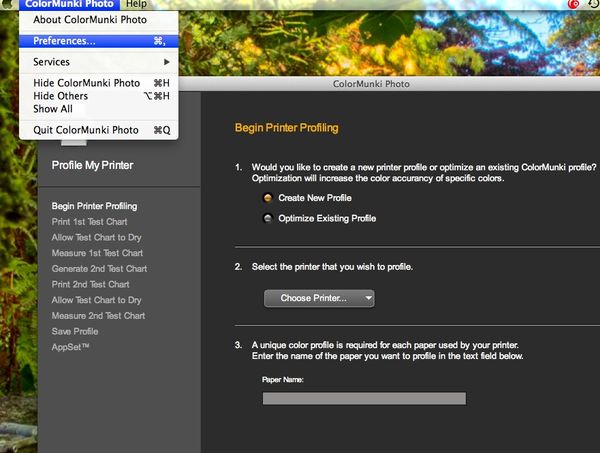
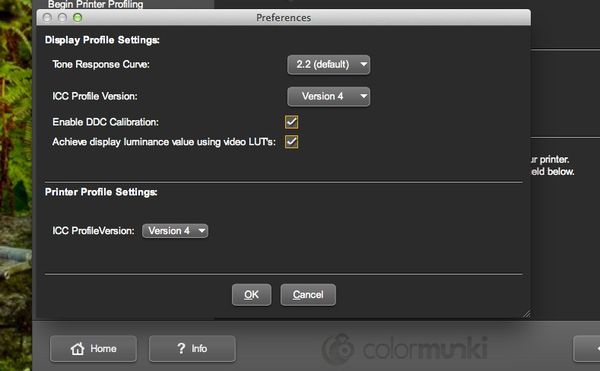
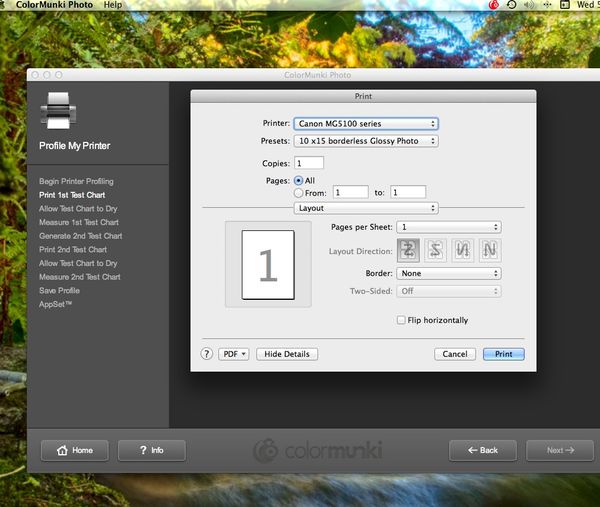
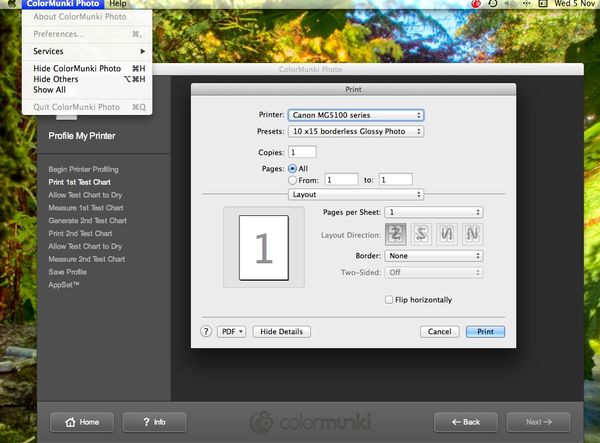
Nov 5, 2014 09:47:38 #
I am unable to do any more now, as I have no more paper left..that is a pack of 25 gone, plus the remnants from an open pack.
I have ended up with a Profile, by , first choosing Canon Colour matching for the first two test prints, and creating a profile.
Then doing two more , using the profile just created.
That then gave me a second profile.
If I had more paper I would use the Optimise Existing profile, option, and print yet more test strips.
The problems have been occurring when the scanner just fails multiple times to scan a strip on a colour test chart. This seems to occur when the strips are too dark. The result is that the yellow box never moves to the second strip, it just keeps flashing black..and there is no way to move on. you can't tell the software to ignore a failed read and move on...so you have to then tart again and print off yet another test chart.
That is all I have been doing since 0730..it is now 1450 ..
What a dreadful piece of kit this is.
I have ended up with a Profile, by , first choosing Canon Colour matching for the first two test prints, and creating a profile.
Then doing two more , using the profile just created.
That then gave me a second profile.
If I had more paper I would use the Optimise Existing profile, option, and print yet more test strips.
The problems have been occurring when the scanner just fails multiple times to scan a strip on a colour test chart. This seems to occur when the strips are too dark. The result is that the yellow box never moves to the second strip, it just keeps flashing black..and there is no way to move on. you can't tell the software to ignore a failed read and move on...so you have to then tart again and print off yet another test chart.
That is all I have been doing since 0730..it is now 1450 ..
What a dreadful piece of kit this is.
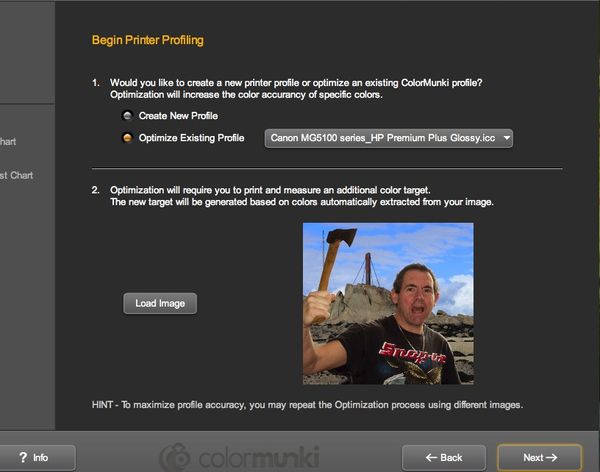
Nov 5, 2014 09:41:45 #
Mountainphoto wrote:
First thing you need to do is go to the drop down menu on the colormunki dialog page when you open it. You want to choose the v4 setting if it is not chosen.
That is already set.
Mountainphoto wrote:
Then choose profile printer, give the media a name and when asked to continue click yes and the printer dialog box appears in the up left corner of the screen. Go to preferences and choose "none" for color management. This is a must, the entire process is based on how the printer prints with "no" control.
if it was like you say then it would be easy..but ...maybe you are not using a mac?
I don't get the print dialog box in the left.., it only appears in the centre of the screen after you click "Continue" in the Info pane that appears after you click "Print" on the "Print 1st Test Chart" screen.
Then the standard Printer dialogue box appears, where you have Colour Matching and Colour Options.
Neither of which has the "None" colour management you talk of. You have to choose either a Colour Sync Profile or Canon Colour Matching.
see the screen grabs...more to follow.