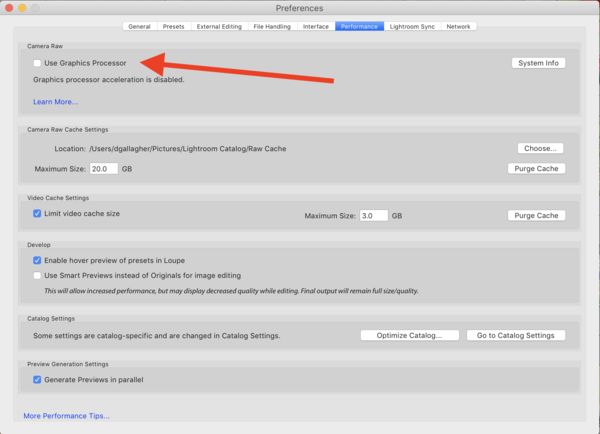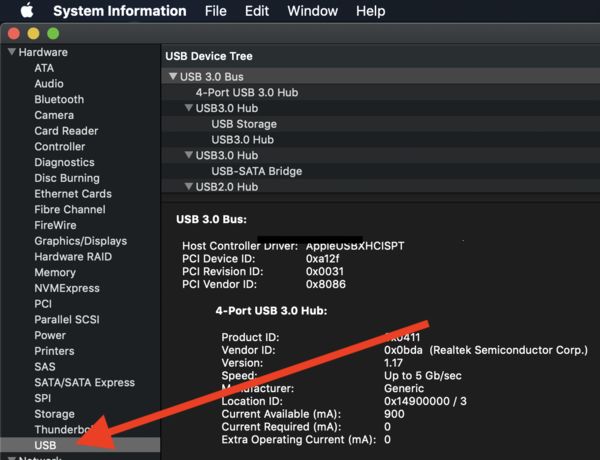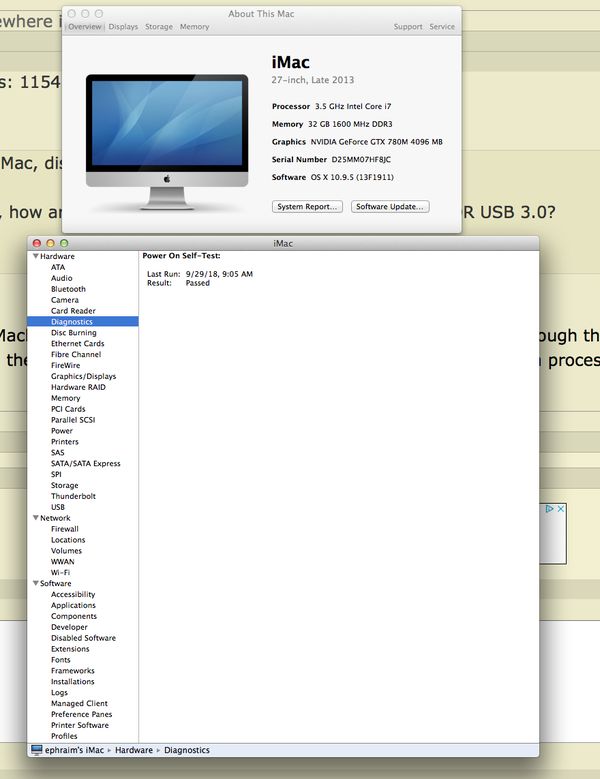LR Classic CC and IMac
Sep 28, 2018 09:23:20 #
G/mornin - I am new to LR and have been experiencing slowness on my Mac. Has anyone had this experience? Any advice would be appreciated.
Thank you
Thank you
Sep 28, 2018 11:08:04 #
FrancisJoseph wrote:
G/mornin - I am new to LR and have been experiencing slowness on my Mac. Has anyone had this experience? Any advice would be appreciated.
Thank you
Thank you
Can you provide more detail, like the type of Mac, disk space, memory and processor?
If your images are located on external drives, how are the drives connected? Thunderbolt, USB 2.0 OR USB 3.0?
Can you describe the slowness as well.
Sep 28, 2018 12:52:38 #
Donald; Thank you for reaching out.
Hopefully this is what you are asking: Mac OS High Sierra 10.13.6 , 2.7Ghz Intel Core I 5 Processor, 8 GB Memory 1600 Mhz DDR3, 785Gb available. External Hard drive is WD Passport for Mac, 2 TB, connected to back of screen w USB cable provided.
Slowness is demonstrated by the "pinwheel", and unit is slowest at start up. I have run Malware Bytes which eliminated approx 9 files. I also have Bitdefender.
Frank
Hopefully this is what you are asking: Mac OS High Sierra 10.13.6 , 2.7Ghz Intel Core I 5 Processor, 8 GB Memory 1600 Mhz DDR3, 785Gb available. External Hard drive is WD Passport for Mac, 2 TB, connected to back of screen w USB cable provided.
Slowness is demonstrated by the "pinwheel", and unit is slowest at start up. I have run Malware Bytes which eliminated approx 9 files. I also have Bitdefender.
Frank
Sep 28, 2018 15:13:02 #
FrancisJoseph wrote:
Donald; Thank you for reaching out.
Hopefully this is what you are asking: Mac OS High Sierra 10.13.6 , 2.7Ghz Intel Core I 5 Processor, 8 GB Memory 1600 Mhz DDR3, 785Gb available. External Hard drive is WD Passport for Mac, 2 TB, connected to back of screen w USB cable provided.
Slowness is demonstrated by the "pinwheel", and unit is slowest at start up. I have run Malware Bytes which eliminated approx 9 files. I also have Bitdefender.
Frank
Hopefully this is what you are asking: Mac OS High Sierra 10.13.6 , 2.7Ghz Intel Core I 5 Processor, 8 GB Memory 1600 Mhz DDR3, 785Gb available. External Hard drive is WD Passport for Mac, 2 TB, connected to back of screen w USB cable provided.
Slowness is demonstrated by the "pinwheel", and unit is slowest at start up. I have run Malware Bytes which eliminated approx 9 files. I also have Bitdefender.
Frank
While 8 GB is sufficient memory for most things, it might depend on how much is actually being used at the time Lightroom is launched. You might need to run your activity monitor to get a look at how much memory iOS actually being used prior to Lightroom being launched...I run activity monitor on startup so I can keep tabs on memory used as well as swap used (swap is used when memory is at its limits and parts of programs need to be swapped out to disk to allow operation). Swapping definitely causes slow downs....you really want the lest amount of swapping possible, more ram = less swapping.
I have recently found a slowness in loading Lightroom on my iMac that was due to some plugins that were taking a long time to load - I went thru my active plugins and eliminated ones that I rarely used, that alone sped up loading time of Lightroom. Easy thing to do is disable all your plugins, close and relaunch Lightroom, note any speed difference. Then go back into the plugin manager and activate them and test launch again until you find the culprit (Or, eliminate plugins you really don't need.)
Another issue that seems a problem at times is enabling the GPU setting in Lightroom under the performance tab. If your GPU is enabled, disable it and see if it makes a difference, if disabled, then enabled it and test... there have been several performance issues related to the GPU setting.
Currently, mine is OFF. The GPU setting is found under the preferences tab, under performance.
Do you know for sure what USB speed you have? If you look at the system information, available from the Apple menu you can see the USB speed of your iMac. If it is USB 2.0, or your external is a USB 2.0 only then it will be slow for disk access.
Note: As long as Lightroom is loading from your internal disk, the speed of the USB is not a concern, it would be slow on image loading though if the USB was the bottle neck.
I hope some of this might be helpful.
Sep 29, 2018 10:49:46 #
FrancisJoseph wrote:
G/mornin - I am new to LR and have been experiencing slowness on my Mac. Has anyone had this experience? Any advice would be appreciated.
Thank you
Thank you
Shut down all other apps. Run Lr solo.
Do not store your images in the Adobe cloud. Keep them local!
I run Lr Classic CC 2018 on a late 2013 quad core I5 with 8GB RAM and 1TB HD. Other than Lr being slow to load, I have no trouble using it.
Sep 29, 2018 11:14:00 #
bpulv
Loc: Buena Park, CA
Dngallagher wrote:
Can you provide more detail, like the type of Mac, disk space, memory and processor?
If your images are located on external drives, how are the drives connected? Thunderbolt, USB 2.0 OR USB 3.0?
Can you describe the slowness as well.
If your images are located on external drives, how are the drives connected? Thunderbolt, USB 2.0 OR USB 3.0?
Can you describe the slowness as well.
It would be helpful to know which model (iMac, Macbook, Macbook Pro, etc.), the build date that can be found through the "system report" link in "About My Mac" which is at the top of the pull-down menu when you click on the apple in the top left corner of your screen. In addition, which processor, how much memory and what large programs you are running.
Sep 29, 2018 15:45:26 #
bpulv wrote:
It would be helpful to know which model (iMac, Macbook, Macbook Pro, etc.), the build date that can be found through the "system report" link in "About My Mac" which is at the top of the pull-down menu when you click on the apple in the top left corner of your screen. In addition, which processor, how much memory and what large programs you are running.
Check "DIAGNOSTICS" too, if I can be helpful! like so:
Sep 29, 2018 16:00:29 #
burkphoto wrote:
Shut down all other apps. Run Lr solo.
Do not store your images in the Adobe cloud. Keep them local!
I run Lr Classic CC 2018 on a late 2013 quad core I5 with 8GB RAM and 1TB HD. Other than Lr being slow to load, I have no trouble using it.
Do not store your images in the Adobe cloud. Keep them local!
I run Lr Classic CC 2018 on a late 2013 quad core I5 with 8GB RAM and 1TB HD. Other than Lr being slow to load, I have no trouble using it.
Personally, I think that you 8GB of memory is not enough. I was running on a similar machine, but with 32GB, but I would suggest looking into a least 16GB if memory is accessible on your iMac. I am such a power user that I recently purchased a iMac PRO and, boy does that machine run blazingly fast. I'm lovin it! Best of luck.
Sep 29, 2018 16:54:51 #
bpulv
Loc: Buena Park, CA
cjc2 wrote:
Personally, I think that you 8GB of memory is not enough. I was running on a similar machine, but with 32GB, but I would suggest looking into a least 16GB if memory is accessible on your iMac. I am such a power user that I recently purchased a iMac PRO and, boy does that machine run blazingly fast. I'm lovin it! Best of luck.
If he has a 27" iMac, the memory is accessible. If he has one of the newer 21 1/2" iMacs, the memory is not accessible. Also, new Macbook and Macbook Pros do not have user upgradable memory because the RAM is soldered to the motherboard. If you have one of those machines sold during the last two years, you are stuck with the amount of memory you purchased your computer with.
Sep 29, 2018 20:25:17 #
cjc2 wrote:
Personally, I think that you 8GB of memory is not enough. I was running on a similar machine, but with 32GB, but I would suggest looking into a least 16GB if memory is accessible on your iMac. I am such a power user that I recently purchased a iMac PRO and, boy does that machine run blazingly fast. I'm lovin it! Best of luck.
If I were editing large photo/video projects all the time, I’d do the same. This machine has been adequate, but I’m about to put 16GB and a 1TB SSD in it. I need a wee bit more for 4K video.
Sep 29, 2018 20:44:03 #
bpulv wrote:
If he has a 27" iMac, the memory is accessible. If he has one of the newer 21 1/2" iMacs, the memory is not accessible. Also, new Macbook and Macbook Pros do not have user upgradable memory because the RAM is soldered to the motherboard. If you have one of those machines sold during the last two years, you are stuck with the amount of memory you purchased your computer with.
Other World Computing has kits to enable many 21.5” iMacs to be opened and upgraded. They also have online videos showing how it’s done. Here’s a sample product page:
https://eshop.macsales.com/shop/memory/iMac/2012_21.5/DDR3L
Sample video page:
https://eshop.macsales.com/installvideos/imac_21inch_late_2013/
Sep 30, 2018 02:37:14 #
bpulv
Loc: Buena Park, CA
burkphoto wrote:
Other World Computing has kits to enable many 21.5” iMacs to be opened and upgraded. They also have online videos showing how it’s done. Here’s a sample product page:
https://eshop.macsales.com/shop/memory/iMac/2012_21.5/DDR3L
Sample video page:
https://eshop.macsales.com/installvideos/imac_21inch_late_2013/
https://eshop.macsales.com/shop/memory/iMac/2012_21.5/DDR3L
Sample video page:
https://eshop.macsales.com/installvideos/imac_21inch_late_2013/
Hi Bill, these are good videos, however I have a few observations. First, they did not give adequate instructions and precautions regarding ESD protection. They should have mentioned that an "anti-static" mat is not good protection. You need a static dissipative mat that is connected to ground. Additionally, you must use a static dissipative wrist strap that is also properly grounded. If you do not take those precautions, you risk three possible failure modes of the delicate integrated circuits. Catastrophic failure where one or more components totally fail (AKA "dead now failure"); latent failures where the component will completely fail a day, month, year, etc. after the static hit, and interment failures, where random failures appear as unrelated "bugs" at random times making it very difficult to troubleshoot.
Secondly, I would not not attempt to disassembly and reassembly any of these computers unless you have substantial experience working with electronic components with very small and VERY ESD Sensitive surface mount components with very delicate cabling and cable connectors. It is very easy to cause major damage and never know you caused damage until you try to restart the computer.
Finally, unless you feel very comfortable about doing a DYI upgrade, I strongly recommend that you have an Apple certified consultant/technician do the upgrade for you. Because of the risk, it is better to have someone else do the work who will be financially responsible if something goes wrong.
Sep 30, 2018 10:49:12 #
bpulv wrote:
Hi Bill, these are good videos, however I have a f... (show quote)
OWC says as much on the order page; so does iFixIt on theirs.
I haven’t seen the grounding wrist straps since the early 1990s, though. I do have one from 1988, when I upgraded a Mac SE.
I’ve performed such upgrades many times, without a hitch, but I built Heathkit radios in my youth, wired a radio station production studio in college, and built three multi-image AV studios back in the day. So I’m comfortable with tiny parts and delicate connections.
Sep 30, 2018 12:27:43 #
bpulv wrote:
Hi Bill, these are good videos, however I have a f... (show quote)
Agreed, this type of work is not suited to everyone, but OWC does make it possible. Thankfully, I have some experience with electronics and sensitive components, including a properly grounded wrist strap at my workbench, so my upgrade of my MacBook Pro SSD went well. Not so sure if I would really want to open a sealed iMac, but I surely would neither attempt nor suggest that while the box was under warranty. It's really not THAT hard to do, but you do need to be very careful and keep your digits where they belong. As some have suggested, for warranty issues alone, purchasing a Mac properly pre-configured is a great idea. Best of luck.
Sep 30, 2018 12:43:20 #
bpulv
Loc: Buena Park, CA
burkphoto wrote:
OWC says as much on the order page; so does iFixIt on theirs.
I haven’t seen the grounding wrist straps since the early 1990s, though. I do have one from 1988, when I upgraded a Mac SE.
I’ve performed such upgrades many times, without a hitch, but I built Heathkit radios in my youth, wired a radio station production studio in college, and built three multi-image AV studios back in the day. So I’m comfortable with tiny parts and delicate connections.
I haven’t seen the grounding wrist straps since the early 1990s, though. I do have one from 1988, when I upgraded a Mac SE.
I’ve performed such upgrades many times, without a hitch, but I built Heathkit radios in my youth, wired a radio station production studio in college, and built three multi-image AV studios back in the day. So I’m comfortable with tiny parts and delicate connections.
Good morning Bill, I spent the last thirty years of my carrier in the electronic industry; at first as an electronic engineering technician and then as a quality assurance manager. I can assure you that every company I worked for had ESD stations that at a minimum required anyone working on equipment to use a static dissipative mat and wrist strap as a minimum. Many manufacturers also use ionizers at the workstations, static dissipative flooring and ankle straps, chairs along with other precautions.
The laws of physics do not change and, although IC design has come along way in harding components, hitting a micro-miniture device that is designed for 2.5 volts with a 1,000 volt static hit (walking across the floor can generate considerably higher charges on your body) will still cause damage. If you work on devices such as Mac computers without at least a mat and wrist strap, although you can get lucky, sooner or later there will be consequences.
Link 1 below explains ESD and static discharge prevention equipment procedures. Link 2 shows a method that can reduce the risk without special equipment, however the risk of damaging components is only slightly reduced because of the human tendency to not follow everything 100% of the time you are working on your computer. The third link shows the best quality field service kit that includes everything you need to meet industry standards. If a field kit is cheap (Fry's has one for $15,95) or it is advertised as "anti-static" rather than static dissipative, avoid it like the plague.
It is important to understand the difference between "anti-static" and "static dissipative" when shopping for a mat. Anti-static means that the device itself is non-conductive and does not hold a charge itself and is safe to bring into close proximity to ESDS (ElectroStatic Discharge Sensitive devices or areas), however it will not safely drain a static charge. To drain charges so they can become equalized and safe, you must have an electrically conductive material. However, there must be some resistance to electrical flow or there can be a static discharge. To solve that issue we use static dissipative material that have a resistance of 1 Mohm/square but less than 10 Mohms/square. That allows a static charge to discharge in about two to four seconds and prevent arc over. So, if it doesn't say "static dissipative" don't buy it because you will think it will give you protection, but it will not.
One final caution. Do not bring non-conductive materials into the ESD safe area because non-conductors hold charges that cannot be drained by grounding. The only way to drain a static charge from a non-conductor is by blowing ionized air over it. If you want an ionizer, they start at about $500.
1) https://www.minicircuits.com/app/AN40-005.pdf
2) https://www.wikihow.com/Ground-Yourself-to-Avoid-Destroying-a-Computer-with-Electrostatic-Discharge
3) https://www.amazon.com/ESD-Field-Service-Static-Dissipative/dp/B001DD5QHK/ref=sr_1_13?s=industrial&ie=UTF8&qid=1538323758&sr=1-13&keywords=esd+field+service+kit
If you want to reply, then register here. Registration is free and your account is created instantly, so you can post right away.