Ram upgrade problem
Aug 7, 2018 14:19:28 #
IR Jim wrote:
What is the wattage of your power supply? You may need a beefier one.
DRAM isn’t very power hungry, so highly doubtful the power supply has anything to do with it.
Aug 7, 2018 14:21:00 #
bkyser wrote:
The manual was pretty generic. That was the first... (show quote)
When it first starts to boot, you should get a brief screen that tells you to hold down the Del key to go into the BIOS... There, you’ll find settings that deal with RAM if there are any options.
You said Windows 10, but you didn’t say whether it’s 32 or 64 bit version. Right click on the icon in the lower left corner and select control panel if that’s an option, then select system and it will tell you as well as answer the question I asked about how much USABLE memory (NOT total) is installed.
Aug 7, 2018 14:23:15 #
TBerwick
Loc: Houston, Texas
BIOS configurations should be covered in your system user manual. If all 4 slots slots work alternatively, then the problem is either with your motherboard or a configuration setting in the BIOS. I'm not familiar with that line of motherboards but you enter setup usually by hitting the DEL, or F2 as the system first starts booting. Be careful with what you change and if you do change a setting, only do 1 at a time. Leave the boot or disk configuration settings alone or you could render your system inoperable as a lot of this gets pretty technical, particularly with Windows 10.
Aug 7, 2018 15:02:58 #
bkyser wrote:
It's actually working with 3 now, do you think the bios is set to something that won't allow it to use 2 pairs? If so, how would I go about getting to the bios, and once there, changing what setting?
Thanks
Thanks
If it's working with 3 then dual channel memory is not enable and it should work with 4. By any chance the 4th module may be slightly different than the other 3? They did say you must have 4 identical modules if you use 4 while if you use less than 4 you don't need identical modules. Perhaps the original module is different from your new modules?
Aug 7, 2018 16:26:52 #
TriX wrote:
DRAM isn’t very power hungry, so highly doubtful the power supply has anything to do with it.
Probably not, but it's an easy check before getting into settings. Insufficient power and cheap power supplies can cause strange things.
The "first thing to check" items seems to have been covered. I would look at setting the RAM speed manually instead of AUTO in BIOS next.
Aug 7, 2018 16:28:19 #
Strodav wrote:
I use Asus gaming motherboards but am not familiar... (show quote)
ASRock and ASUS are different companies.
Aug 7, 2018 16:47:57 #
Strodav
Loc: Houston, Tx
bkyser wrote:
Very interesting idea. Would you be willing to tell me how to do the bootable thumbdrive and do the ram test? I can run it with 1, 2, or 3 sticks, in any slot, so just removing the one in B1, (how I have it now with 3.... A1 and A 2 and B 1) I can have just one pair at 16gb. I just don't know how to get to the bios, or do tests or anything.
I'd love to learn it, though.
Thanks
Bob
I'd love to learn it, though.
Thanks
Bob
go to https://www.memtest86.com/ They have a free edition, which can be put on a bootable thumb drive. You can Google "how to build a bootable win 10 thumb drive" and you will find several ways to do it.
Aug 7, 2018 17:01:50 #
IR Jim wrote:
Probably not, but it's an easy check before getting into settings. Insufficient power and cheap power supplies can cause strange things.
The "first thing to check" items seems to have been covered. I would look at setting the RAM speed manually instead of AUTO in BIOS next.
The "first thing to check" items seems to have been covered. I would look at setting the RAM speed manually instead of AUTO in BIOS next.
It's actually not easy to check, and short of changing power supplies, how would you? BUT, it's unnecessary. If you believe Micron, who makes DRAM, it's in fractions of a watt (450 MW worst case), so it's not a factor.
Aug 7, 2018 17:53:09 #
bkyser wrote:
Thanks for the detailed post. Unfortunately, It's above my head. My CPU is an 8 core AMD3+.
I'm running Win10. (if that helps)
Not sure exactly how to access the "unlock CPU core" feature.
I'm not bad at using computers, but when it comes to the nuts and bolts, I function at about the same level as a 5 year old.
I'm running Win10. (if that helps)
Not sure exactly how to access the "unlock CPU core" feature.
I'm not bad at using computers, but when it comes to the nuts and bolts, I function at about the same level as a 5 year old.
If I were you I'd look for a phone number to the motherboard company for tech support then. It's probably something simple, but I wouldn't now what it is. Also, it may be a bad motherboard. It's about a 50/50 chance it's either.
Aug 8, 2018 05:55:41 #
chrissybabe
Loc: New Zealand
One thing I have seen in the past is that the memory controller chips don't like working with too many memory banks. So if you have an 8GB chip it might be configured (done by how many chips are on each stick of memory) to give you 8GB by using either 1 or 2 (or 2 or 4) banks of memory. So your chip controllers might work fine if each memory stick of memory is single bank making a total of 4 banks. Adding more banks and the memory chip controller might not be able to operate with 8 banks but can handle 6 banks. In the old days you had to select the right number of banks by purchasing the right type of chips. I have seen 4 memory chip boards work with 2 boards with 2 banks each and 2 boards with single banks each making a total of 6 banks. It is all to do with whether the chip controllers can provide enough drive for the total number of banks. And it is not impossible there is a memory controller chip with weak drivers.
I might be inclined to see if you can find somebody who has 4 x 8GB sticks that are a different manufacturer than yours and see if they work. Of course this is only a partial solution since it probably won't be the memory sticks themselves at fault. Or try 2 x 16GB sticks to give you the 32GB as was mentioned above.
I might be inclined to see if you can find somebody who has 4 x 8GB sticks that are a different manufacturer than yours and see if they work. Of course this is only a partial solution since it probably won't be the memory sticks themselves at fault. Or try 2 x 16GB sticks to give you the 32GB as was mentioned above.
Aug 8, 2018 06:43:44 #
bkyser wrote:
Hi all, br I have an AsROCK 970 extreme motherboa... (show quote)
had two bad slots in my old Asus mother board. I could only populate the first two memory slots. And all of my memory would test good in those two slots. Unfortunately, I didn't find out (I was upgrading memory a couple of years in) until the warranty was over.. So, I ended up buying a newer, faster mother board, processor, and memory... and relagated the old board/computer to a secondary terminal.
Aug 8, 2018 07:02:09 #
A number of motherboards have an led display on them that provides an error code rather than the old fashioned beeps. Not familiar with yours to know if that's applicable.
Running memtest uses a form of DOS so you eliminate windows problems. It takes a long time to run one complete pass, but it will identify problems.
You might also try an audit program, such as speccy from Piriform, to see what your memory looks like to the OS (such as timing, slots used, and a whole bunch of other stuff). Makes it easy to see if all sticks are the same. Free version is fine, but given your system won't boot, you'll have to swap sticks around.
Running memtest uses a form of DOS so you eliminate windows problems. It takes a long time to run one complete pass, but it will identify problems.
You might also try an audit program, such as speccy from Piriform, to see what your memory looks like to the OS (such as timing, slots used, and a whole bunch of other stuff). Makes it easy to see if all sticks are the same. Free version is fine, but given your system won't boot, you'll have to swap sticks around.
speccy
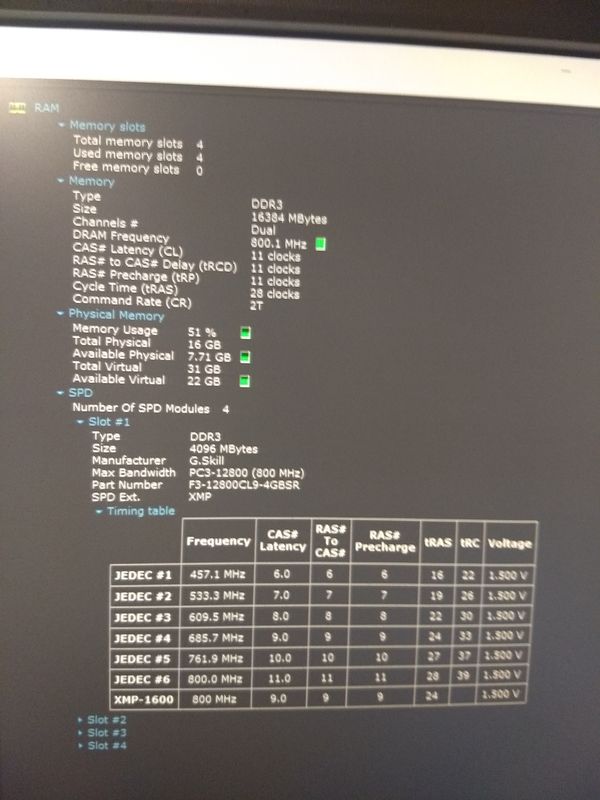
mb led code

Aug 8, 2018 07:13:18 #
Are you using the same Manufacture of RAM? The memory has to be the same amount in each slot. For example 64GBS in each of the slots. Check out the Motherboard specs to see how much RAM the board can hold? What is the Motherboard Brand?
Aug 8, 2018 07:14:24 #
bkyser wrote:
Hi all, br I have an AsROCK 970 extreme motherboa... (show quote)
Motherboards are very particular about what kind of memory they use. You probably checked already, but make sure your board and your memory are compatible.
As a side note, I'm sure you can process just as well without that memory board.
Aug 8, 2018 08:26:23 #
If you want to reply, then register here. Registration is free and your account is created instantly, so you can post right away.




