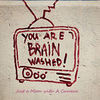how do you lighten/darken specific areas?
Oct 28, 2011 10:29:08 #
While reviewing critiques on photos I keep seeing that an area of a photo needs to be lightened or darkened. In fact, some of my photos need the same thing done but I have been unable to figure out how! HELP!!! and thanks for any help!
Oct 28, 2011 10:31:20 #
Oct 28, 2011 13:53:45 #
MWAC wrote:
which editing software are you using?
photo pos pro & windows photo gallery
Oct 28, 2011 14:01:47 #
I'm not familiar with either of these, sorry. Can you create layers? If so you should be able to lighten the image as a whole and then mask back what you don't wanted changed.
Oct 28, 2011 16:17:44 #
MWAC wrote:
I'm not familiar with either of these, sorry. Can you create layers? If so you should be able to lighten the image as a whole and then mask back what you don't wanted changed.
I'll check. Thanks. Guess I better invest in a "real" program instead of relying on my camera.
Oct 29, 2011 07:03:09 #
With Photoshop (Elements & above) or freebie Gimp; you can use the Dodge tool to lighten (or the Burn tool to Darken), preferably on a duplicate layer so as to be non-destructive. You can also create an overlay layer filled with 50% gray and then use the foreground/background with brush to lighten/darken as you wish. Note that there are many different ways to achieve the same thing in PS or PS-like editing programs. You can try a freebie like Gimp or find PS Elements on sale. Once you get the hang of the program and see what it can do to improve your work, you'll never look back.
Oct 29, 2011 10:56:03 #
Sue-Jim
Loc: Missouri
I still don't know how to use all the tools available in my Photoshop CS -- but have been able to salvage some shots that had a great subject, but some element was ugly or distracting (in a closeup of a steam engine working hard up a mountain, I turned a railfan photographer on the other side into a bush) - lighten or darken background to emphasize the main subject (I have either worked with layers, sometimes using a "lasso" to mark & mask the subject -- or used dodge or burn tools as I would have in the darkroom).
I did most of the darkroom work back when we were shooting B&W film - got very creative with that. Now I think of Photoshop as my darkroom on steroids (plus a lot easier, no chemicals to depress my kidneys & stir up asthma).
Enjoy playing with an editing program - but keep in mind your goal for the eventual photo - what motivated you to take the photo? What do you want it to show the viewer? In addition to taking photographs, I also paint. I don't want my paintings to look like photographs - or my photographs to look like paintings (just my personal philosophy - each person has his/her own approach).
Have fun!
I did most of the darkroom work back when we were shooting B&W film - got very creative with that. Now I think of Photoshop as my darkroom on steroids (plus a lot easier, no chemicals to depress my kidneys & stir up asthma).
Enjoy playing with an editing program - but keep in mind your goal for the eventual photo - what motivated you to take the photo? What do you want it to show the viewer? In addition to taking photographs, I also paint. I don't want my paintings to look like photographs - or my photographs to look like paintings (just my personal philosophy - each person has his/her own approach).
Have fun!
Oct 29, 2011 11:35:26 #
There are a few ways to lighten or darken an area. I think to avoid having to do it in post editing, making sure you have the right exposure for the scene is key. Dodge and burning has already been mentioned here. Another way is to add 'fill light' to your photo.
Two ways with Photoshop is to create a duplicate layer of the area either using the lasso tool or magic wand; I prefer the lasso because you can adjust the 'feather' of the area you are adjusting (the harshness around the areas border). Once you have created a separate layer of the are you can lighten or darken with 'levels' or by just using 'brightness/contrast.'
Two ways with Photoshop is to create a duplicate layer of the area either using the lasso tool or magic wand; I prefer the lasso because you can adjust the 'feather' of the area you are adjusting (the harshness around the areas border). Once you have created a separate layer of the are you can lighten or darken with 'levels' or by just using 'brightness/contrast.'
Oct 29, 2011 15:47:42 #
Nikonuser
Loc: South Dakota
I use Capture NX2. To lighten or darken just a certain area, I click on it adjust the area to be adjusted and use the brighten slider to darken or lighten. Takes all of about 15 seconds. I always use Save As to save so the original is always "safe" to go back to if needed.
Oct 30, 2011 17:12:25 #
As always, wonderful advise from all!!!! Gimp downloading in the background as I type so I am going to go play with my pictures. Thanks to you all.
If you want to reply, then register here. Registration is free and your account is created instantly, so you can post right away.