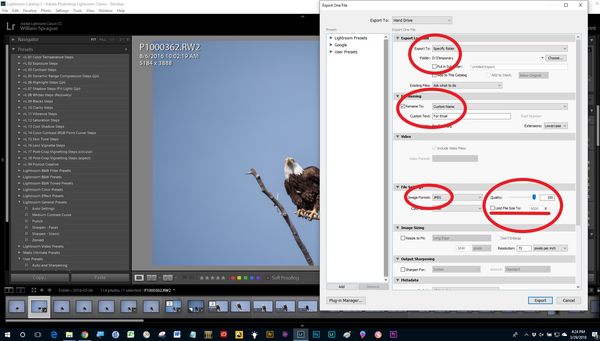Emailing Photos from LR
Mar 29, 2018 11:20:58 #
Good morning fellow UHH's,
One quick question: I want to email a photo from LR to be used as a screen saver/background. I attempted this, however the resolution, or quality was not good. Obviously it needs to be of the highest quality possible.
Can you guys please guide me in the right direction. FYI, I shoot in RAW, if that means anything.
I would really appreciate step by step instructions.
The choices in LR a as follows:
JPEG
PSD
TIFF
DNG
Original
Thank you as always!!!
One quick question: I want to email a photo from LR to be used as a screen saver/background. I attempted this, however the resolution, or quality was not good. Obviously it needs to be of the highest quality possible.
Can you guys please guide me in the right direction. FYI, I shoot in RAW, if that means anything.
I would really appreciate step by step instructions.
The choices in LR a as follows:
JPEG
PSD
TIFF
DNG
Original
Thank you as always!!!
Mar 29, 2018 12:09:47 #
Step 1 - Make the adjustments you want for best quality of your RAW file in the Develop module.
Step 2 - Right click the image in the Library module and pick Export.
Step 3 - Fill out the Export form noting where you are putting the file, its name and set JPEG at 100% quality. (I can post a screen shot if you need it.)
Step 4 - Email the new JPEG photo file with your email system.
(Note that the steps do not include the Lightroom built in system for emailing photos.)
Step 2 - Right click the image in the Library module and pick Export.
Step 3 - Fill out the Export form noting where you are putting the file, its name and set JPEG at 100% quality. (I can post a screen shot if you need it.)
Step 4 - Email the new JPEG photo file with your email system.
(Note that the steps do not include the Lightroom built in system for emailing photos.)
Mar 29, 2018 12:12:56 #
...you are "emailing" this photo to somebody else to use as a screensaver? You are talking about an image you've processed in LR, right? Well, I don't email from LR, instead I save the image to a folder which contains what I'm working on at the moment and use my email client from there. Those images are pretty much all JPEG's saved at the highest resolution...you wouldn't want to use anything else, really. So you have to select, in the export screen, the quality of the image you're saving, if that is the "quality" issue you should solve it there.
Mar 29, 2018 12:45:39 #
Hello Bill,
Thank you so much. Can you please post a screen shot?
Thank you again,
Thank you so much. Can you please post a screen shot?
Thank you again,
bsprague wrote:
Step 1 - Make the adjustments you want for best quality of your RAW file in the Develop module.
Step 2 - Right click the image in the Library module and pick Export.
Step 3 - Fill out the Export form noting where you are putting the file, its name and set JPEG at 100% quality. (I can post a screen shot if you need it.)
Step 4 - Email the new JPEG photo file with your email system.
(Note that the steps do not include the Lightroom built in system for emailing photos.)
Step 2 - Right click the image in the Library module and pick Export.
Step 3 - Fill out the Export form noting where you are putting the file, its name and set JPEG at 100% quality. (I can post a screen shot if you need it.)
Step 4 - Email the new JPEG photo file with your email system.
(Note that the steps do not include the Lightroom built in system for emailing photos.)
Mar 29, 2018 13:19:48 #
You need to specify a resolution that is the same or higher than the screen it will be used on.
Mar 29, 2018 17:41:09 #
To email an image as an attachment that leaves your computer and successfully arrives to your intended recipient, you'll want to create an attachment file size that is 5MB or smaller (as a general guideline). The discussion and suggestions in this post should help you accomplish this task using Lightroom.
http://www.uglyhedgehog.com/t-512745-1.html
http://www.uglyhedgehog.com/t-512745-1.html
Mar 29, 2018 19:31:44 #
Darrian629 wrote:
Hello Bill,
Thank you so much. Can you please post a screen shot?
Thank you again,
Thank you so much. Can you please post a screen shot?
Thank you again,
"Can you please post a screen shot?"
The larger circle with the line in it shows the blue slider to set "Quality". Usually 60 or 80 is good enough for computer screens. The line is under the check box where you can limit file size where your email system might reject it for being too big. Mine will go to 20 megabytes.
Mar 30, 2018 07:50:13 #
CHG_CANON wrote:
To email an image as an attachment that leaves your computer and successfully arrives to your intended recipient, you'll want to create an attachment file size that is 5MB or smaller (as a general guideline). The discussion and suggestions in this post should help you accomplish this task using Lightroom.
http://www.uglyhedgehog.com/t-512745-1.html
http://www.uglyhedgehog.com/t-512745-1.html
As usual, your advice here is incredibly useful.
Mar 30, 2018 08:19:39 #
Darrian629 wrote:
Good morning fellow UHH's, br br One quick questi... (show quote)
Select the file you want to email in the film strip on the bottom of the Lightroom window.
From the menu, select File->Export...
In the "Preset" panel of the dialog box, on the left side, click the triangle next to "Lightroom Presets" to access the drop down list (if it's not already open).
Select the preset "For Email" under "Lightroom Presets". This will change the Export panel on the right side.
Under "File Naming", set the name you want to give the file. If you have already renamed your files, you can skip this. I recommend renaming your files as a matter of course. Then, if someone references a file you sent by name, it will be easy to locate.
Skip the "Video" settings.
Under "File Settings", the default "Quality" is 60. Increase this to 90 or 95. Check the "Limit File Size" setting and change this from the default 100K to 1000K. That should be sufficient quality.
Under "Output Sharpening" check the "Sharpen For" setting. The default is "Screen", leave it that way.
I always leave the Metadata to "Copyright Only", but you can set this as you choose.
If you want your name or logo to appear on the image, check the "Watermark" setting under "Watermarking".
Click the "Export" button. This will bring up the mail dialog box. Fill in the address and subject. For the "From" drop down menu, this will depend upon your operating system and email application. One entry in the menu should be your default mail application. Another entry should be "Go to Email Account Manager...". If you have a default mail application, then just click "Send" on the bottom right of the dialog box, and the email should open in your default mail application. There, you can change what you want and send the email. Or, you can go into the Email Account Manager and enter your email settings. I find it easier to go to use the default mail application, because then you have a record of your sent message in your mail.
This should create an email and bring it up in your mail application, where you just click send. Or,
Mar 30, 2018 09:42:42 #
Darrian629 wrote:
Good morning fellow UHH's, br br One quick questi... (show quote)
I find the direct email from LR a PITA.
Simply export the file with the settings you want and send in an email. You will need to do a little homework on export but their are tons of videos on youtube.
Mar 30, 2018 10:42:20 #
pithydoug wrote:
I find the direct email from LR a PITA.
Simply export the file with the settings you want and send in an email. You will need to do a little homework on export but their are tons of videos on youtube.
Simply export the file with the settings you want and send in an email. You will need to do a little homework on export but their are tons of videos on youtube.
Gee, it works just great for me. And I don't have to store the file first, and then go find it, and then delete it later.
Mar 31, 2018 10:59:21 #
If you want to reply, then register here. Registration is free and your account is created instantly, so you can post right away.