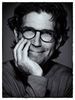masking & layers in lightroom, perfect layers 2
Jul 21, 2012 09:32:00 #
One of the things I like about elements is that I can mask an area, such as sky or water, and sharpen the remaining areas. This keeps me from adding noise to these areas while sharpening. It also works in reverse allowing me to remove noise from areas I had sharpened. Just learning how to do this and finds it very useful at times.
This is something I dont like about Lightroom, you cannot create separate layers in LR. Or so I thought. I found a plug-in from Onone software that allows you to create layers and do some PP such as masking while working in LR yesterday. I tried it last night and was not real happy with it though, very slow. It appears to be a huge memory hog.
Has anyone else tried it? If so what are your thoughts about it? Are you having problems with it like I am?
Jim D
This is something I dont like about Lightroom, you cannot create separate layers in LR. Or so I thought. I found a plug-in from Onone software that allows you to create layers and do some PP such as masking while working in LR yesterday. I tried it last night and was not real happy with it though, very slow. It appears to be a huge memory hog.
Has anyone else tried it? If so what are your thoughts about it? Are you having problems with it like I am?
Jim D
Jul 22, 2012 06:24:32 #
I have been a long-time user of OnOne, and like them both because they have some great plugins and because they are local to Portland, Oregon (where I live).
I also ran into this, and it was corrected by adjusting the memory settings in Adobe (if I remember correctly). On the OnOne website, they note that the plugin uses the same resources as Adobe, so if you have Adobe set to use too much/too little, there can be conflicts.
In the meantime, don't give up on the product...its a great alternative to Photoshop (I have both LR4 and PS but often stay just in LR with these plugins).
If you sign up for one of their live webinars about the product, you can ask your question during the webinar chat. Especially helpful are the Friday roundups if Brian Matiash is involved...
I also ran into this, and it was corrected by adjusting the memory settings in Adobe (if I remember correctly). On the OnOne website, they note that the plugin uses the same resources as Adobe, so if you have Adobe set to use too much/too little, there can be conflicts.
In the meantime, don't give up on the product...its a great alternative to Photoshop (I have both LR4 and PS but often stay just in LR with these plugins).
If you sign up for one of their live webinars about the product, you can ask your question during the webinar chat. Especially helpful are the Friday roundups if Brian Matiash is involved...
Jul 22, 2012 08:57:30 #
Can't answer on the Onone software, but why not use the adjustment brush in LR to select the area you want to sharpen. You can selected multi spots and apply different setting to each one. A hint click the letter "O" shows the mask area as you are painting just like photoshop.
Jul 22, 2012 09:44:48 #
fotogk wrote:
Can't answer on the Onone software, but why not use the adjustment brush in LR to select the area you want to sharpen. You can selected multi spots and apply different setting to each one. A hint click the letter "O" shows the mask area as you are painting just like photoshop.
Thanks for the hint, did not know I could do it that way. I am use to using layers from using elements and never gave this a thought. Have only been using LR for about 3 weeks on their 30 day trial. Trying to decide if I am going to buy it or not.
I will try it today, just loade 495 shots from last night.
Jim D
Jul 22, 2012 10:45:39 #
Onone is a great software. They have a HUGH amount of free tutorials, Webinars, videos, covering not only their own products but also Lightroom, Photoshop, Photomatrix, free downloads, etc. I use the suite 6.1
I would encourage anyone to try them.
As with any sophisticated software, it requires a upscale computer with plenty of RAM.
I would encourage anyone to try them.
As with any sophisticated software, it requires a upscale computer with plenty of RAM.
Jul 22, 2012 11:15:12 #
In the upper right corner in LR4 there are selective adjustments that are nondestructive. Red eye, gradient, spot removal, and brush. Play around. If you don't like it, just hit revert. Good luck.
Jul 22, 2012 11:28:56 #
oldtool2 wrote:
quote=fotogk Can't answer on the Onone software, ... (show quote)
I had used the brush a few times. I do wish they gave you a selection of different brushes instead of just a round one. I had missed the little check box for masking so will play with that
Thanks
Jim D
Jul 22, 2012 13:57:19 #
oldtool2 wrote:
quote=oldtool2 quote=fotogk Can't answer on the ... (show quote)
Actually you can do this with the brush. When you select the brush you click on the part of the image you want to select and start brushing. First set the brush size, feather, flow and density. You can use 'auto mask' and LR will try to keep the selection within limits of the edges it can detect. At the bottom of the image you can select 'show selected mask overlay' to see the parts of the image you've selected. Then you can use the sliders in that panel to selectively make changes. If you need to errase some of your selection just select the erraser and brush over the masked area to remove. Click done and then click on the brush again to start making another selection and adjustment. Do it over and over but the more you do the slower LR is to respond. I'm afraid that LR4 is a bit of a memory hog as well.
Jul 22, 2012 15:48:57 #
shirl2sg
Loc: Northern Minnesota
Jaime wrote:
In the upper right corner in LR4 there are selective adjustments that are nondestructive. Red eye, gradient, spot removal, and brush. Play around. If you don't like it, just hit revert. Good luck.
Forgot about the revert, I've just been going up to edit and clicking undo.
Jul 23, 2012 08:57:48 #
shirl2sg wrote:
Forgot about the revert, I've just been going up to edit and clicking undo.
Jaime wrote:
In the upper right corner in LR4 there are selective adjustments that are nondestructive. Red eye, gradient, spot removal, and brush. Play around. If you don't like it, just hit revert. Good luck.
Forgot about the revert, I've just been going up to edit and clicking undo.
Clicking edit undo removes your last brush stroke but leaves the rest. Clicking reset removes everything you have done in that panel. Using the edit undo does have its advantages. Also, use the short cut is quicker than using the mouse. For efit undo it is "Ctrl Z".
Jim D
If you want to reply, then register here. Registration is free and your account is created instantly, so you can post right away.