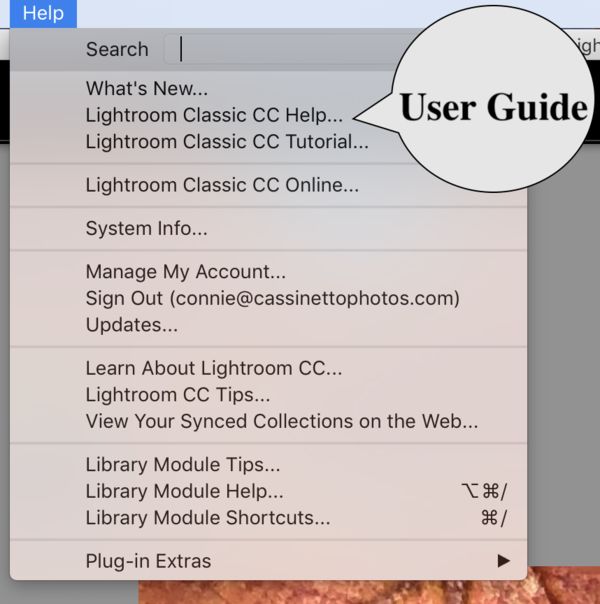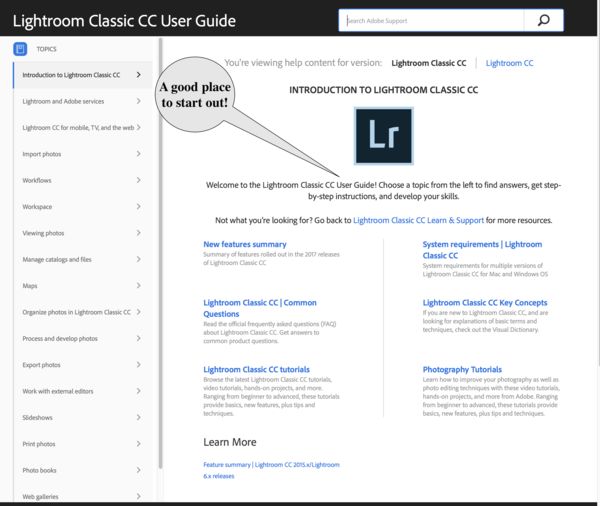Lightroom Classic CC
Feb 20, 2018 07:09:29 #
Keila
Loc: Houston, Tx.
I have lost my photo's i just edited. I have watched many hours of online tutorials but this is much harder to grasp than i thought. Any suggestions for training for Lightroom, specifically Classic CC? The photo's are totally missing. Tried the search tool and last import and history..nada How do you remove photo's that were accidentaly imported?
Feb 20, 2018 07:36:07 #
If you import some new (or even previously imported) images check to see where LR is importing them to. This is a setting you can change to suit your preferences, and shows on the import window.
Alternatively, do a search on the name of a file you imported and see its path. Not sure how to do this on Windows, but on Mac you just use the spotlight search tool and when you find the file, click "show in Finder" to see the path to the files. Hope this helps!
Alternatively, do a search on the name of a file you imported and see its path. Not sure how to do this on Windows, but on Mac you just use the spotlight search tool and when you find the file, click "show in Finder" to see the path to the files. Hope this helps!
Feb 20, 2018 07:40:47 #
First I hope had the backed up. Now, next, Import a photo you don't need to save.Make sure to import it to the same place your lost photos were before you lost them. Edit them as before. Now, while still in develop mode look at the bottom slightly to the left and you should see a description of what folder and photo you are working on. Now return to Library. Go that folder and see if this recent pic appears. Either way you now know which folder to manually look in.
TO remove photos, select the ones you want removed and hit delete. You'll be prompted to just "delete" or "Delete from storage drive". Just delete removes from folder where as delete from storage drive means gone from everywhere forever.
Hope this helps.
TO remove photos, select the ones you want removed and hit delete. You'll be prompted to just "delete" or "Delete from storage drive". Just delete removes from folder where as delete from storage drive means gone from everywhere forever.
Hope this helps.
Feb 20, 2018 07:43:25 #
Keila wrote:
I have lost my photo's i just edited. I have watched many hours of online tutorials but this is much harder to grasp than i thought. Any suggestions for training for Lightroom, specifically Classic CC? The photo's are totally missing. Tried the search tool and last import and history..nada How do you remove photo's that were accidentaly imported?
http://www.jkost.com
Julieanne Kost is Adobe’s master trainer. Enjoy.
You probably haven’t lost anything... just moved the settings or the files after import. In short, you disconnected your files from LR.
LR does not contain any original files. It is a database of information ABOUT your files. The only time it does anything to an image is when you print, export, or post to the web. Even then, it’s creating a copy, using your current settings.
The changes you SEE are made to a proxy image, not the original.
Learn how Import and the file location links work.
Oh yeah... You won’t panic if you have a backup strategy and follow it.
Feb 20, 2018 10:02:52 #
Keila
Loc: Houston, Tx.
I have to click on all the pics? I can't just delete the last imports because i accidentally imported a lot of pics from my computer i have no intention editing.
Feb 20, 2018 10:04:20 #
Keila
Loc: Houston, Tx.
ok, will try that. I am on a Mac and i did use the search tool for the folder i had named. Nothing is showing except some new imports i didn't mean to import.
Feb 20, 2018 12:43:22 #
After you imported them into LR did you delete them from the original location? Or move/remove the media the pictures were on? Like a memory card or external drive.
LR imports pictures from the camera/card puts them in folders on your machine - usually in the "Pictures" library of Windows and I don't know what it is called on an Apple machine. LR then creates a catalog of where the pictures are and what edits you have made. When you go to the pictures in LR it opens the catalog, copies the image from its folder and applies all your last edits so the image is the way you left it on screen, ready for more work etc. When you finish LR saves the changes to the Catalog and deletes the copy of the original image - while leaving the original file where it is on you hard drive ready to be called up and combined with the Catalog edits again in the future. If you move or delete the folder where the original image is stored LR loses contact with it and all that is left is the catalog information of edits you made.
Also, you say you wanted to get rid of the extra images imported from your hard drive. When you tell LR to remove an image it has two choices "remove photo"(only removes it from LR) or "delete from disk" which deletes the original file also from where ever it is. If you did "delete from disk" it is gone, unless you have another copy to re import. If you did "remove photo" then you just deleted the LR catalog records but the image is still in the original location and can be re imported. I hope you didn't delete or format the original storage location.
LR imports pictures from the camera/card puts them in folders on your machine - usually in the "Pictures" library of Windows and I don't know what it is called on an Apple machine. LR then creates a catalog of where the pictures are and what edits you have made. When you go to the pictures in LR it opens the catalog, copies the image from its folder and applies all your last edits so the image is the way you left it on screen, ready for more work etc. When you finish LR saves the changes to the Catalog and deletes the copy of the original image - while leaving the original file where it is on you hard drive ready to be called up and combined with the Catalog edits again in the future. If you move or delete the folder where the original image is stored LR loses contact with it and all that is left is the catalog information of edits you made.
Also, you say you wanted to get rid of the extra images imported from your hard drive. When you tell LR to remove an image it has two choices "remove photo"(only removes it from LR) or "delete from disk" which deletes the original file also from where ever it is. If you did "delete from disk" it is gone, unless you have another copy to re import. If you did "remove photo" then you just deleted the LR catalog records but the image is still in the original location and can be re imported. I hope you didn't delete or format the original storage location.
Feb 20, 2018 12:47:09 #
Keila wrote:
I have to click on all the pics? I can't just delete the last imports because i accidentally imported a lot of pics from my computer i have no intention editing.
You can delete single images, bunches of images or entire folders - in LR - as long as you do not pick "delete from disk" it just removes their information and link from LR but they are still in their original location.
Feb 20, 2018 14:16:55 #
Keila
Loc: Houston, Tx.
The photo's that are missing was in a file in LR. I took them originally from the memory card out of my camera. Now i can't find them and i didn't do anything. Then somehow i imported some old photos from my computer. Maybe when i get home i will find them on my computer in pictures or somewhere...does Lightroom just grab your files and move them somewhere? I guess i better make sure the photos it took from my computer are copies and not the original pics. Thank you.
Feb 20, 2018 14:52:52 #
Keila wrote:
The photo's that are missing was in a file in LR. I took them originally from the memory card out of my camera. Now i can't find them and i didn't do anything. Then somehow i imported some old photos from my computer. Maybe when i get home i will find them on my computer in pictures or somewhere...does Lightroom just grab your files and move them somewhere? I guess i better make sure the photos it took from my computer are copies and not the original pics. Thank you.
You have TWO ways to work. You can let LR create folders on your drive and copy the files to it, and it will import them all from that location. OR, you can move the files manually and organize them the way you want, and THEN import.
Feb 20, 2018 15:04:25 #
burkphoto wrote:
You have TWO ways to work. You can let LR create folders on your drive and copy the files to it, and it will import them all from that location. OR, you can move the files manually and organize them the way you want, and THEN import.
Exactly, and you tell it where to import from the first time, it will go back there after that.
If you just tell it "Drive C" it will search that entire drive for any and all pictures.
Feb 20, 2018 19:29:36 #
Keila wrote:
I have lost my photo's i just edited. I have watched many hours of online tutorials but this is much harder to grasp than i thought. Any suggestions for training for Lightroom, specifically Classic CC? The photo's are totally missing. Tried the search tool and last import and history..nada How do you remove photo's that were accidentaly imported?
Hi, most likely you have lost nothing but the location of where the file is. The VERY FIRST THING you need to do is READ the LR MANUAL on the LIBRARY MODULE. This will, most likely, keep you out of trouble. The application does not decide anything, you decide everything and you must mark all the right boxes in order to get the outcome you want. None of your images, folders, files are kept "in" LR. Everything is stored on your hard drive in the location of your choice. The "upfront" work you do prior to using the application will make all of the difference in your success and future photography happiness. You need to determine a system for storing your folders and files on your hard drive. When you import in LR, think "link," you simply tell the program to link to that image/file/folder located at that exact place on your hard drive. You are the driver of the program. Do you know where your photos are stored on your Mac? Mac automatically stores images in the Pictures folder, so you might try looking there. You can change this if you want to. There are many books, and all of them would be good to read, but the best place to start is what I said in the second sentence above, then move on to a book of your choice. I like the Martin Evening book, which is available as an E-book. Scott Kelby is not a favorite of mine but people do like him and I did start with his book. Do not just go into the application and start hitting buttons as you will become confused and unhappy. Study first. You can also try my LR web site, address in my name lines, it is free.
Feb 20, 2018 20:52:13 #
Keila
Loc: Houston, Tx.
Thanks everyone, i did not set up anything like my hard drive but maybe that's where i goofed. I will start over and read the manual because youtube doesn't help very much..lol Thanks again.
Feb 21, 2018 10:53:54 #
Keila wrote:
...Any suggestions for training for Lightroom, specifically Classic CC?
I strongly recommend Laura Shoe's training DVDs. Just Google her website. She goes into everything LR can do, but does it in non-technical way. She has some free lessons on her website so that you can see if her voice and training style is to your liking. If your computer has an optical drive, you can pause the DVD then go try what she explained.
Feb 21, 2018 10:55:50 #
I suggest you read Victoria Bampton's (The Lightroom Queen) book "Adobe Photoshop Lightroom Classic CC The Missing FAQ. She presents a section for newbies beginning on page 5 that explains that Lightroom DOES NOT STORE PHOTOS but does create a database catalog that identifies where each image file is stored (where YOU put it) along with additional image data, including any edits you made to the original image. This reference is an excellent tutorial as well as a valuable desk reference. It is available from her web site (https://www.lightroomqueen.com) Good luck! Chief Rob
If you want to reply, then register here. Registration is free and your account is created instantly, so you can post right away.