Check out Sports Photography section of our forum.
Question about using Collections in Lightroom
Oct 2, 2017 13:26:16 #
JD750 wrote:
Yes I understand that collections are pointers. But in the case I described where I want to use LR mobile, I have to duplicate the file folder structure, with a hierarchy of Collection_folders, (not duplicating the physical photos). Where is the value added in this? It seems like a lot of busywork in order to use LR mobile.
The number of different collections for LR mobile can be as many or as few as you desire. The only restriction is that they cannot be "Smart Collections". You can create an active LR mobile collection from any standard collection. Pictures can be added or removed to or from any of these collections from any folder on your system by many different methods. Drop and Drag, or select and add or many other methods may be used. Once a photo is in a mobile collection or multiple mobile collections, they can than be modified either remotely or locally, with the edits constantly synced to the main local LR catalog.
With the use of Collections, it is not necessary to have descriptive organized folders on your system, because collections can be created with files from any folder from anywhere within the library.
In conjunction to the power of collections, is Keywords. Keywords make it even easier to locate particular photos or photo catagories.
The list goes on and on. The only limit is with the user. I suggest doing intensive research and try different methods of creating keywords and collections.
Oct 2, 2017 13:37:51 #
PhotosBySteve wrote:
The number of different collections for LR mobile ... (show quote)
you bring up a good point about smart collections-- One of the reasons I use collections is to be able to display photos on my tablet.. not having the ability to display smart collections serves as an inhibitor as I would like to build and maintain my collections (which are essentially photo albums of the keepers, the best of the lot) using smart collection criteria. I also find quick collections found in the catalog section a good way to temporarily collect photos from multiple folders for some project or use..
Oct 2, 2017 13:51:05 #
jerryc41 wrote:
Thanks. Sounds good.
Since retiring my wife and I take four or five trips a year. My wife wanted me to make photo books of our trips. I use the Book module to make the books (downloading to Blurb when they have 40% off). The easiest way to do that is to use collections. I flag the photos in the Library and select those via attribute. I then make a collection and from the collection go to the Book module to assemble my book.
Any further edits I do from the collection (such as in PS) are imported back to LR. The changes show up wherever the photo appears: Library module or in Collections.
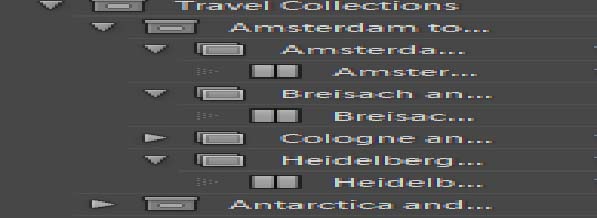
Check out Advice from the Pros section of our forum.
Oct 2, 2017 13:57:15 #
I started with LR last year after Apple Aperture decided to end any updates and support.
I found that "Folders" in LR was similar in use to "Projects" in Aperture and seemed easy to use and control.
I am retired and after a year and a half I have less then 3000 images that I keep in LightRoom, quality and/or favorites.
I transfer all the images that I want to retain and not keep in LR to 2 HD backups along with the 3000 I leave in LR
I also transferred the 3000 I keep in LR to Apple Photos.
I find it very easy to send e-mails, transfer images to a desktop for FB, burn a CD using folders.
I find deleting images in folders easy to do, I would guess that Collections would be the same process.
Can someone explain to me the reason(s) that I should use Collections based on the way I use LR rather then Folders ?
Am I missing better resolution transfer or some easier storage ability.
Thanks, hope i made myself clear,
I found that "Folders" in LR was similar in use to "Projects" in Aperture and seemed easy to use and control.
I am retired and after a year and a half I have less then 3000 images that I keep in LightRoom, quality and/or favorites.
I transfer all the images that I want to retain and not keep in LR to 2 HD backups along with the 3000 I leave in LR
I also transferred the 3000 I keep in LR to Apple Photos.
I find it very easy to send e-mails, transfer images to a desktop for FB, burn a CD using folders.
I find deleting images in folders easy to do, I would guess that Collections would be the same process.
Can someone explain to me the reason(s) that I should use Collections based on the way I use LR rather then Folders ?
Am I missing better resolution transfer or some easier storage ability.
Thanks, hope i made myself clear,
Oct 2, 2017 14:38:22 #
greg14 wrote:
I started with LR last year after Apple Aperture decided to end any updates and support.
I find deleting images in folders easy to do, I would guess that Collections would be the same process.
Can someone explain to me the reason(s) that I should use Collections based on the way I use LR rather then Folders ?
Am I missing better resolution transfer or some easier storage ability.
Thanks, hope i made myself clear,
I find deleting images in folders easy to do, I would guess that Collections would be the same process.
Can someone explain to me the reason(s) that I should use Collections based on the way I use LR rather then Folders ?
Am I missing better resolution transfer or some easier storage ability.
Thanks, hope i made myself clear,
Deleting within collections, is not the same as deleting within folders. When as image is removed from a collection, it does not delete the image from it's folder. When an image is deleted from a folder, there is than a choice offered to remove from the library or permanently remove from the system.
If you have read all the previous responses, it should reveal the benefits of using collections. They are not to be used instead of folders. They should be used jointly and in harmony with your folders. It is all a matter of personal choice. Or on the other hand, stubbornness.
Oct 2, 2017 15:48:04 #
brucewells wrote:
If I decide to do some more work on one of the garden images, the Collection is automatically updated. I don't have to 'remember' to copy the image to that 'Garden' folder.
.
If I decide to do some more work on one of the garden images, the Collection is automatically updated. I don't have to 'remember' to copy the image to that 'Garden' folder.
.
That was where I was confused. I thought I had to Lose my layers when I went back again from light room into photoshop, but I realize now I was clicking the wrong choice in the pop-up. Even though now a tiff it still saves the layers. Much more satisfying that way.
Oct 2, 2017 16:25:02 #
JD750 wrote:
I am curious about how experienced Light Room user... (show quote)
As you can see from all the responses, there are many different ways to organize your images. Nice thing about LR is you can use whatever system you are comfortable with. And, as you noted, that structure is on your hard drive, not just in LR. I organize all my images within the LR Catalog, using what I describe as the "file cabinet" method. This is a series of main topic folders which are then sub-divided into secondary topic folders. And those can also be sub-divided by subject, date, etc. I have a certain way I do it, which works for me. I do add keywords to my photos, but for some reason I am not very successful with using them to find images!
I agree - duplicating file structure in collections is a waste of time. Of course, from some of the replies, it seems that some people use collections as a specialized aspect of the LR Catalog! I use Smart Collections to group images together for a specific purpose. I consider those collections to be temporary, since the information is also contained in the Catalog. When I put a flag on an image, it will show up in a collection automatically. If I put a flag and a star on an image, it will show up in a different collection automatically. I have collections created with different combinations of the ways to mark images [flags, and different numbers of stars].
What I use these Smart Collections for is to group together certain images for a certain purpose. One of the primary reasons is so I can select images from various folders that I want to print. Makes it easier because I don't have to sort through all the other folders as I go. If I have a lot of images to sort through, I will do a quick run-through, marking the ones to review more closely [the ones I like!]. Then when I have them grouped together, I can look at them without having to skip through the larger file. To remove any from the collection, simply remove the marking and it will be gone! [Still in LR...]
Each grouping can be kept as long as I want, but if I am starting another of the same type, perhaps from a different day's shooting, I will highlight all and remove the marking from one so it is gone from all. Then that grouping is empty and I can mark different ones to automatically go into that collection.
I primarily use the flags and stars, reserving the border colors for designating the type of image it is within my LR Catalog files.
Check out Commercial and Industrial Photography section of our forum.
Oct 2, 2017 17:46:16 #
JD750 wrote:
I am curious about how experienced Light Room user... (show quote)
When I import from my cards, I immediately add the photos to a collection specific for those shots. Because I have been extremely busy the past few weeks I have ten cards waiting import. Once the files are on the computer I may not be able to do any post processing for another week or so. Therefore when I am ready, it is easier to find the set I want to work on first. I will then delete those from the collection that are not going to make the cut.
Bud
Oct 2, 2017 17:47:22 #
There has been many responses to your article about LR's "Collections" and the use of same. May I suggest you read articles by Andrew Gibson or look up and/or join his website "The Creative Photographer". Andrew has written a lot about Collections and Smart Collections. Though I am a newbie user of LR my understanding of "Collections" allows you to have numerous copies of the one photograph in as many collections eg: a photo taken of John in England taken in 2010. So you can have a collection folder named: John - England and 2010. A "Smart Collection" allows you to work on photographs when you are not at home with your PC or have your external hard drive at hand, that is, working on another device such as Smart phone, Tablet, iPad, whatever. I believe the latter also take up less room on your PC but don't quote me directly on that point. But, as I mentioned earlier, check Andrew's website out he has explained this in full. Good luck. FYI: I actually made my first "Collection folders yesterday. Happy cataloguing.
Oct 2, 2017 22:50:40 #
Oct 3, 2017 08:24:21 #
bleirer wrote:
That was where I was confused. I thought I had to Lose my layers when I went back again from light room into photoshop, but I realize now I was clicking the wrong choice in the pop-up. Even though now a tiff it still saves the layers. Much more satisfying that way.

Check out Astronomical Photography Forum section of our forum.
Oct 3, 2017 17:43:19 #
Just putting a marker here so that I get notices of this thread. I need to learn more about this.
Oct 3, 2017 21:26:56 #
I want to thank everybody for responding. I have been busy reading and ingesting all the replies.
Oct 3, 2017 21:35:39 #
greg14 wrote:
I started with LR last year after Apple Aperture d... (show quote)
Another former Aperture (RIP) user! No you are not missing better resolution transfer or easier storage capability. Collections are sort of like the Projects in Aperture where you could drag images from multiple places into one place, without physically coping them.
And FYI, Aperture still works fine under High Sierra. And also High Sierra Beta. It still works. How many MacOS updates has it been after they announced the end of support in June-2014? I could have stayed with Aperture all along. Sheese.
There have been some good replies to the question about Collections. Take a read through them.
If you want to reply, then register here. Registration is free and your account is created instantly, so you can post right away.
Check out Film Photography section of our forum.







